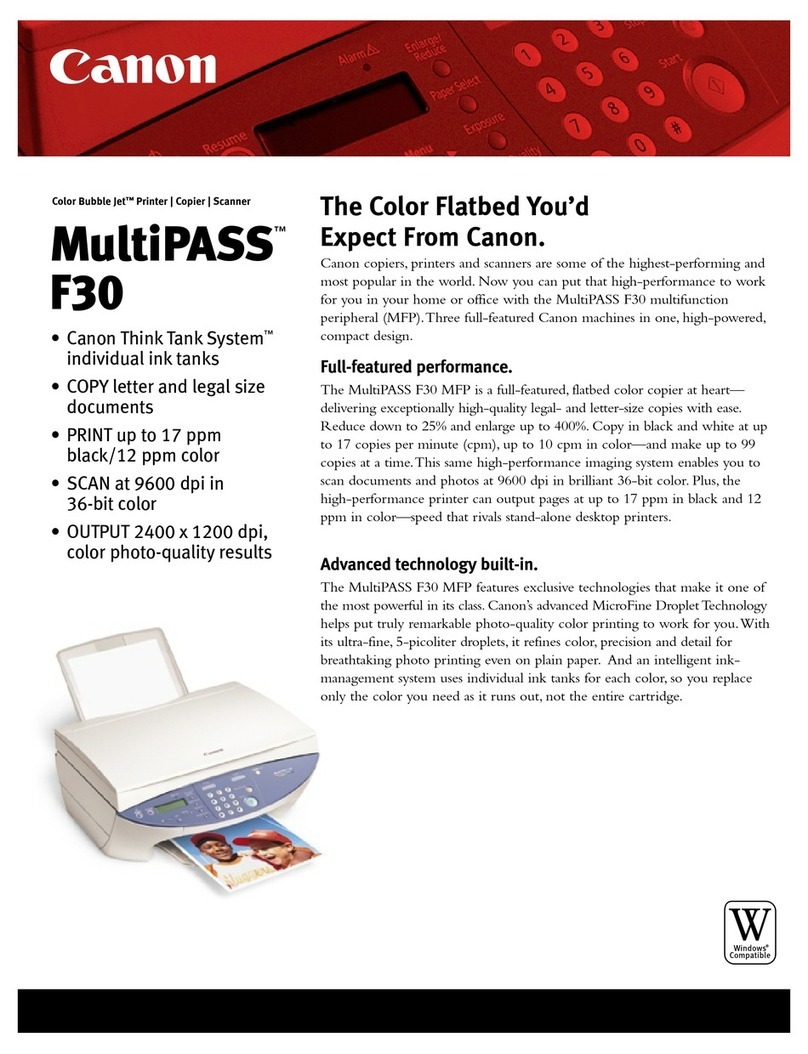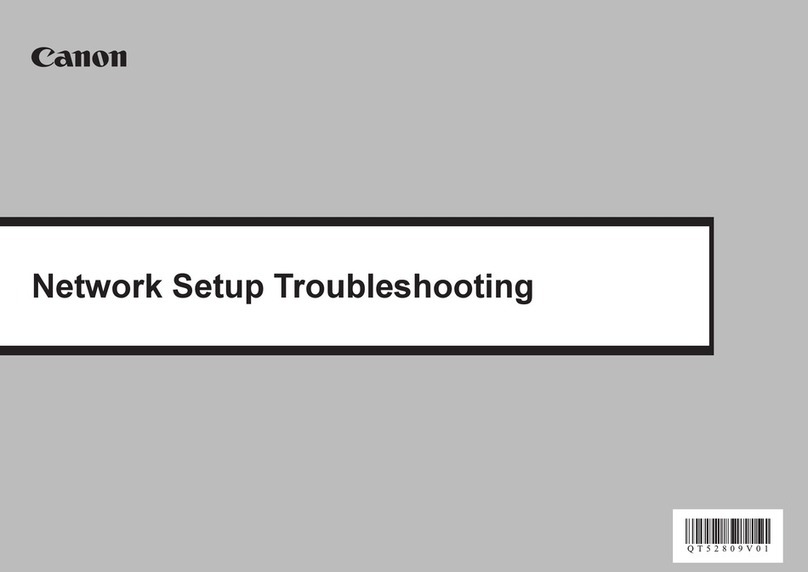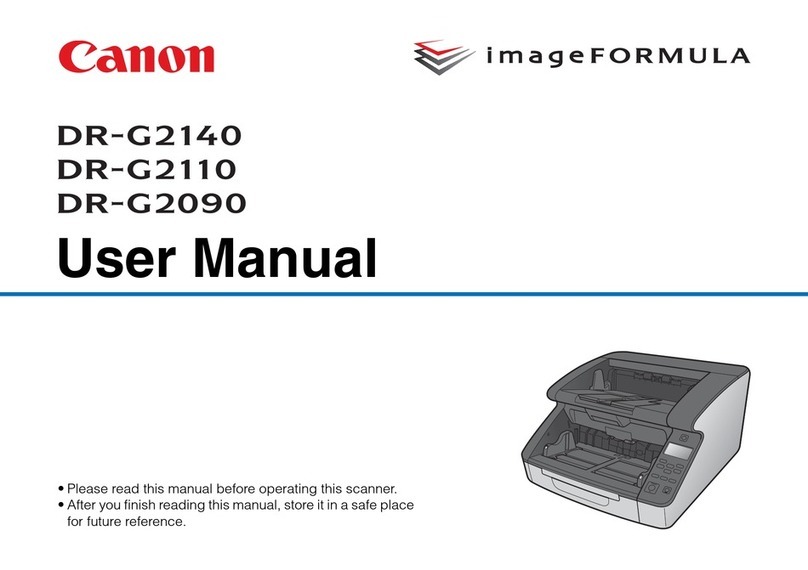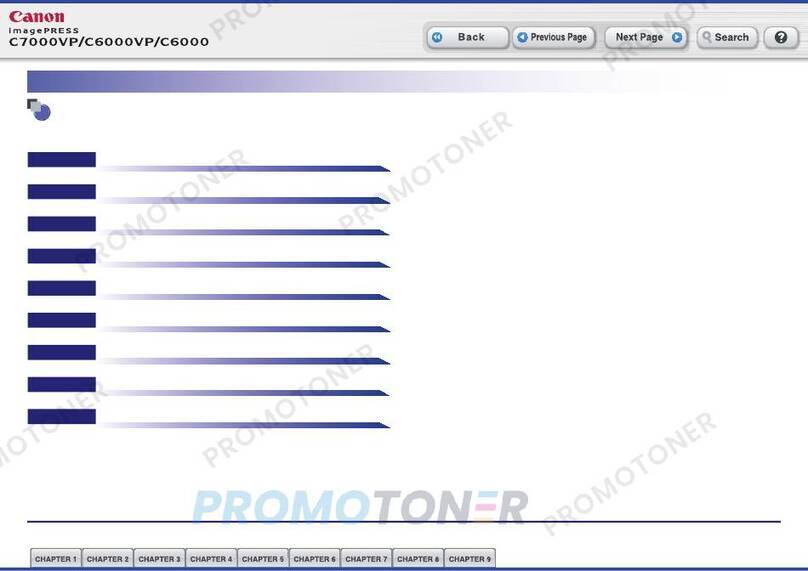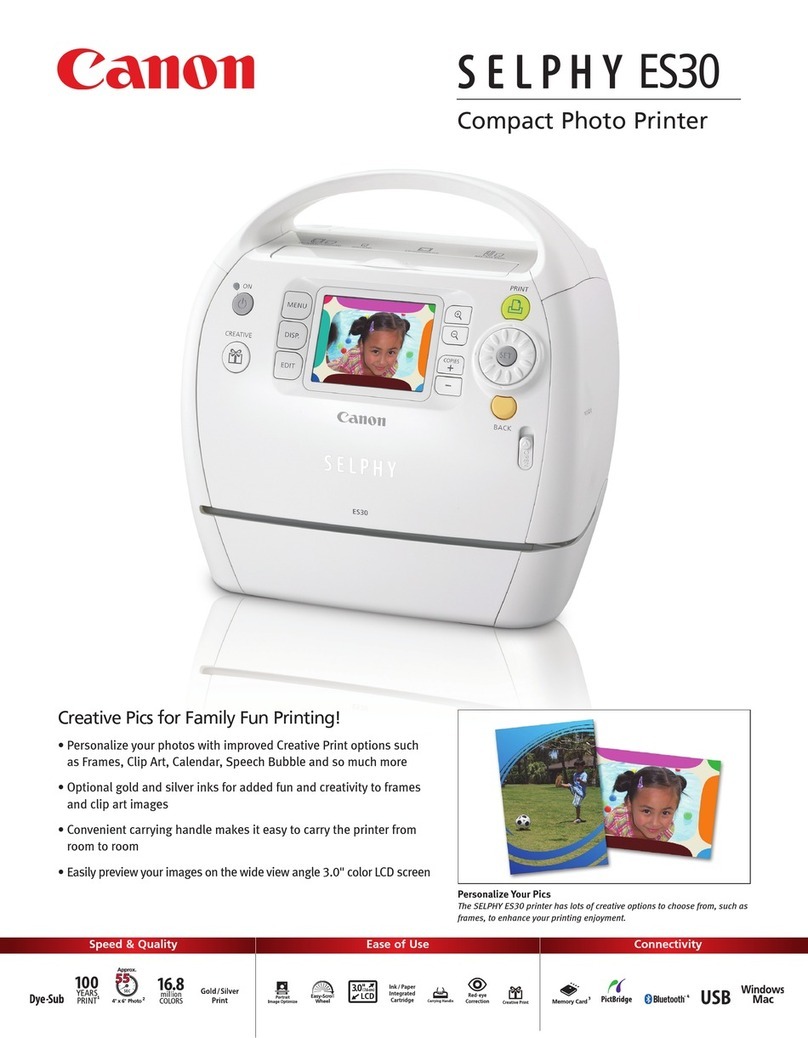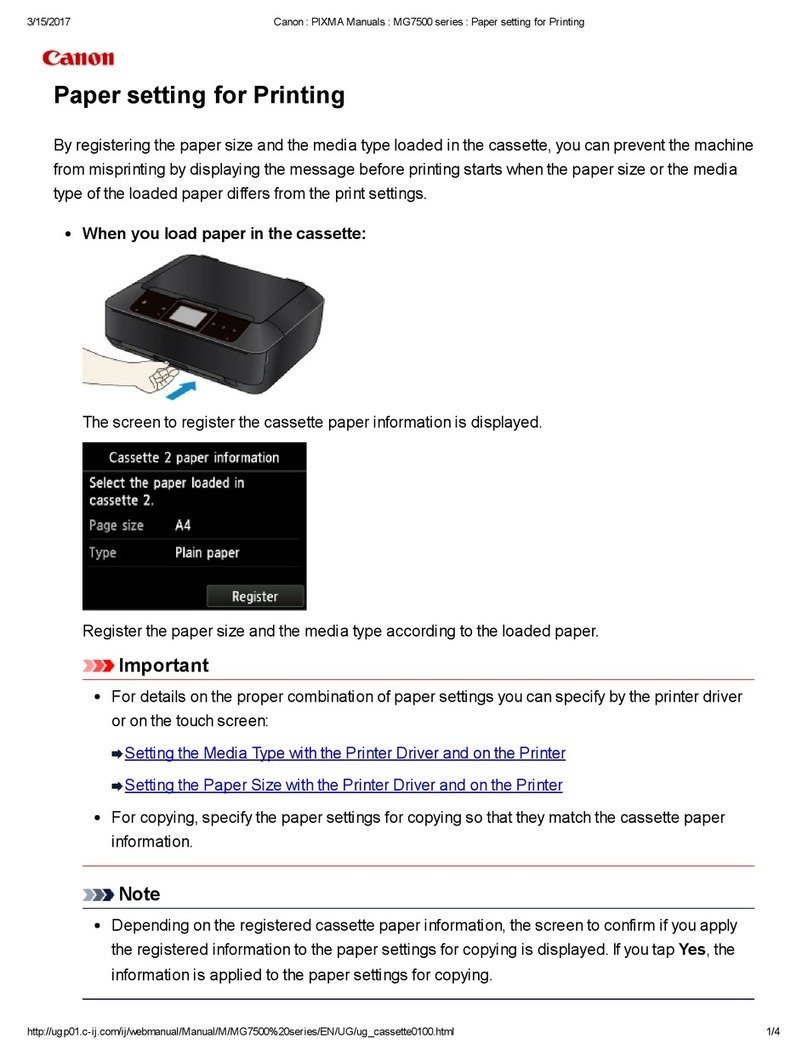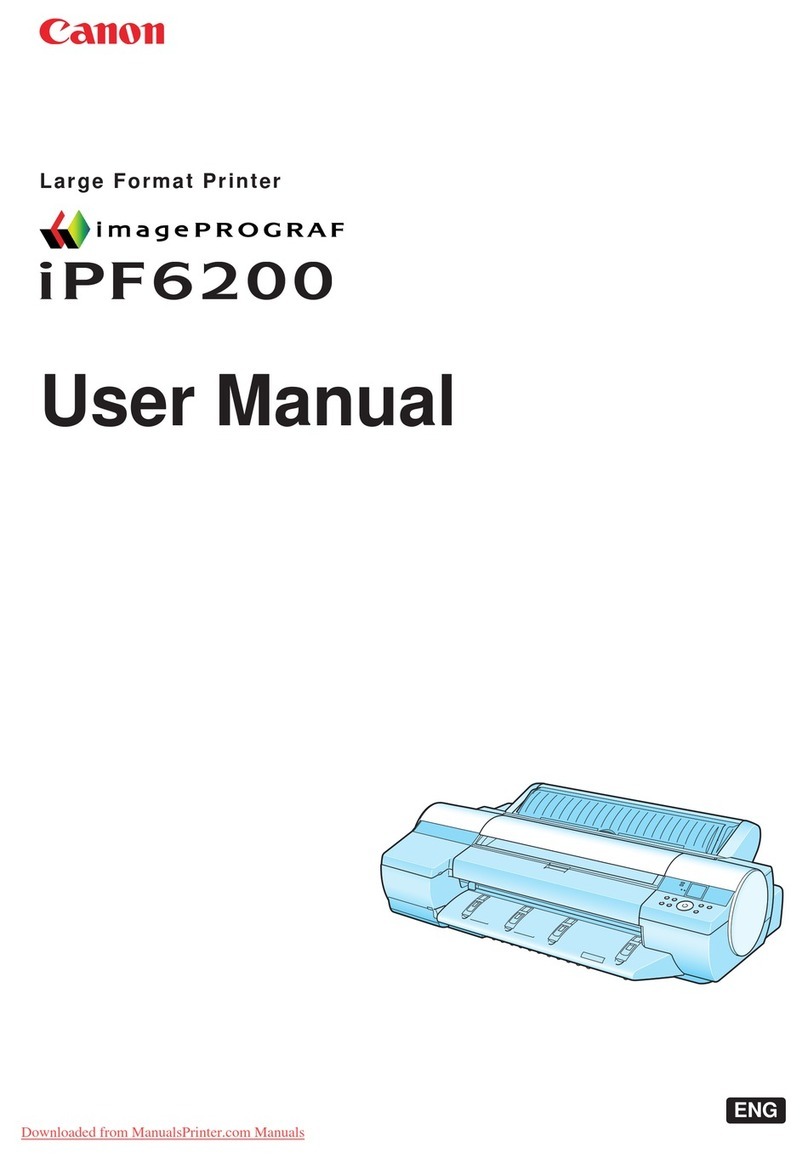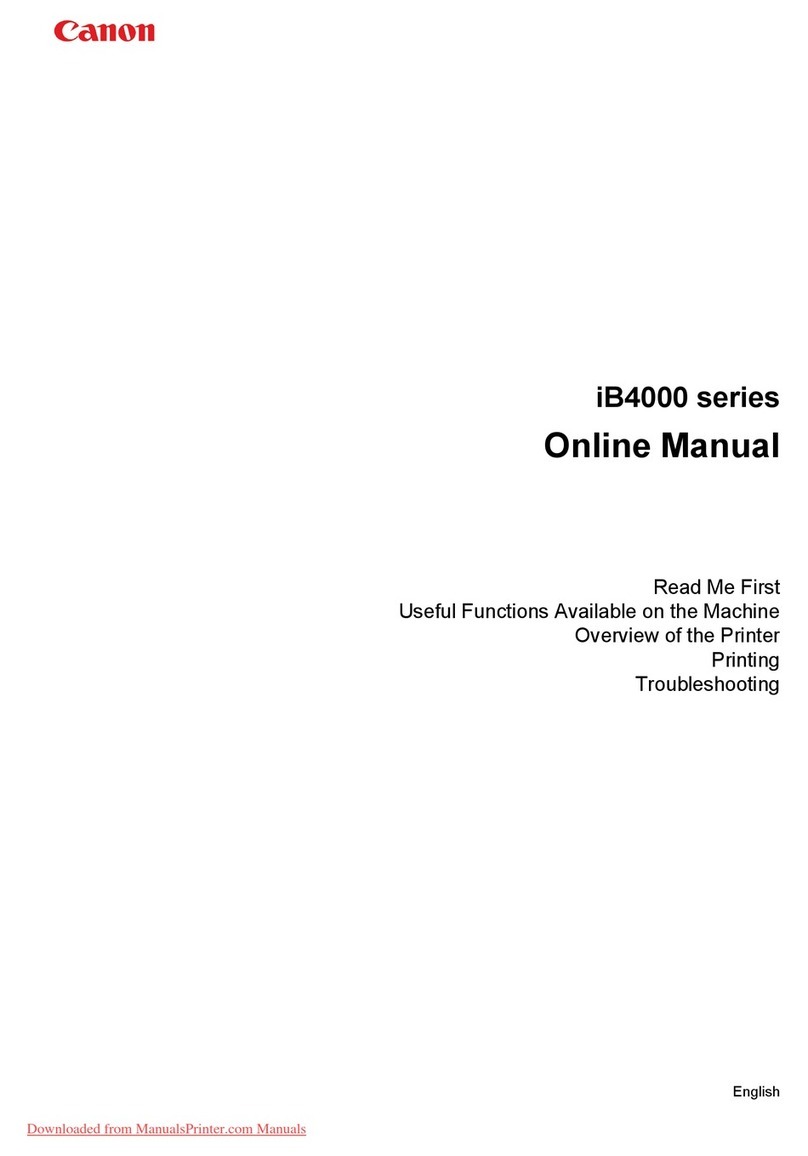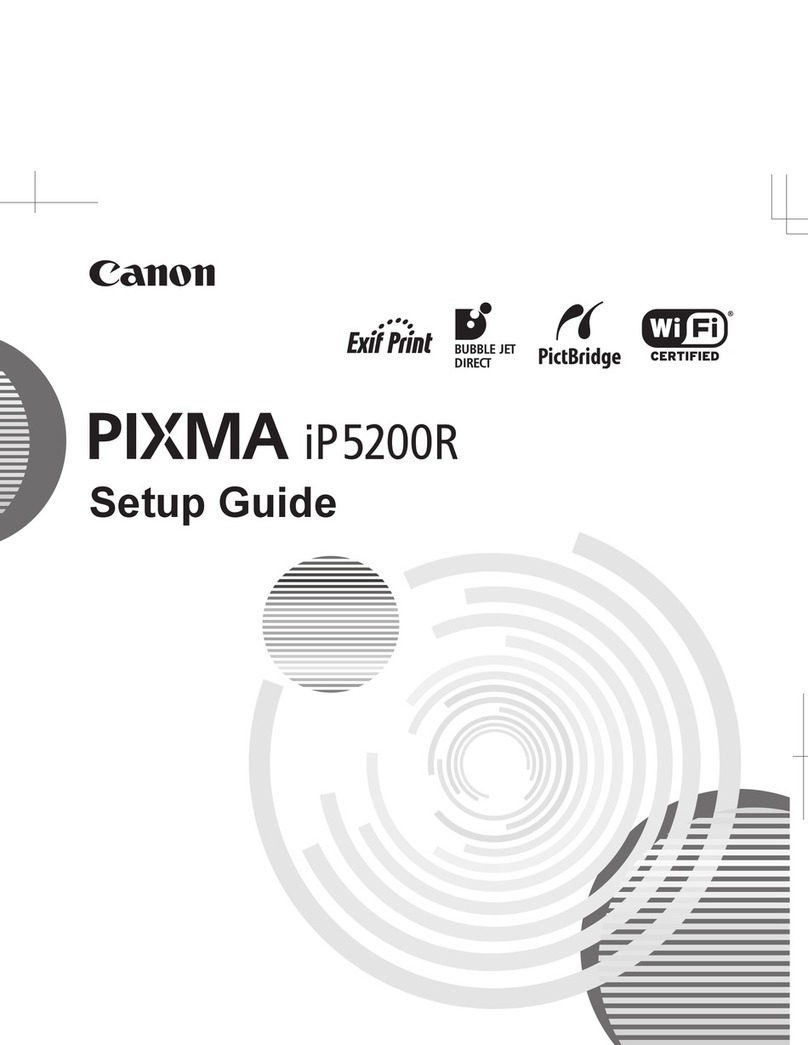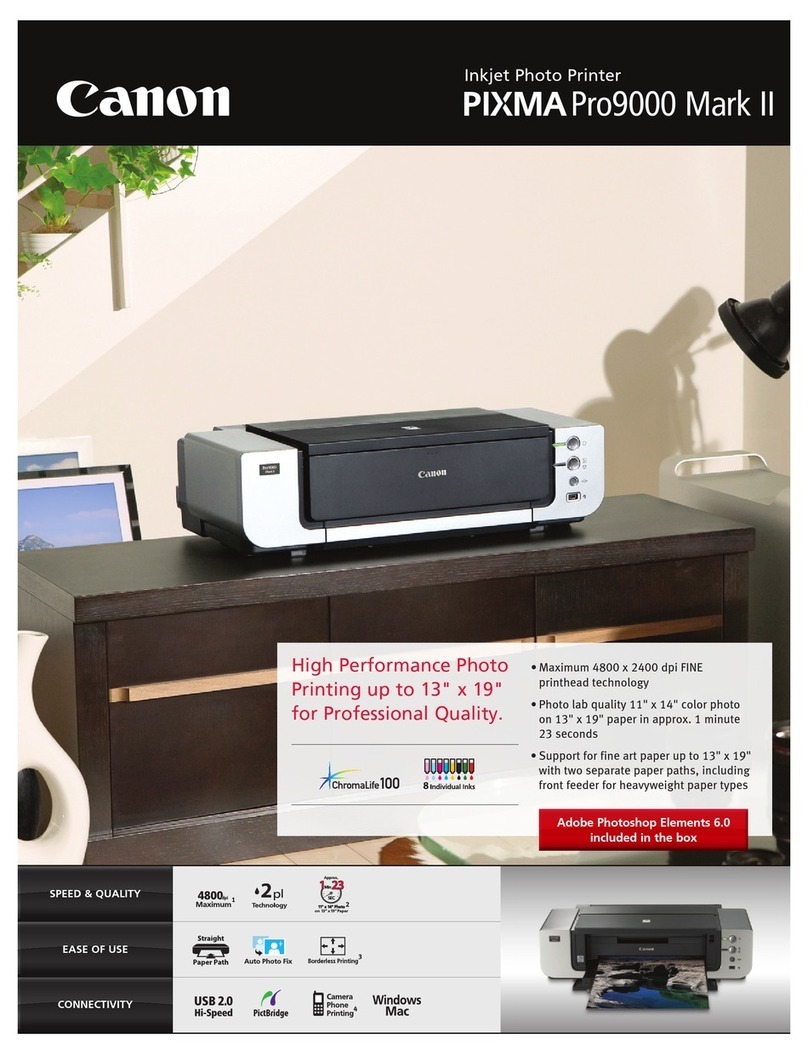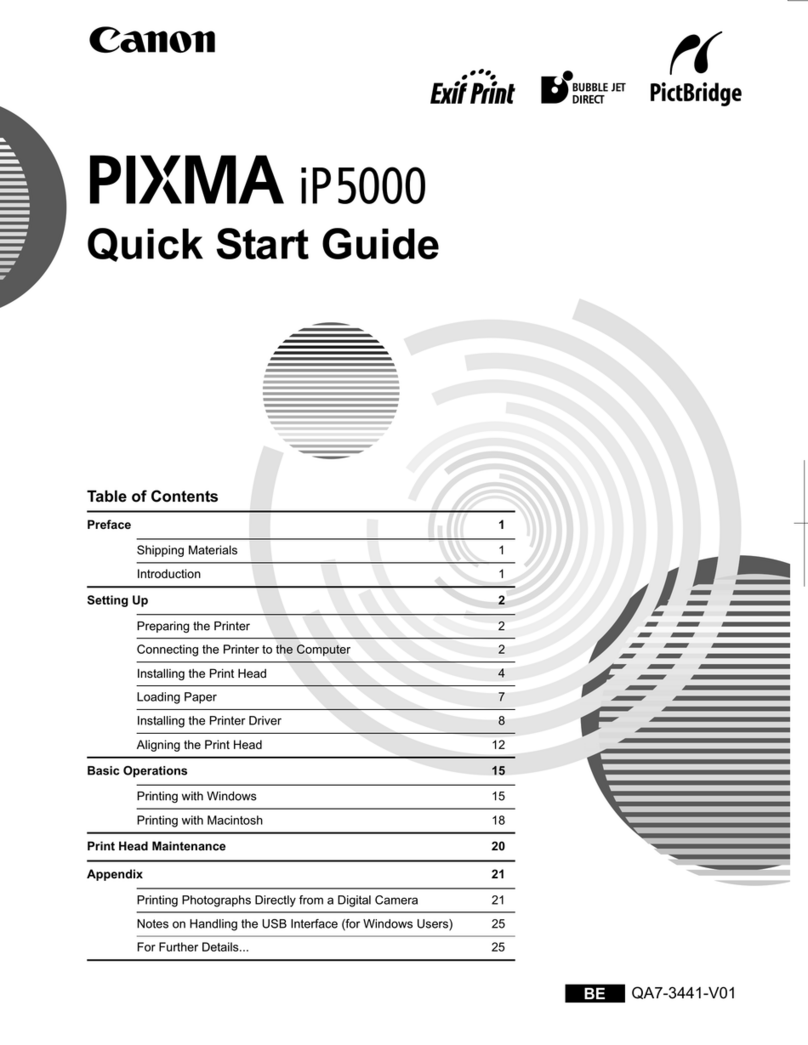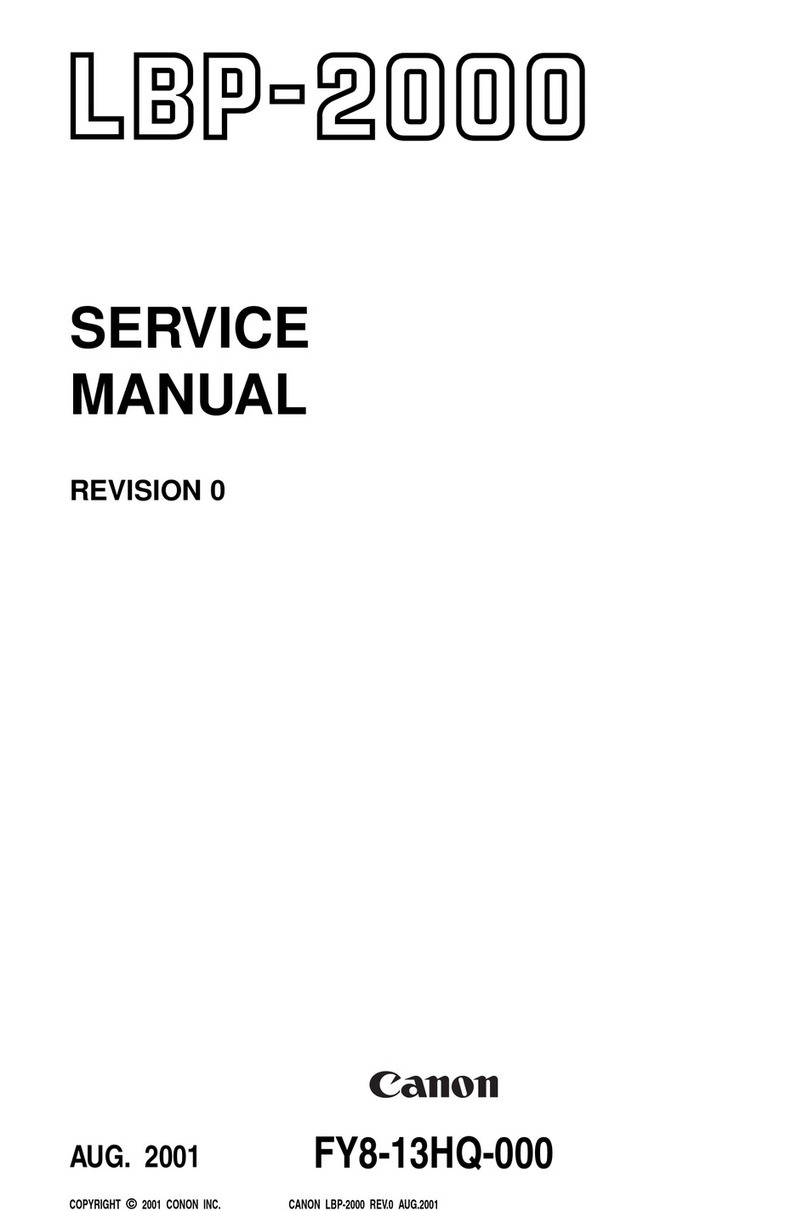7
■ No.ofSheetsStoredinPaperSources
Papersource
Papertype Papertray Papercassette 250-sheet 500-sheet
paperfeeder paperfeeder
(option) (option)
Plainpaper(64g/m2) approx.100 approx.250 approx.250 approx.500
Thickpaper(128g/m2) approx.50 × × ×
Transparencies approx.50 × × ×
Labelsheet approx.40 × × ×
Postcard approx.40 × × ×
Stamped,self-addresedpostcard
approx.40 × × ×
EnvelopeYoukeiNo.4 approx.10 × × ×
■ No.ofSheetsOutput
Papertype Output
Face-downtray Face-uptray
Plainpaper(64g/m2) approx.250 approx.50
Thickpaper(128g/m2) approx.150 approx.25
A3fullbreed × approx.25
Ledgerfullbreed × approx.25
Transparencies approx.100 1
Postcard approx.100 approx.20
Stamped,self-addresedpostcard
approx.100 approx.20
EnvelopeYoukeiNo.4 approx.100 approx.10
● Loadplainpaperofover90g/m2intothepapertray.
● Alwaysloaduserpaper(userdefinedpaper)lengthways.
● OptionalextraRAMisnecessaryforprintingonpaperlargerthanLedger
size,suchasA3fullbreedpaper(312×440mm).
● A3fullbreedpaper(312×440mm),ledgerfullbreedpaper(304.8×
457.2mm;12"×18"),userpaper(graterthan297×431.8mmorless
than100×148.5mm)andindexcards(76.2×127mm;3"×5")canonly
beoutputfaceup.Theycannotbeoutputfacedown.
● Printingspeedmightbereducedduetoconditionssuchasthetypeorsize
ofthepaper.
● Ifa500-sheetpaperfeederisinstalled,youcanloadamaximumof500
sheets(64g/m2)intothe500-sheetpapercassette.
● Ifa500-sheetpaperfeederisinstalled,youcanalsoloadletterRpaperand
userpaperintothe500-sheetpapercassette.
● Whenloadinguserpaperintothe500-sheetpapercassette,theallowed
dimensionsofthepaperare210-297mmwideand127-432mmlong.There
isagrooveofapproximately2mmwideand1mmlong,sothatyoucanset
thesideandrearpapersizeguideinsidethecassette.