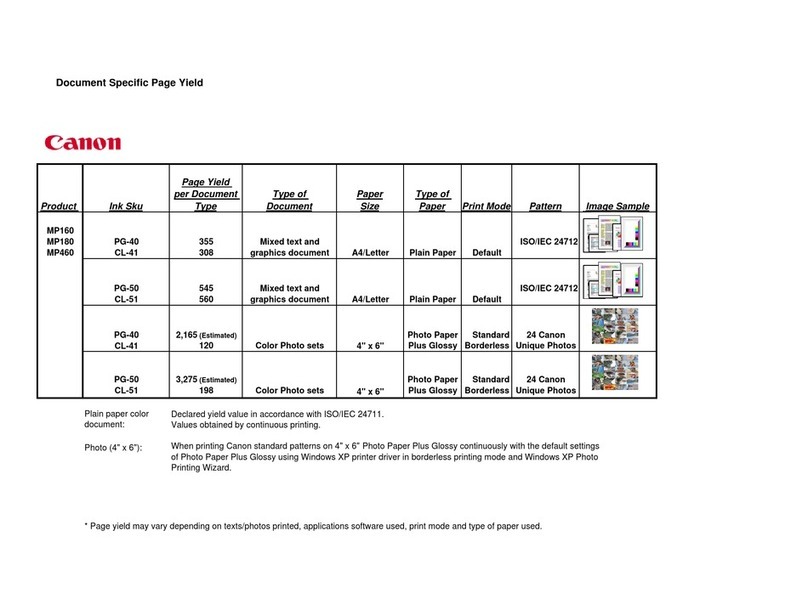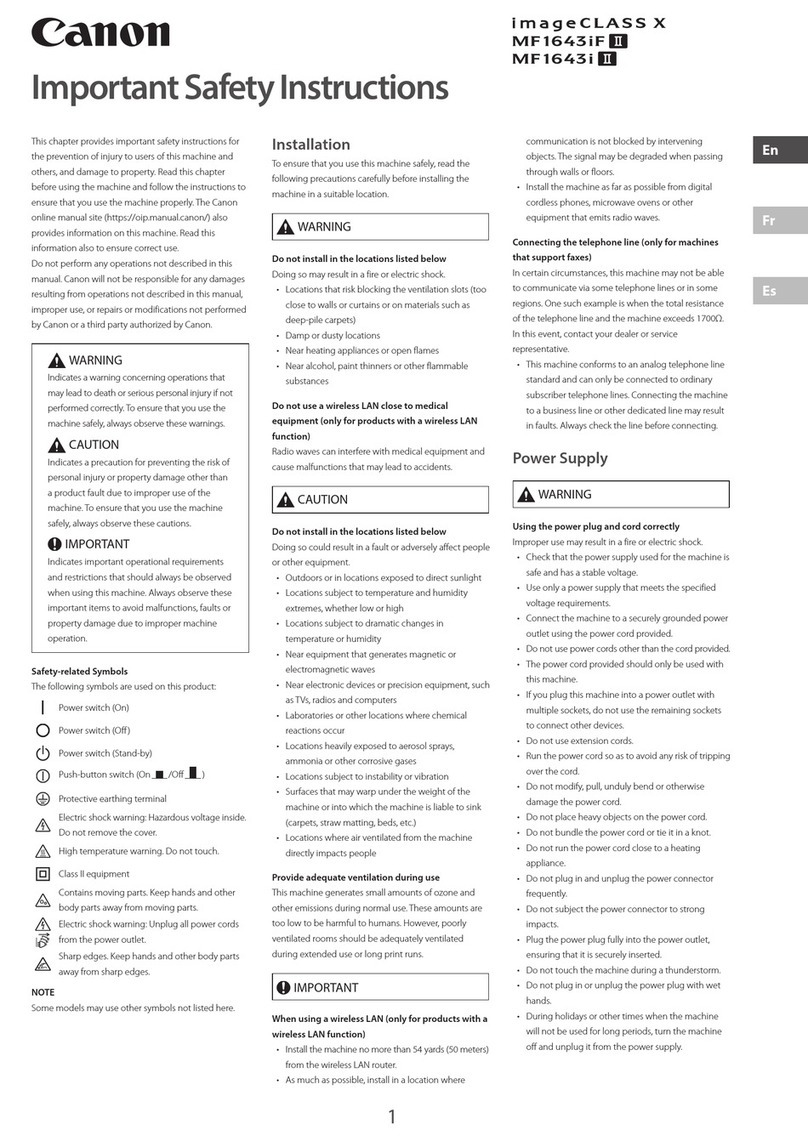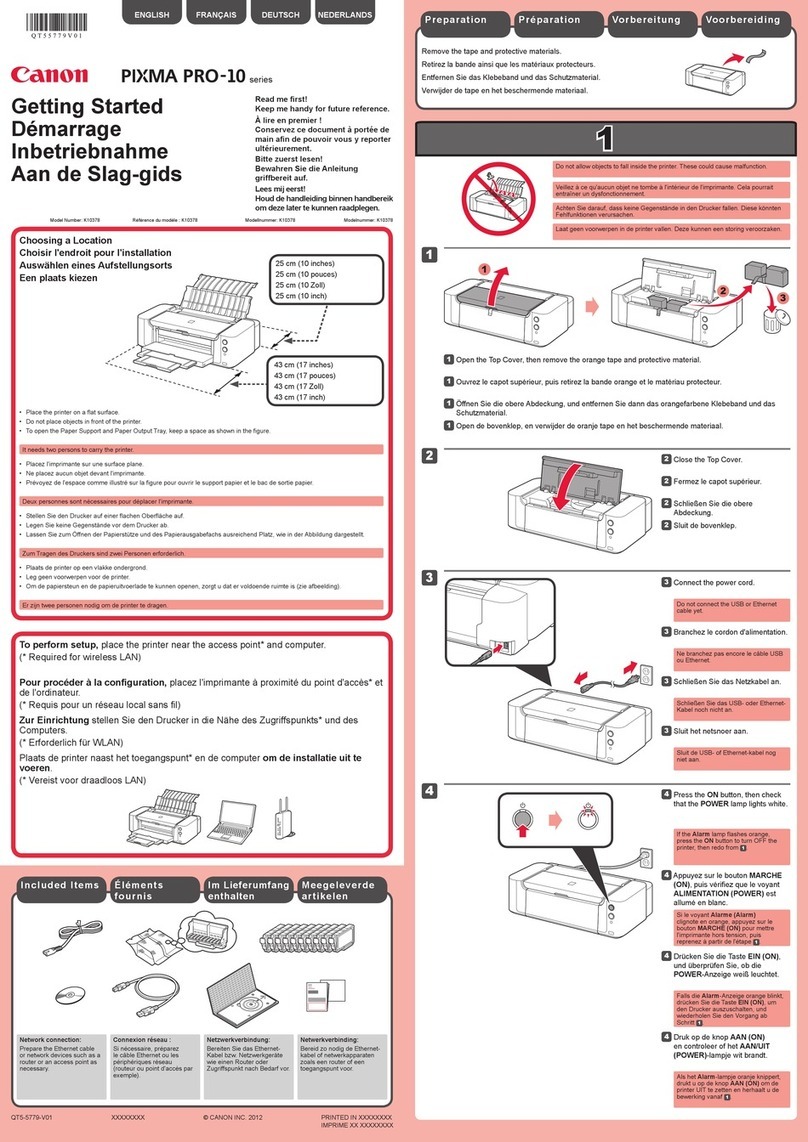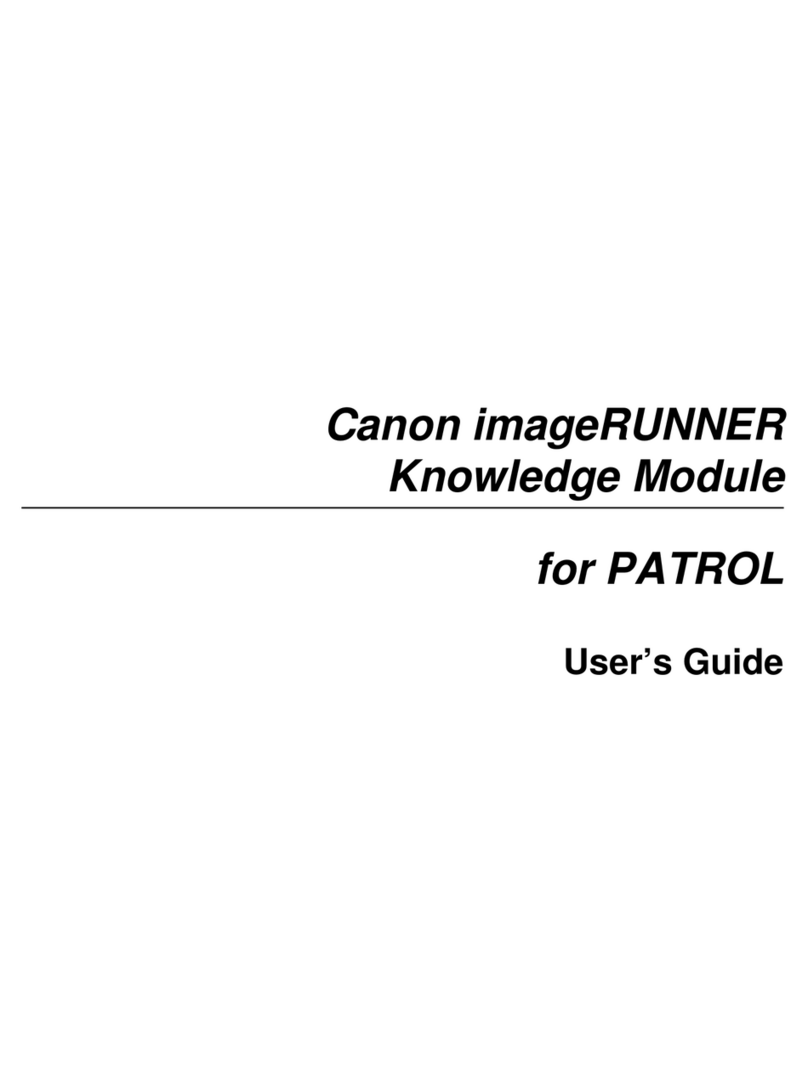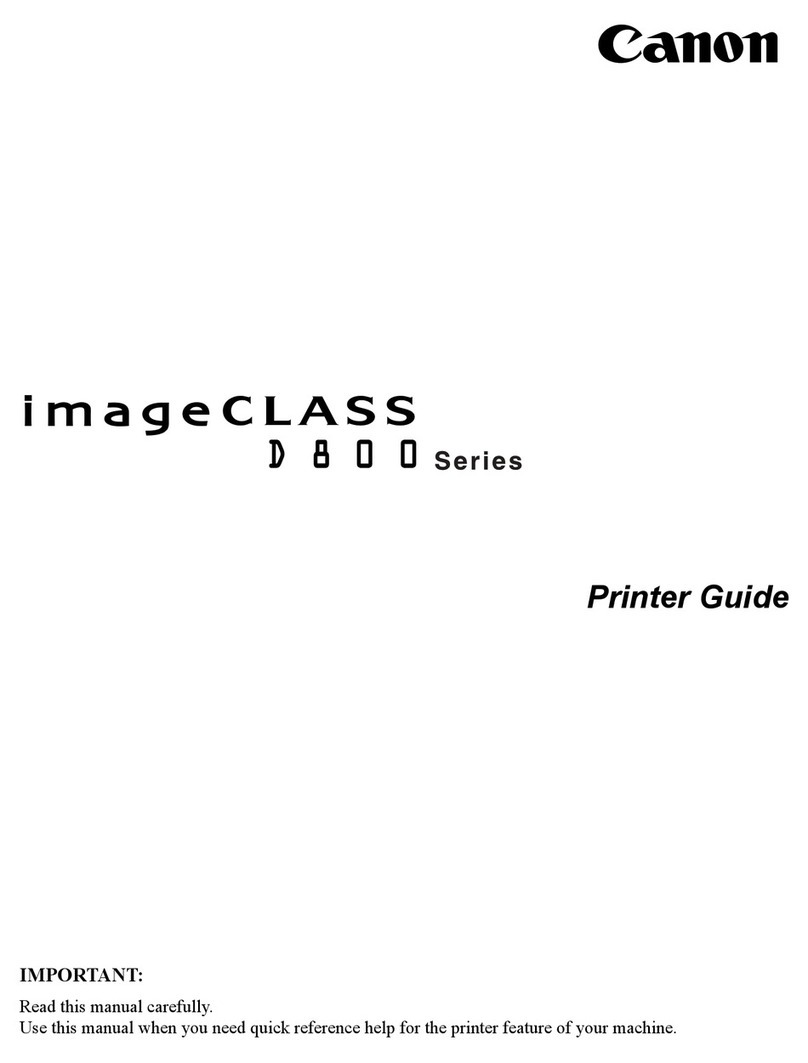Jangan hubungkan kabel USB terlebih dahulu.
Anda akan diminta untuk menghubungkannya selama instalasi menggunakan Setup CD-ROM.
Keluar dari semua aplikasi sebelum instalasi.
Log masuk menggunakan akun administrator.
Koneksi internet mungkin diperlukan selama instalasi. Dikenai biaya koneksi Internet.
•
•
•
Layar berdasarkan pada Windows 7 operating system Home Premium dan Mac OS X 10.6.x. Layar sebenarnya
mungkin berbeda tergantung pada versi OS.
Jika CD-ROM tidak berjalan secara
otomatis:
Klik dua kali Komputer (Saya)((My)
Computer) > ikon CD-ROM >
MSETUP4.EXE.
Klik dua kali ikon CD-ROM pada desktop.
Ikuti instruksi pada layar untuk
melanjutkan.
Jika layar Pilih Bahasa(Select
Language) muncul, pilih bahasa.
Untuk menyelesaikan instalasi, ikuti instruksi pada layar di
komputer.
Untuk menggunakan mesin dari lebih dari satu komputer, instal perangkat lunak dari CD-ROM pada tiap komputer.
Untuk berpindah dari USB ke koneksi jaringan, instal ulang perangkat lunak dari CD-ROM.
•
•
Setelah instalasi, "Solution Menu EX" dimulai.
Untuk membuka Petunjuk Elektronik, klik Petunjuk & Setelan(Manual & Settings) > Petunjuk Elektronik(On-screen Manual).
Rujuk untuk detil pada fungsi, operasi, dan tips penyelesaian masalah.
Solution Menu EX dan Petunjuk Elektronik perlu dipilih untuk instalasi.
Baca Petunjuk Elektronik pada
Komputer
Masukkan CD-ROM ke dalam
komputer.
Jika kabel USB telah
terhubung, cabut kabel.
Jika pesan muncul
pada komputer, klik
Batal(Cancel).
Anda dapat mengeset tur faks mesin nanti. Untuk instruksi pengesetan, rujuk ke Mengeset FAKS.
•
•
•
•
•
請勿連接USB電纜線。
使用安裝光碟安裝時,將提示連接USB電纜線。
安裝之前退出所有正在運行的應用程式。
使用管理員帳戶登入。
在安裝過程中可能需要連接網際網路。會發生連接費用。
•
•
•
螢幕基於Windows 7 operating system Home Premium和Mac OS X 10.6.x。根據OS版本的不同,實際螢幕可能會有
差別。
按照螢幕上的說明進行操作。
如果出現選擇語言(Select Language)螢
幕,選擇一種語言。
如果光碟未自動運行:
按兩下(我的)電腦((My) Computer) > 光
碟圖示 > MSETUP4.EXE。
按兩下桌面上的光碟圖示。
要完成安裝,按照電腦螢幕上的說明操作。
要從多台電腦使用本機,請從光碟將軟件安裝到每台電腦。
要從USB連接切換到網路連接,請從光碟重新安裝軟件。
•
•
安裝完成後,「Solution Menu EX」啟動。
要開啟電子手冊,請按一下手冊和設定(Manual & Settings) >電子手冊(On-screen Manual)。關於功能、操作和疑難排解提示資訊的
詳細資訊,請參閱電子手冊。
選擇Solution Menu EX和電子手冊進行安裝。
閱讀電腦上的電子手冊
將光碟插入電腦。
如果USB電纜線已連接,
請將其拔出。如果電腦
顯示訊息,按一下取消
(Cancel)。
稍後可能設定本機的傳真功能。關於設定說明,請參閱設定傳真。
Do not connect the USB cable yet.
You will be prompted to connect it during the installation using the Setup CD-ROM.
Quit all applications before installation.
Log on using an administrator account.
Internet connection may be required during the installation. Connection fees apply.
•
•
•
Screens are based on Windows 7 operating system Home Premium and Mac OS X 10.6.x. Actual screens may
differ depending on the OS version.
Follow the on-screen instructions
to proceed.
If the Select Language screen appears,
select a language.
If the CD-ROM does not autorun:
Double-click (My) Computer > CD-
ROM icon > MSETUP4.EXE.
Double-click the CD-ROM icon on the
desktop.
To complete the installation, follow the on-screen instructions
on the computer.
To use the machine from more than one computer, install the software from the CD-ROM on each computer.
To switch from USB to network connection, reinstall the software from the CD-ROM.
•
•
Read the On-screen Manual on
the Computer
After the installation, “Solution Menu EX” starts.
To open the On-screen Manual, click Manual & Settings > On-screen Manual. Refer to it for details on the functions, operations,
and troubleshooting tips.
Solution Menu EX and the On-screen Manual need to be selected for installation.
Insert the CD-ROM into the
computer.
If the USB cable is already
connected, unplug it. If a
message appears on the
computer, click Cancel.
You may setup the fax features of the machine later. For the setup instructions, refer to Setting Up the FAX.