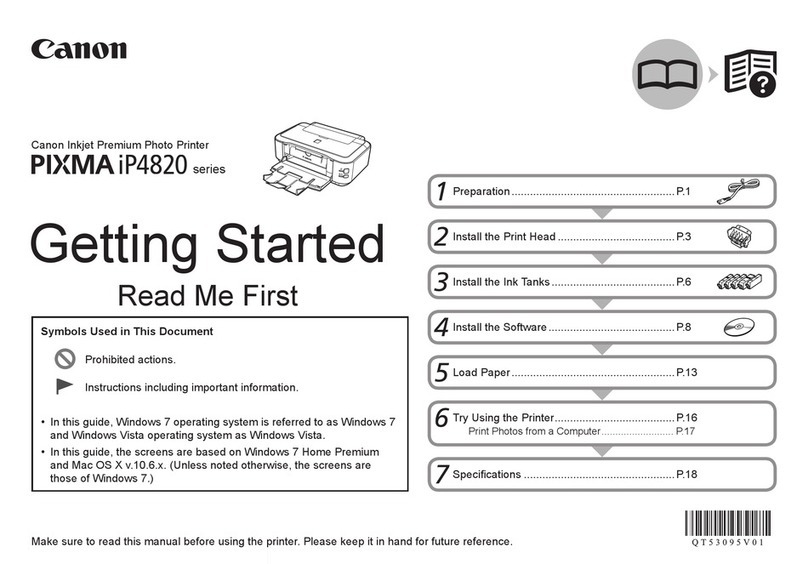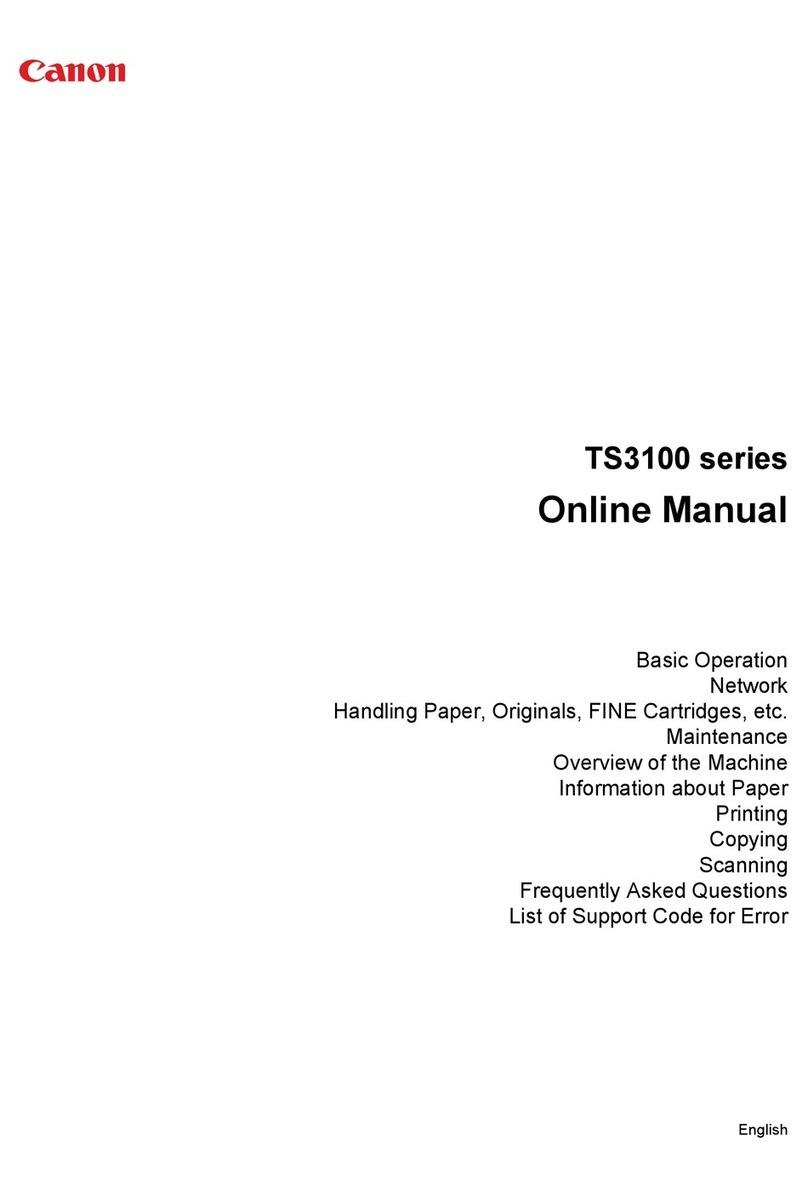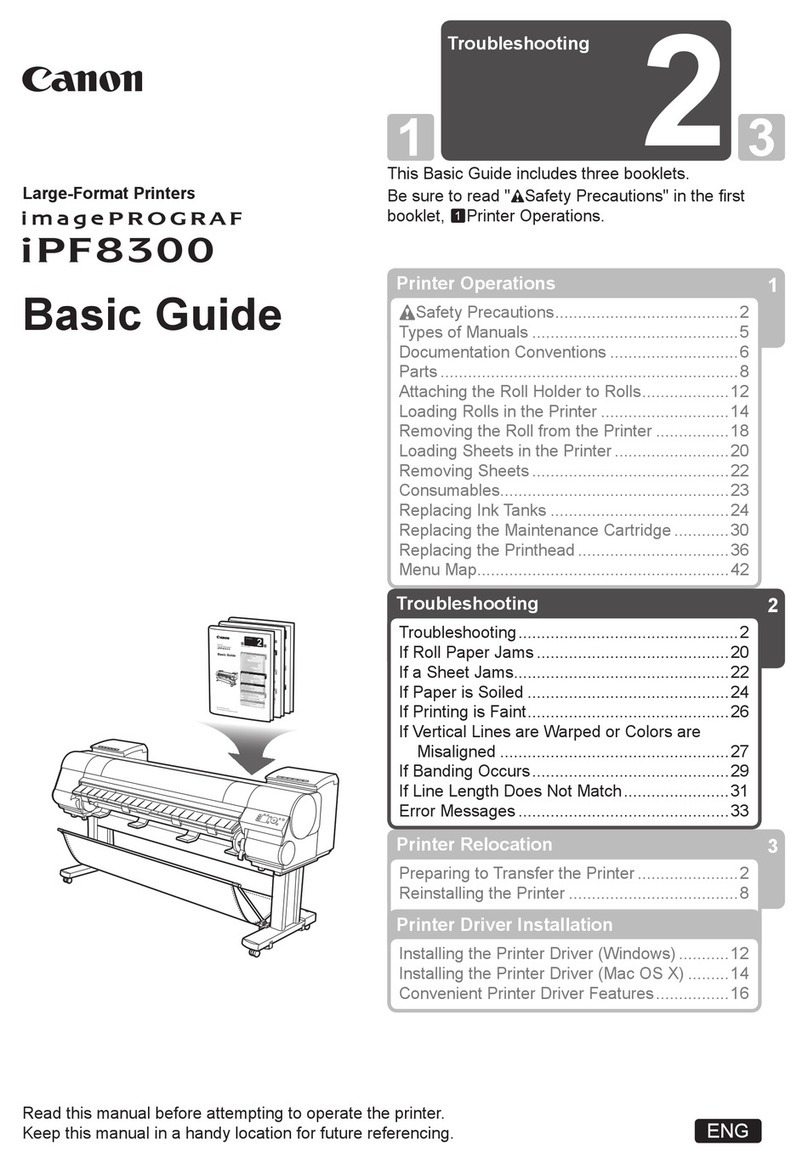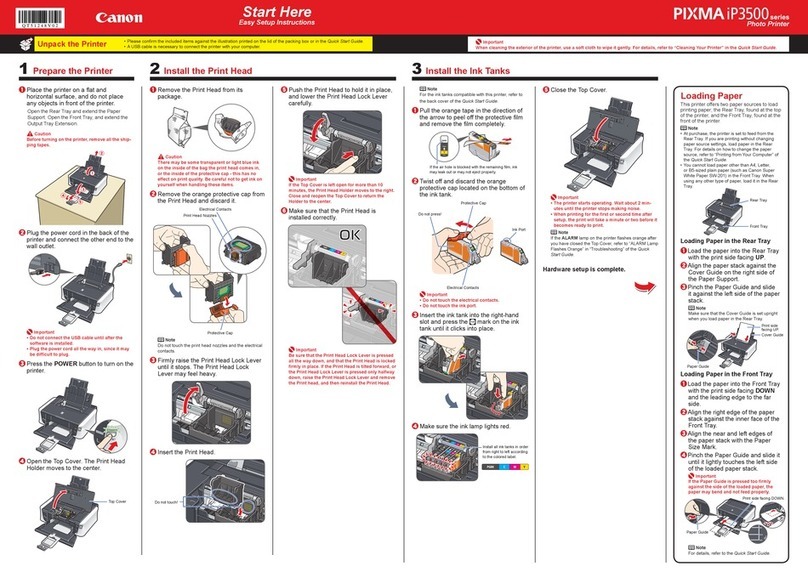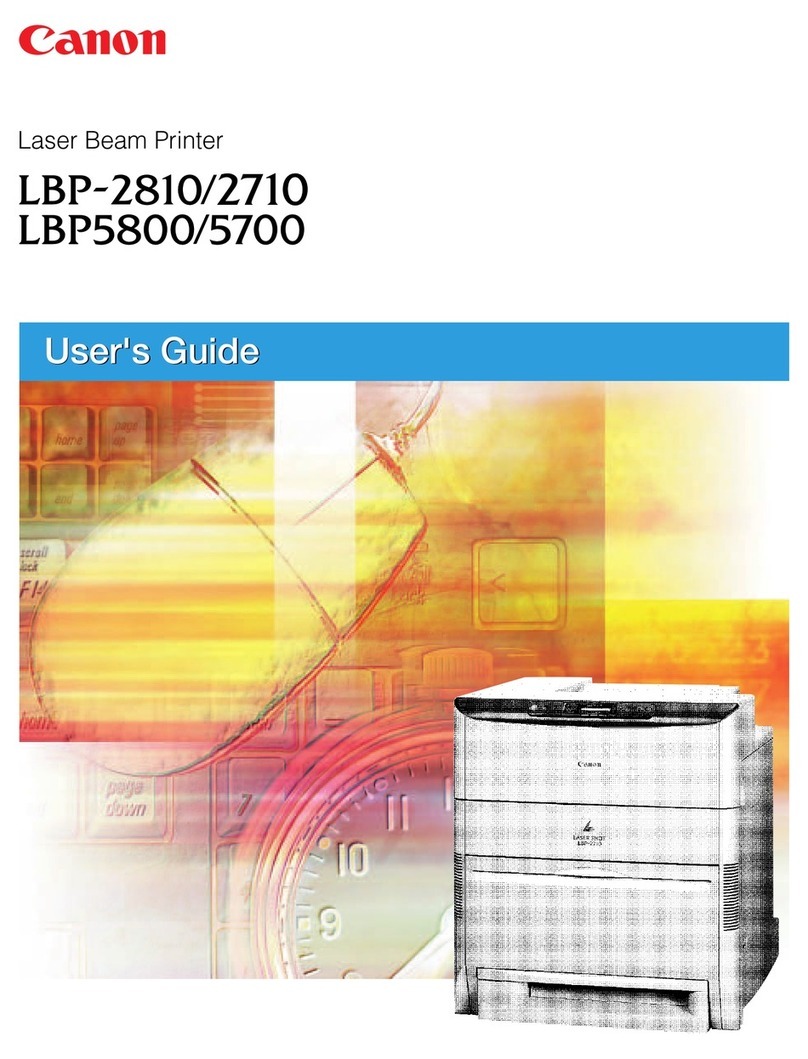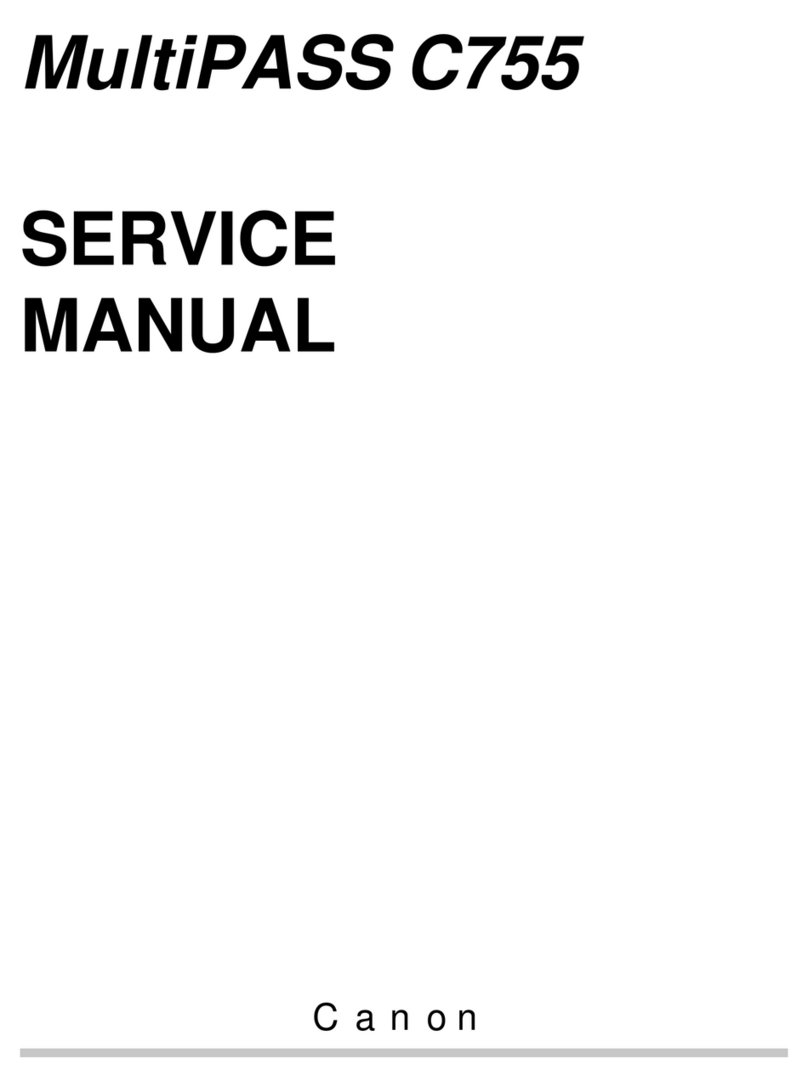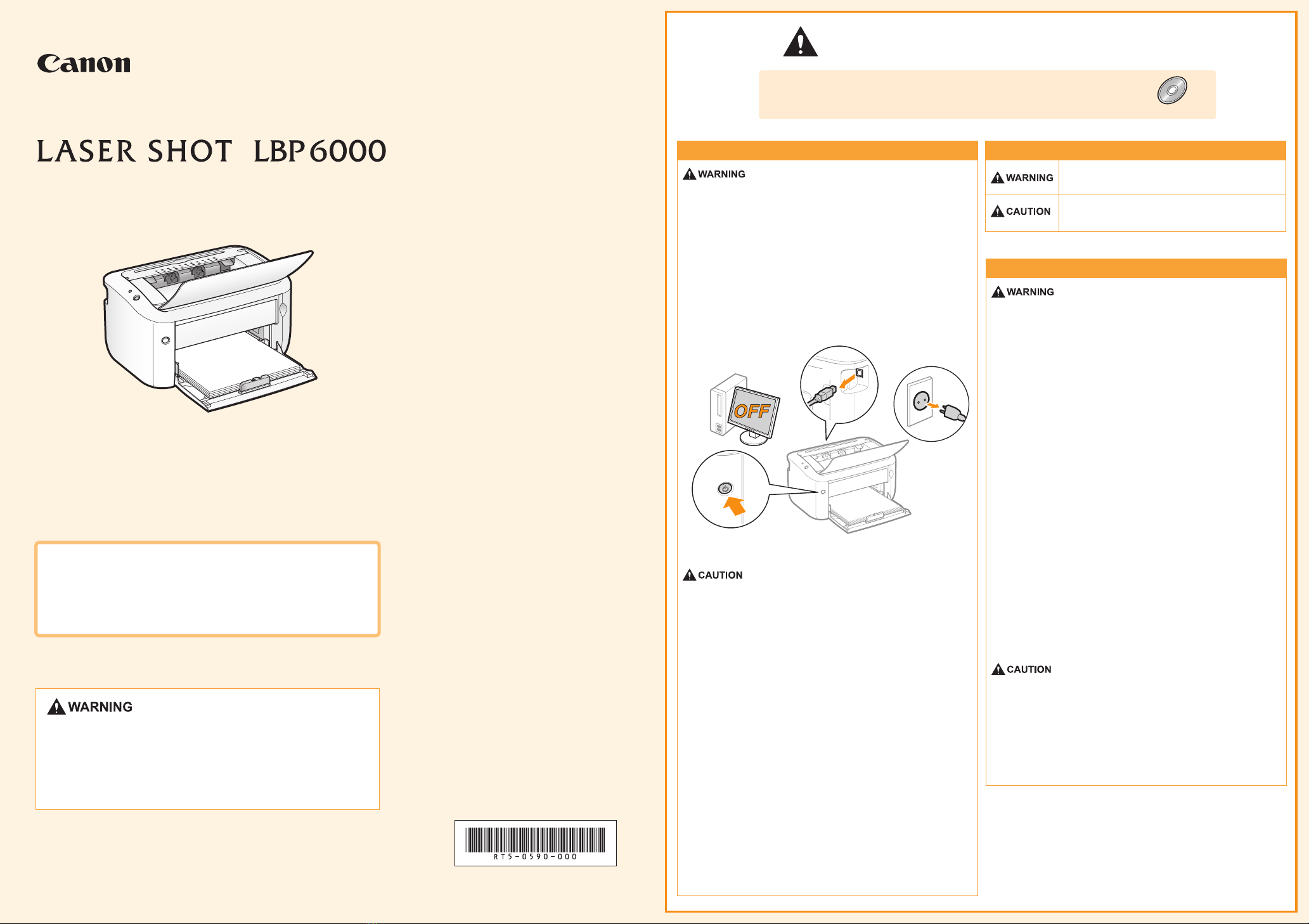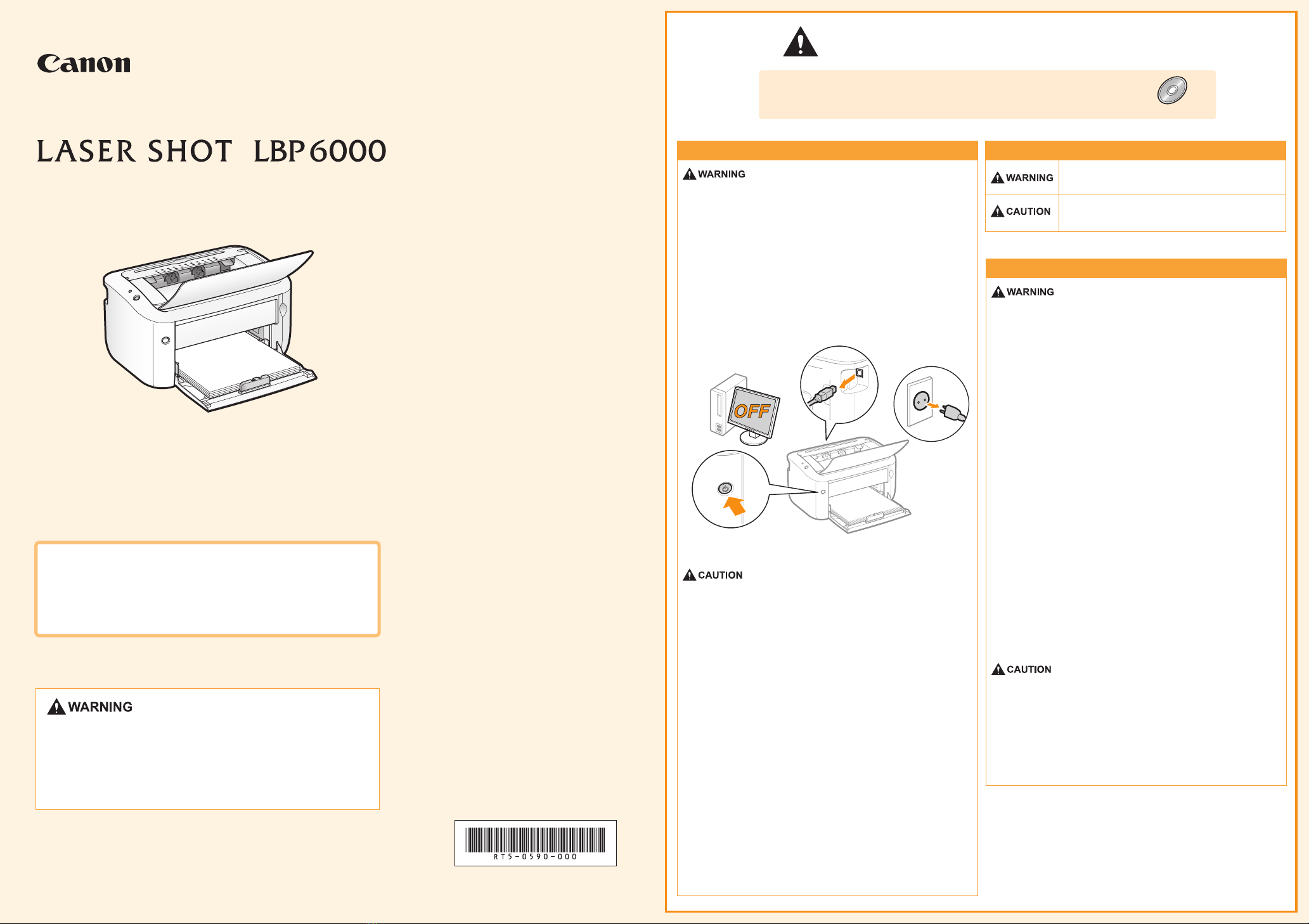
Quick Setup Guide
RT5-0590 (000) XXXXXXXXXX © CANON INC. 2010 PRINTED IN VIETNAM
(1)
(1) (2)
(3)
To avoid the risk of personal injury or damage to the
printer, and for legal information, make sure to read the
"Legal Notices" and "Important Safety Instructions" in the
e-Manual included on the accompanying CD-ROM
carefully before using the printer.
This manual describes only warnings and cautions for the installation and the power
supply. Be sure to read "Important Safety Instructions" described in the e-Manual
(HTML manual) included in the supplied CD-ROM also.
Important Safety Instructions
User Software
Symbols
Installation
Indicates a warning concerning operations that may lead to
death or injury to persons if not performed correctly. To use the
machine safely, always pay attention to these warnings.
Indicates a caution concerning operations that may lead to injury
to persons if not performed correctly. To use the machine safely,
always pay attention to these cautions.
- Do not install the printer in a location near alcohol, paint thinner, or other
flammable substances. If flammable substances come into contact with
electrical parts inside the printer, this may result in a fire or electrical
shock.
- Do not place the following items on the printer.
- Necklaces and other metal objects
- Cups, vases, flowerpots, and other containers filled with water or
liquids
If these items come into contact with a high-voltage area inside the
printer, this may result in a fire or electrical shock.
If these items are dropped or spilled inside the printer, immediately turn
OFF the power switch (1) and disconnect the interface cables if they are
connected (2). Then, unplug the power plug from the AC power outlet (3)
and contact your local authorized Canon dealer.
Power Supply
- Do not damage or modify the power cord. Also, do not place heavy
objects on the power cord or pull on or excessively bend it, as this can
cause electrical damage, resulting in fire or electrical shock.
- Keep the power cord away from all heat sources. Failure to do so can
cause the power cord insulation to melt, resulting in a fire or electrical
shock.
- The power cord should not be taut, as this may lead to a loose
connection and cause overheating, which could result in a fire.
- The power cord may become damaged if it is stepped on, fixed with
staples, or if heavy objects are placed on it. Continued use of a
damaged power cord can lead to an accident, such as a fire or electrical
shock.
- Do not plug or unplug the power plug with wet hands, as this can result
in electrical shock.
- Do not plug the power cord into a multi-plug power strip, as this can
result in a fire or electrical shock.
- Do not bundle up or tie up the power cord in a knot, as this can result in
a fire or electrical shock.
- Insert the power plug completely into the AC power outlet. Failure to do
so can result in a fire or electrical shock.
- If excessive stress is applied to the connection part of the power cord, it
may damage the power cord or the wires inside the machine may
disconnect. This could result in a fire. Avoid the following situations:
- Connecting and disconnecting the power cord frequently.
- Tripping over the power cord.
- The power cord is bent near the connection part, and continuous stress
is being applied to the power outlet or the connection part.
- Applying a shock to the power connector.
- Do not use power cords other than the one provided, as this can result in
a fire or electrical shock.
- As a general rule, do not use extension cords. Using an extension cord
may result in a fire or electrical shock.
- Do not install the printer in unstable locations, such as on unsteady
platforms or inclined floors, or in locations subject to excessive
vibrations, as this may cause the printer to fall or tip over, resulting in
personal injury.
- The ventilation slots are provided for proper ventilation of working parts
inside the printer. Never place the printer on a soft surface, such as a
bed, sofa, or rug. Blocking the slots can cause the printer to overheat,
resulting in a fire.
- Do not install the printer in the following locations, as this may result in a
fire or electrical shock.
- A damp or dusty location
- A location exposed to smoke and steam, such as near a cookery or
humidifier
- A location exposed to rain or snow
- A location near a water faucet or water
- A location exposed to direct sunlight
- A location subject to high temperatures
- A location near open flames
- When installing the printer, gently lower the printer to the installation site
so as not to catch your hands between the printer and the floor or
between the printer and other equipment, as this may result in personal
injury.
- When connecting the interface cable, connect it properly by following the
instructions in the e-Manual. If not connected properly, this may result in
malfunction or electrical shock.
- When moving the printer, follow the instructions in the e-Manual to hold it
correctly. Failure to do so may cause you to drop the printer, resulting in
personal injury.
- Do not use a power supply voltage other than that listed herein, as this
may result in a fire or electrical shock.
- Always grasp the power plug when unplugging the power plug. Do not
pull on the power cord, as this may expose the core wire of the power
cord or damage the cord insulation, causing electricity to leak, resulting
in a fire or electrical shock.
- Leave sufficient space around the power plug so that it can be
unplugged easily. If objects are placed around the power plug, you may
be unable to unplug it in an emergency.
Read this guide first.
Please read this guide before operating this product.
After you finish reading this guide, store it in a safe place
for future reference.
Before installing the printer, read the cautions carefully which
are described on the right side.