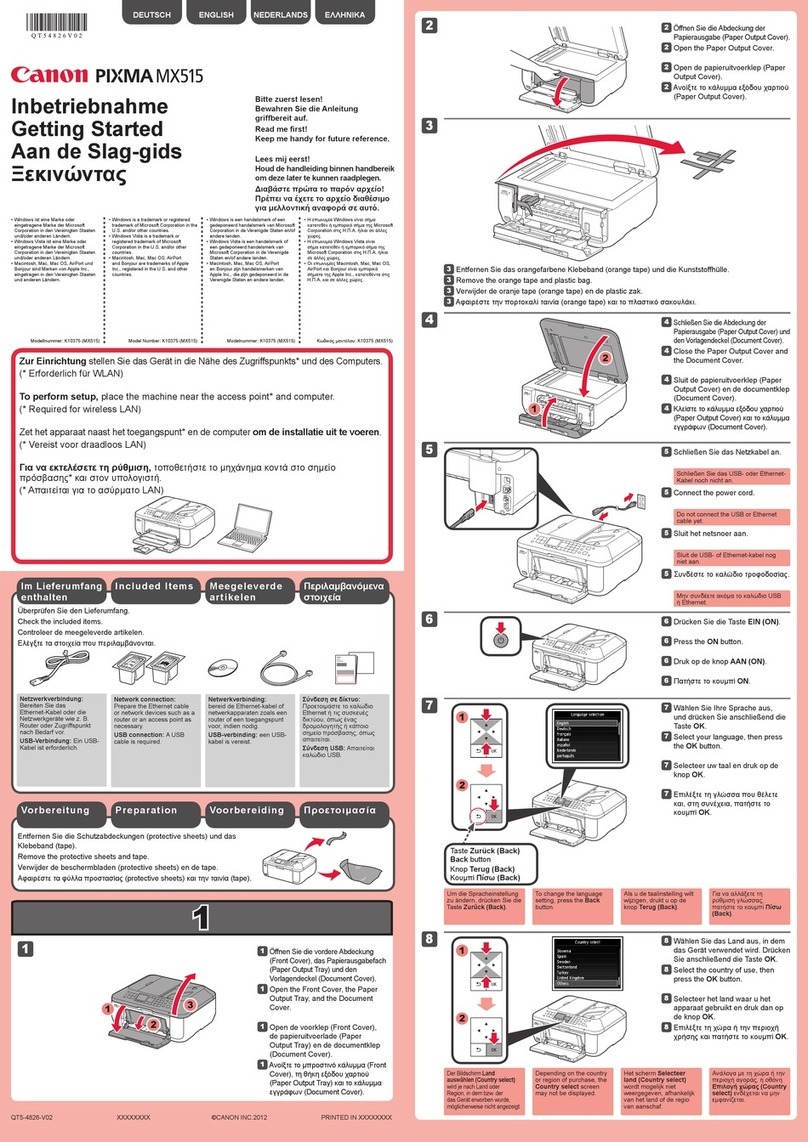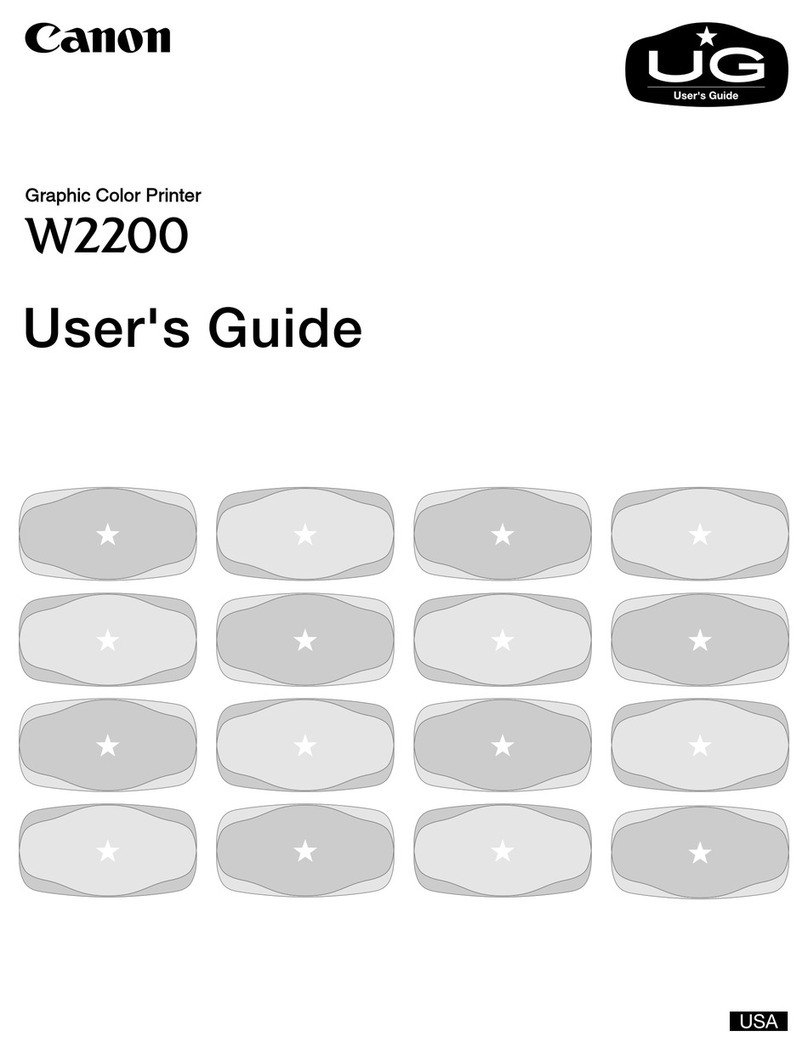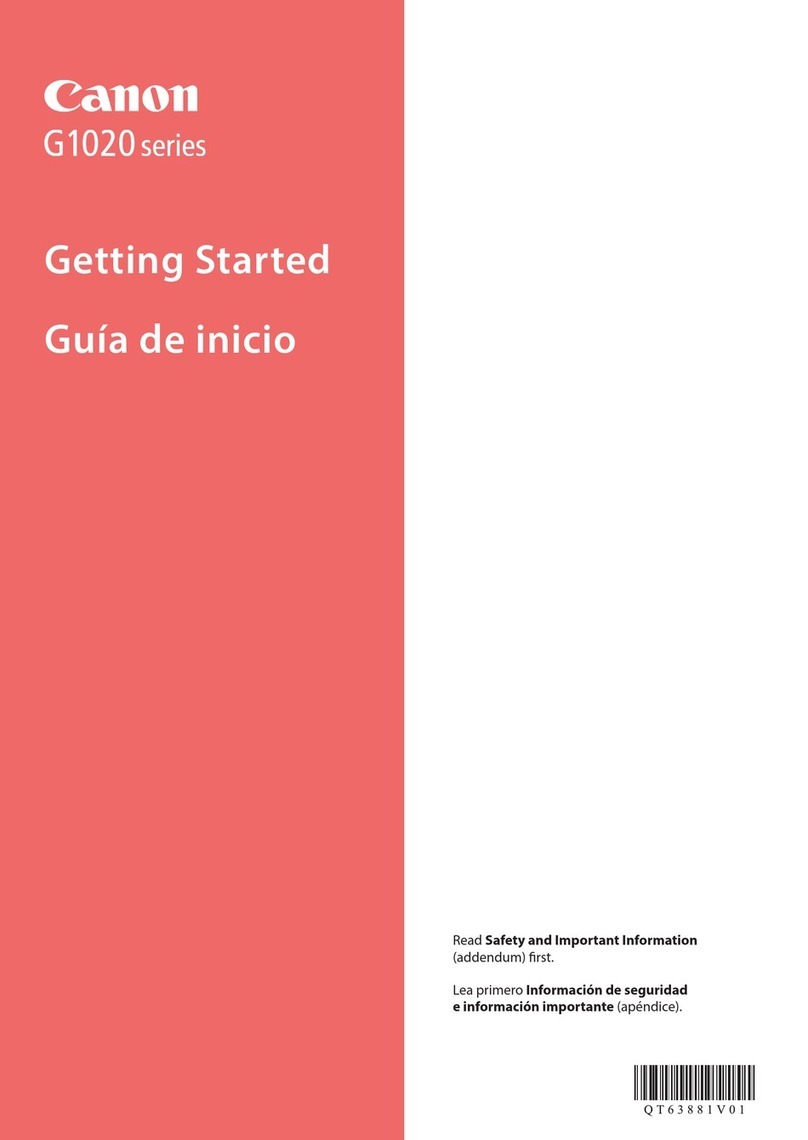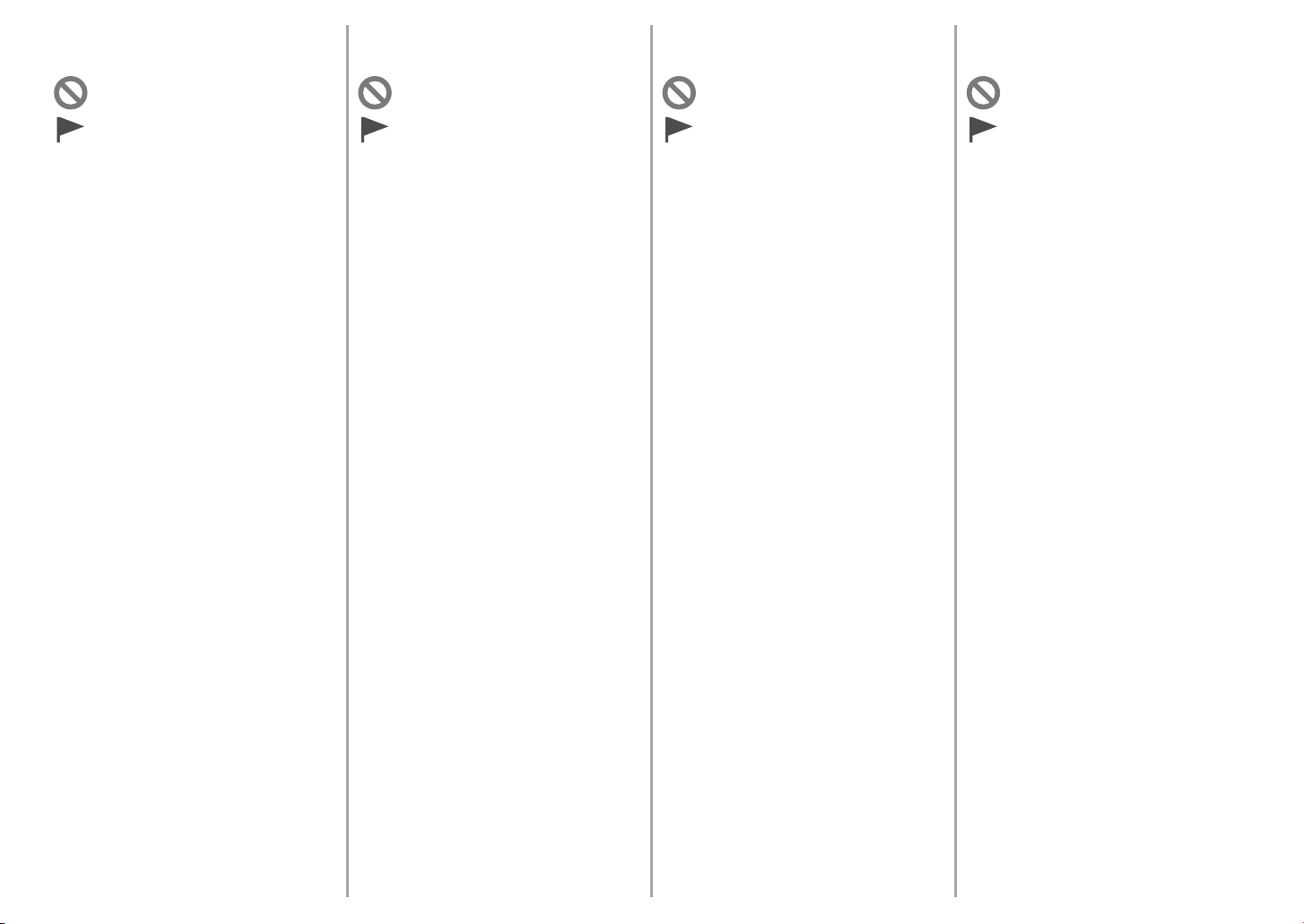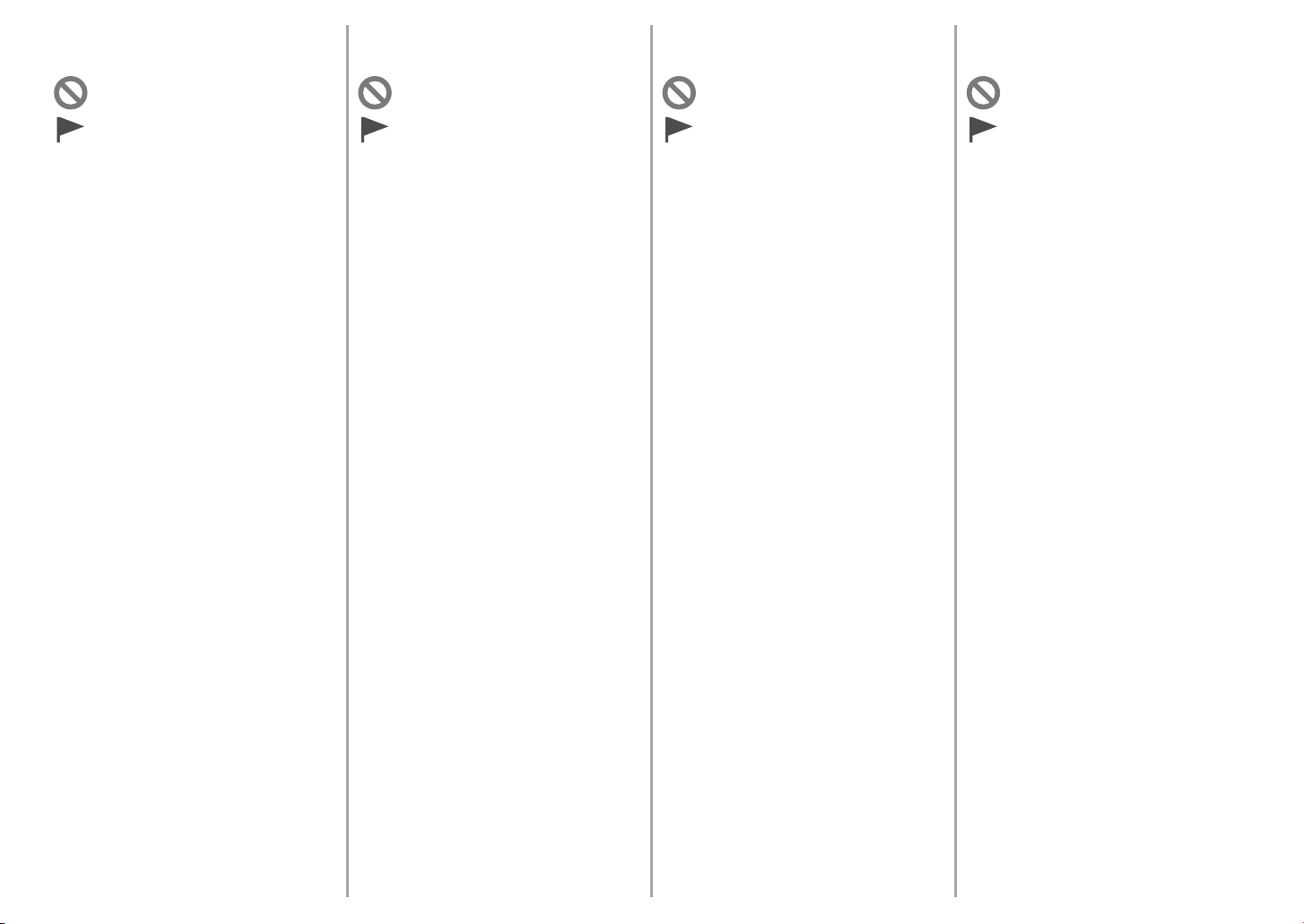
Simboli utilizzati in questo
documento
■
Microsoft è un marchio registrato di Microsoft
Corporation.
Windows è un marchio o un marchio registrato
di Microsoft Corporation negli Stati Uniti e/o in
altri paesi.
Windows Vista è un marchio o un marchio
registrato di Microsoft Corporation negli Stati
Uniti e/o in altri paesi.
Internet Explorer è un marchio o un marchio
registrato di Microsoft Corporation negli Stati
Uniti e/o in altri paesi.
Macintosh, e Mac sono marchi di Apple Inc.,
registrati negli Stati Uniti e in altri paesi.
•
•
•
•
•
Istruzioni che includono
informazioni importanti.
Azioni proibite.
In questo manuale, il sistema operativo
Windows 7 viene denominato Windows 7
e il sistema operativo Windows Vista viene
denominato Windows Vista.
In questo manuale, le schermate si basano
su Windows 7 Home Premium e Mac OS
X v.10.6.x. Se non specicato altrimenti,
le schermate si riferiscono a Windows 7.
•
•
Modello numero: K10355 (MP280)
In diesem Dokument
verwendete Symbole
■
Microsoft ist eine eingetragene Marke von
Microsoft Corporation.
Windows ist eine Marke oder eingetragene
Marke von Microsoft Corporation in den
Vereinigten Staaten und/oder anderen Ländern.
Windows Vista ist eine Marke oder eingetragene
Marke von Microsoft Corporation in den
Vereinigten Staaten und/oder anderen Ländern.
Internet Explorer ist eine Marke oder
eingetragene Marke von Microsoft Corporation
in den Vereinigten Staaten und/oder anderen
Ländern.
Macintosh und Mac sind Marken von Apple Inc.,
eingetragen in den Vereinigten Staaten und
anderen Ländern.
•
•
•
•
•
Anweisungen, die wichtige
Informationen beinhalten.
Unzulässige Aktionen.
In diesem Handbuch wird das Betriebssystem
Windows 7 als Windows 7 bezeichnet, das
Betriebssystem Windows Vista als Windows
Vista.
Die Bildschirme in diesem Handbuch beziehen
sich auf das Betriebssystem Windows 7 Home
Premium und Mac OS X v.10.6.x. (Sofern
nicht anders angegeben beziehen sich die
Bildschirme auf Windows 7.)
•
•
Modellnummer: K10355 (MP280)
Symboles utilisés dans ce
document
■
Microsoft est une marque déposée de Microsoft
Corporation.
Windows est une marque ou une marque
déposée de Microsoft Corporation aux
États-Unis et/ou dans d’autres pays.
Windows Vista est une marque ou une
marque déposée de Microsoft Corporation aux
États-Unis et/ou dans d’autres pays.
Internet Explorer est une marque ou une
marque déposée de Microsoft Corporation aux
États-Unis et/ou dans d’autres pays.
Macintosh et Mac sont des marques d’Apple
Inc., déposées aux États-Unis et dans d’autres
pays.
•
•
•
•
•
Instructions comportant des
informations importantes.
Actions interdites.
Dans ce guide, le système d’exploitation
Windows 7 est appelé Windows 7 et le système
d’exploitation Windows Vista est appelé
Windows Vista.
Dans ce guide, les captures d’écran ont été
prises sous Windows 7 Édition Familiale
Premium et Mac OS X v.10.6.x. (Sauf mention
contraire, les écrans sont ceux de Windows 7.)
•
•
Référence du modèle : K10355 (MP280)
Symbols Used in This
Document
■
Microsoft is a registered trademark of Microsoft
Corporation.
Windows is a trademark or registered trademark
of Microsoft Corporation in the U.S. and/or other
countries.
Windows Vista is a trademark or registered
trademark of Microsoft Corporation in the U.S.
and/or other countries.
Internet Explorer is a trademark or registered
trademark of Microsoft Corporation in the U.S.
and/or other countries.
Macintosh and Mac are trademarks of Apple
Inc., registered in the U.S. and other countries.
•
•
•
•
•
Instructions including important
information.
Prohibited actions.
In this guide, Windows 7 operating system is
referred to as Windows 7 and Windows Vista
operating system as Windows Vista.
In this guide, the screens are based on
Windows 7 Home Premium and Mac OS X
v.10.6.x. (Unless noted otherwise, the screens
are those of Windows 7.)
•
•
Model Number: K10355 (MP280)