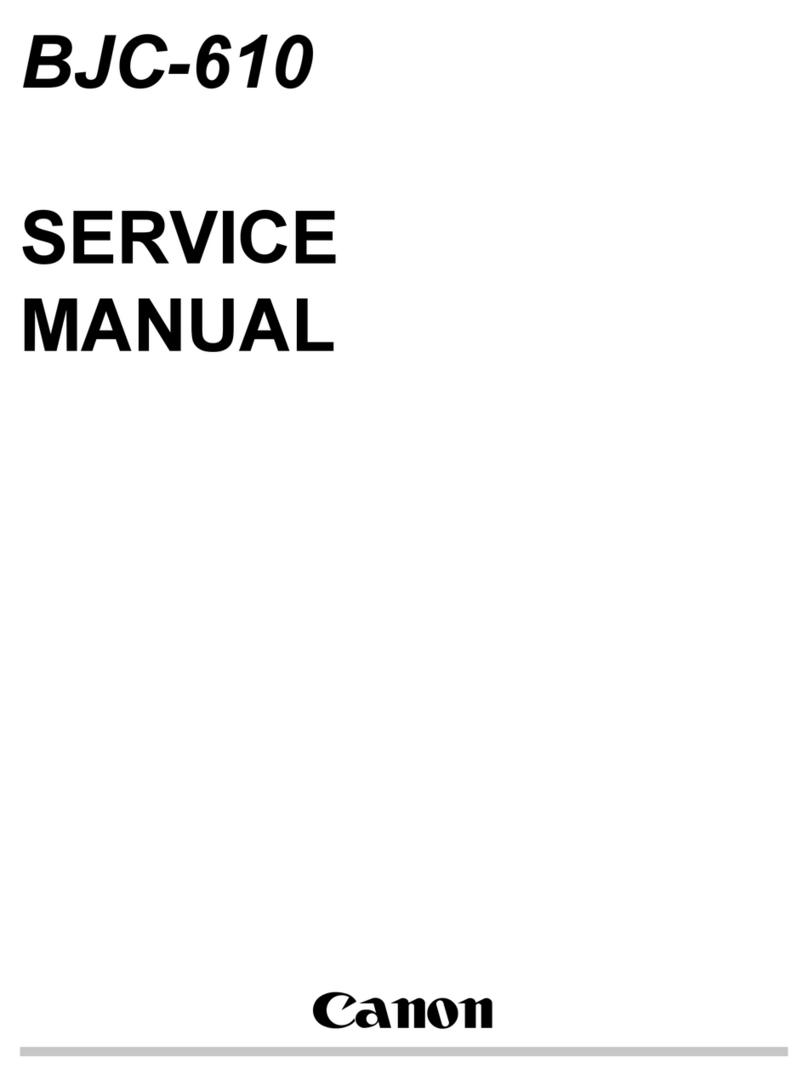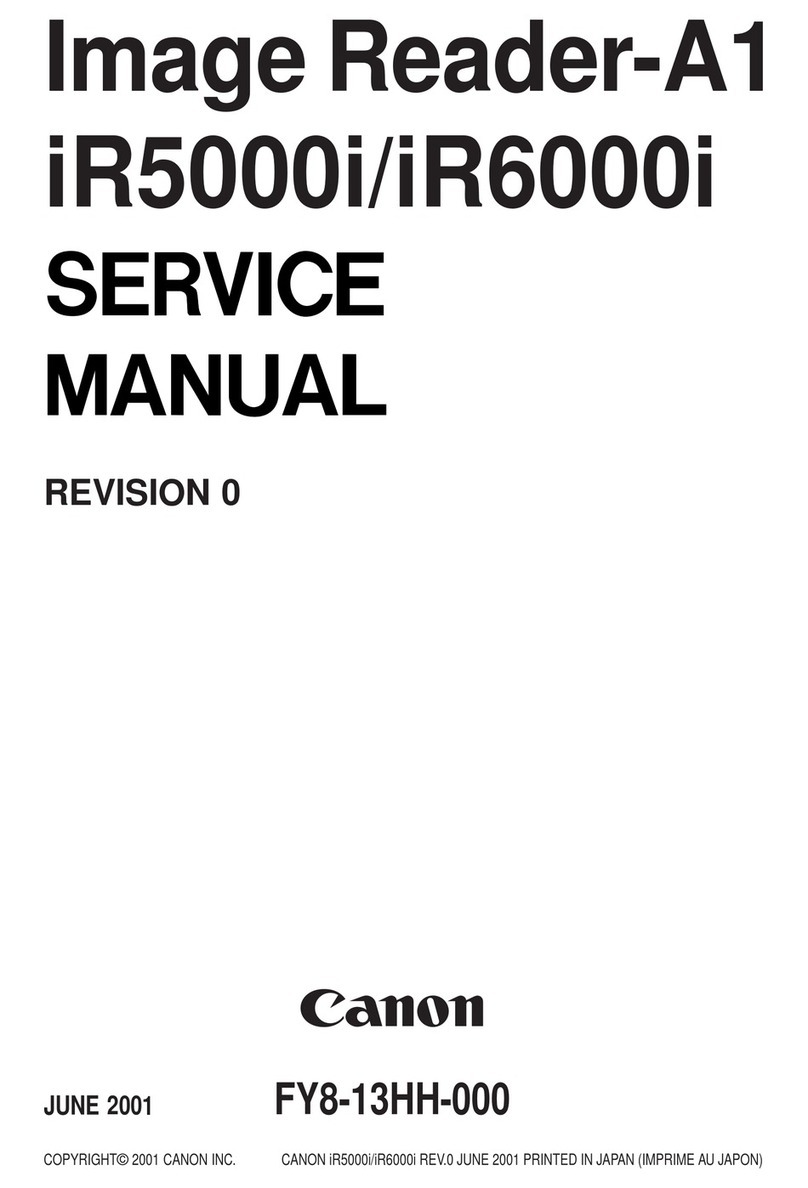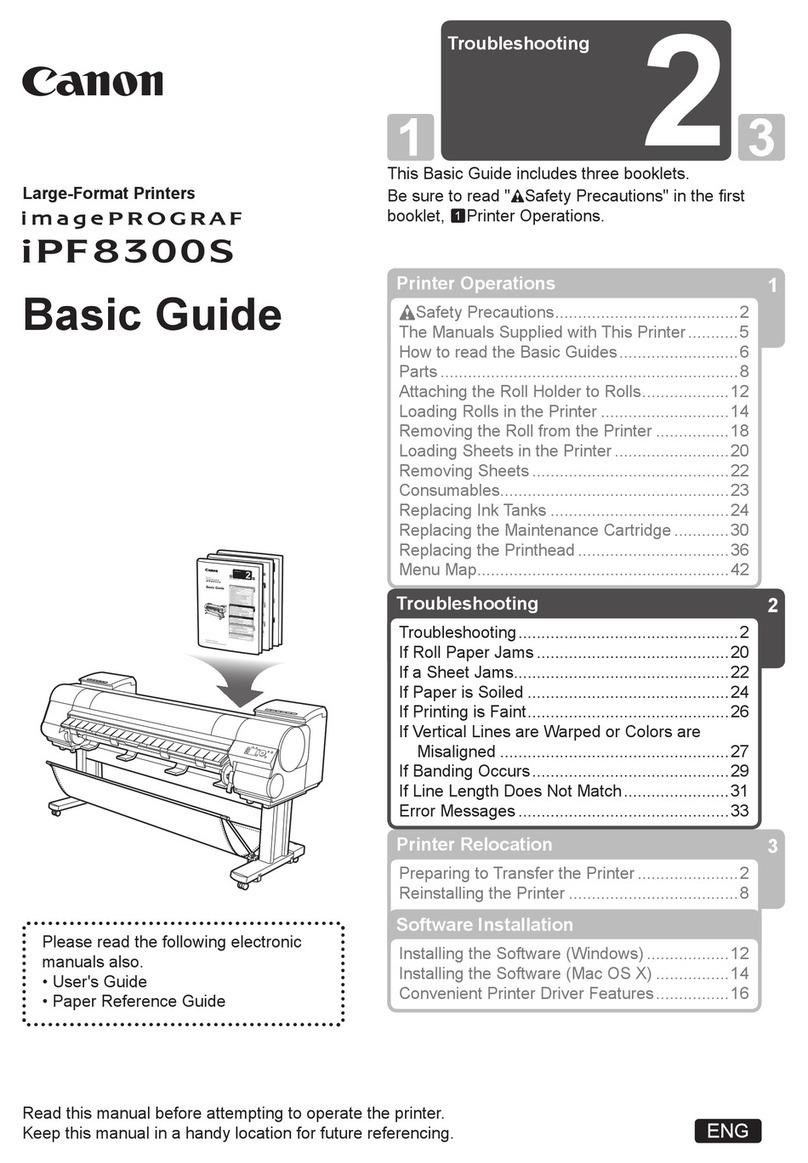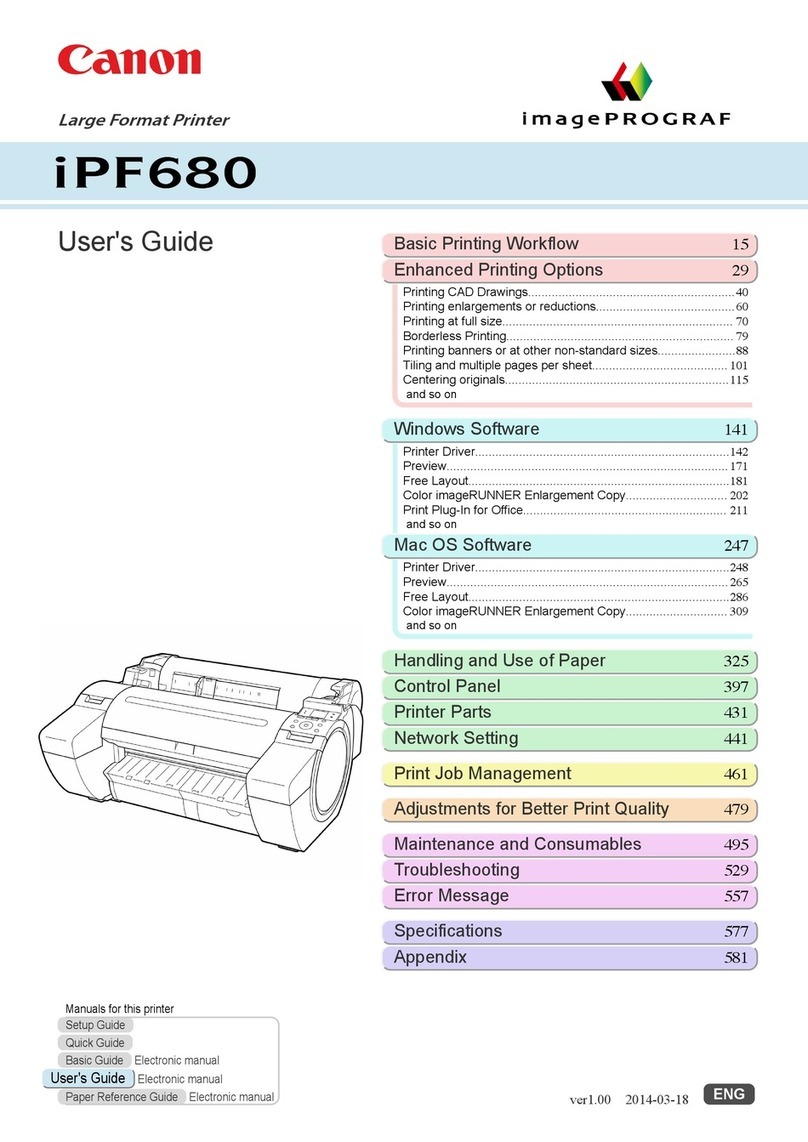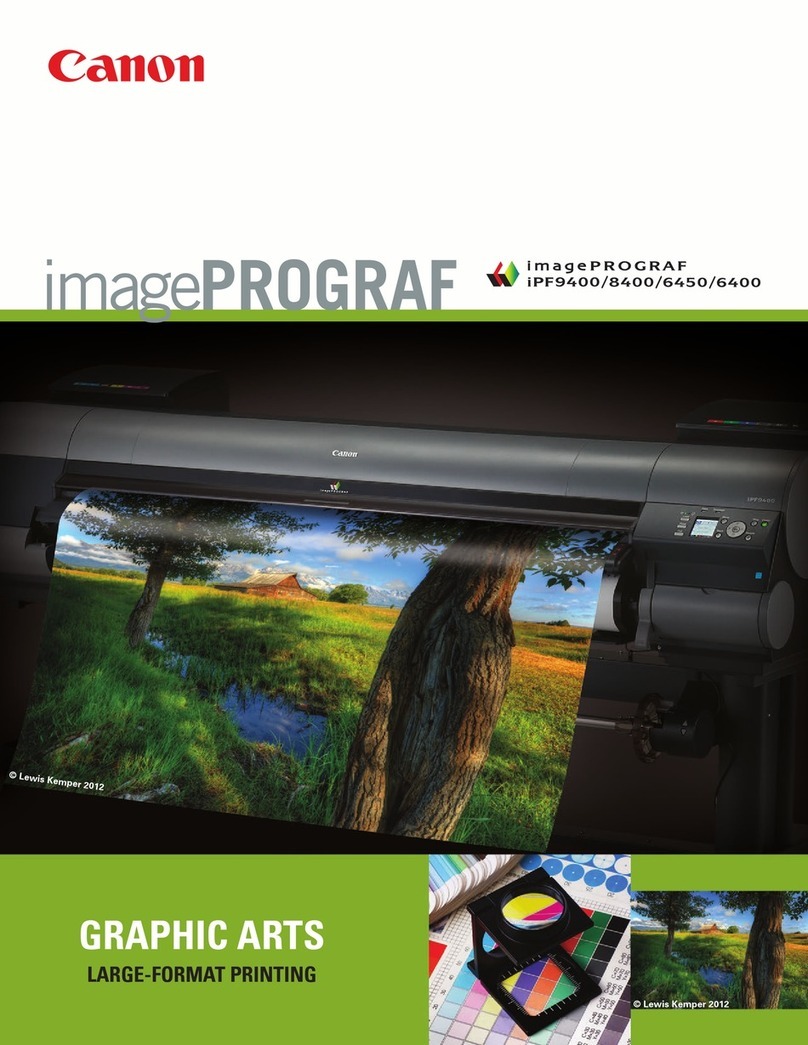67
2
3
1
2
3
1
2
USB
3
4
5
Windows
Mac OS
Windows PC
AirPrint/
Google Cloud Print
Windows
Mac OS
iOS
Android
Google Cloud Print
b
a
6
Ακολουθήστε τις οδηγίες στην οθόνη.
Μέθοδος σύνδεσης
Ασύρματο LAN
Συνεχίστε μέχρι να εμφανιστεί αυτή η οθόνη.
Ο εκτυπωτής έχει ρυθμιστεί και είναι έτοιμος για χρήση.
Το Εγχειρίδιο Online διατίθεται στη διαδικτυακή τοποθεσία.
Βεβαιωθείτε ότι εμφανίζεται η παρακάτω οθόνη.
Για συνδέσεις και για εγκατάσταση λογισμικού, ακολουθήστε τα βήματα
στο Ξεκινώντας 2 και, έπειτα, συνεχίστε τη ρύθμιση του εκτυπωτή.
Ξεκινώντας 2
Siga las instrucciones que aparezcan en pantalla.
Método de conexión
LAN inalámbrica
Continúe hasta que aparezca esta pantalla.
La impresora se ha congurado y está lista para su uso.
Se puede acceder al Manual en línea desde el sitio web.
Asegúrese de que aparezca la siguiente pantalla.
Siga los pasos de la Guía de inicio 2 para realizar las conexiones
e instalar el software y después continúe con la conguración de la
impresora.
Guía de inicio 2
Siga as instruções na tela.
Método de conexão
LAN Sem-o
Prossiga até esta tela aparecer.
A impressora foi congurada e está pronta para uso.
O Manual On-line pode ser acessado do site.
Verique se a tela a seguir aparece.
Siga as etapas em Para Começar 2 para fazer conexões e instalar
o software e então prossiga com a conguração da impressora.
Para Começar 2
Seguire le istruzioni a video.
Metodo di connessione
LAN wireless
Continuare no a quando viene visualizzata
la seguente schermata.
La stampante è congurata e pronta per l'uso.
È possibile accedere al Manuale online dal sito Web.
Accertarsi che venga visualizzata la schermata seguente.
Attenersi ai passaggi descritti nella Guida Rapida 2 per effettuare le
connessioni e installare il software, quindi continuare l'impostazione
della stampante.
Guida Rapida 2
Volg de instructies op het scherm.
Verbindingsmethode
Draadloos LAN
Ga verder totdat dit scherm verschijnt.
De printer is ingesteld en gereed voor gebruik.
De Online handleiding is toegankelijk via de website.
Controleer of het volgende scherm wordt weergegeven.
Volg de stappen in de Aan de Slag-gids 2 om verbinding te maken
en software te installeren en ga daarna verder met de installatie van
de printer.
Aan de Slag-gids 2
Befolgen Sie die Anweisungen auf dem Bildschirm.
Verbindungsmethode
WLAN
Fahren Sie fort, bis dieser Bildschirm
angezeigt wird.
Der Drucker ist eingerichtet und zur Verwendung bereit.
Das Online-Handbuch nden Sie auf der Website.
Stellen Sie sicher, dass der folgende Bildschirm angezeigt wird.
Befolgen Sie die Anweisungen unter Inbetriebnahme 2, um die
Verbindungen herzustellen und die Software zu installieren, und
fahren Sie dann mit der Einrichtung des Druckers fort.
Inbetriebnahme 2
Suivez les instructions à l'écran.
Le Manuel en ligne est accessible à partir du site Web.
L'imprimante est congurée et prête à l'utilisation.
Réseau sans l
Assurez-vous que l'écran suivant s'afche.
Méthode de connexion
Continuez jusqu'à ce que cet écran s'afche.
Suivez les étapes du document Démarrage 2 pour procéder aux
connexions et installer le logiciel, puis continuez la conguration de
l'imprimante.
Démarrage 2
Follow the on-screen instructions.
The Online Manual is accessible from the website.
The printer is set up and ready for use.
Wireless LAN
Make sure the following screen appears.
Connection method
Proceed until this screen appears.
Follow the steps in the Getting Started 2 to make connections and
install software, and then continue the printer setup.
Getting Started 2