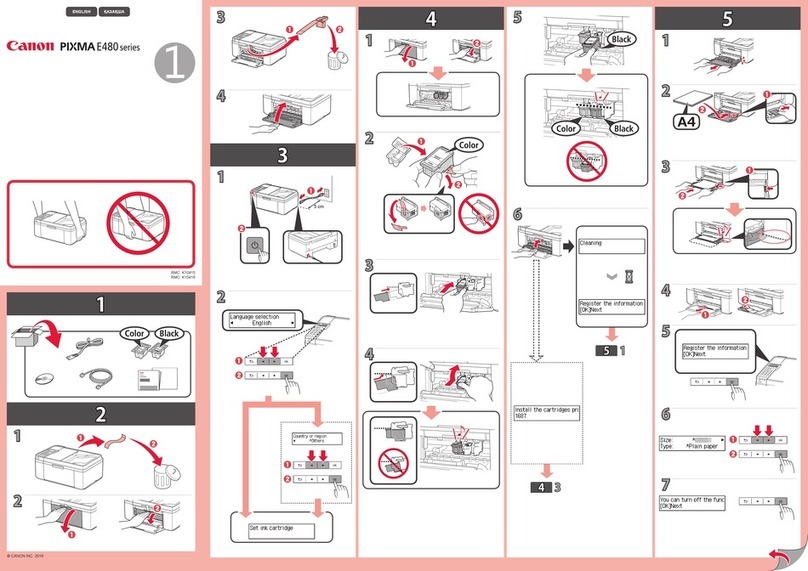Canon MAXIFY GX3070 Instruction Manual
Other Canon Printer manuals

Canon
Canon MF729Cx User manual

Canon
Canon imageRUNNER ADVANCE 8500 Series User manual

Canon
Canon PIXMA TS6151 Setup guide
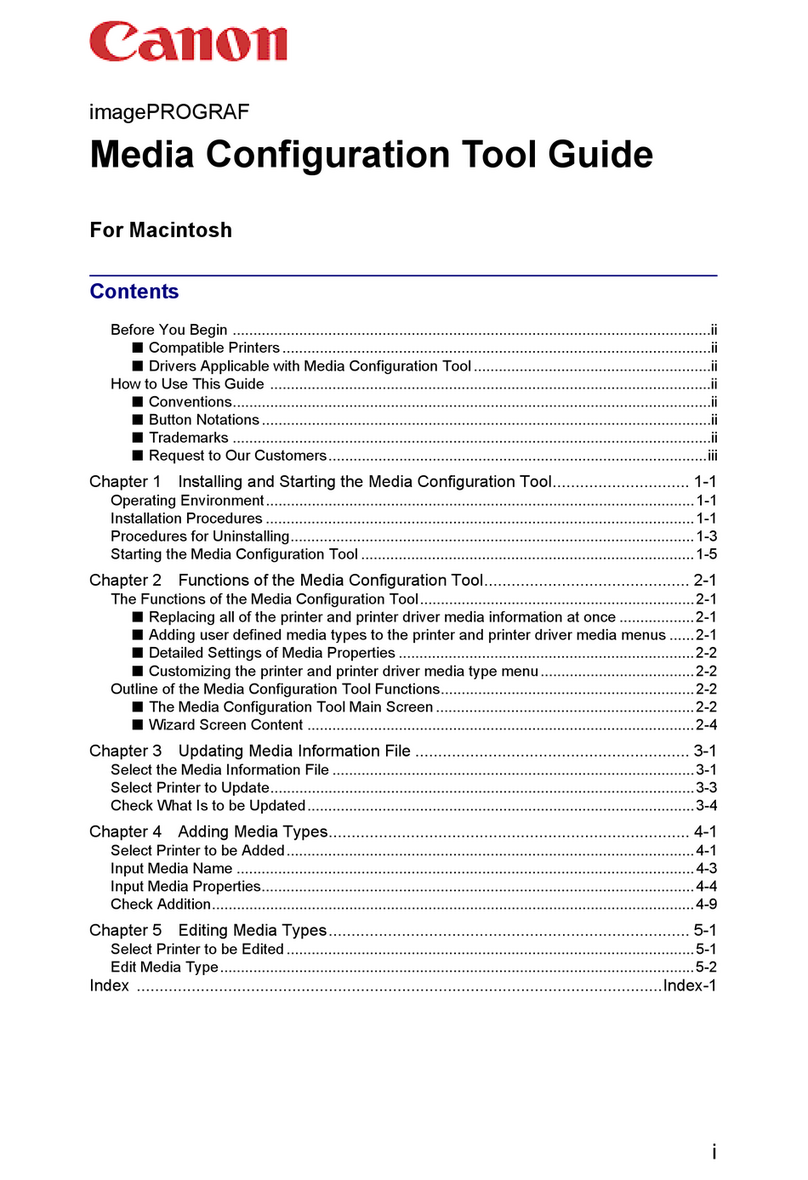
Canon
Canon Printer User manual

Canon
Canon BJC 210 - Color Inkjet Printer User manual

Canon
Canon FAX-L170 Safety guide

Canon
Canon i 320 User manual

Canon
Canon LASER SHOT LBP3500 User manual
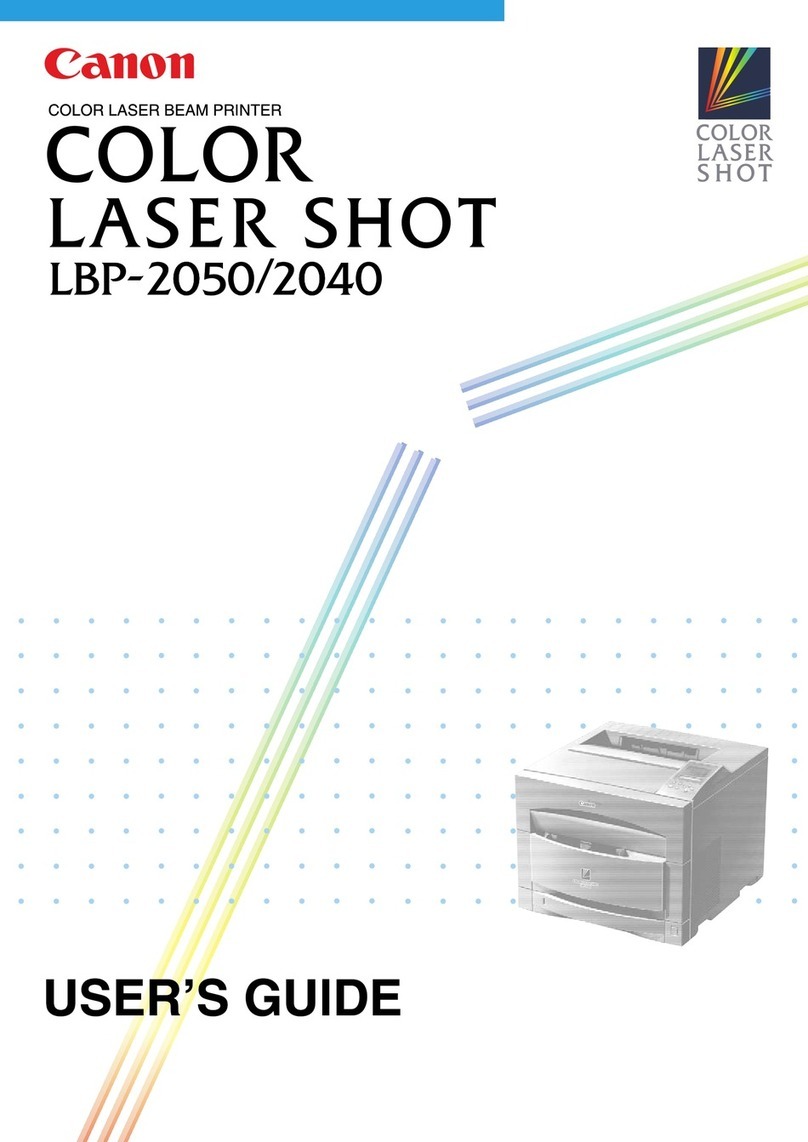
Canon
Canon Sure shot 80 tele User manual
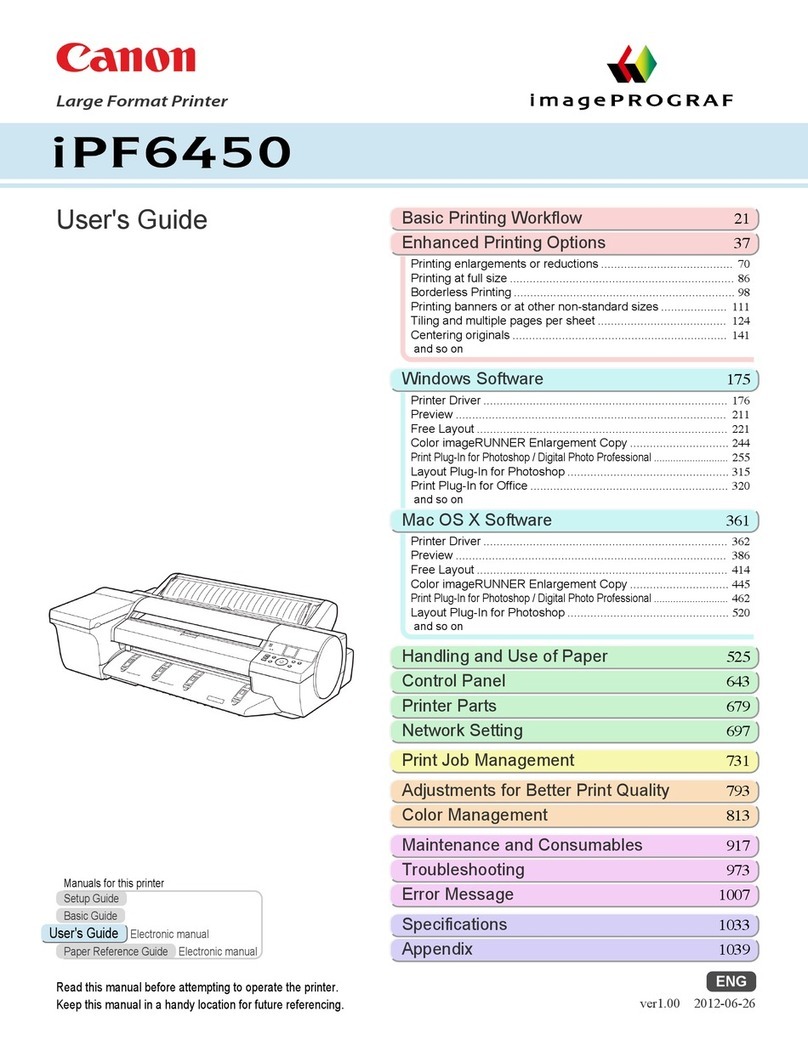
Canon
Canon imagePROGRAF iPF6450 User manual

Canon
Canon BJC-3000 Series User manual

Canon
Canon iP1700 - PIXMA Color Inkjet Printer User manual

Canon
Canon G570 User manual

Canon
Canon G650 User manual

Canon
Canon G1030 Series User manual

Canon
Canon imagePROGRAF iPF770 User manual

Canon
Canon iP4500 - PIXMA Color Inkjet Printer Manual

Canon
Canon TS9150 Setup guide

Canon
Canon BJC-S800 User manual

Canon
Canon BJC-620 User manual