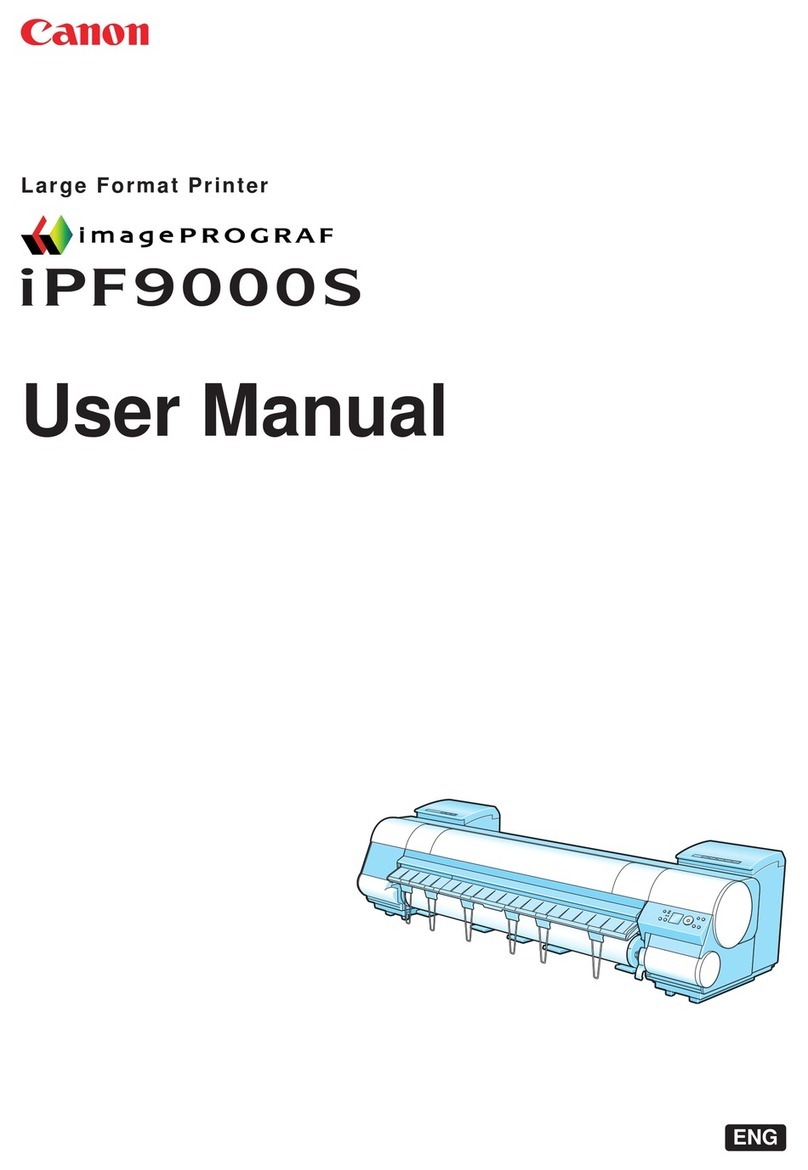Canon PIXMA E560 User manual
Other Canon Printer manuals

Canon
Canon iP90 - PIXMA Color Inkjet Printer User manual

Canon
Canon BJC-8000 User manual

Canon
Canon iPF830 Series User guide

Canon
Canon CP-10 User manual

Canon
Canon i960 Series Configuration guide

Canon
Canon Pixma MG3500 Series Programming manual

Canon
Canon Pixma Pro9500 Series User manual
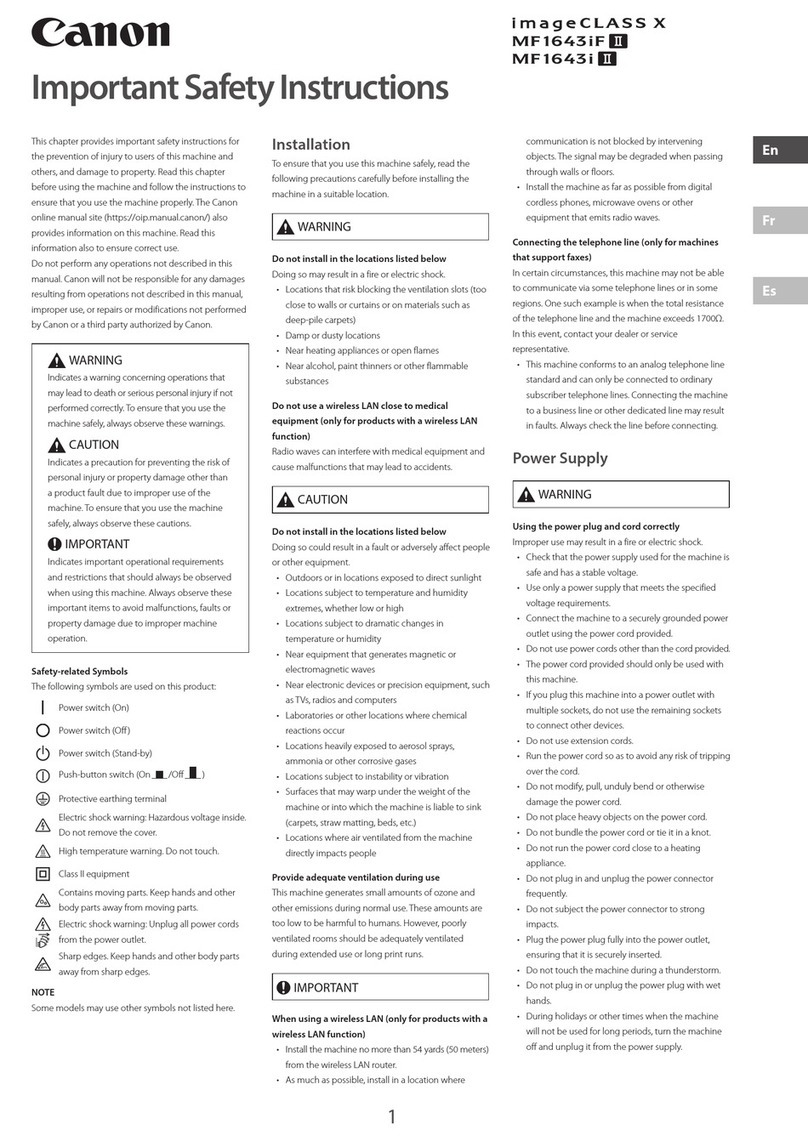
Canon
Canon MF1644iF User manual

Canon
Canon pixma ix6800 series Setup guide

Canon
Canon Selphy CP910 User manual

Canon
Canon PIXMA IP1000 Instructions for use

Canon
Canon TR7020a Setup guide

Canon
Canon PIXMA MG7120 Instruction Manual

Canon
Canon PIXMA TS8300 Series User manual

Canon
Canon PRO-4000S User manual

Canon
Canon LBP-2000 User manual

Canon
Canon Pixma LBP 2900 Installation guide

Canon
Canon varioPRINT 6000 TITAN Series User manual

Canon
Canon LBP312 SERIES User manual

Canon
Canon MG6600 Series User manual