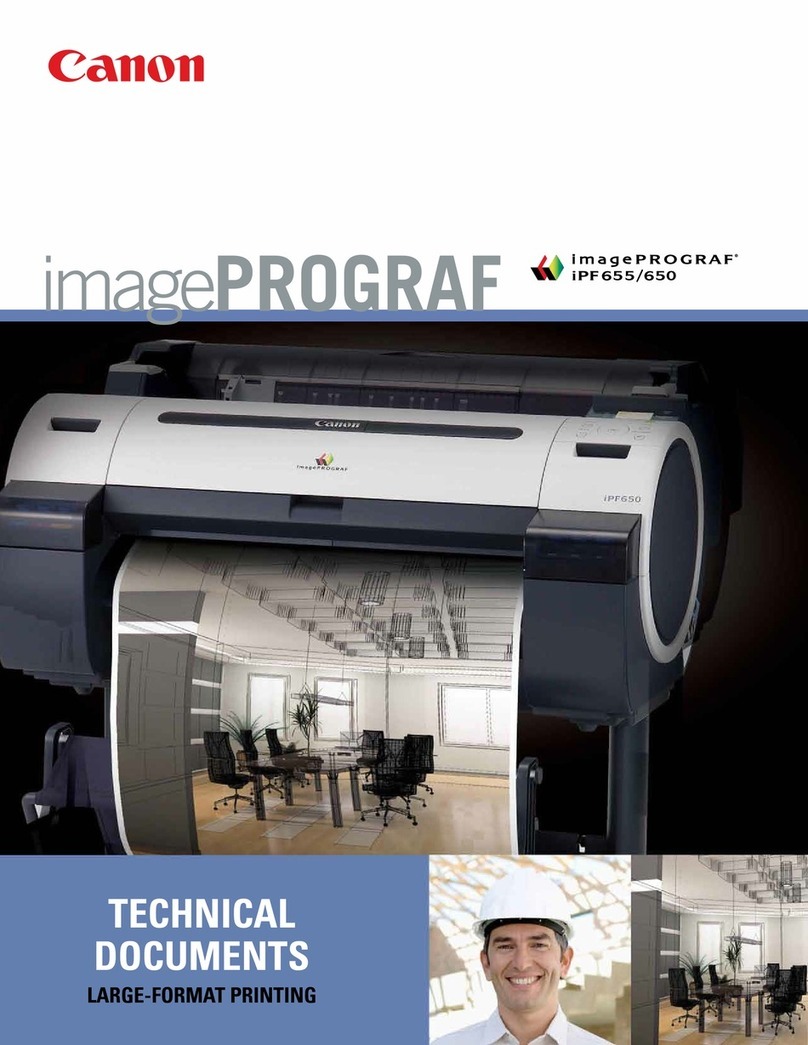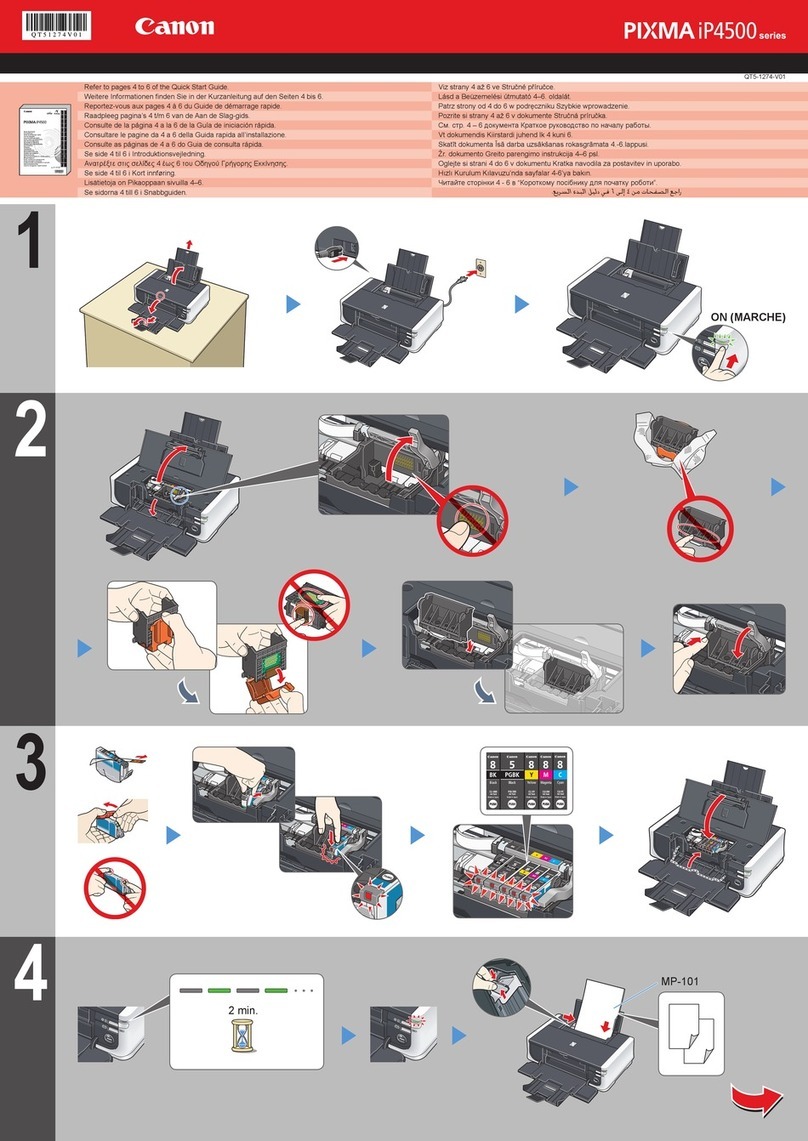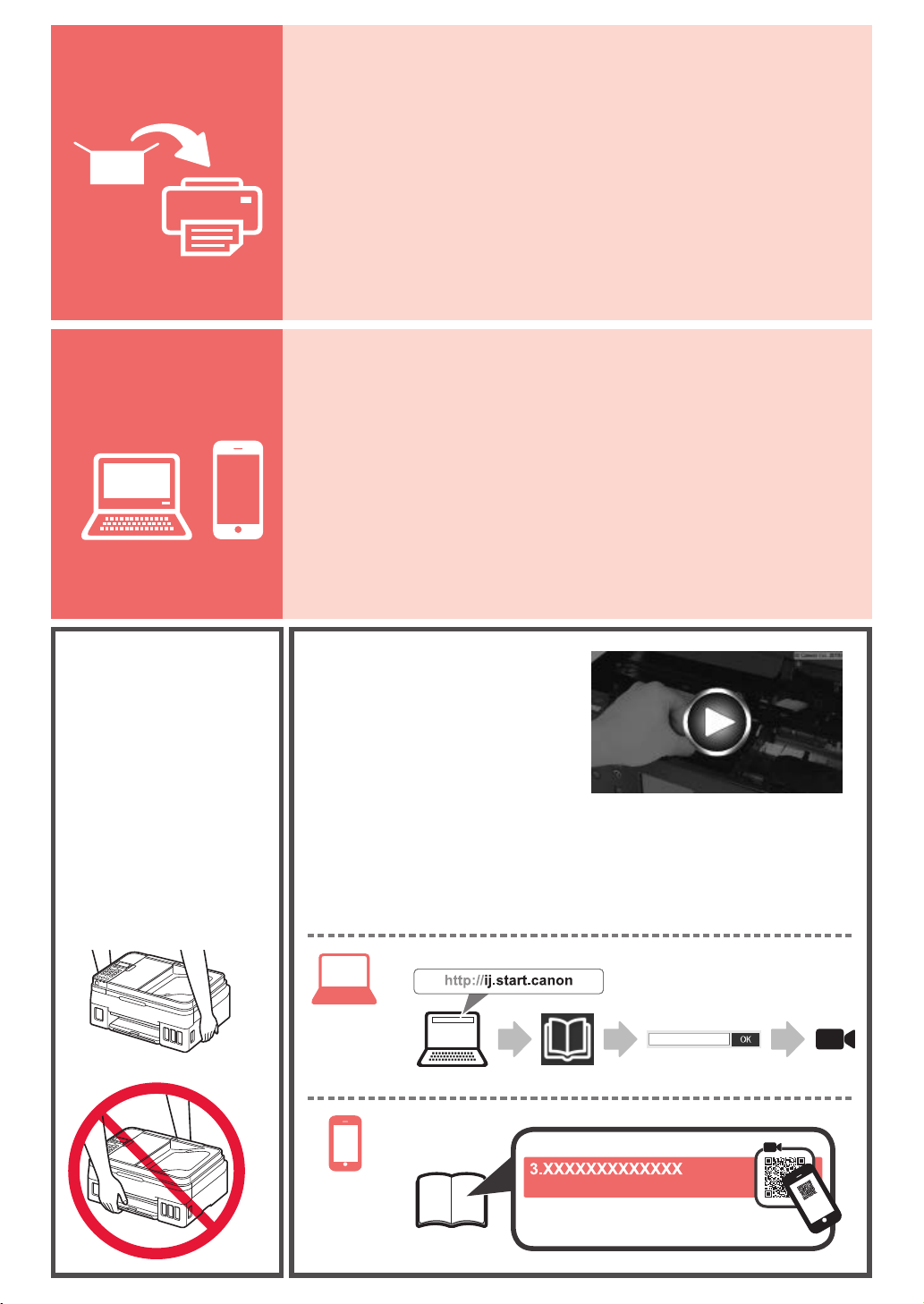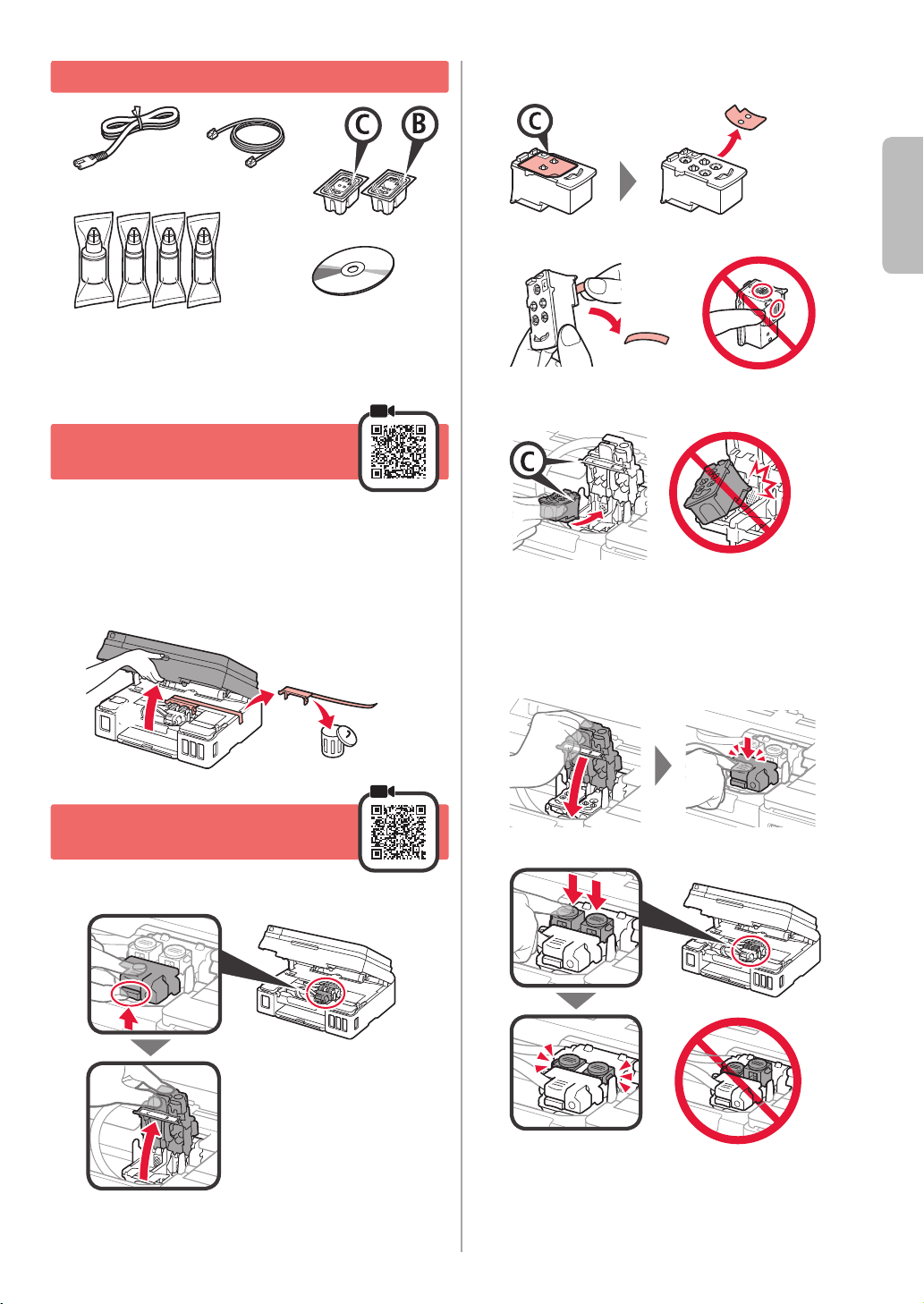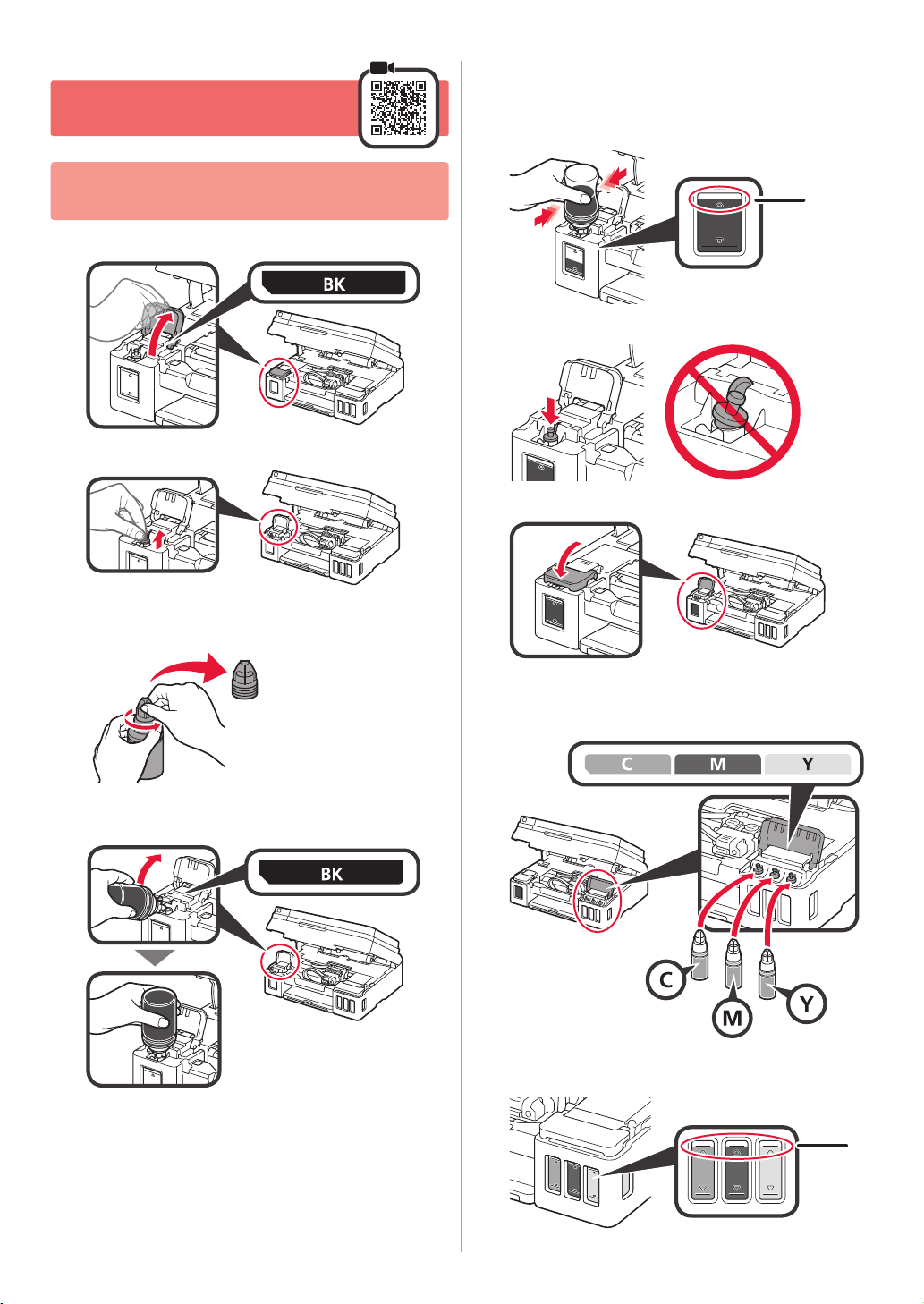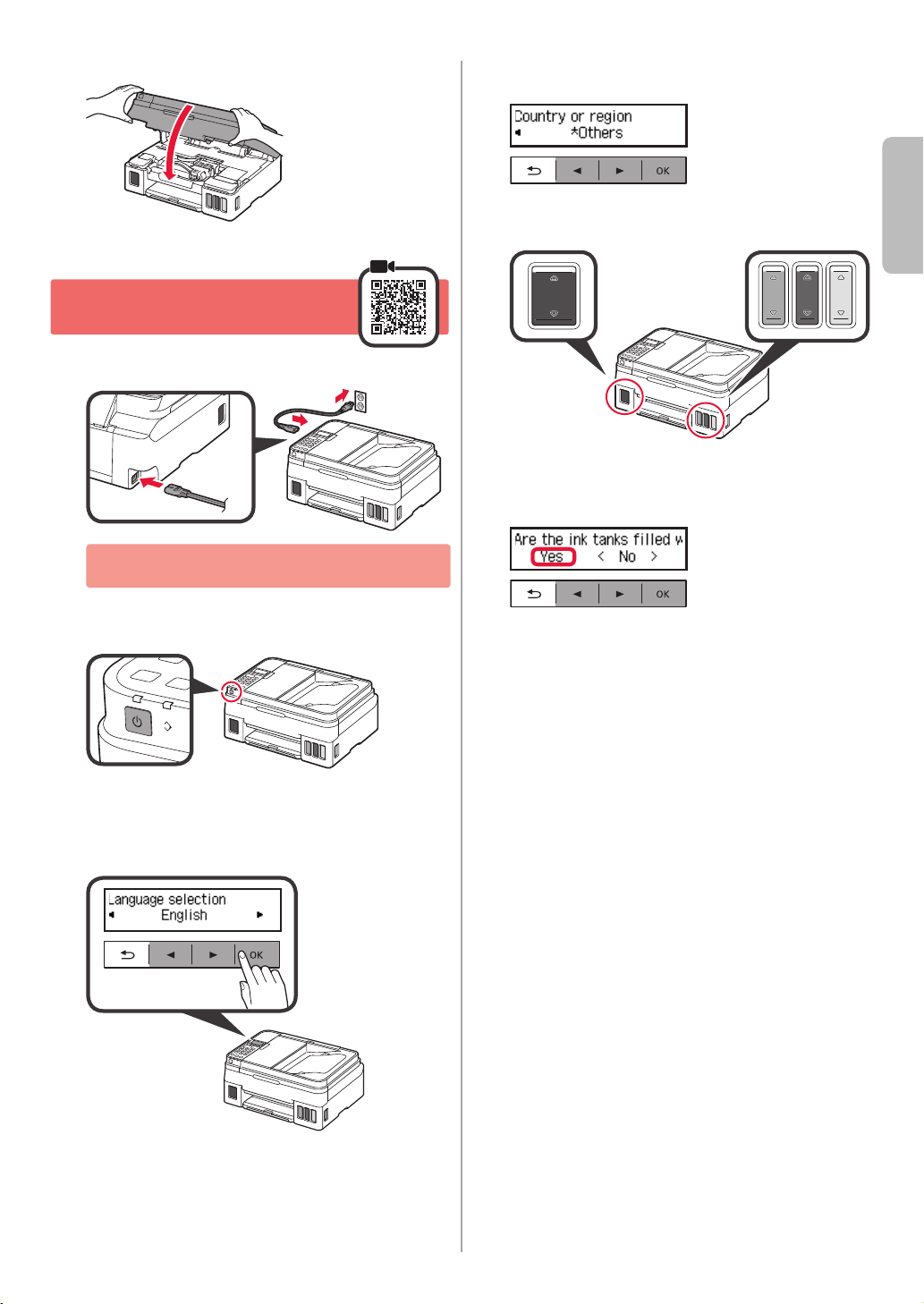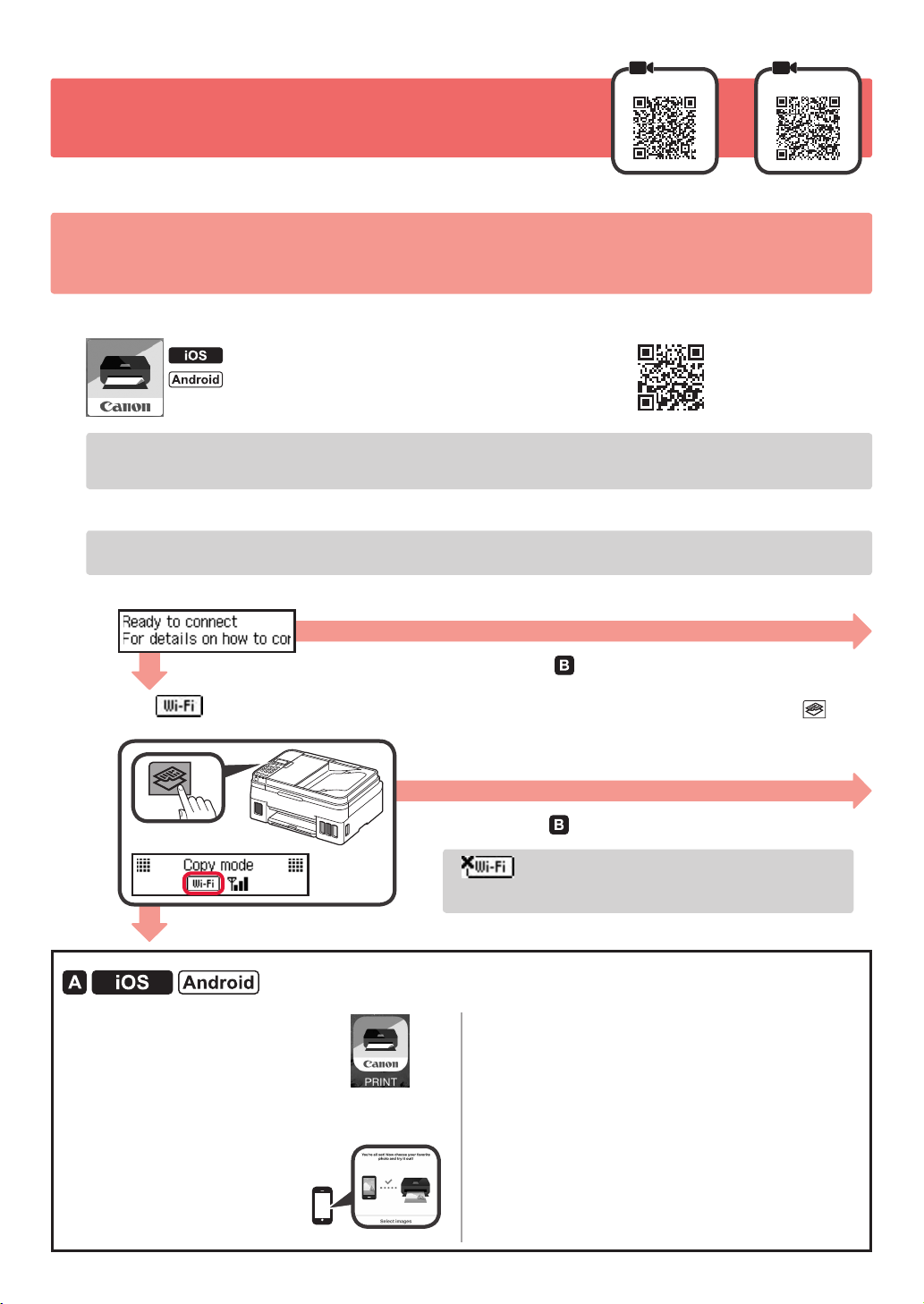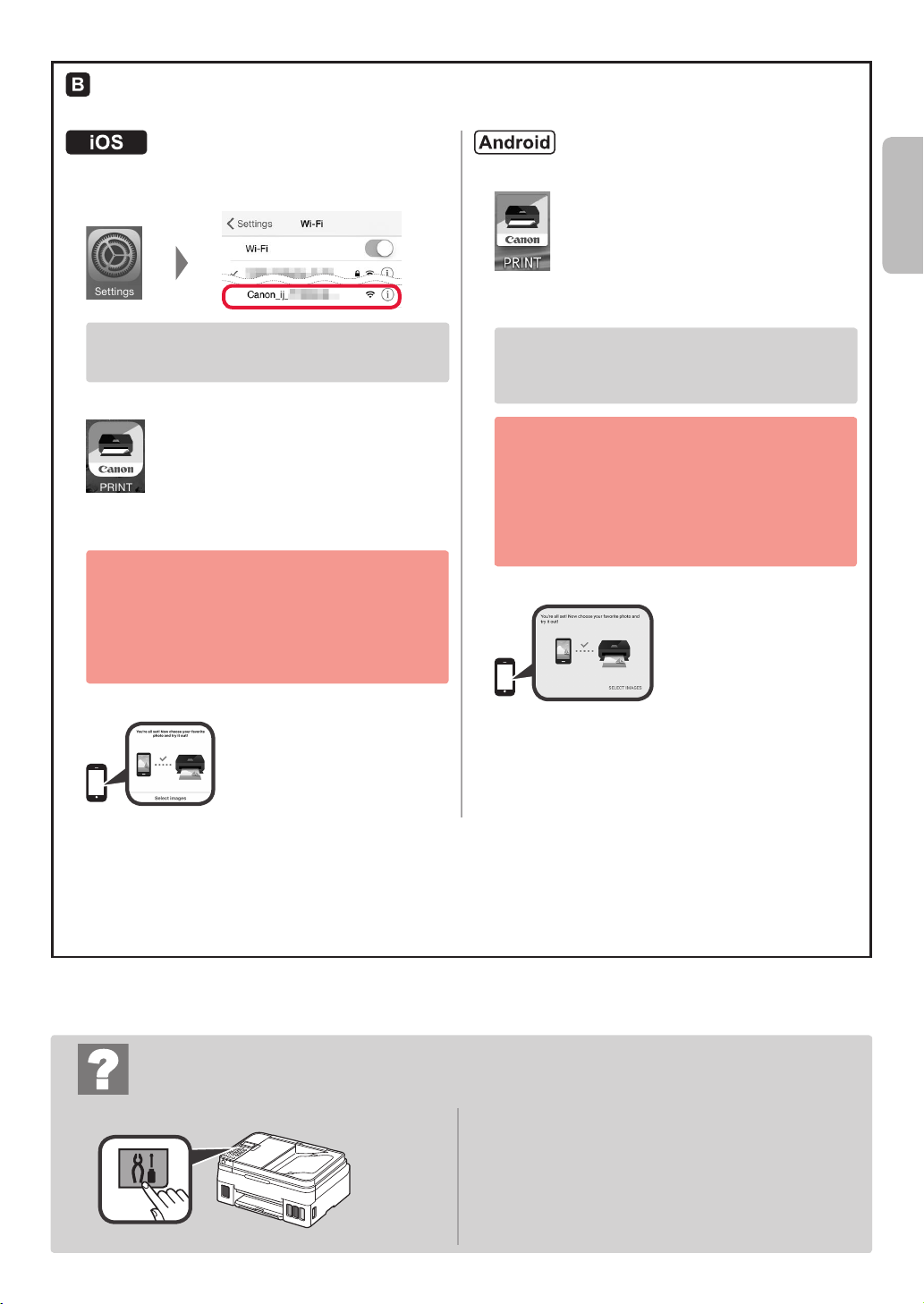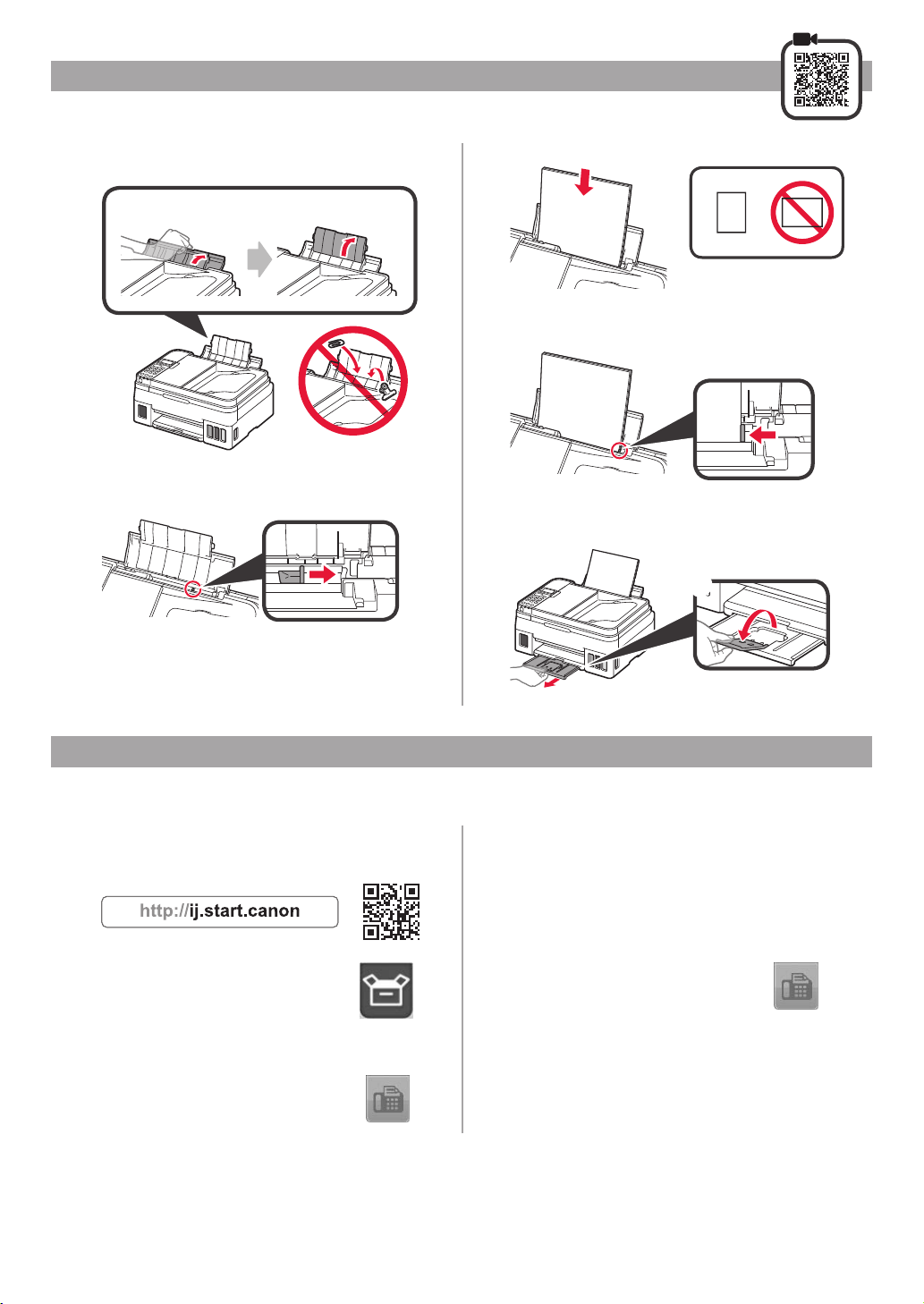Canon PIXMA G4010 Series User manual
Other Canon Printer manuals
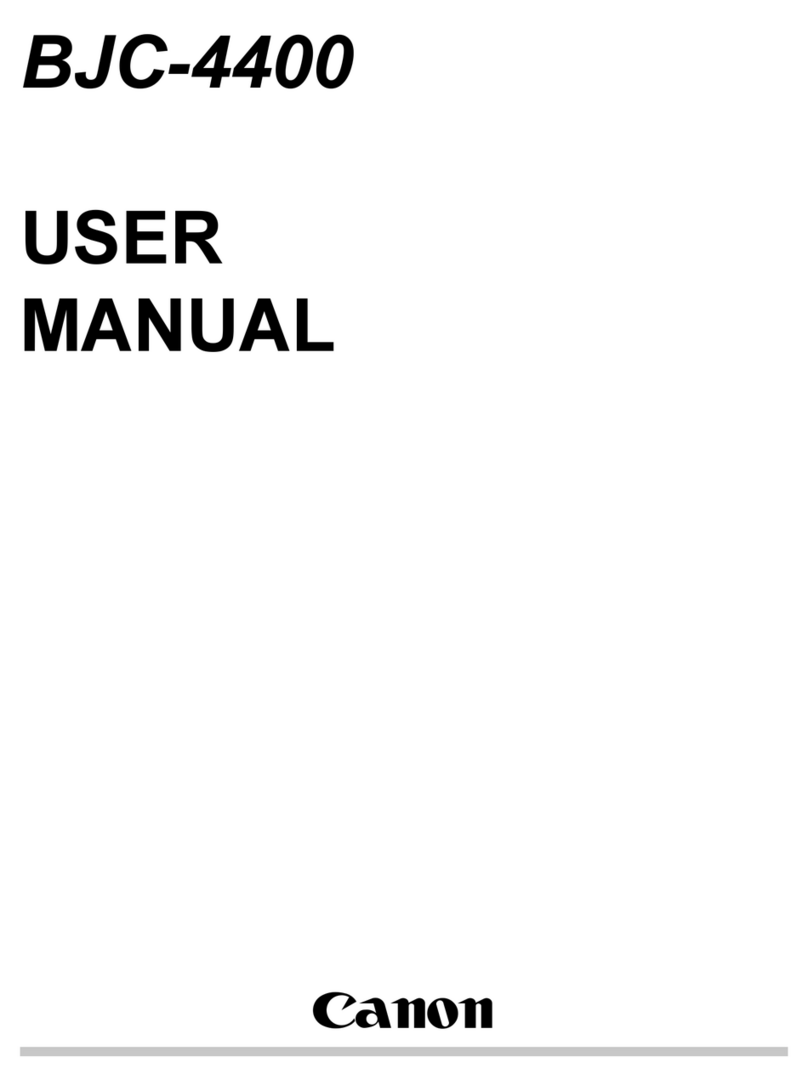
Canon
Canon BJC-4400 Series User manual

Canon
Canon imageRUNNER 1643iF User manual

Canon
Canon PRO-300 Series Setup guide
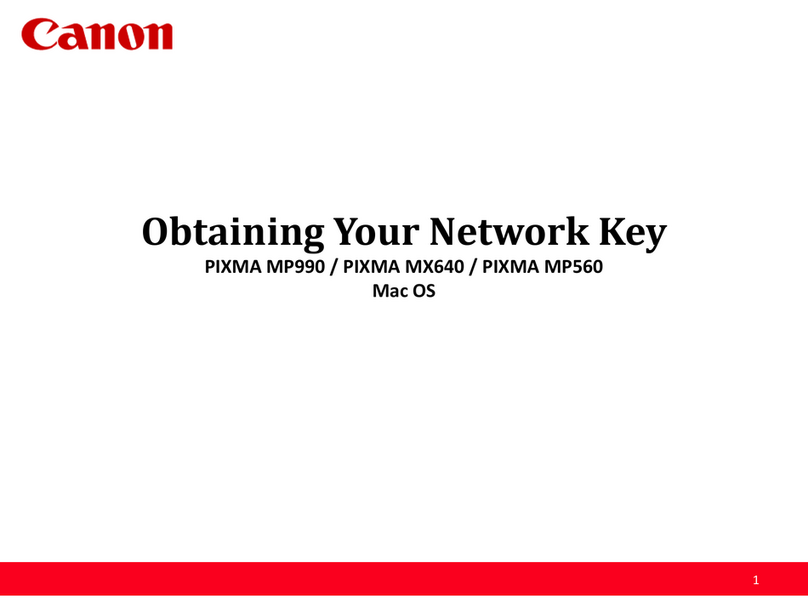
Canon
Canon MP560 - PIXMA Color Inkjet Instruction and safety manual

Canon
Canon PR-C151 User manual

Canon
Canon iP100 - PIXMA Color Inkjet Printer Use and care manual

Canon
Canon LASER SHOT LBP-2410 User manual

Canon
Canon iP3600 - PIXMA Color Inkjet Printer User manual

Canon
Canon MF275dw User manual

Canon
Canon imageCLASS X LBP1871 User manual

Canon
Canon iP3500 - PIXMA Color Inkjet Printer User manual

Canon
Canon imageFORMULA DR-G2140 User manual

Canon
Canon GP215 How to use

Canon
Canon MX520 series Setup guide

Canon
Canon GX7010 User manual

Canon
Canon i560 Series Configuration guide
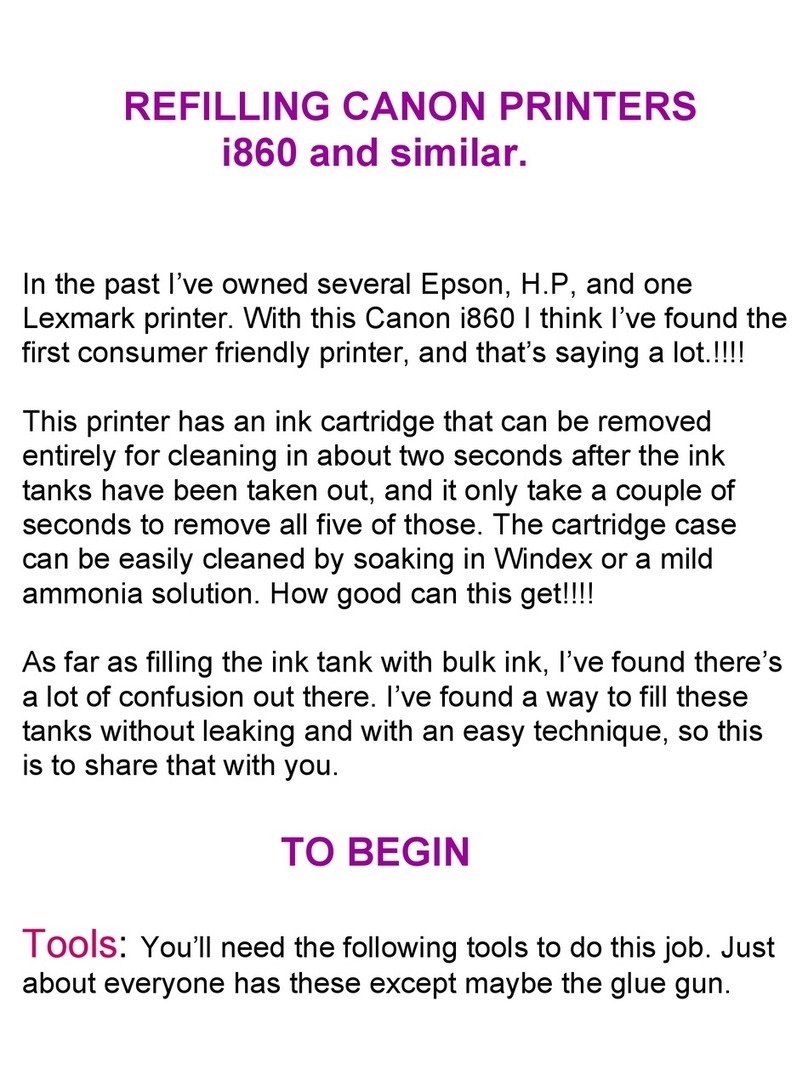
Canon
Canon i860 Series User manual

Canon
Canon PIXMA K10332 User manual

Canon
Canon iP90 - PIXMA Color Inkjet Printer Installation manual
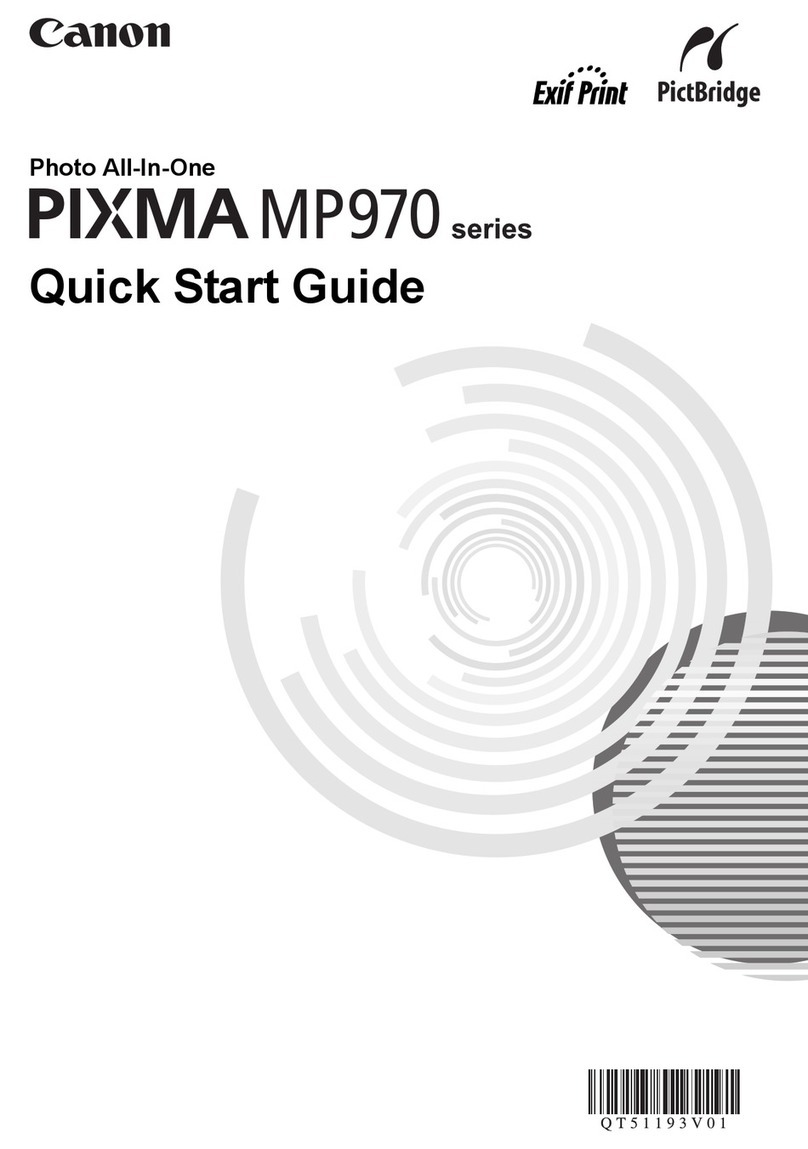
Canon
Canon PIXMA MP970 User manual