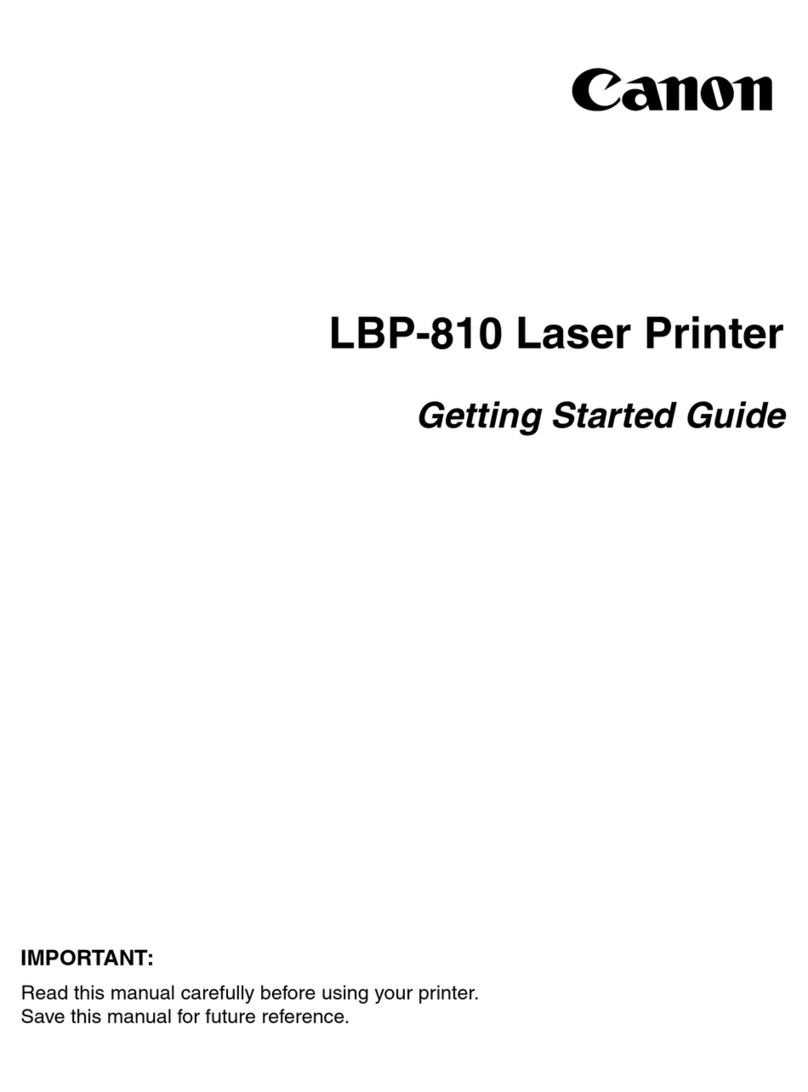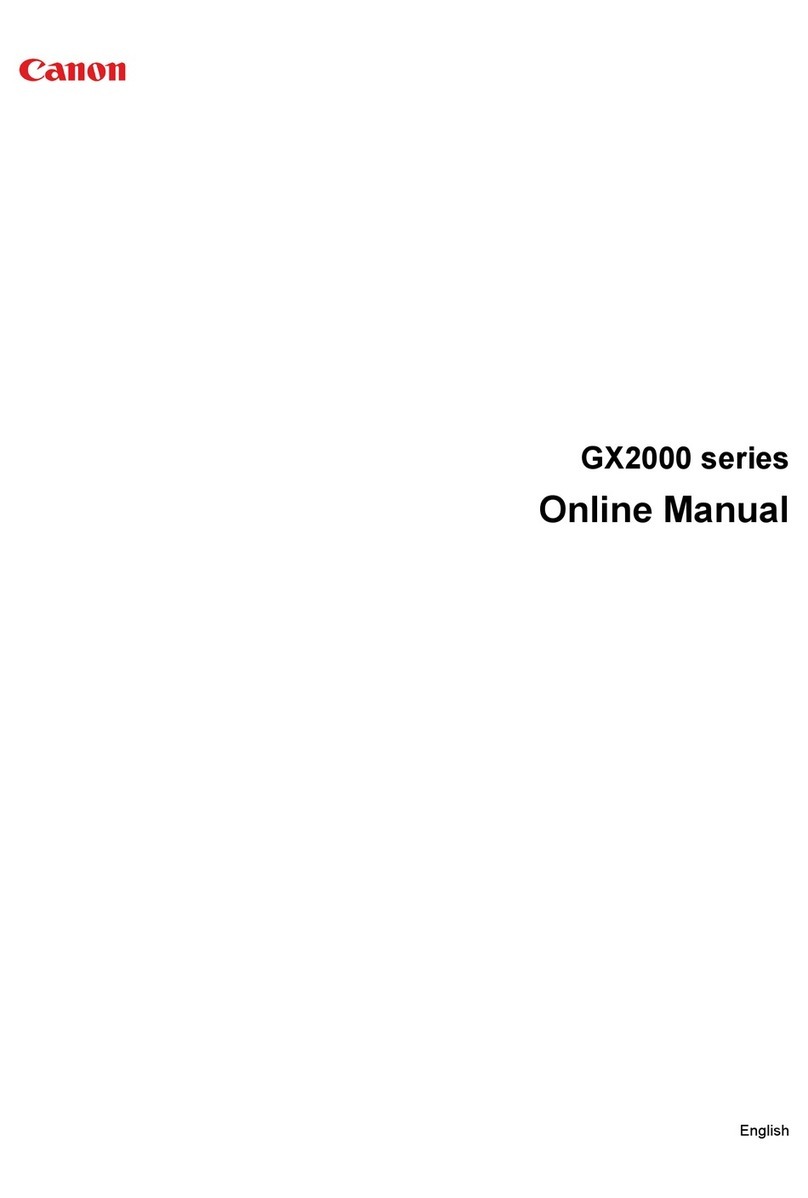* Ink yield calculation is based on printing Canon 24 standard digital images on Photo Paper Plus
Glossy (6" x 4" borderless print) with default settings in Windows XP driver. The figure in the table
is an average value, measured when printing continuously using the ink immediately after it is
unsealed, until the ink is out. Ink yield may vary depending on photos printed, applications software
used, print mode and type of paper used. This should be used as a guide only and does not take
into account ink that might be used for head cleaning or head refreshing to maintain printer
performance. Please visit our website for further details.
1. Ink droplets can be placed with a pitch of 1/9600 inch at minimum.
2. Print speed dependent on system configuration, image/document complexity, type of paper used,
software, print mode and does not take into account data processing time on host computer.
3. USB 2.0 Hi-Speed performance requires Windows XP with Service Pack 1 or Windows 2000 with
Service Pack 4 with pre-installed USB 2.0 Hi-Speed port.
4. PictBridge camera direct printing requires PictBridge compatible digital cameras in order to
function. Check with your digital camera manufacturer or users guide to determine PictBridge
compatibility.
5. Easy-WebPrint requires Microsoft®Internet Explorer version 5.5, version 6.0 recommended.
6. Up to 100 Years’ Life in a Photo Album when printed with ChromaLife 100 ink on selected Canon
photo papers. Kept in a photo album, shut out light and air (gas), temperature 23 degrees and
50% humidity. Predicted value from the accelerated test. Result may vary based on individual
environmental factors. For more information, please visit canon.com.au/ChromaLife100
All specifications may change without notice.
PRINTER FUNCTIONS
Paper Feeding Automatic feed
Printing Speed2iP4300 - Monochrome: approx. 30 ppm†
Colour graphics: approx. 24 ppm††
Photo Paper Plus Glossy (6" x 4" image
on PP-101 in standard mode):
approx. 36 secs††† borderless
iP5300 - Monochrome: approx. 31 ppm†
Colour graphics: approx. 24 ppm††
Photo Paper Plus Glossy (6" x 4" image
on PP-101 in standard mode):
approx. 21 secs††† borderless
Maximum Printing Resolution19600 x 2400 dpi
Borderless Printing A4, 5" x 7", 6" x 4", Credit Card size
(54mm x 86mm)
Ink Tank PGI-5Bk – black ink tank
CLI-8C/M/Y/Bk – individual colour ink tanks
Ink Yield* iP4300 - Borderless 6" x 4" photo:
CLI-8C – approx. 387, CLI-8M – approx. 271,
CLI-8Y – approx. 291, CLI-8Bk – approx. 1305
iP5300 - Borderless 6" x 4" photo:
CLI-8C – approx. 436, CLI-8M – approx. 290,
CLI-8Y – approx. 331, CLI-8Bk – approx. 1600
Paper Handling and Capacity 300 sheets (ASF + Paper cassette)
Approx. Paper Handling (ASF / Paper Cassette)
Plain Paper (13mm): 150 / 150
Super White Paper (SW-201): 100 / 100
High Resolution Paper (HR-101N): 80 / 80
Photo Paper Pro (PR-101): A4: 10, 6" x 4": 20 / A4: 10, 6" x 4": 20
Photo Paper Plus Glossy (PP-101): A4 / 5" x 7": 10, 6" x 4": 20 / A4 / 5" x 7": 10, 6" x 4": 20
Photo Paper Plus Semi-gloss (SG-101): A4: 10, 6" x 4": 20 / A4: 10, 6" x 4": 20
Glossy Photo Paper (GP-401): A4: 10, 6" x 4" / Credit card: 20 / A4: 10, 6" x 4": 20
Glossy Photo Paper-everyday use (GP-501): A4: 10, 6" x 4": 20 / A4: 10, 6" x 4": 20
Matte Photo Paper (MP-101): A4: 10, 6" x 4": 20 / A4: 10, 6" x 4": 20
Photo Paper Plus Double Sided (PP-101D): A4 / 5" x 7": 10 / A4 / 5" x 7": 10
Photo Stickers (PS-101): 1 / N/A
Envelopes (DL, Com#10): 10 / 5
T-Shirt Transfers (TR-301): 1 / 1
Supported Paper Sizes A4, A5, B5, Letter, Legal, Envelopes
(DL, Com#10), 5" x 7", 6" x 4", Credit card
(54mm x 86mm)
Supported Paper Weights Plain Paper: 64–105g/m2
Canon specialty paper (max paper weight):
approx 273g/m2(Photo Paper Plus
Double Sided)
Printable Area Bordered printing – Top Margin: 3mm, Bottom
Margin: 5mm, Left/Right margin: 3.4mm
Borderless photo printing – Top/Bottom/Right/
Left margin: 0mm
Bundled Software Windows®: Easy-PhotoPrint, Easy-WebPrint5
,
PhotoRecord, CD-LabelPrint.
Macintosh: Easy-PhotoPrint, CD-LabelPrint
Interface PC: USB 2.0 Hi-Speed3
Camera Direct: Direct Print Port (PictBridge)4
Operating System USB: Windows®XP/2000/Me/98
Mac OS X v 10.2.8 or later
GENERAL FEATURES
Weight iP4300 - Approx. 6.5kg
iP5300 - Approx. 6.8kg
Power Source AC 220-240V, 50/60Hz
Power Consumption iP4300 - Max: 11W (printing)
iP5300 - Max: 12W (printing)
Standby: 1W
Acoustic Noise Level 34dB(A) in best quality mode
Operating Environment Temperature: 5-35ºC, Humidity: 10-90% RH
(no condensation)
Storage Environment Temperature: 0-40ºC, Humidity: 5-95% RH
(no condensation)
Dimensions (W x D x H) iP4300 - 445 x 303 x 160mm
iP5300 - 444 x 303 x 160mm
(minimum dimensions with paper trays and
other extensions closed)
Included in the Box
PIXMA iP4300 or iP5300 Inkjet printer, CD Tray, Setup Software & User’s Guide CD-ROM,
5 individual ink tanks (PGI-5Bk, CLI-8C, CLI-8M, CLI-8Y, CLI-8Bk),
Print-head, 12 months warranty card, Power cord.
PIXMA iP4300 AND iP5300 SPECIFICATIONS
The 1 year warranty can be upgraded to 3 years for a minimal cost and
is backed by Canon’s Customer Care Info-Line support. Driver updates
and Technical Support are also available from our websites
– canon.com.au or canon.co.nz
canon.com.au
canon.co.nz
canon.com.au/pixma
Canon is a registered trademark of Canon Inc. and ‘advanced simplicity’ is a registered trademark
of Canon Australia Pty Limited. PIXMA and the PIXMA logo are trademarks of Canon Inc. Microsoft,
Windows and the Windows logo are registered trademarks of Microsoft Corporation in the United
States and in other countries. All other trademarks are the property of their respective owners.
Canon Australia Pty. Ltd.
Freecall: 1800 021 167
Facsimile No: + 61 2 9805 2632
Canon New Zealand Limited
Freecall: 0800 222 666
Facsimile No: + 64 9 489 0380
CAN0989
PRINT SPEED GUIDES
†
Black Text
A4
††
Text & Colour
Graphics A4
†††
Photo
6" x 4"