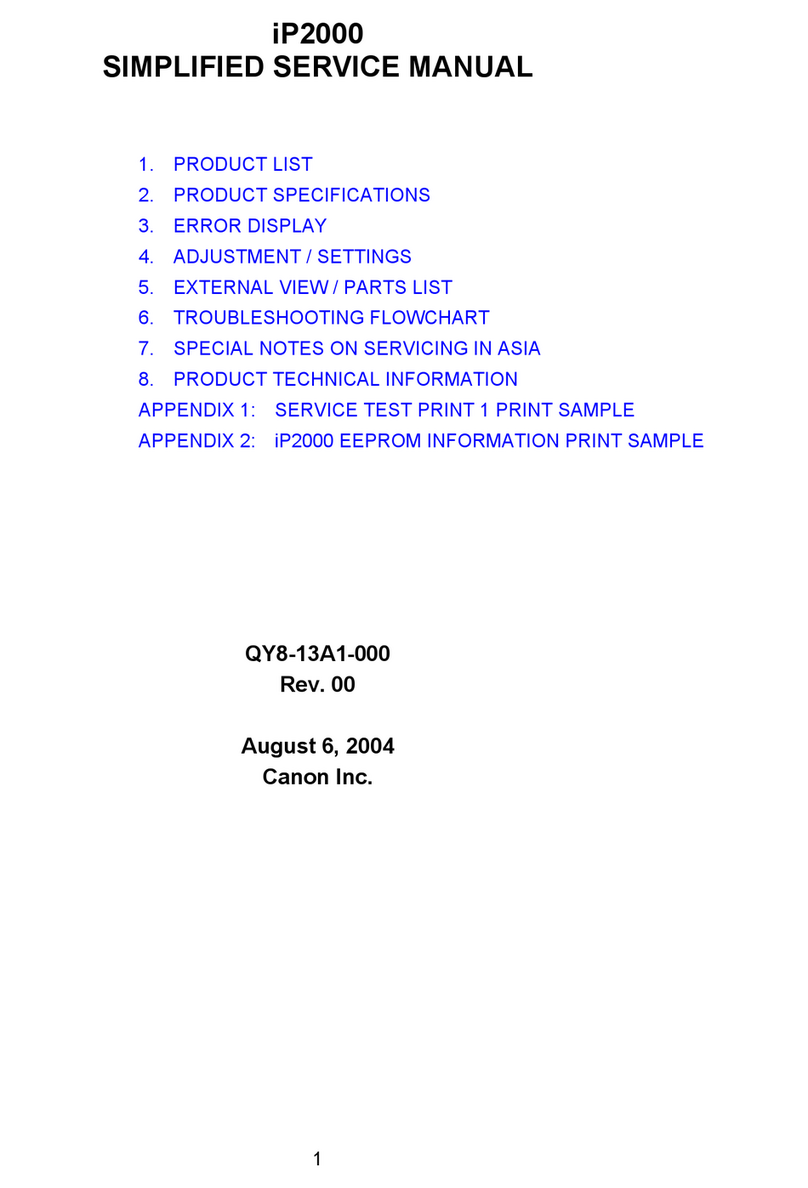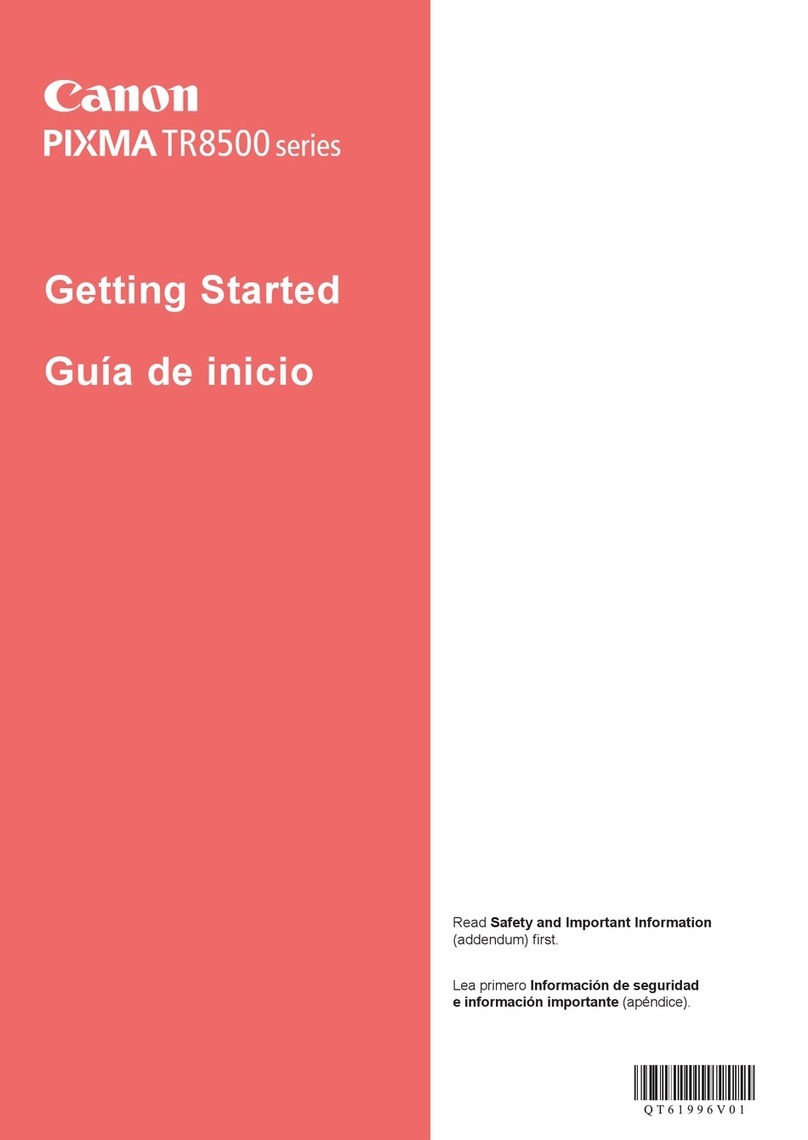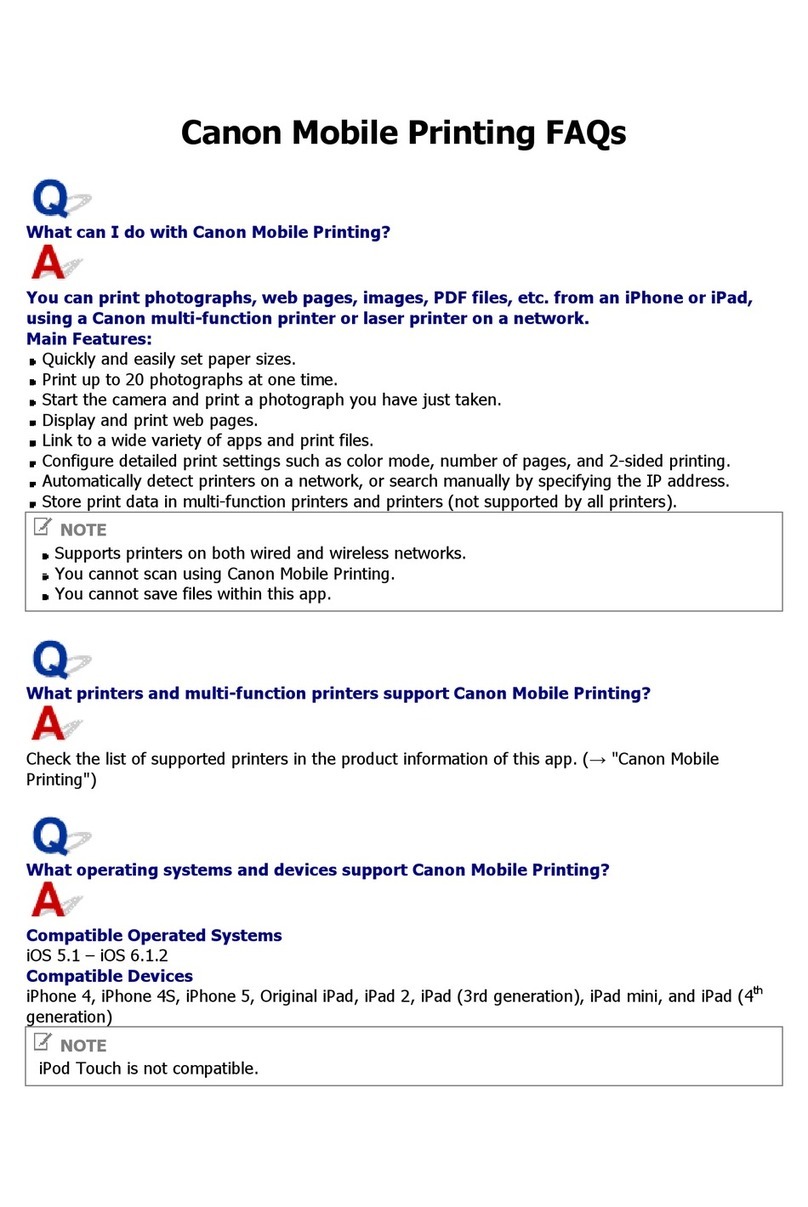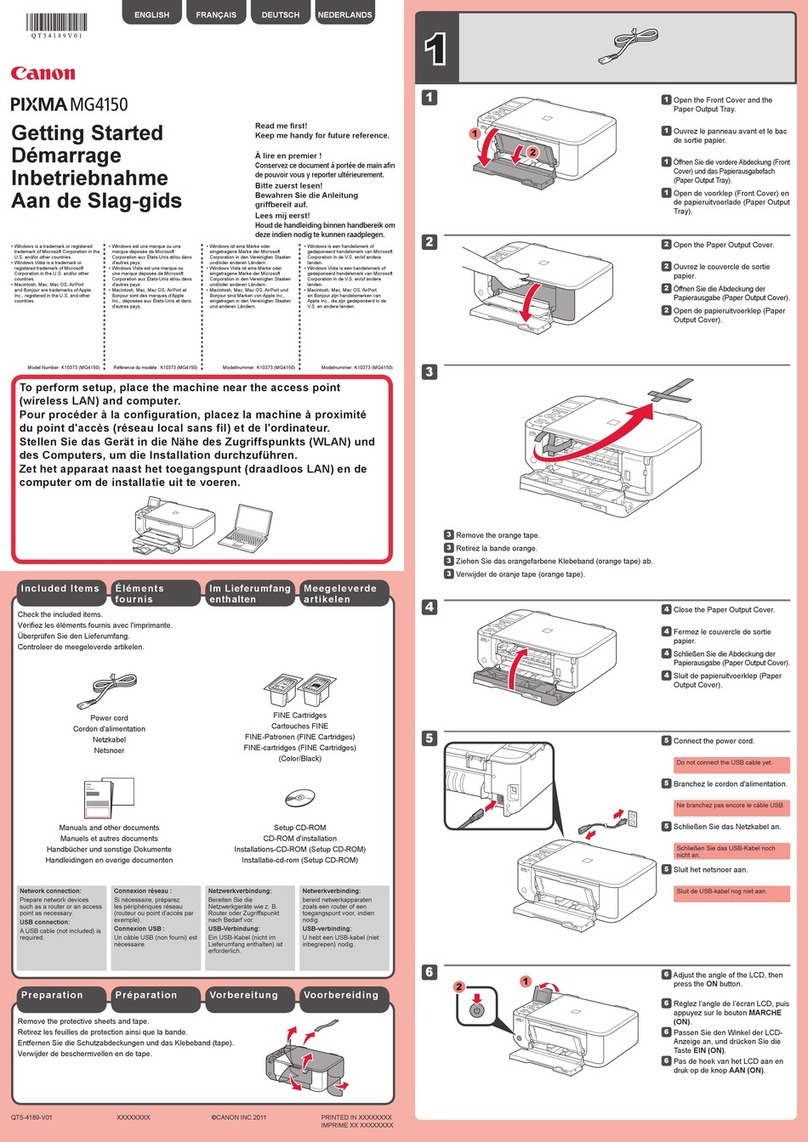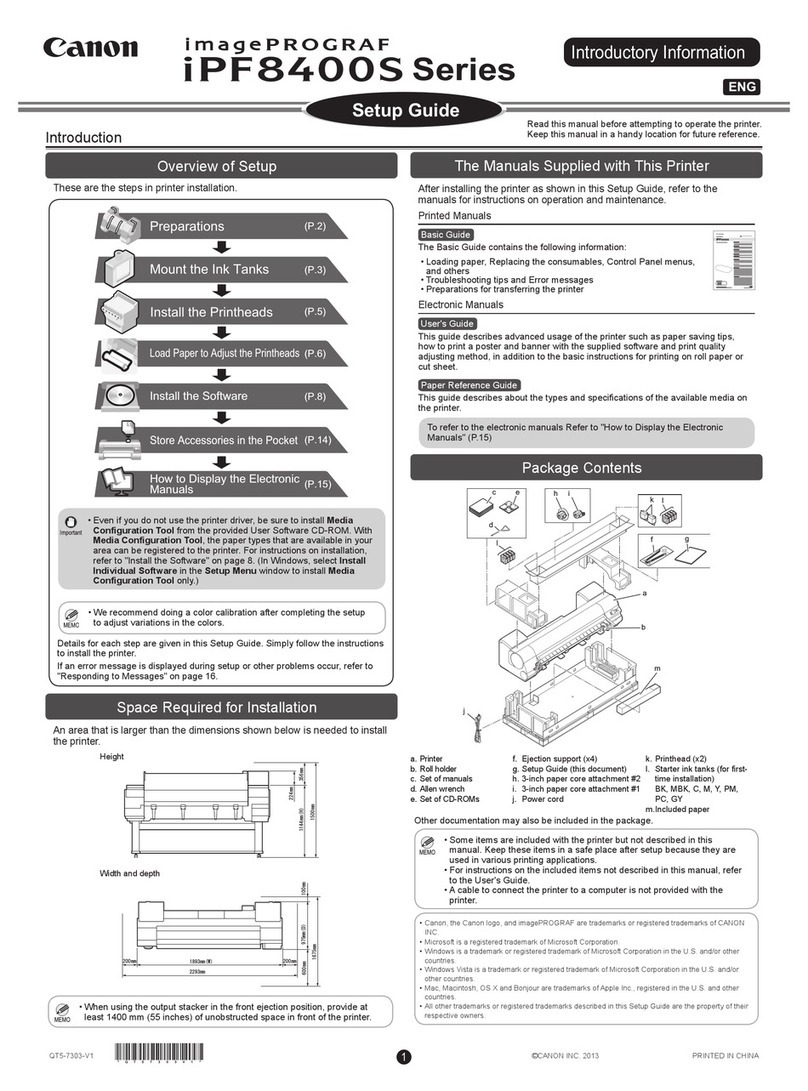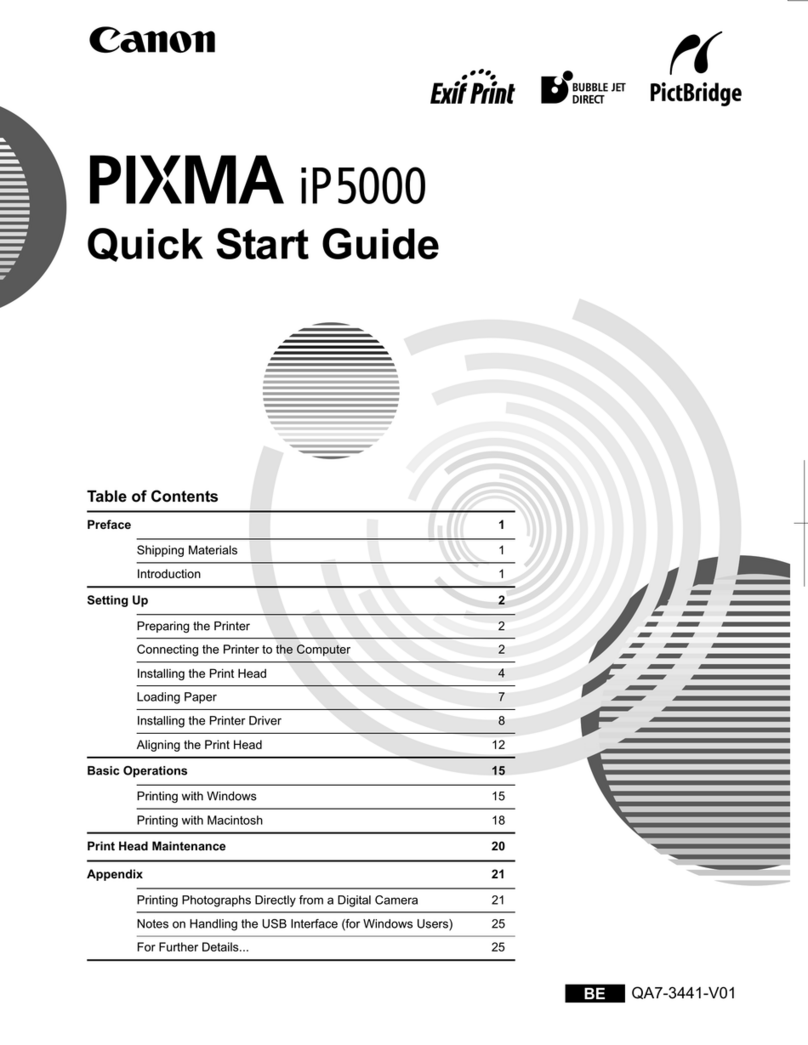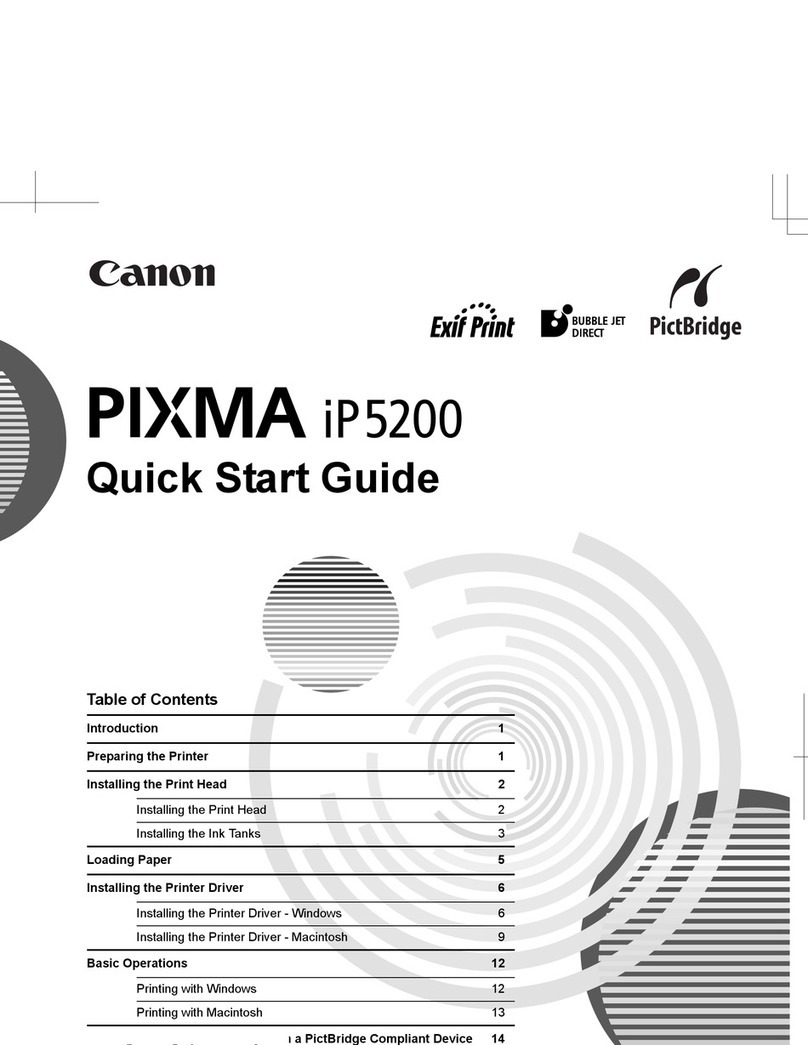2. LIST OF ERROR DISPLAY / INDICATIONS
Errors and warnings are displayed by the following ways.
1) Errors are indicated by the number of times the LED blinks.
2) Errors and warnings are displayed on the LCD viewer on the operation panel.
3) Warnings are displayed on the printer driver's Status Monitor.
2-1. Operator Call Errors (by LED Blinking in Orange)
*1: Only for models supporting CD-R printing
*2: Only for models not supporting CD-R printing
LED blinking
in orange Error [Error code] Solution Remarks
2 times No paper. (ASF) [1000] Set the paper in the ASF, and press the Resume/Cancel
button.
No CD-R tray. [1001]*1 Set the CD-R tray, and press the Resume/Cancel button.
No paper in the cassette. [1003]
(No paper in the front paper feed cassette.) Set the paper in the cassette, and press the Resume/Cancel
button.
3 times Paper jam. [1300] Remove the jammed paper, and press the Resume/Cancel
button.
Paper jam in the under guide. [1304]
Paper jam in the rear guide. [1303]
Front door closed. [1250] Open the paper output tray.
4 times No ink. [1601 / 1611/ 1612 / 1613 / 1634 /
1635] Replace the empty ink tank(s), or press the Resume/Cancel
button. Pressing the
Resume/Cancel button
will exit the error without
ink tank replacement,
however, ink may run out
during printing.
5 times The print head is not installed [1401], or it is not
properly installed (EEPROM data of the print
head is faulty) [1403 / 1405].
Install the print head properly, and close the access cover.
Or, with the print head installed, turn the printer off and on.
6 times Inner cover open. [1841]*2 Close the inner cover, and press the Resume/Cancel button.
Inner cover open (during printing on paper).
[1846]*2 Close the inner cover, and press the Resume/Cancel button.
CD-R tray feeder closed (during CD-R printing).
[1850 / 1855]*1 Open the CD-R tray feeder, set the CD-R tray properly, and
press the Resume/Cancel button.
CD-R tray feder open (during printing on paper).
[1851 / 1856]*1 Close the CD-R tray feeder, and press the Resume/Cancel
button.
7 times*1 No CD-R or DVD-R. [1002] After setting a CD-R or DVD-R in the tray, set the tray in the
tray feeder, and press the Resume/Cancel button.
8 times Warning: The waste ink absorber is almost full
(approx. 95% of the maximum capacity). [1700] Pressing the Resume/Cancel button will exit the error, and
enable printing.
In repair servicing, replace the bottom case unit (QM2-
1496), or the ink absorbers (QC1-4221 / 4222 / 4223 / 4224 /
4257 / 4263 / 4264 / 4864 ).
The service call error,
indicating the waste ink
absorber is full, is likely to
occur soon.
9 times The connected digital camera or digital video
camera does not support Camera Direct Printing.
[2001]
After removing the cable between the camera and the printer,
press the Resume/Cancel button, and re-connect the cable.
10 times Automatic duplex printing cannot be performed
(paper size not supported). [1310] Press the Resume/Cancel button to eject the paper being
used at error occurrence. Printing will resume from on the
front side of the next page.
Data which was to be
printed on the back side of
paper at error occurrence
is skipped (not printed).
11 times Failed in automatic print head alignment. [2500] Press the Resume/Cancel button, and after confirming the
following, perform print head alignment again:
- Set an appropriate type and size of paper (plain paper, A4
or letter).
- Check that the nozzle check pattern is properly printed (all
ink ejected, no faint printing).
- Protect the paper output slot from exposure to excessive
light.
Cover open. [1200] Close the cover.
1 - 3