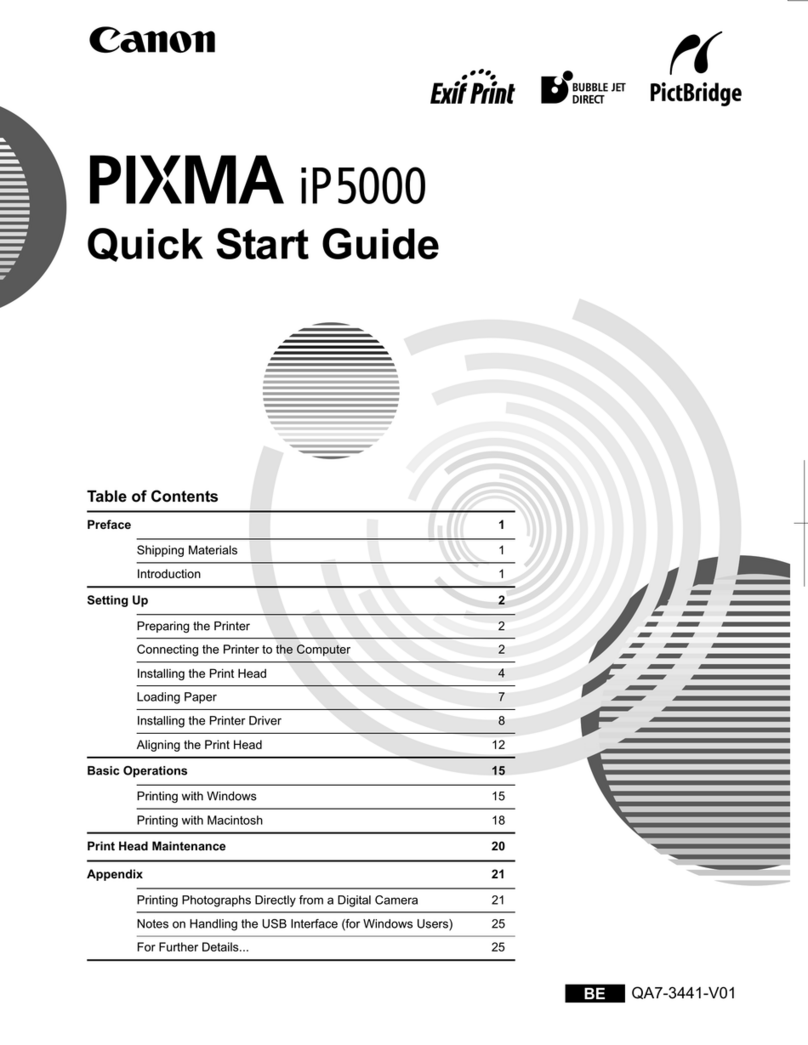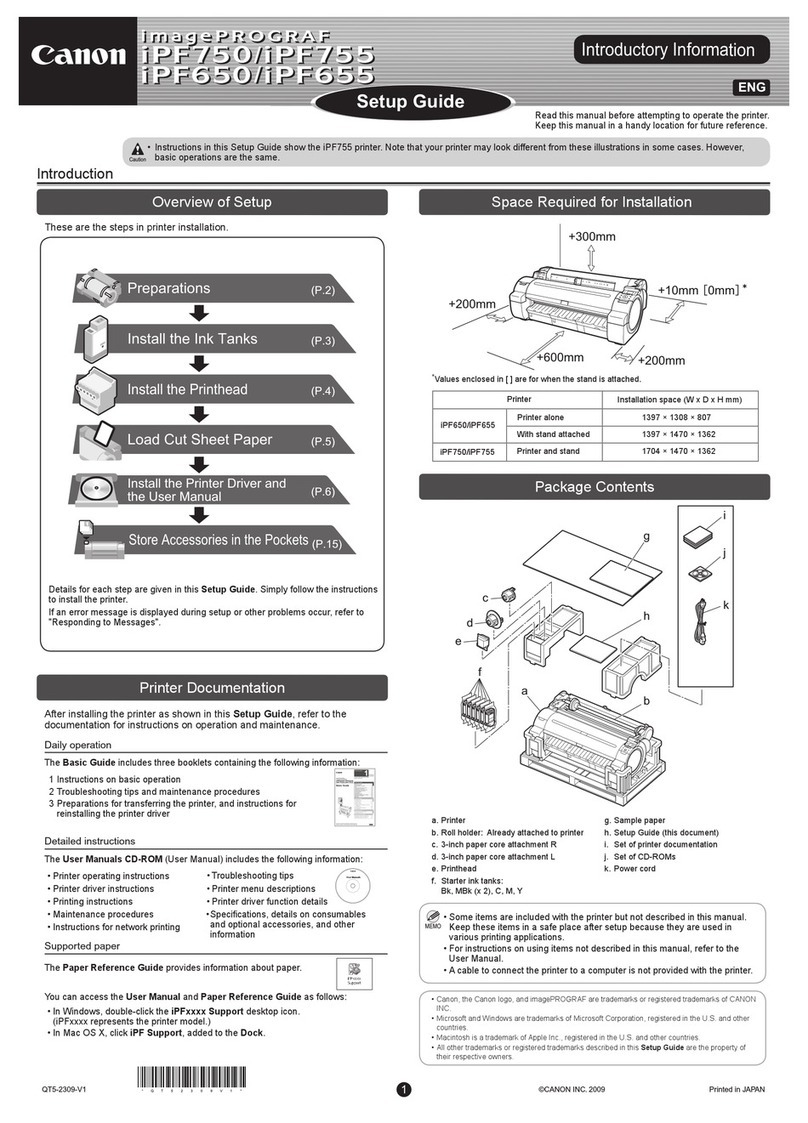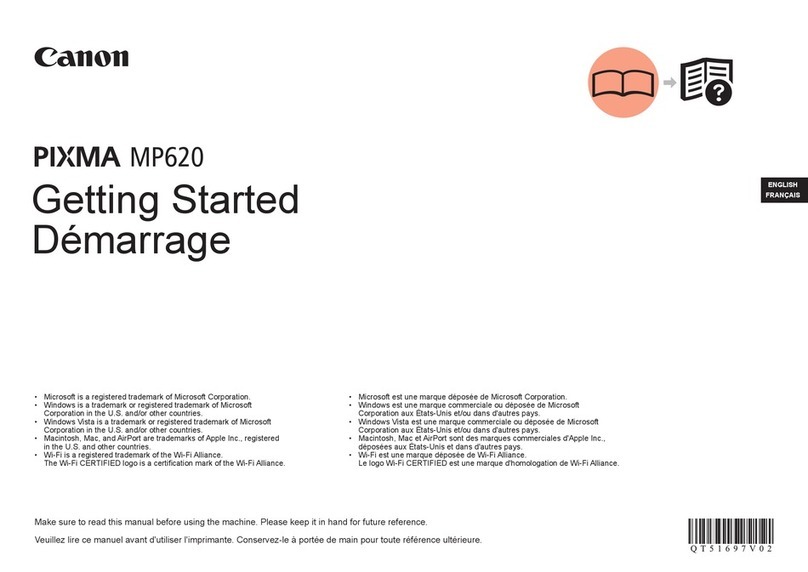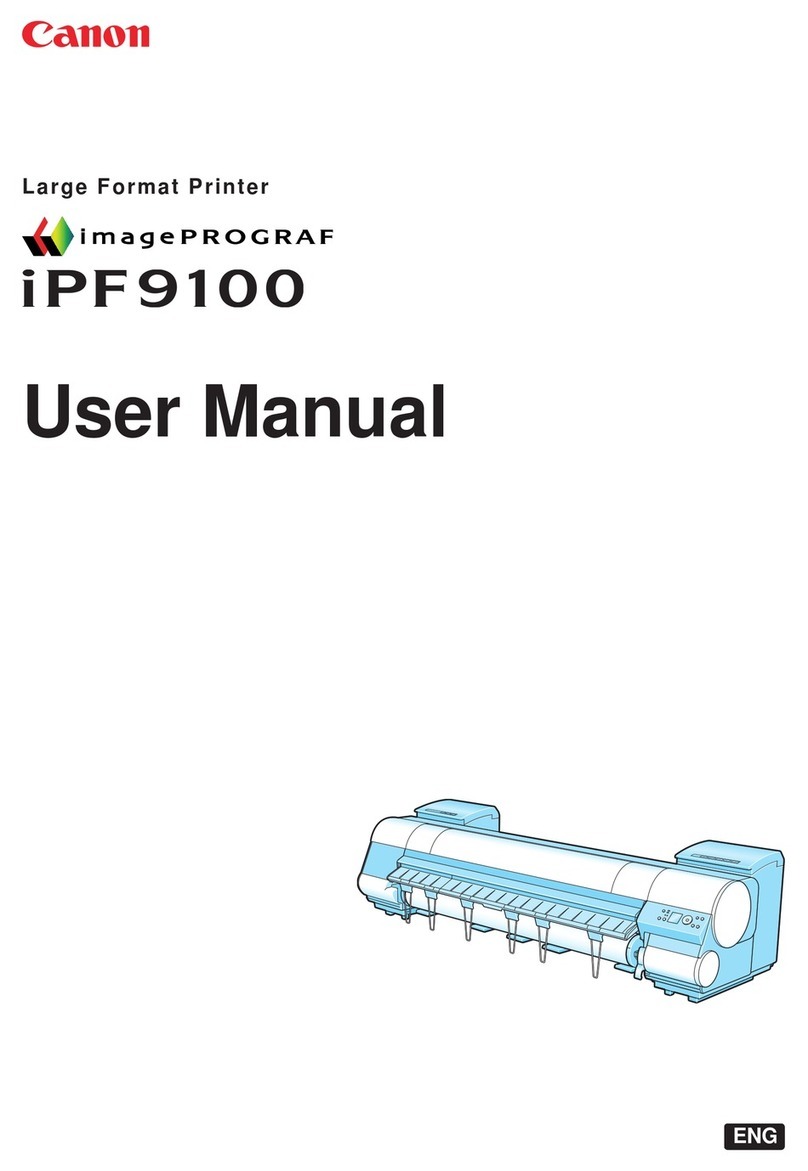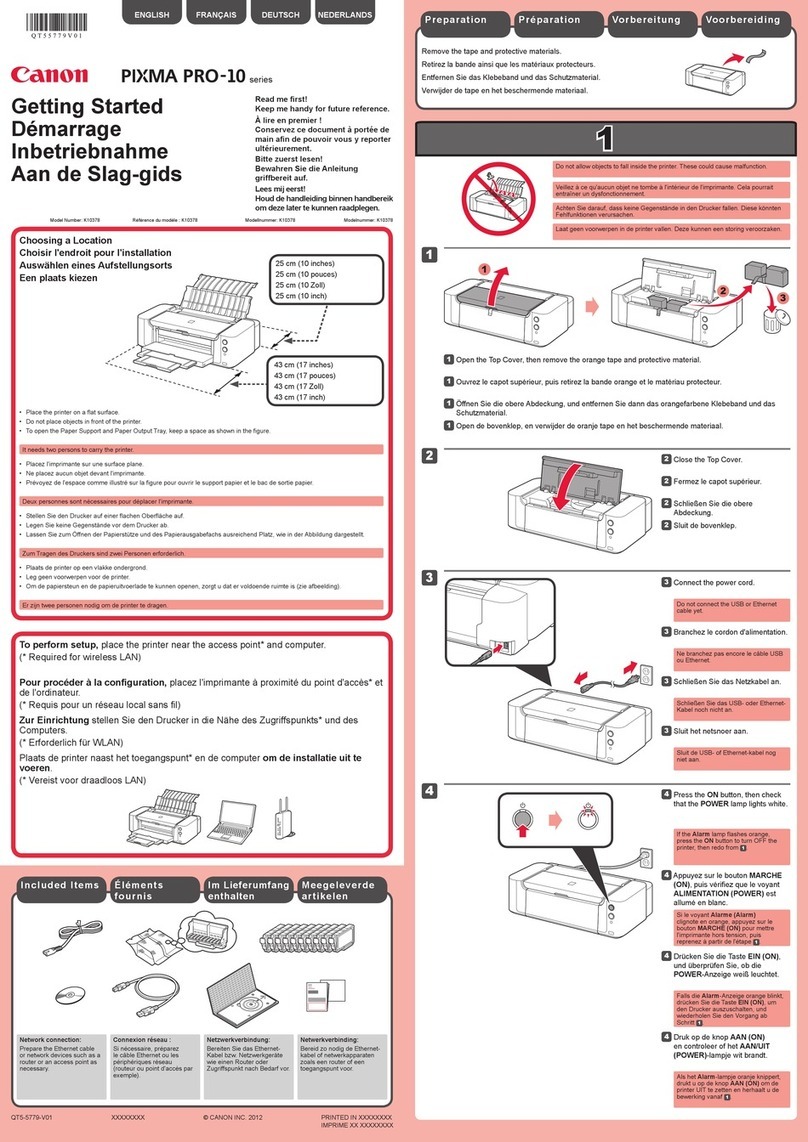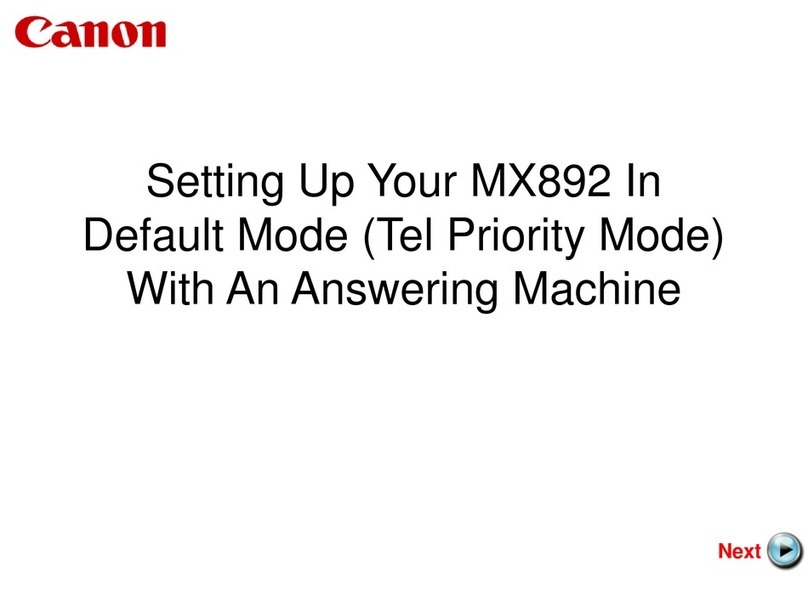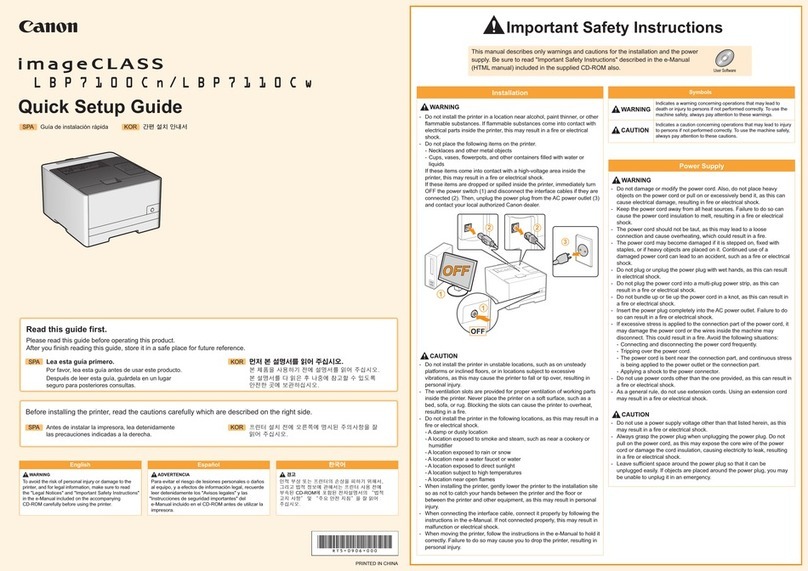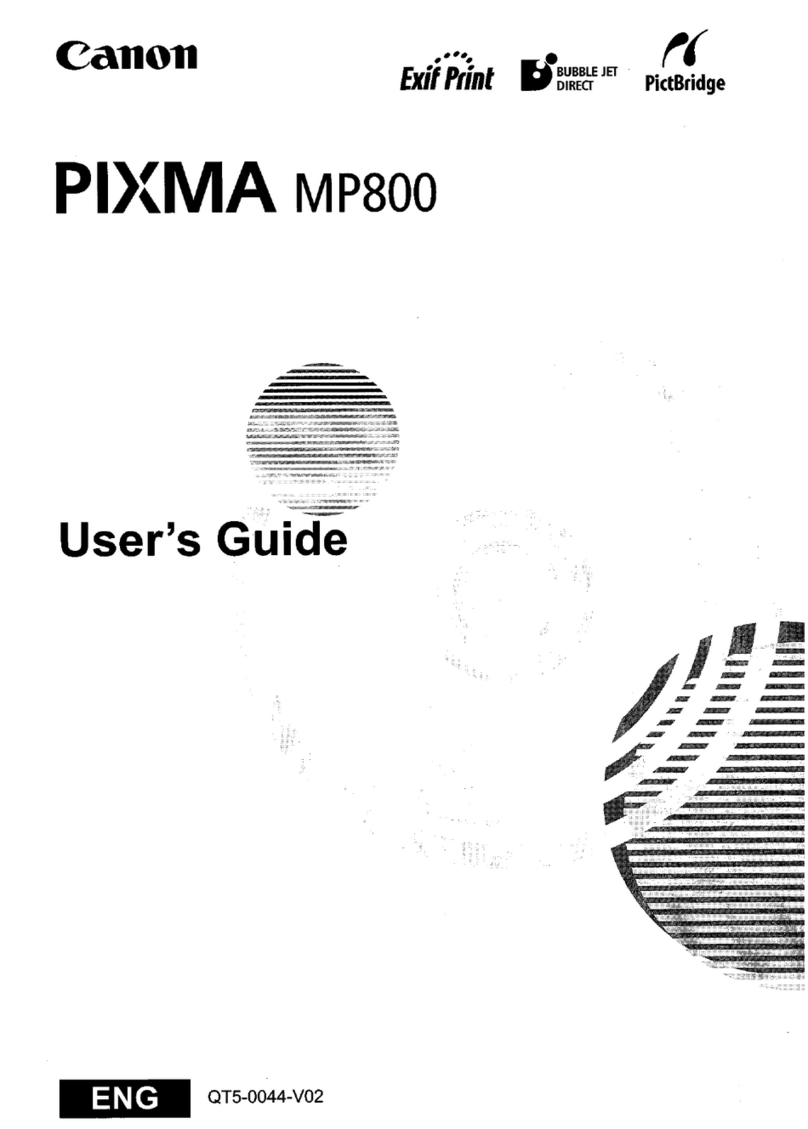3
2. PRODUCT SPECIFICATIONS
2-1. Printer Main Unit Specifications
Paper feeding method ASF and front sheet feeder
Resolution 4,800 x 1,200 dpi (max.)
Printing speed (ASF) Draft Standard
BK (FINE_BK) 20 ppm 14.4 ppm
CL (FINE_CL) 14 ppm 7.3 ppm
Printing direction Bi-directional / Uni-directional (automatically switched according to print
data and print mode)
Draft mode print duty 50% duty
Print width 203.2 mm (8 inches), 216.0 mm (8.5 inches) in borderless printing
Interface USB (2.0) Full Speed only
Supported print head Service part: QY6-0054-000
Number of pages that can be printed
CL Approx. 170 pages (SCID No.5 pattern, default print mode)
BK Approx. 520 pages (SCID No.5 pattern, default print mode)
Approx. 300 pages (1,500-character pattern, default print mode)
Stacking capacity (ASF, front sheet feeder) Max. 13 mm (Approx. 150 pages of 64 g/m2)
ASF Front sheet feeder
Plain paper 13 mm or less (64 to 105 g/m2) 13 mm or less (64 to 105 g/m2)
High Resolution Paper (HR-101) 13 mm (approx. 80 sheets) or less 13 mm (approx. 80 sheets) or less
Glossy Photo Paper (GP-401) A4, LTR: 10 sheets or less
4x6, Credit Card: 20 sheets or less
A4, LTR: 10 sheets or less
Photo Paper Pro (PR-101) A4, LTR, 5x7: 10 sheets or less
4x6: 20 sheets or less
A4, LTR: 10 sheets or less
Photo Paper Plus Glossy (PP-101) A4, LTR, 5x7: 10 sheets or less
4x6: 20 sheets or less
A4, LTR: 10 sheets or less
Matte Photo Paper (MP-101) A4, LTR: 10 sheets or less A4, LTR: 10 sheets or less
Photo Paper Plus Double Sided (PP-101D)
Manual duplex printing is supported.
A4, 5x7: 1 sheet A4, LTR: 10 sheets or less
(Printing on the front side of paper
in duplex printing can be
performed from the front sheet
feeder.)
Photo Paper Plus Semi-gloss (SG-101) A4, LTR, 5x7: 10 sheets or less
4x6: 20 sheets or less
A4, LTR: 10 sheets or less
Transparency (CF-102) 1 sheet 1 sheet
T-shirt Transfer (TR-301) 1 sheet 1 sheet
Envelope COM#10, DL: 10 sheets or less Not feedable.
Photo Stickers (PS-101) 1 sheet Not feedable.
Borderless printing Up to A4, LTR
Detection function
Cover open Available
Presence of print head Available
Presence of ink tank Not available
Presence of paper Available
Paper width Not available
Waste ink absorber full Available
Remaining ink amount Available (Detected by dot counting. Reset by user operation. Enabled
at default.)
Print head alignment Available (11 types)
Acoustic noise level
Fine (Photo Paper Pro / Fine mode) Approx. 43 dB (Sound pressure level ISO9296)
HQ Approx. 44 dB
HS Approx. 53 dB
Environmental requirements
During operation Temperature: 5C to 35C (41F to 95F)
Humidity: 10% to 90%RH (no condensation)
Non-operation Temperature: 0C to 40C (32F to 104F)
Humidity: 5% to 95%RH (no condensation)
Power supply
Input voltage / Frequency AC 100 to 127 V, 50/60Hz (LV)
AC 220 to 240 V, 50/60Hz (HV)
During printing Approx. 11 W
Power consumption:
Stand-by status Approx. 2 W