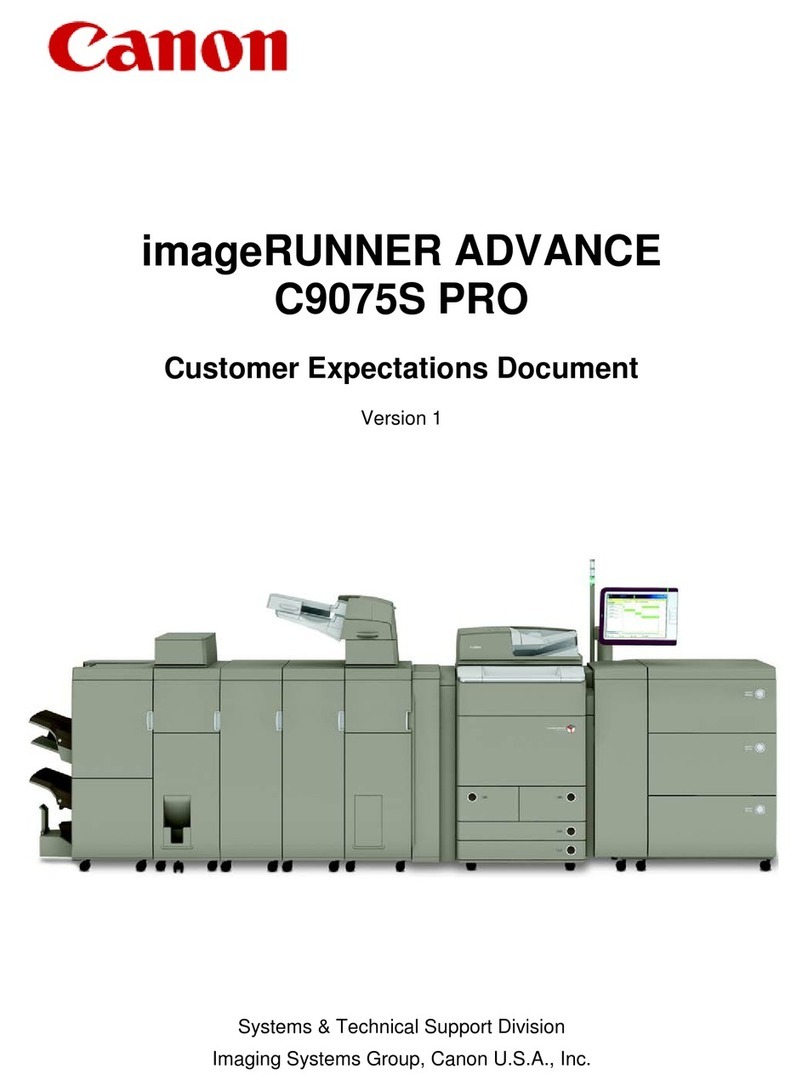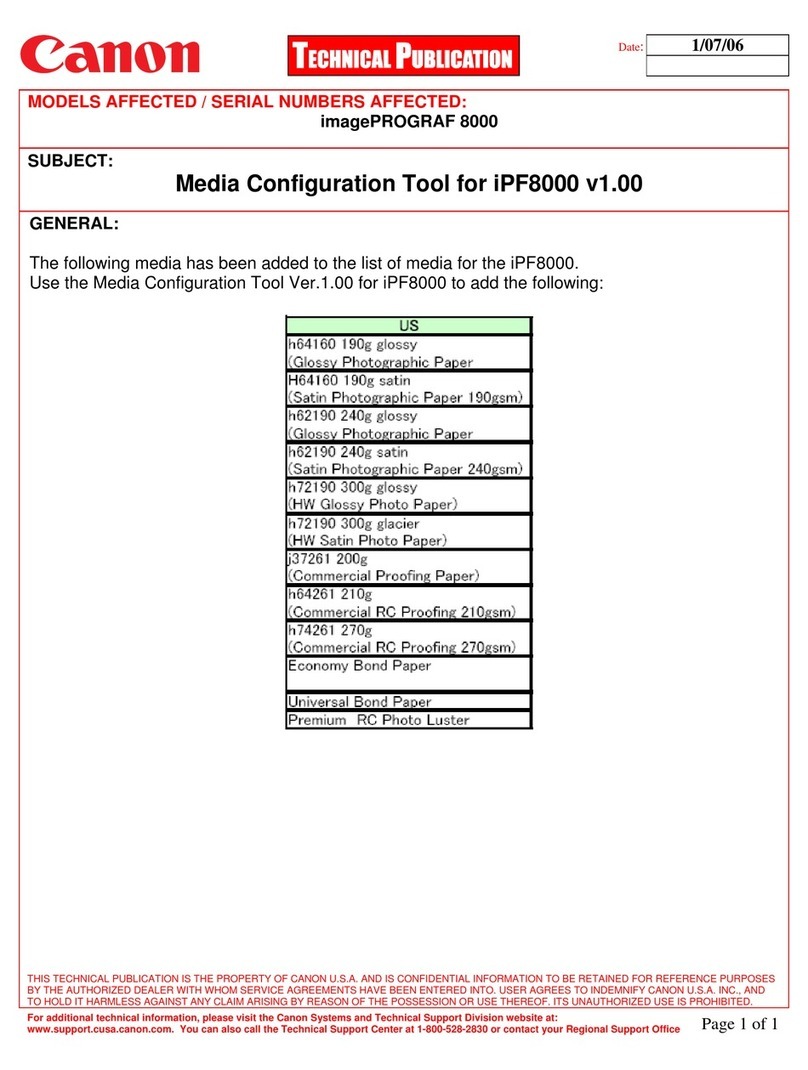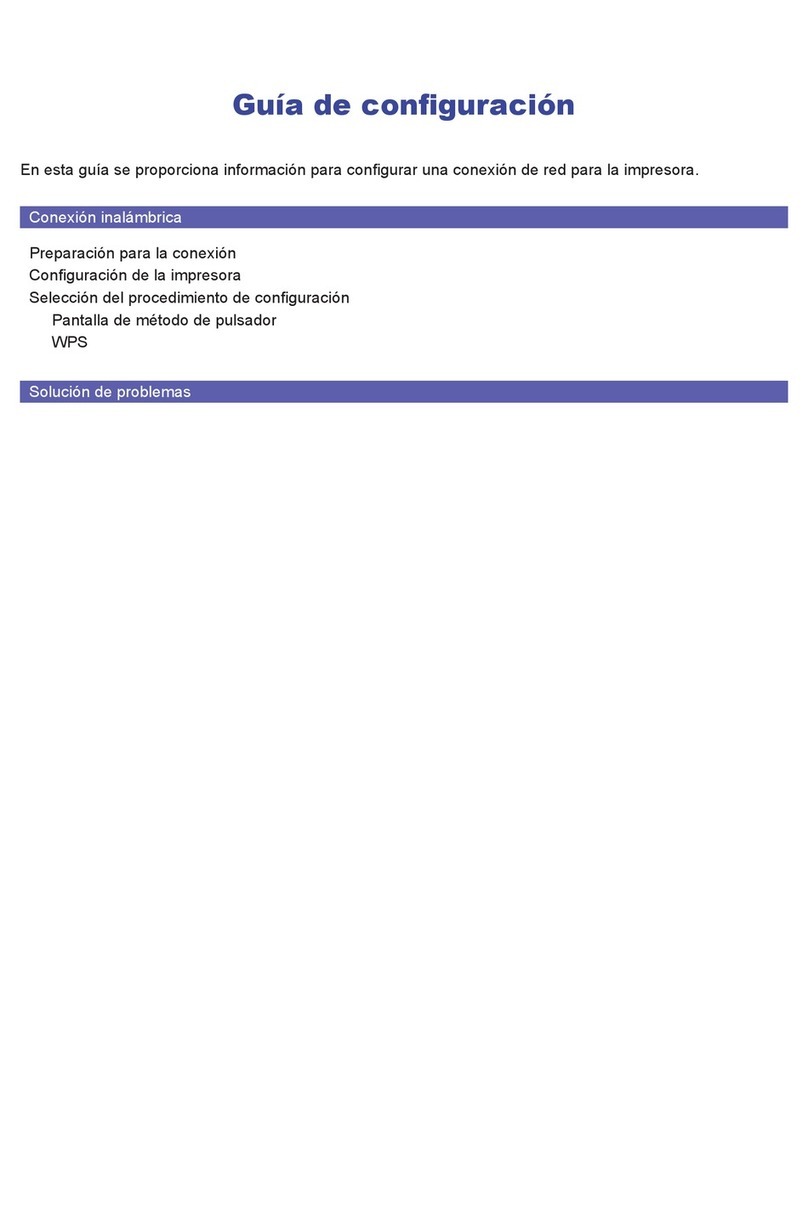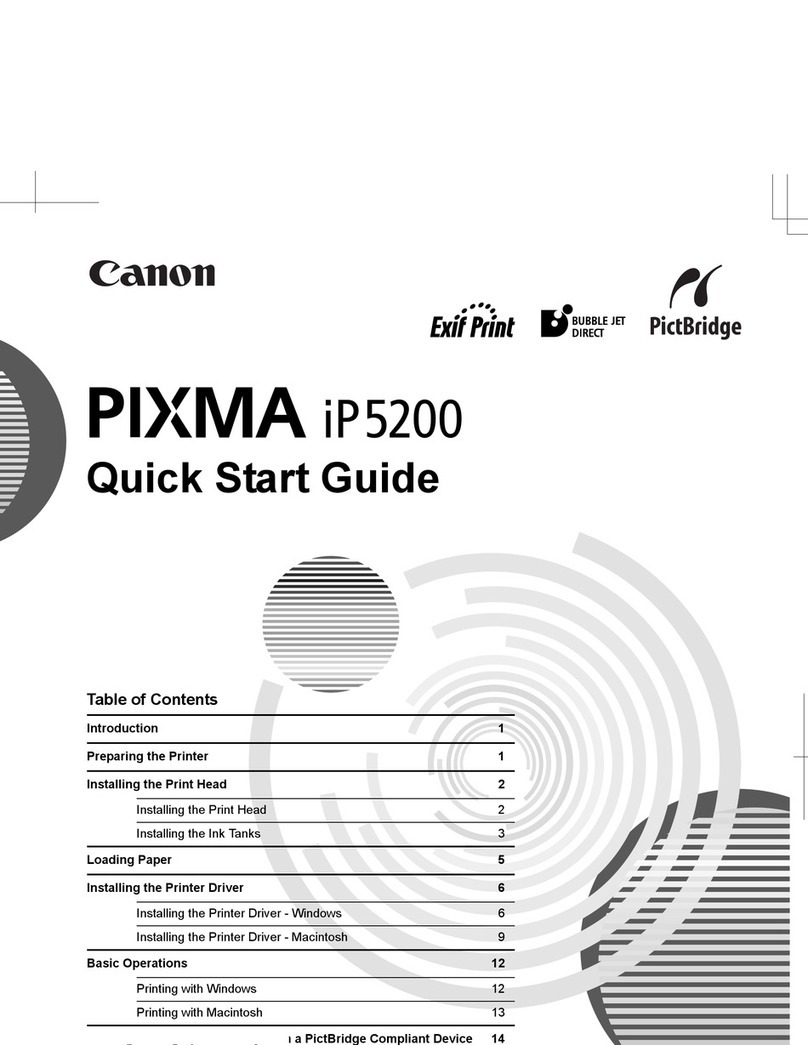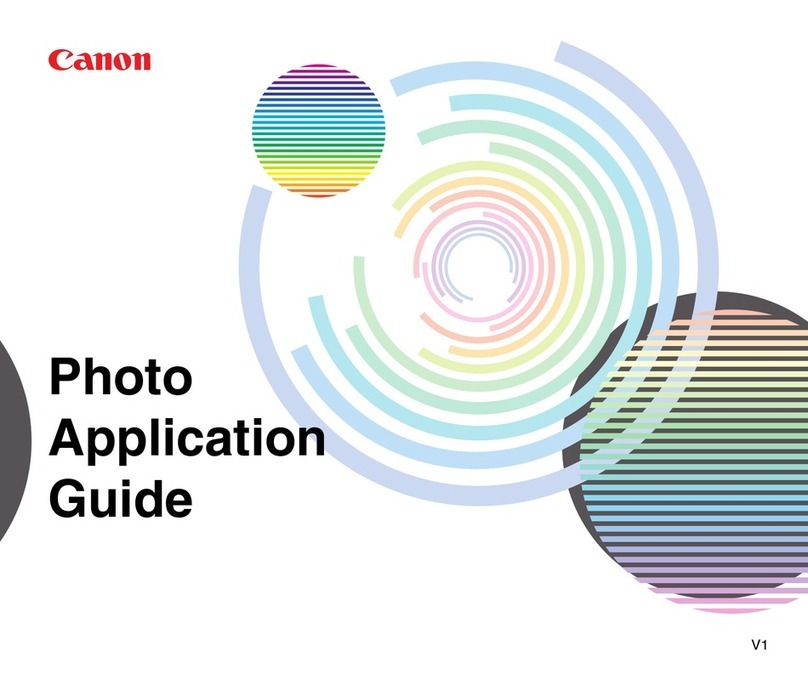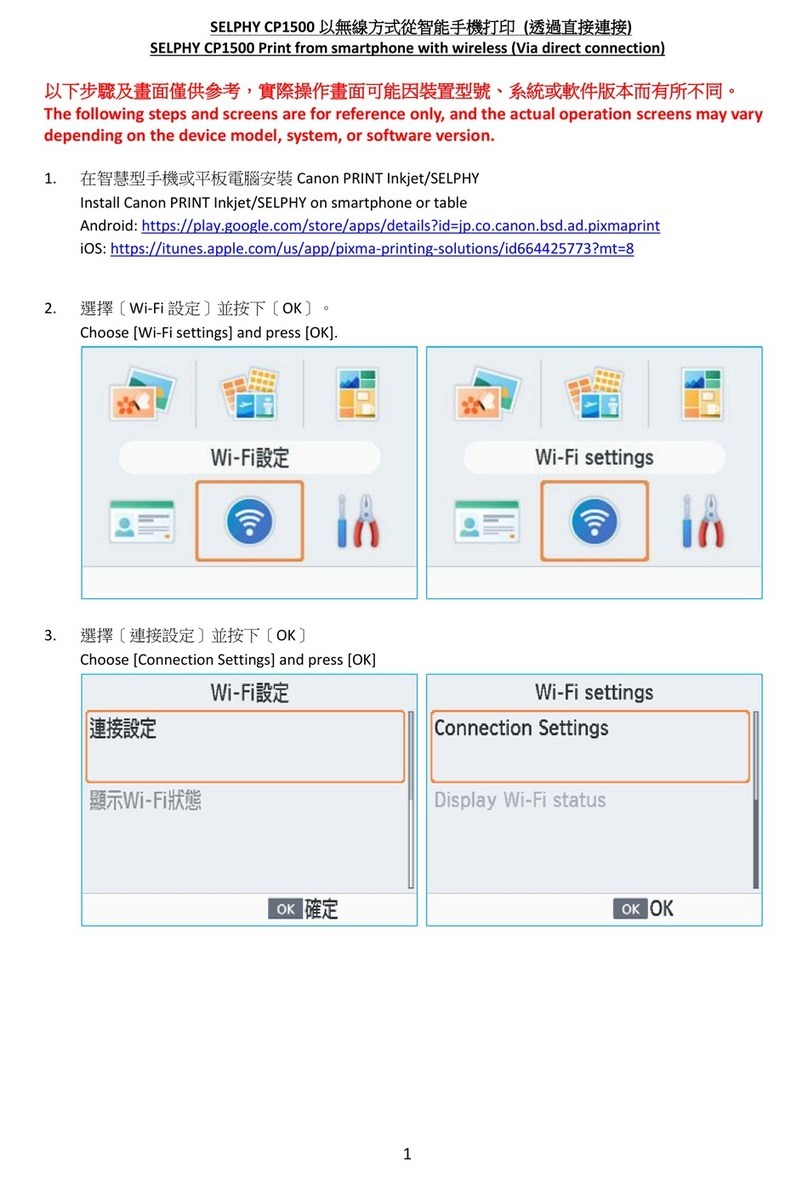USB
.(Setup CD-ROM
•
•
•
Mac OS X v.10.6.x
(ON
30
Paper
Output Tray
Paper Support)
(Paper Guide
Paper Guide
Paper Guide
.(Output Tray Extension)
Paper Output
PaperTray
.(Output Support
Paper Output
Tray
La copie et d'autres fonctions ne nécessitant pas d'ordinateur sont
désormais disponibles.
Ne branchez pas encore le câble USB.
CD-ROM
d'installation.
•
•
•
Appuyez sur le bouton MARCHE (ON)
Insérez le papier, face à imprimer vers le bas, jusqu'à ce qu'il soit correctement en place
Manuel en ligne
Configuration du
papier ordinaire
Chargement de
papier photo
papier.
Faites glisser le guide papier de
Le guide papier de gauche se déplace
Réglez le guide papier en fonction
papier.
Ouvrez le bac de sortie papier et le
support de sortie papier.
sur le papier, reportez-
vous au Manuel en
ligne
le bac de sortie papier
Check that the Paper Output Tray
is closed, then pull out the Paper
Support.
Slide the right Paper Guide to the
end.
Insert paper until it stops.
paper size used, then open the
Output Tray Extension.
available.
Setup CD-ROM.
Quit all applications before installation.
•
•
•
Press the ON button to turn off the
Operating noise stops after about 30
seconds.
Insert paper
On-screen Manual which will be installed
later.
Open the Paper Output Tray and
the Paper Output Support.
Printing without opening
the Paper Output Tray
causes an error.
paper, refer to the On-
screen Manual which will
be installed later.