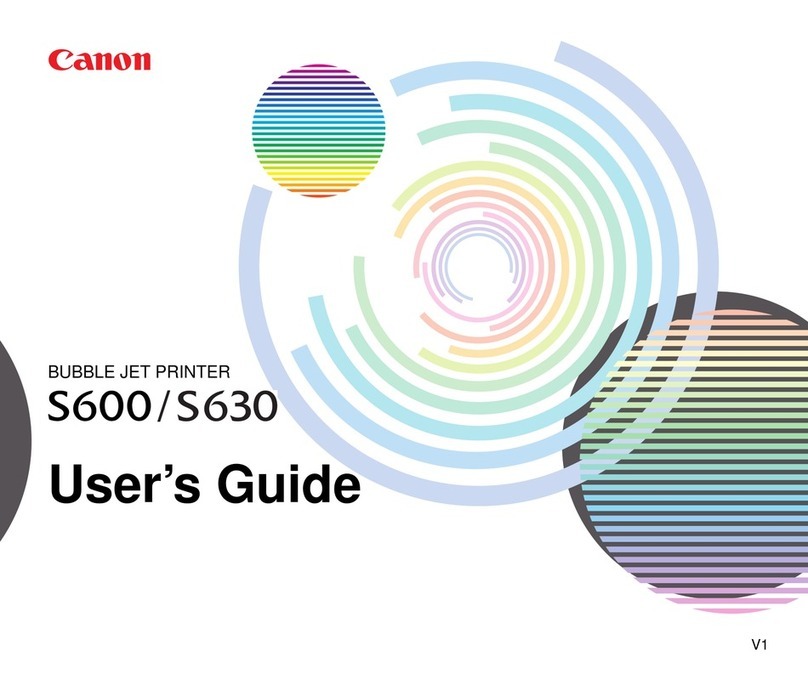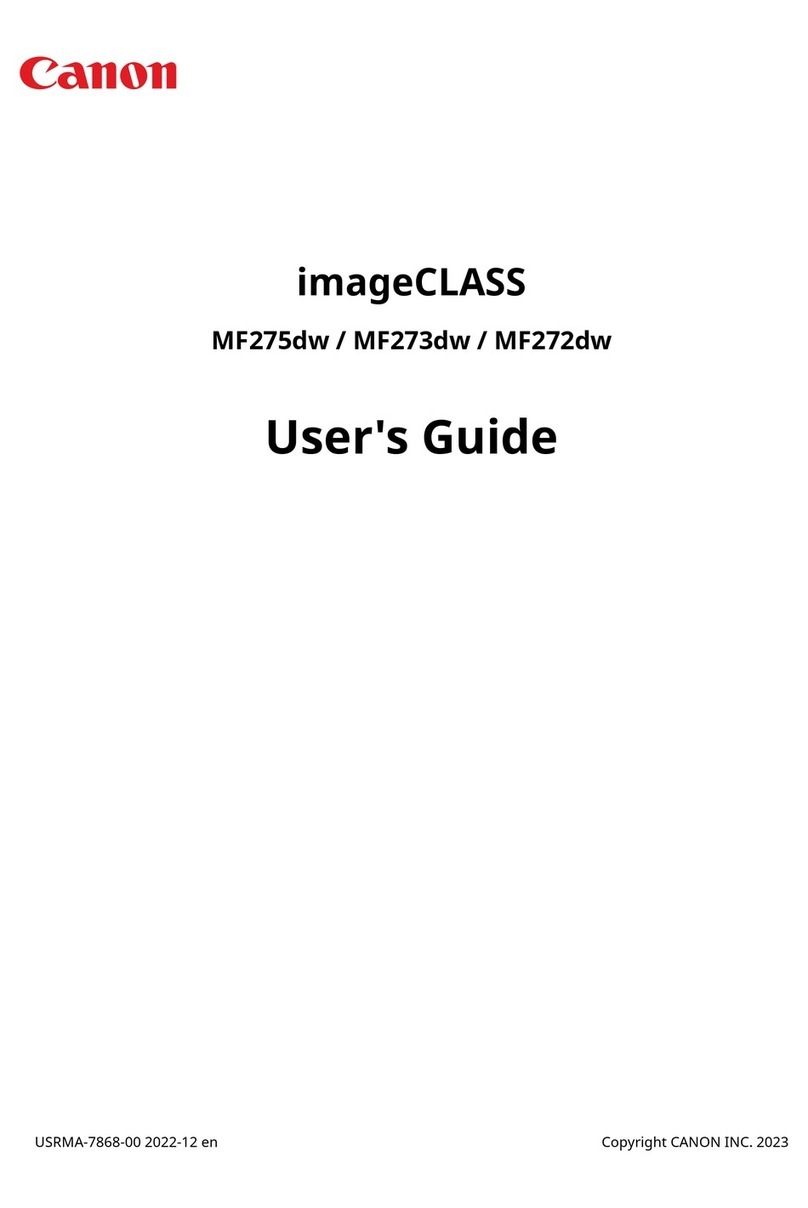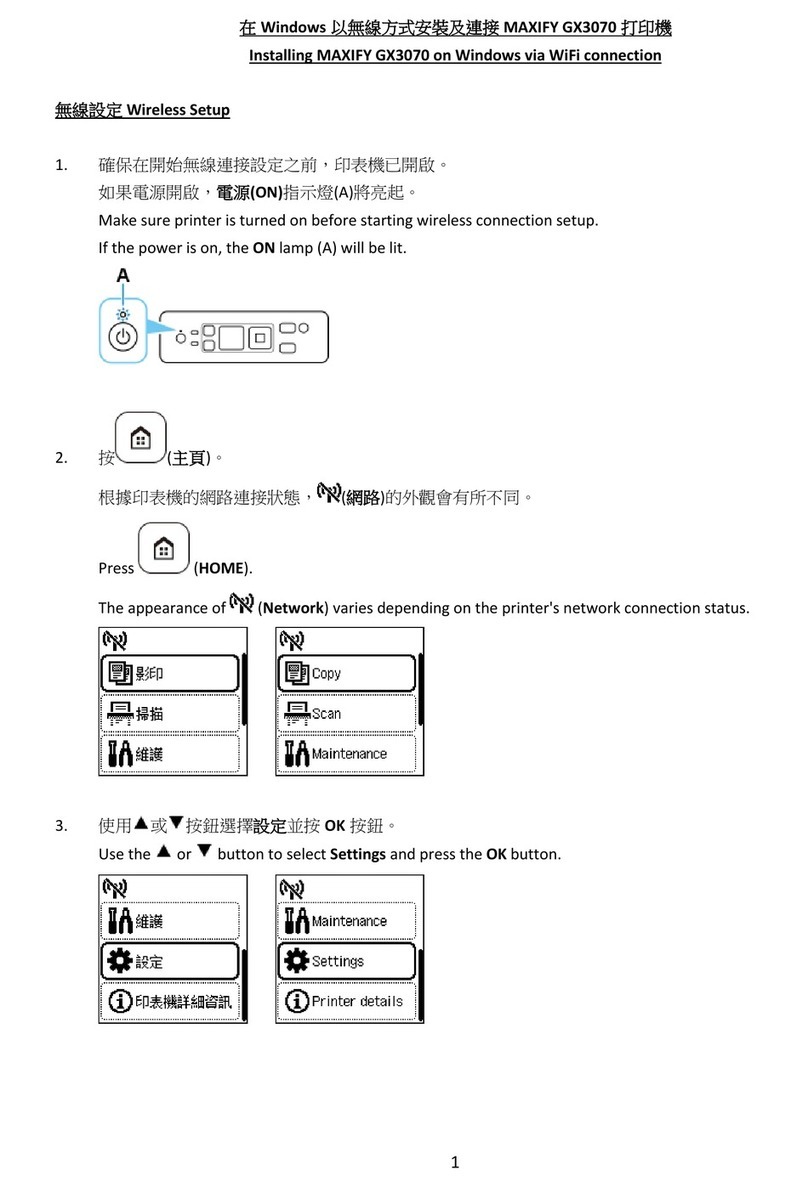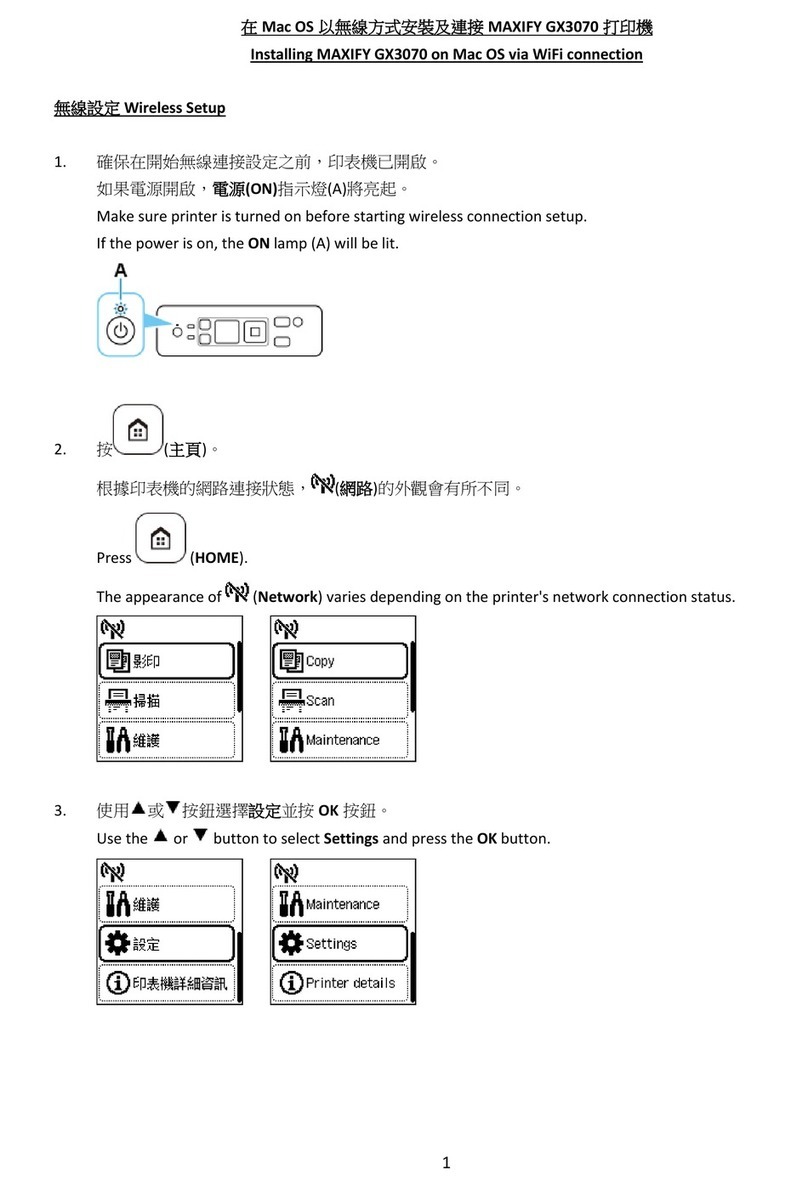cassette. There is no paper.
Load paper and press
[OK].
selected as the paper source. Set
the paper in the cassette, and press
the OK button.
Note that the cassette is for plain
paper only.
arm unit
- Pressure
roller
unit
- Cassette
unit
Paper jam. [1300] --- The paper is jammed.
Clear the paper and
press [OK].
Remove the jammed paper and
press the OK button.
For paper jam in the rear guide,
confirm that the rear guide is not
dislocated.
- Pick-up
arm unit
- ASF unit
- Pressure
roller
unit
- Cassette
unit
- Rear
guide
unit
Paper jam in the
rear guide. [1303] ---
Paper jam in the
under guide. [1304] ---
Ink may have run
out. [1600] U041 The ink may have run
out. Replacing the ink
tank is recommended.
Replace the applicable ink tank,
or press the OK button to clear the
error without ink tank
replacement. When the error is
cleared by pressing the OK
button, ink may run out during
printing.
- Spur unit
Ink tank not
installed. [1660] U043 The following ink
tank cannot be
recognized.
(Applicable ink tank
icon)
Install the applicable ink tank(s)
properly, and confirm that the
LED's of all the ink tanks light
red.
- Ink tank
- Carriage
unit
Print head not
installed, or not
properly
installed.
[1401] U051 Print head is not
installed. Install the
print head.
Install the print head properly.
If the error is not cleared, confirm
that the print head contact pins of
the carriage are not bent.
- Print
head
- Carriage
unit
Faulty print head
ID. U052 The type of print head
is incorrect. Install
the correct print head.
Re-set the print head. If the error
is not cleared, the print head may
be defective. Replace the print
head. If the error still persists,
confirm that the print head contact
pins of the carriage are not bent.
- Print
head
- Carriage
unit
Print head
temperature
sensor error.
[1403]
Faulty EEPROM
data of the print
head.
[1405]
Inner cover error [1841],
[1846] --- Inner cover is open.
close the inner cover
and press [OK].
Close the inner cover, and press
the OK button.
If the error is not cleared, examine
that the inner cover sensor is
properly installed.
- Spur unit
- Inner
cover
unit