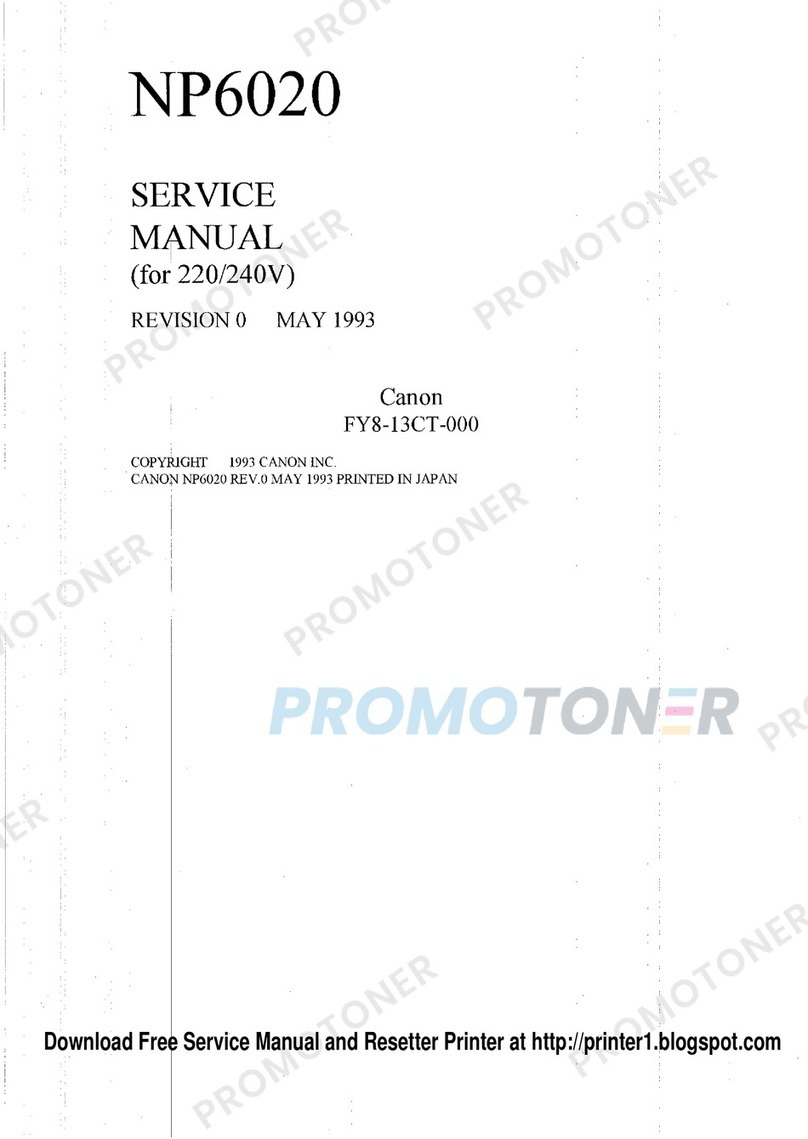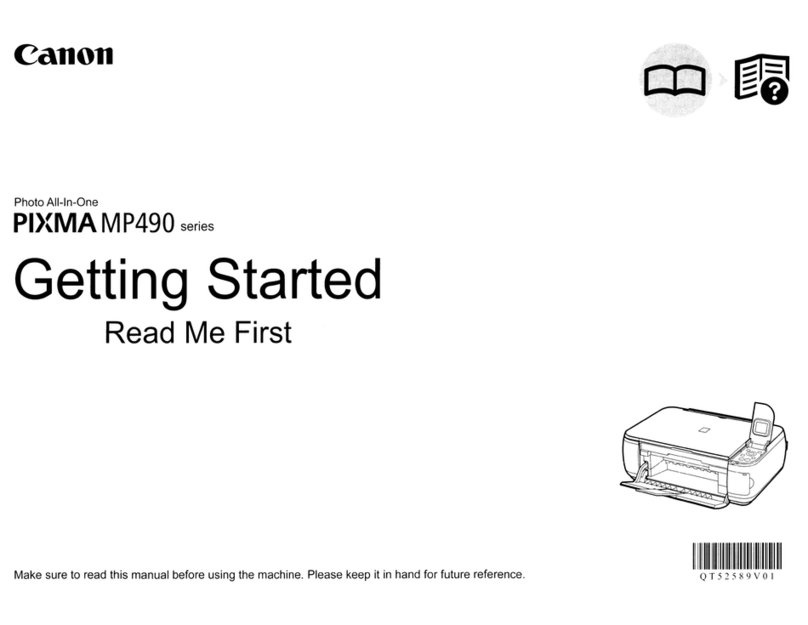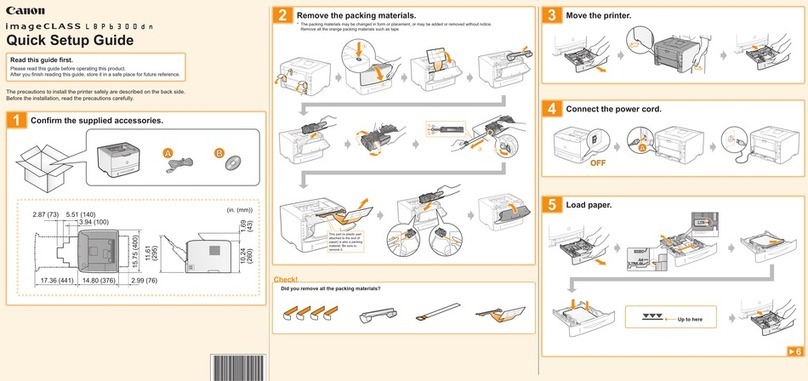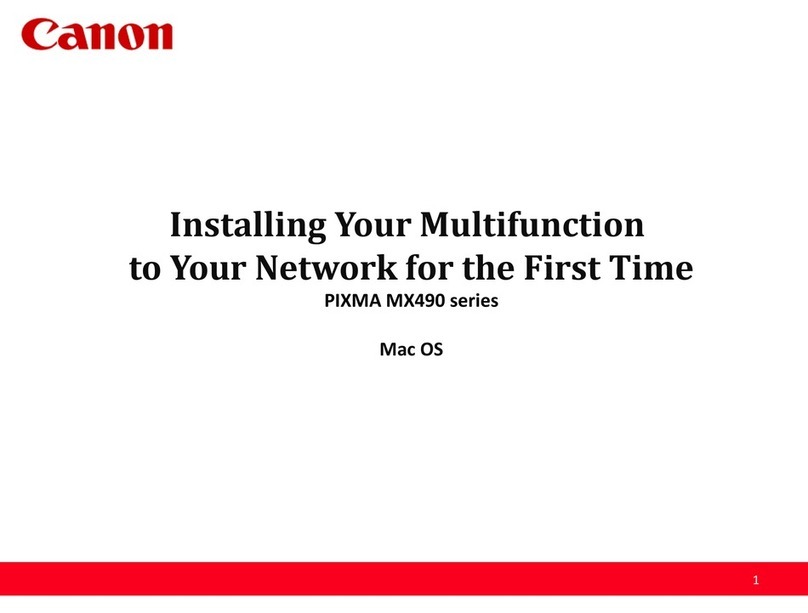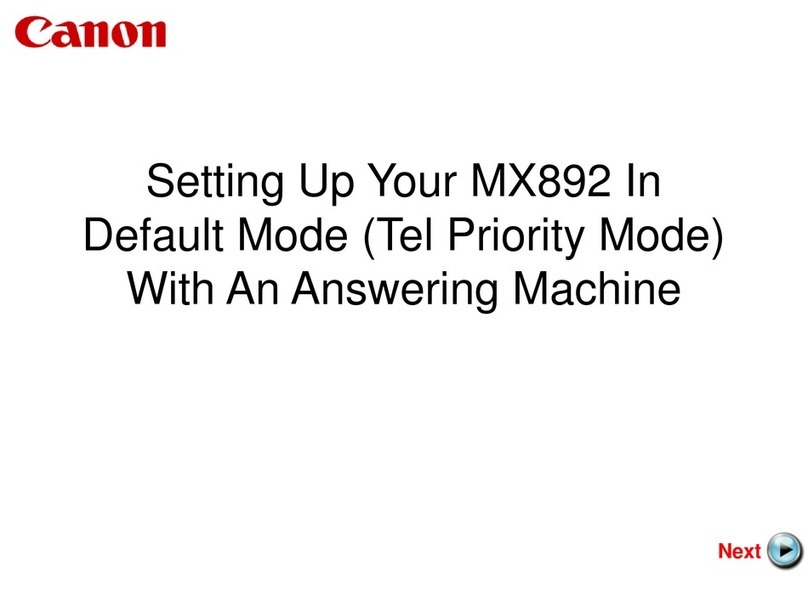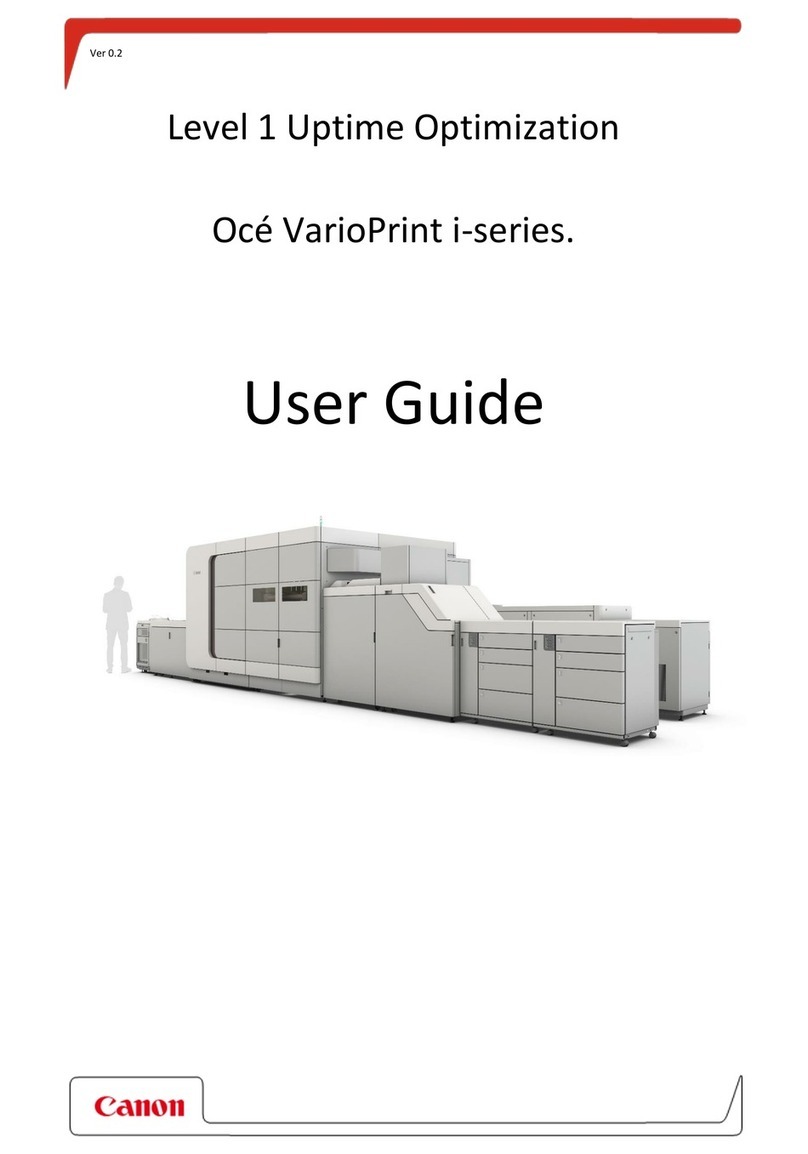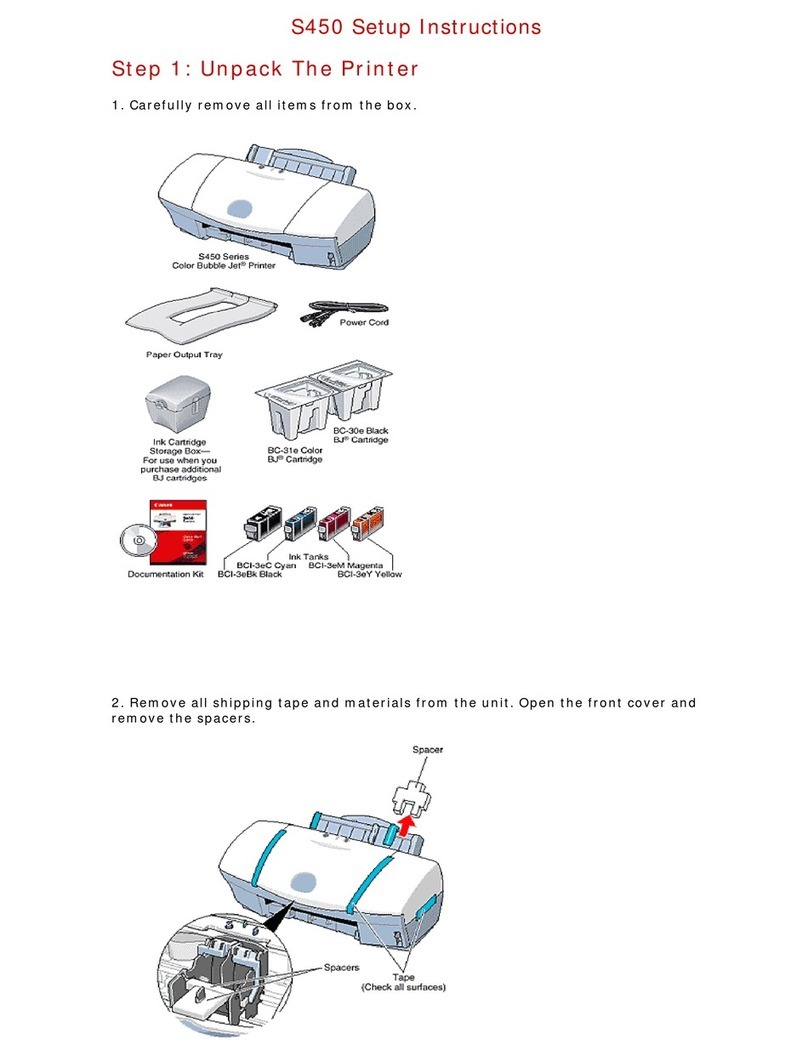5
2
1
3
6
USB
4
5
Windows PC
1
2
3
4
Parte posterior
Parpadeando
Apagada
Para conectar la impresora a un PC, teléfono inteligente o tableta
Siga los pasos de la Guía de inicio 2 para realizar las conexiones e instalar el
software y después continúe con la conguración de la impresora.
Guía de inicio 2
LAN inalámbrica
Método de conexión
Si la luz de Alarma (Alarm) está parpadeando:
Utilice la impresora sin conectar ningún otro dispositivo
Pulse el botón Parar (Stop) y, a continuación, la luz de Wi-Fi se encenderá.
Espere aproximadamente 6 minutos hasta que la luz de ACTIVADO (ON) se encienda.
Cuando la luz de ACTIVADO (ON) se encienda, se habrá completado la conguración
de la impresora.
Encendida
Mantenga pulsado el botón Parar (Stop) durante unos 5 segundos hasta
que la lámpara ACTIVADO (ON) comience a parpadear de nuevo.
Encendida
Parpadeando
Suelte el botón Parar (Stop).
La luz de ACTIVADO (ON) se enciende y la luz de Wi-Fi parpadea.
9 veces No se han retirado los materiales de protección. Pulse el botón
ACTIVADO (ON) para apagar la impresora y, a continuación, vuelva a
realizar los pasos desde - .
4 veces Compruebe que los cartuchos están instalados correctamente y los
botones de unión están pulsados. Consulte .
5 veces No hay cartuchos instalados. Consulte .
Asegúrese de que se completan todos los pasos de y la tinta está lista.
Prepare la impresora.
Encendida
Parpadeando
Se puede acceder al Manual en línea desde el sitio web.
Carga de papel
Inserte varias hojas de papel normal A4 con la cara de impresión
hacia arriba hasta que se detenga.
También se puede cargar papel tamaño Carta.
Parte traseira
Piscando
Desativado
Para conectar a impressora a um PC, smartphone ou tablet
Siga as etapas em Para Começar 2 para fazer conexões e instalar o software e
então prossiga com a conguração da impressora.
Para Começar 2
LAN Sem-o
Método de conexão
Se o indicador luminoso Alarme (Alarm) estiver piscando:
Use a impressora sem conectar qualquer outro dispositivo
Pressione o botão Parar (Stop), e o indicador luminoso Wi-Fi se acende.
Aguarde cerca de 6 minutos até o indicador luminoso ATIVADO (ON) se acender.
Quando o indicador luminoso ATIVADO (ON) estiver aceso, a conguração da
impressora estará concluída.
Aceso
Mantenha pressionado o botão Parar (Stop) por aproximadamente 5 segundos
até o indicador luminoso ATIVADO (ON) começar a piscar novamente.
Aceso
Piscando
Libere o botão Parar (Stop).
O indicador luminoso ATIVADO (ON) se acende, e o indicador luminoso Wi-Fi
começa a piscar.
9 vezes Os materiais de proteção não foram removidos. Pressione o botão
ATIVADO (ON) para DESATIVAR a impressora e então refaça a partir
de - .
4 vezes Verique se os cartuchos estão corretamente instalados e se os
botões acoplados estão pressionados. Consulte .
5 vezes Nenhum cartucho instalado. Consulte .
Verique se todas as etapas de foram concluídas e se a tinta está pronta.
Prepare a impressora.
Aceso
Piscando
O Manual On-line pode ser acessado do site.
Colocando papel
Insira várias folhas de papel comum A4 com o lado de impressão
voltado para cima até parar.
Também é possível colocar papel tamanho Letter.
Arrière
Clignotant
Éteint
Pour connecter l'imprimante à un PC, un smartphone ou une tablette
Suivez les étapes du document Démarrage 2 pour procéder aux connexions et
installer le logiciel, puis continuez la conguration de l'imprimante.
Démarrage 2
Réseau sans l
Méthode de connexion
Si le voyant Alarme (Alarm) est clignotant :
Utiliser l'imprimante sans connecter aucun autre périphérique
Appuyez sur le bouton Arrêt (Stop), le voyant Wi-Fi s'allume.
Attendez environ 6 minutes jusqu'à ce que le voyant MARCHE (ON) s'allume. Lorsque
le témoin MARCHE (ON) est allumé, la conguration de l'imprimante est terminée.
Allumé
Maintenez le bouton Arrêt (Stop) enfoncé pendant environ 5 secondes,
jusqu'à ce que le voyant MARCHE (ON) recommence à clignoter.
Allumé
Clignotant
Relâchez bouton Arrêt (Stop).
Le voyant MARCHE (ON) s'allume et le voyant Wi-Fi clignote.
9 fois
4 fois
Les matériaux protecteurs ne sont pas retirés. Appuyez sur le
bouton MARCHE (ON) pour mettre l'imprimante hors tension, puis
recommencez à partir de l'étape - .
Vériez que les cartouches sont correctement installées et que les
boutons mixtes sont enfoncés. Reportez-vous à l'étape .
5 fois Aucune cartouche n'est installée. Reportez-vous à l'étape .
Vériez que la procédure de l'étape a été entièrement effectuée et que
l'encre est prête.
Préparez l'imprimante.
Allumé
Clignotant
Le Manuel en ligne est accessible à partir du site Web.
Chargement du papier
Insérez plusieurs feuilles de papier ordinaire A4, face à imprimer
vers le haut, jusqu'à ce qu'elles soient correctement en place.
Du papier au format Lettre peut également être chargé.
Back
Flashing
Off
To connect the printer to a PC, smartphone or tablet
Follow the steps in the Getting Started 2 to make connections and install
software, and then continue the printer setup.
Getting Started 2
Wireless LAN
Connection method
If the Alarm lamp is flashing:
Use the printer without connecting any other devices
Press the Stop button, and then the Wi-Fi lamp turns lit.
Wait about 6 minutes until the ON lamp is lit. When the ON lamp is lit, the printer setup is
complete.
Lit
Hold down the Stop button for about 5 seconds until the ON lamp starts
ashing again.
Lit
Flashing
Release the Stop button.
The ON lamp turns lit and the Wi-Fi lamp turns ashing.
9 times
4 times
The protective materials are not removed. Press the ON button to turn
OFF the printer, and then redo from - .
Check that the cartridges are installed correctly and the joint buttons
are pushed in. Refer to .
5 times No cartridges are installed. Refer to .
Check that all the steps of are complete and the ink is ready.
Prepare the printer.
Lit
Flashing
The Online Manual is accessible from the website.
Loading Paper
Insert several sheets of A4 plain paper with the print side facing up
until it stops.
Letter size paper can also be loaded.