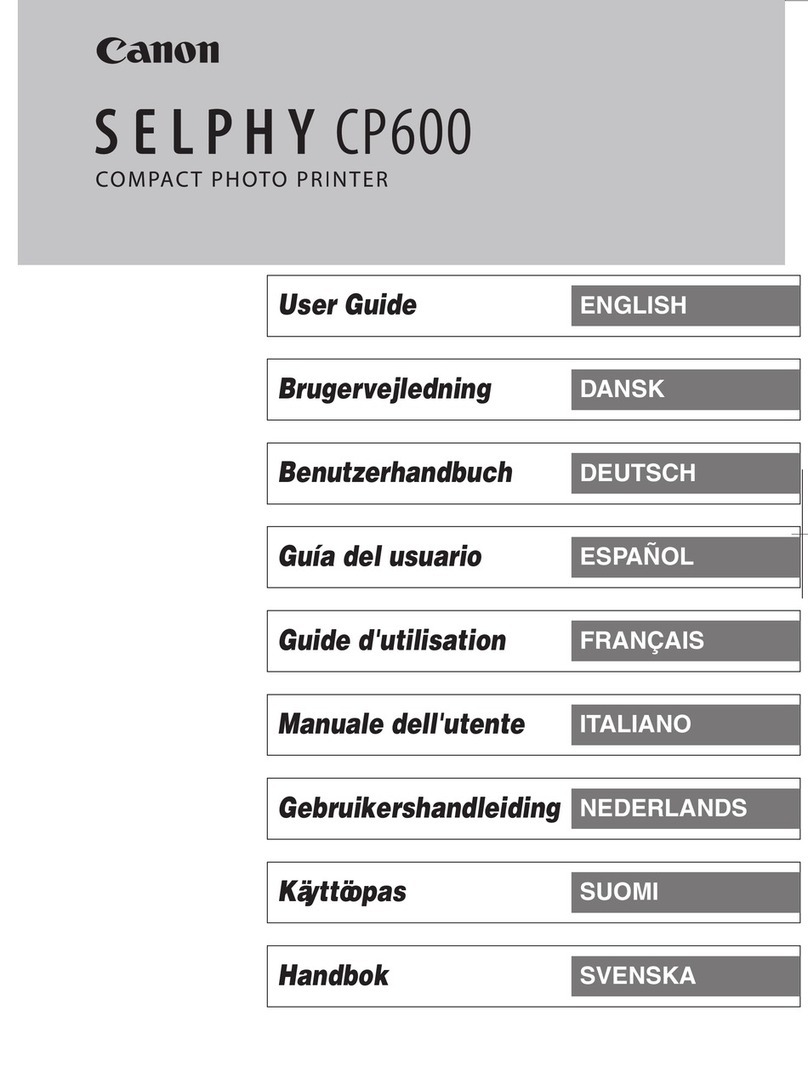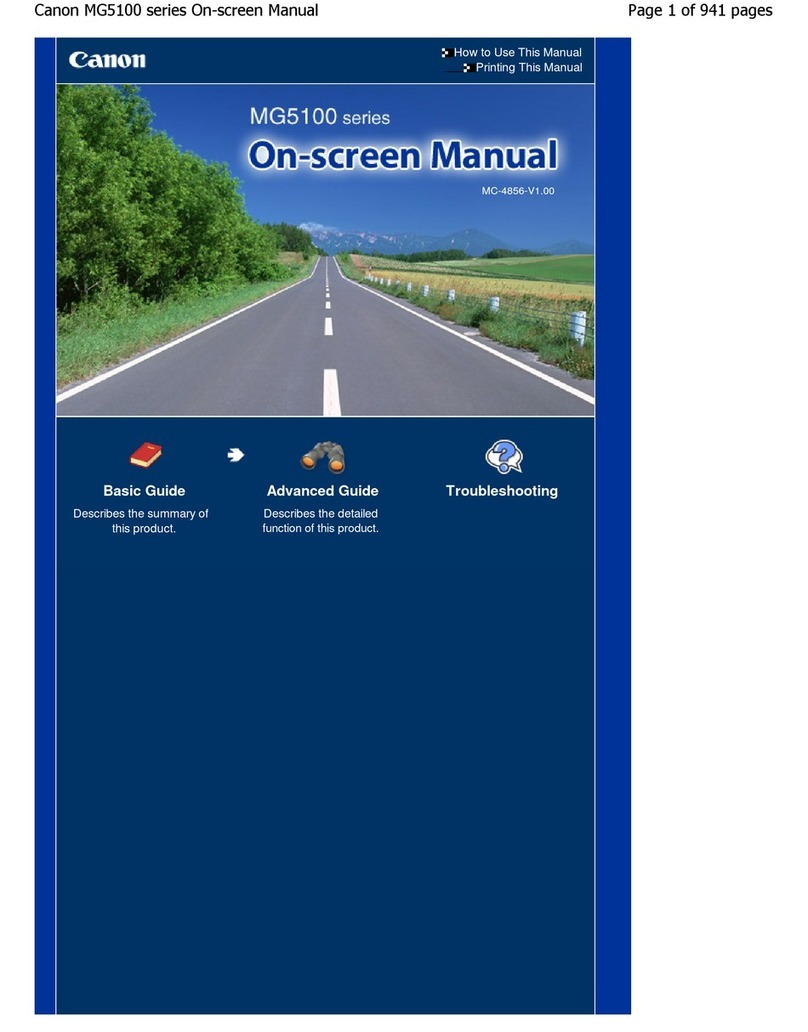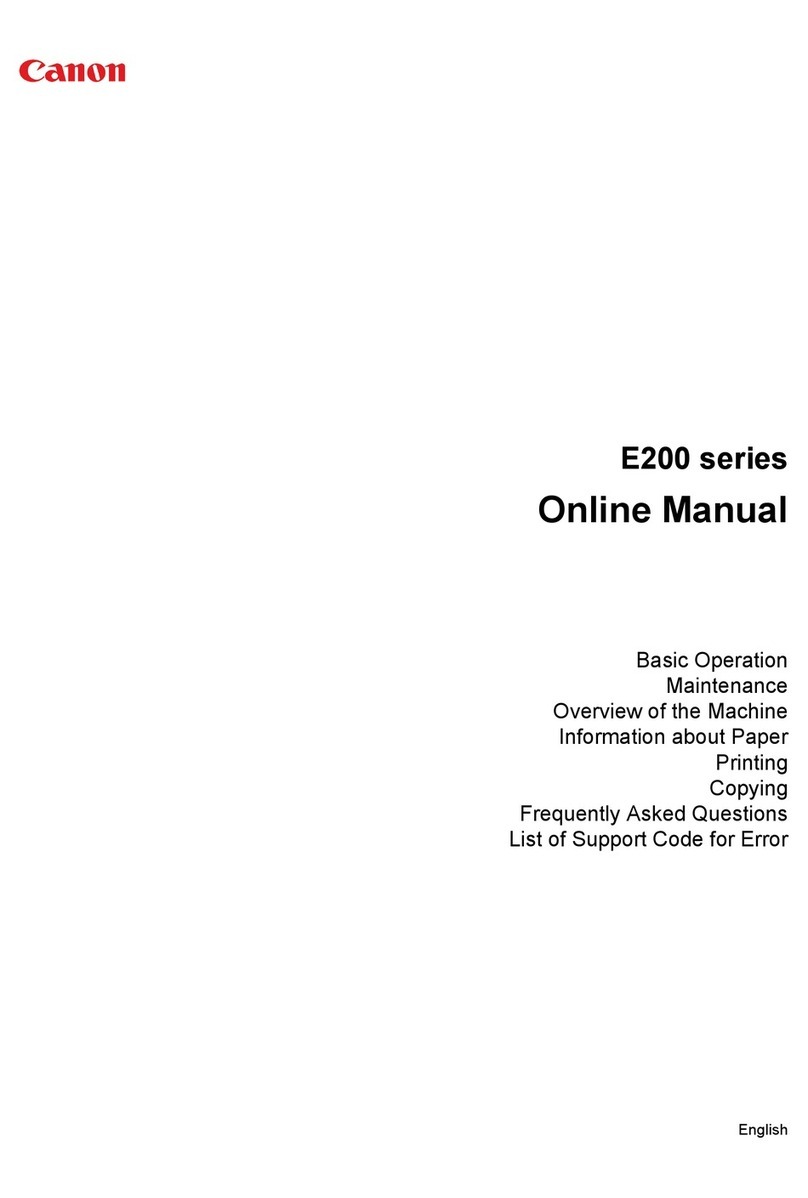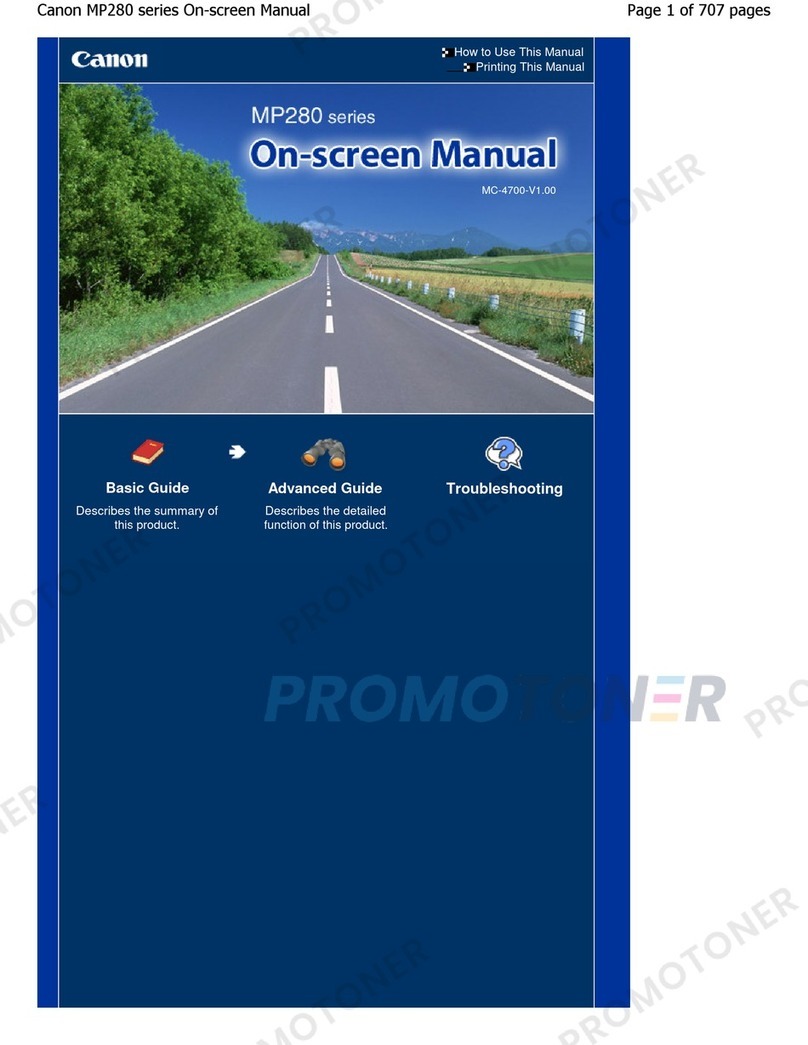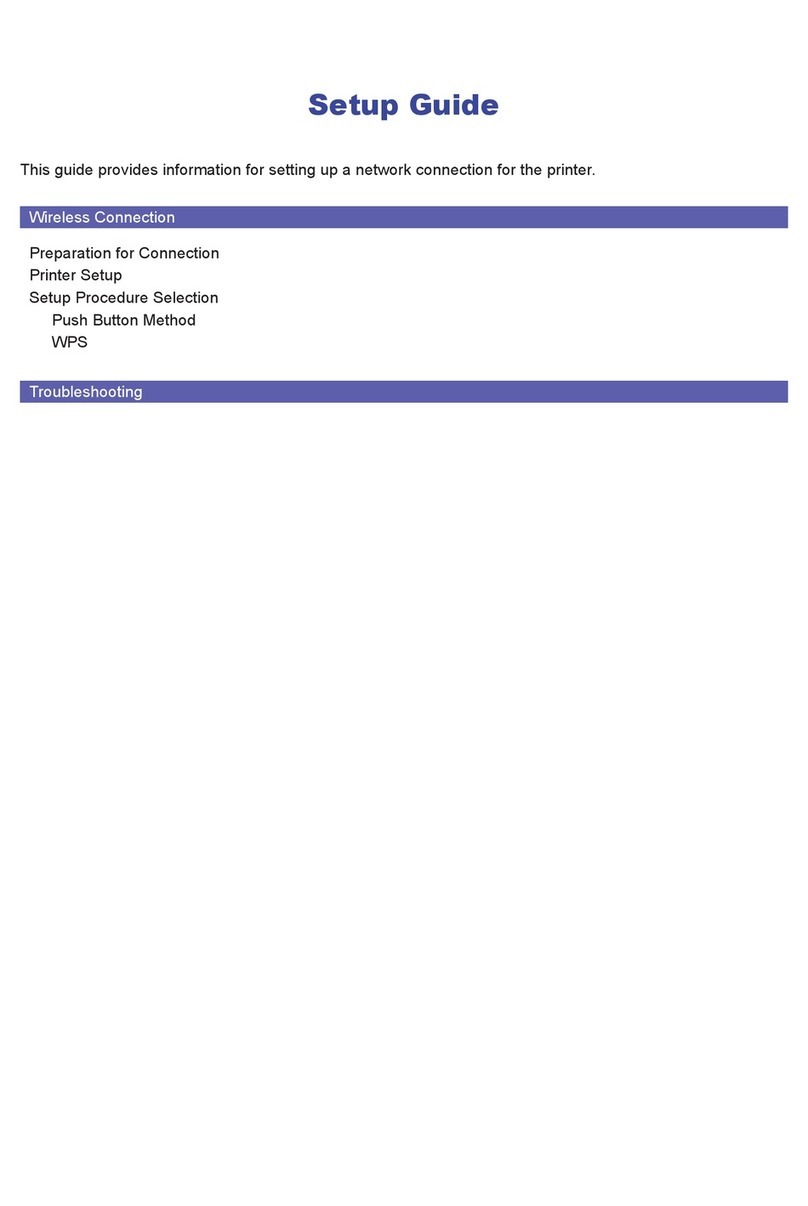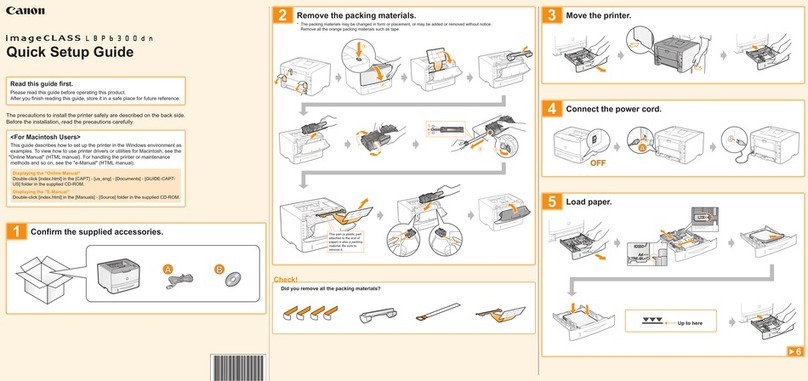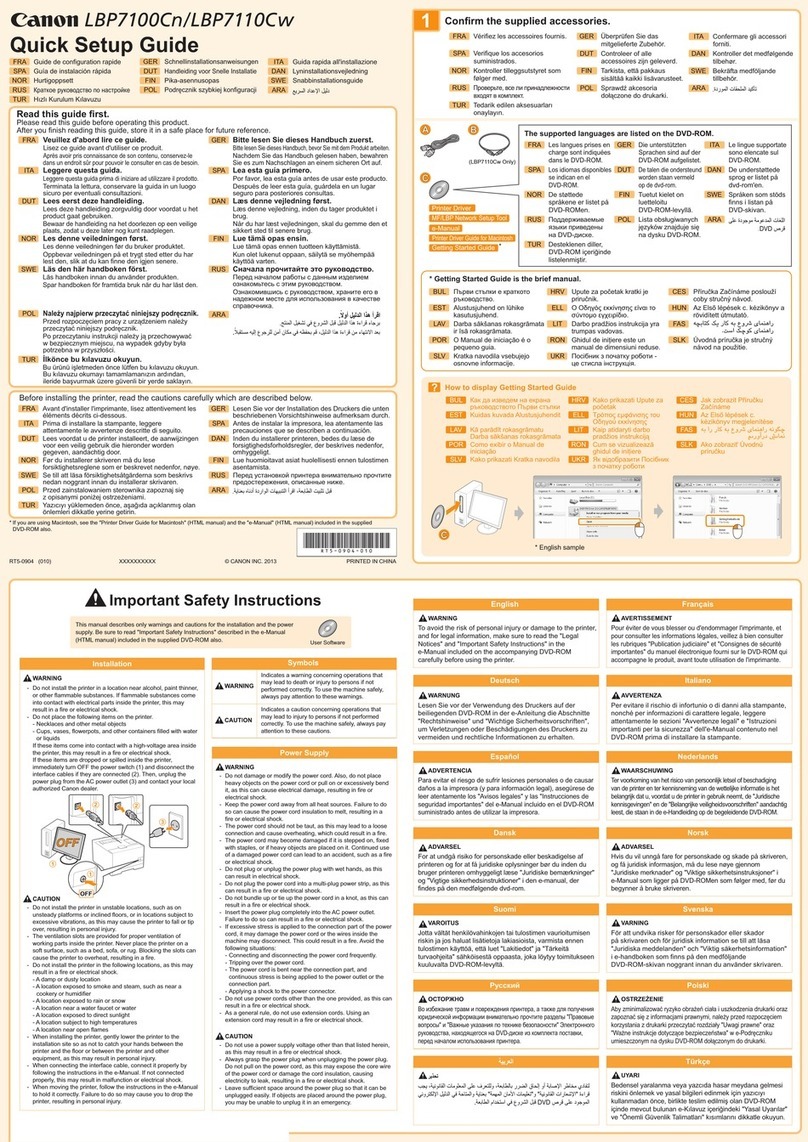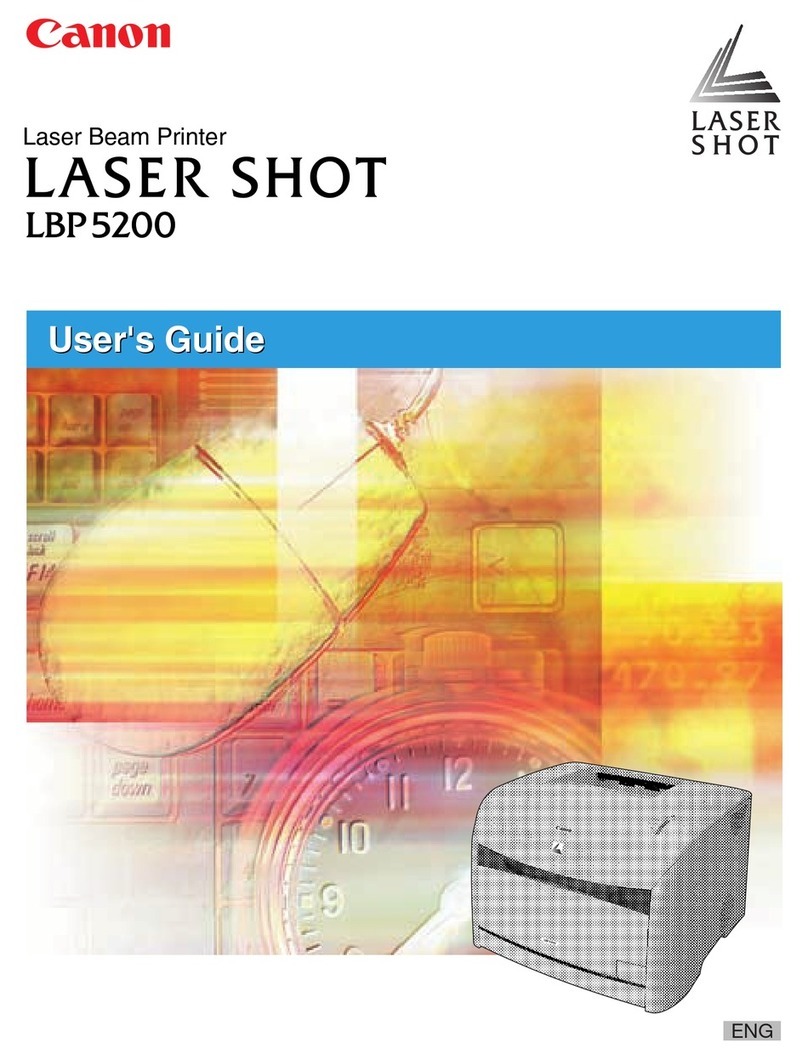code appears on the LED, and then press the Black or Color button.
Maintenance
Code Operation See
Prints the nozzle check pattern. Printing the Nozzle Check Pattern
Cleans the Print Head. Cleaning the Print Head
Cleans the Print Head deeply. Cleaning the Print Head Deeply
Prints the print head alignment
sheet.
Aligning the Print Head
Scans the print head alignment
sheet to align the Print Head
automatically.
Aligning the Print Head
Prints the current head position
adjustment values.
Aligning the Print Head
Cleans the Paper Feed Roller. Cleaning the Paper Feed Roller
Cleans the inside of the machine. Cleaning the Inside of the Machine (Bottom Plate
Cleaning)
Switches the size of paper loaded
in the Rear Tray between A4 and
8.5" x 11" (Letter).
(This setting is used for making
copies.)
Switching the Page Size between A4 and 8.5" x
11" (Letter)
Sets the machine to prevent paper
abrasion.
Refer to "Paper Is Smudged/Printed Surface Is
Scratched" in "Troubleshooting" of the on-
screen manual:
.
Prints the wireless LAN setup
information.
Refer to the on-screen manual:
Guide.
Configures the wireless LAN using
the WPS (Wi-Fi Protected Setup)
PIN code method.
Refer to the printed manual: Getting Started.
Enables or disables the wireless
LAN connection.
Refer to the printed manual: Getting Started.
Resets wireless LAN settings to
the defaults.
Refer to the on-screen manual:
Guide.
Error Codes
When an error occurs, Eand number appear alternately on the LED to indicate the error code.
e.g. "E, 1, 6"
(flashing in order)
Note
For details on the error codes, refer to " Troubleshooting" in the on-screen manual:
Guide.
If an error code with Pappears, an error that requires contacting the service center may have
occurred.
For details, refer to "Troubleshooting" in the on-screen manual:
.
Page 10 of 759 pagesLED Display and Basic Opera ions