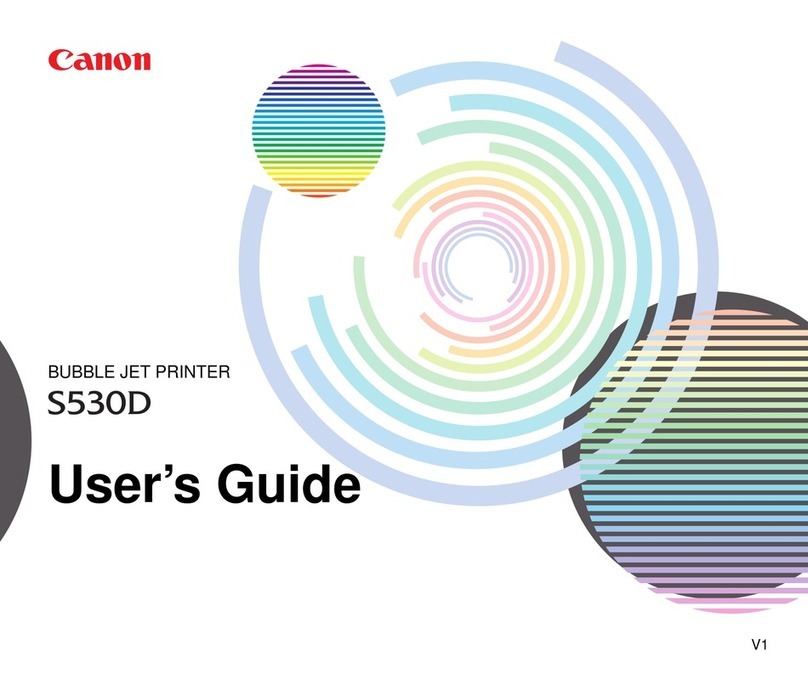Canon PowerShot A480 Manual
Other Canon Printer manuals

Canon
Canon iPF8400SE imagePROGRAF User manual

Canon
Canon Laser Shot LBP7200Cd User manual
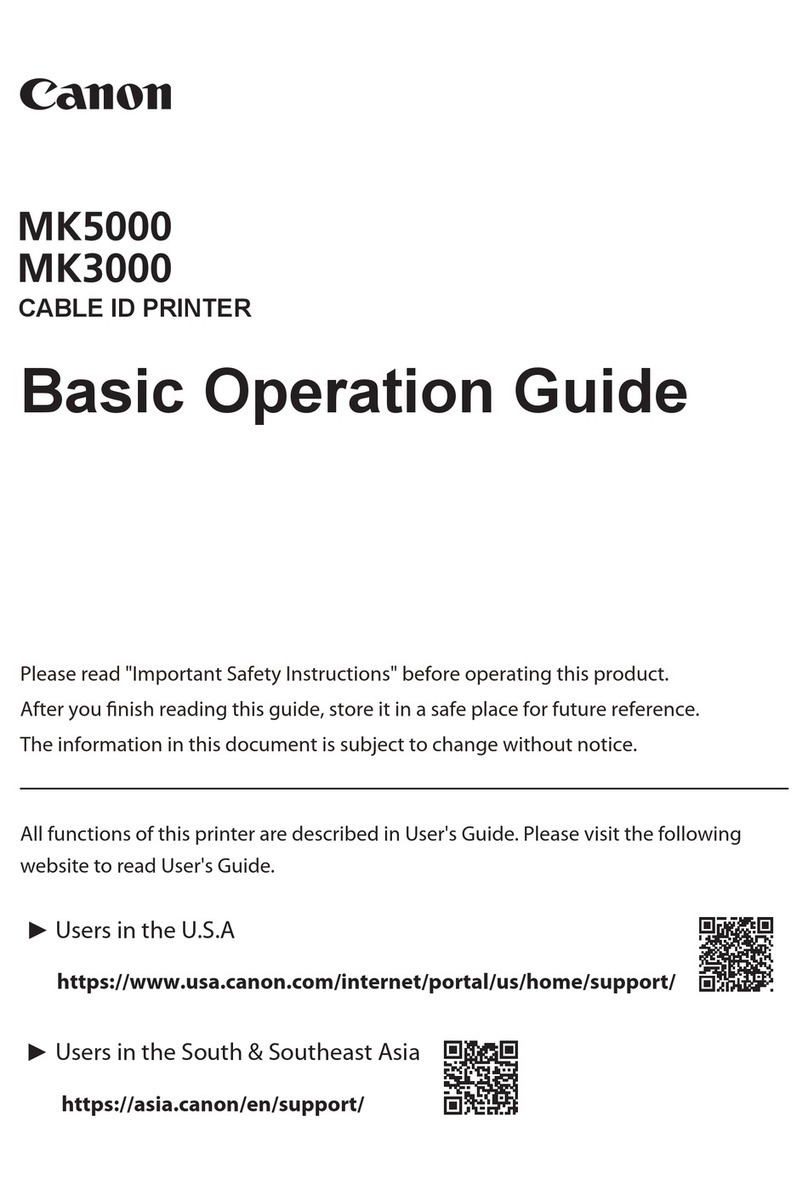
Canon
Canon MK5000 Assembly instructions

Canon
Canon iR6570 series Service manual

Canon
Canon iR2016 Series User manual

Canon
Canon i455 Series User manual

Canon
Canon imageRUNNER ADVANCE DX 6870i User manual
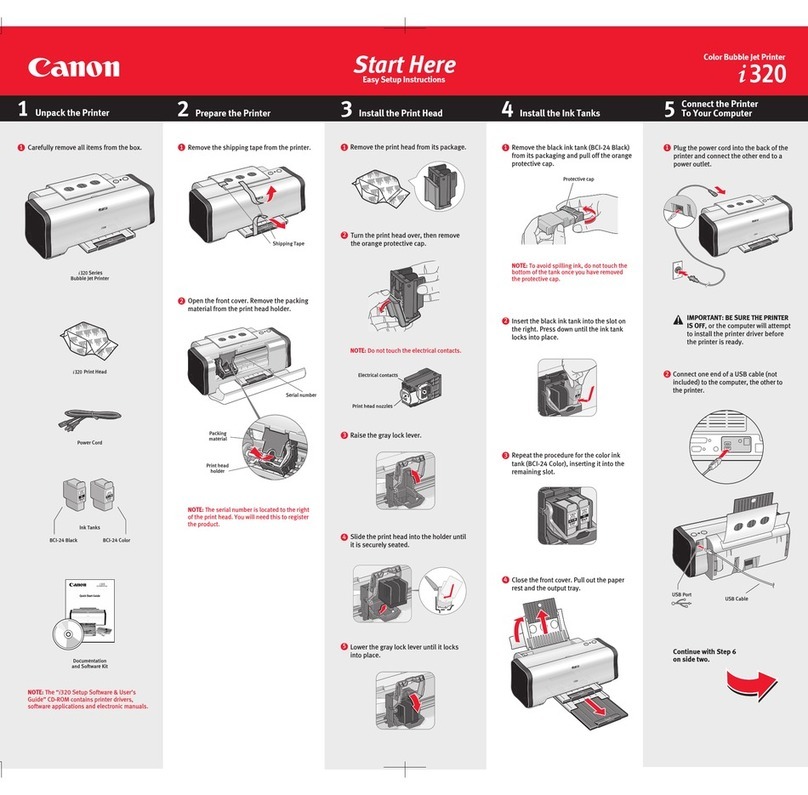
Canon
Canon i 320 Manual
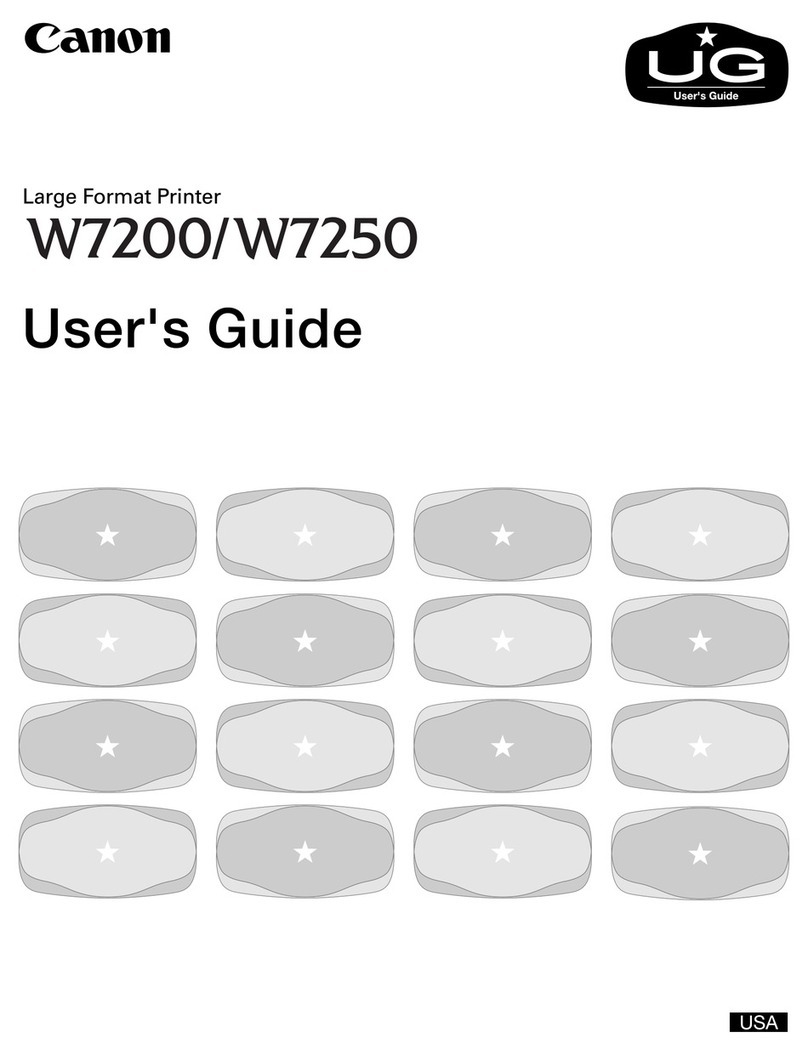
Canon
Canon imagePROGRAF W7200 User manual

Canon
Canon PIXMA iP6320D Series User manual

Canon
Canon Pixma G1110 Series User manual

Canon
Canon MP560 - PIXMA Color Inkjet User manual
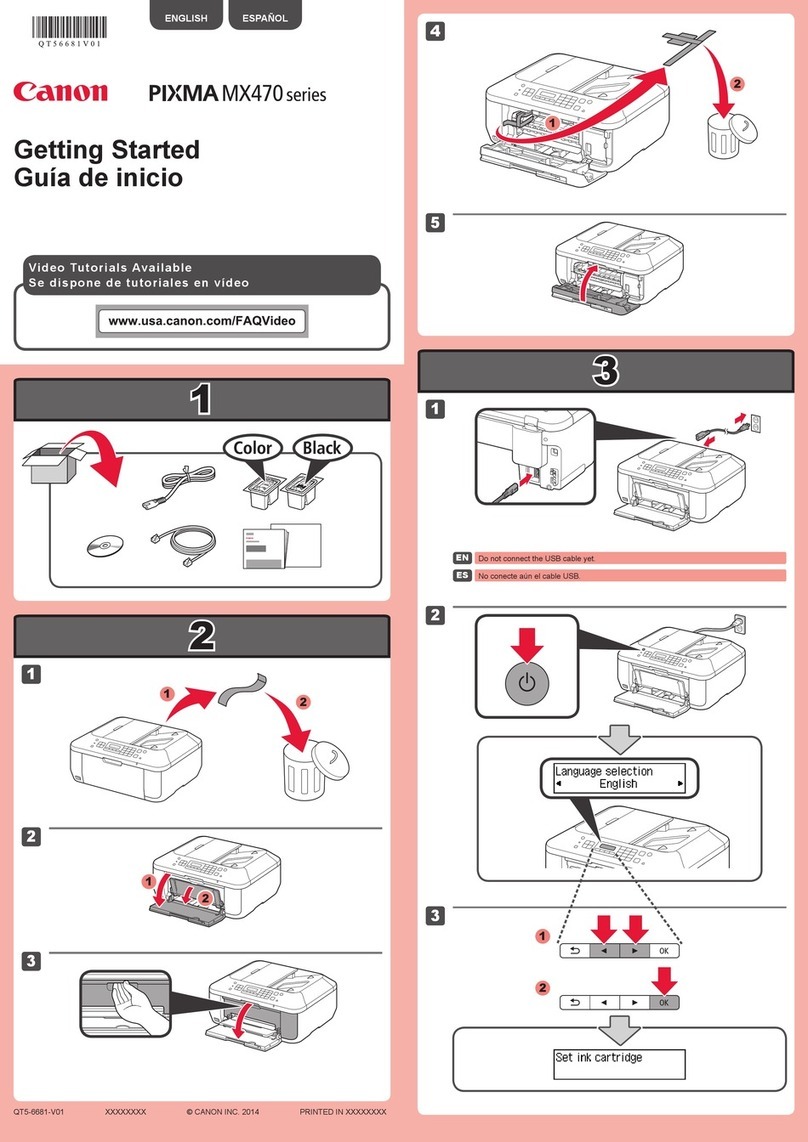
Canon
Canon MX470 User manual
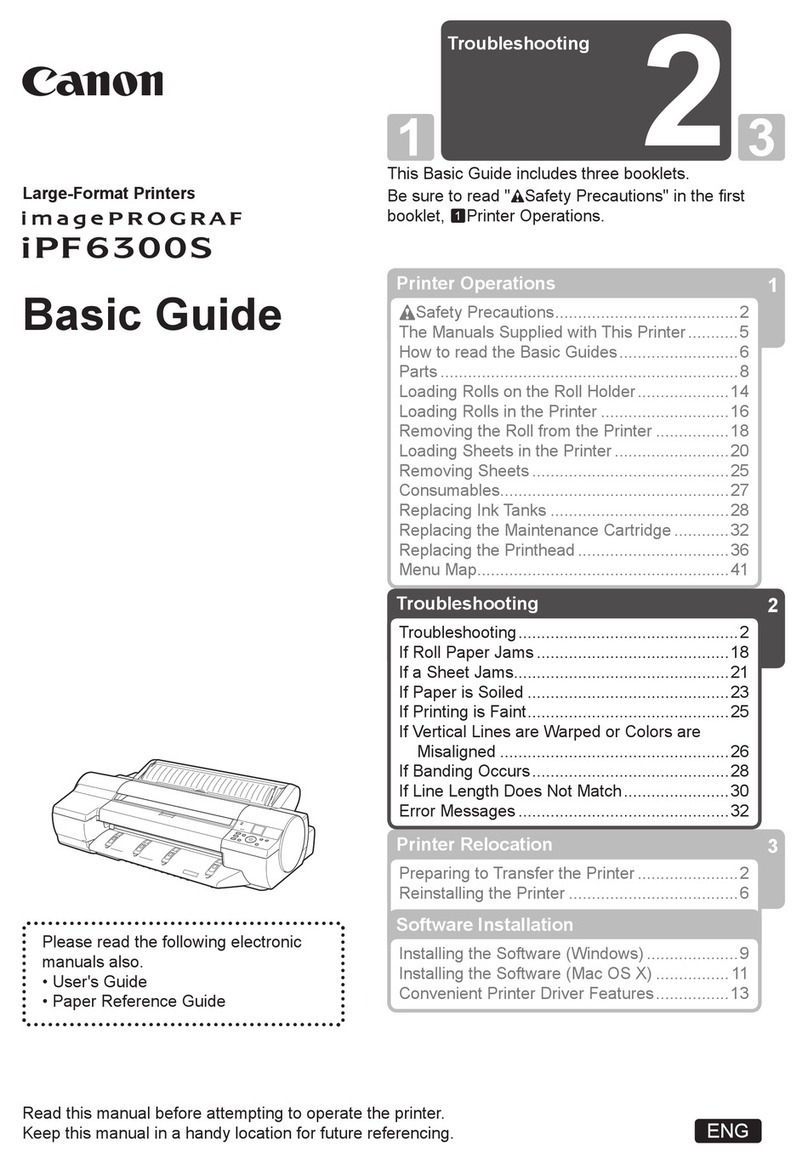
Canon
Canon imagePROGRAF iPF6300S User guide

Canon
Canon LBP631Cw User manual

Canon
Canon PIXMA MP568 User manual

Canon
Canon imageRUNNER 1750i Safety guide
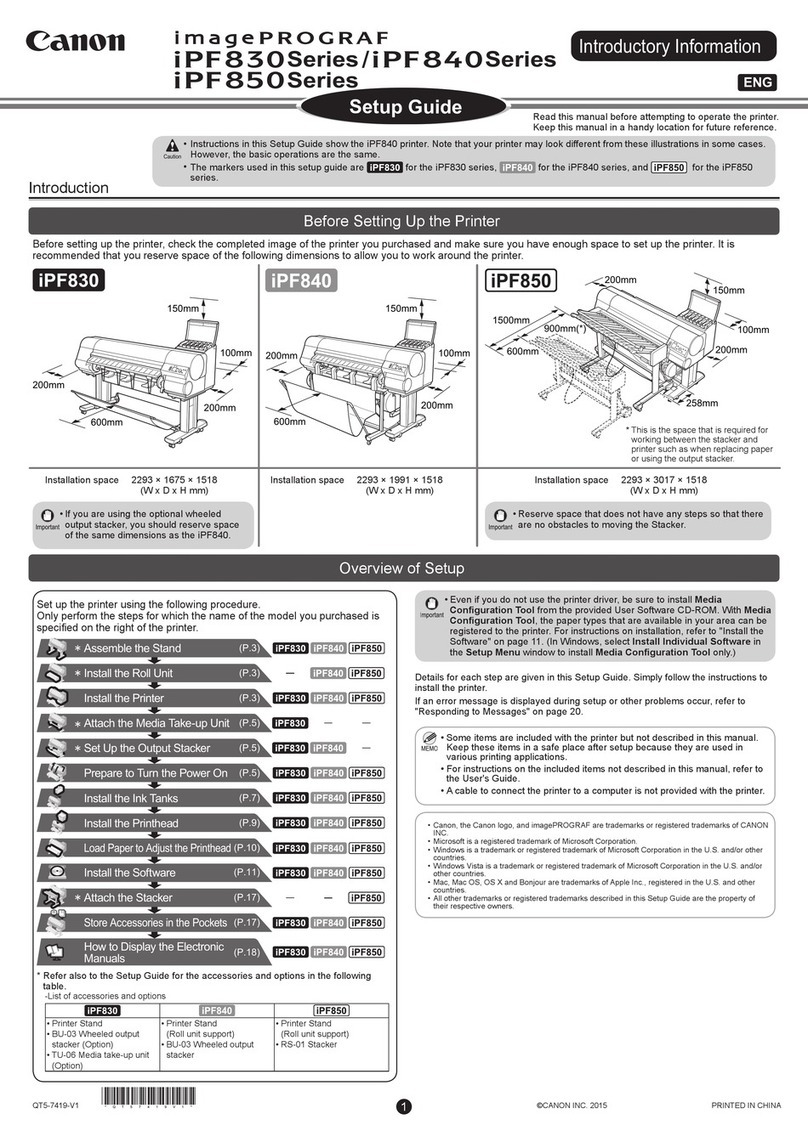
Canon
Canon imagePROGRAFi PF830 series User manual

Canon
Canon PIXMA G3560 Setup guide

Canon
Canon 2238B002 User manual