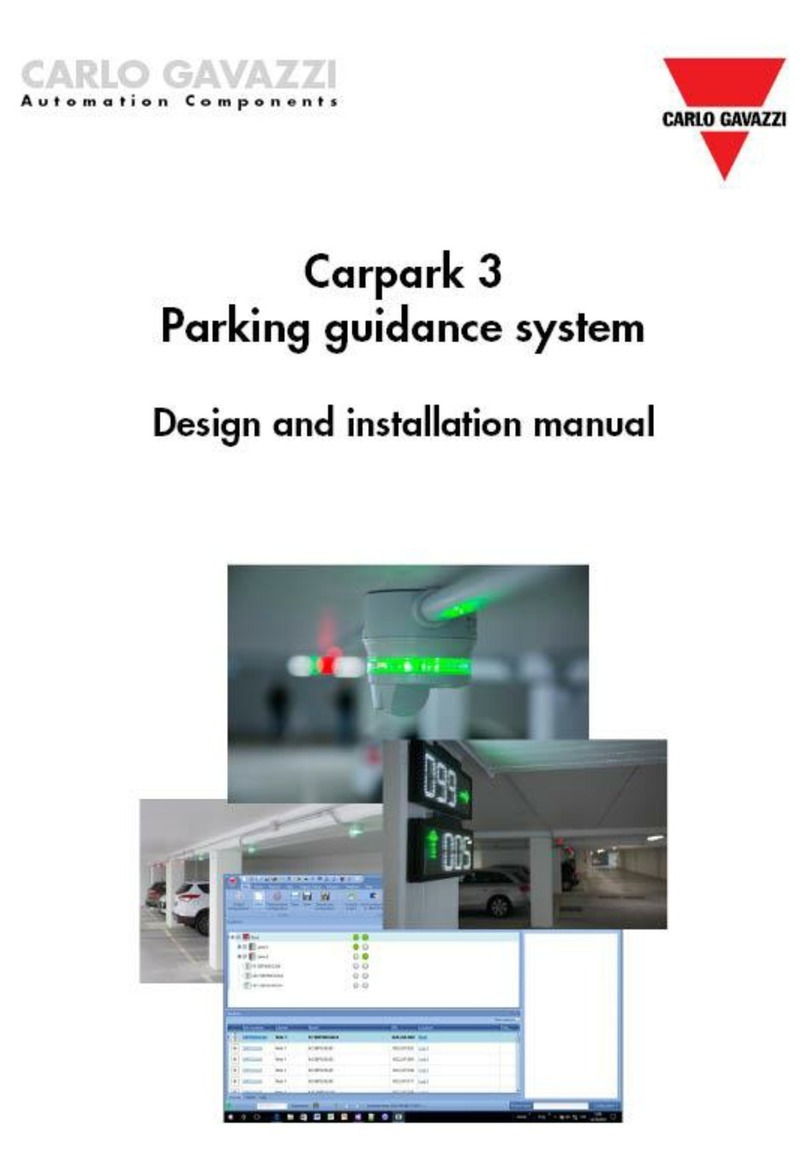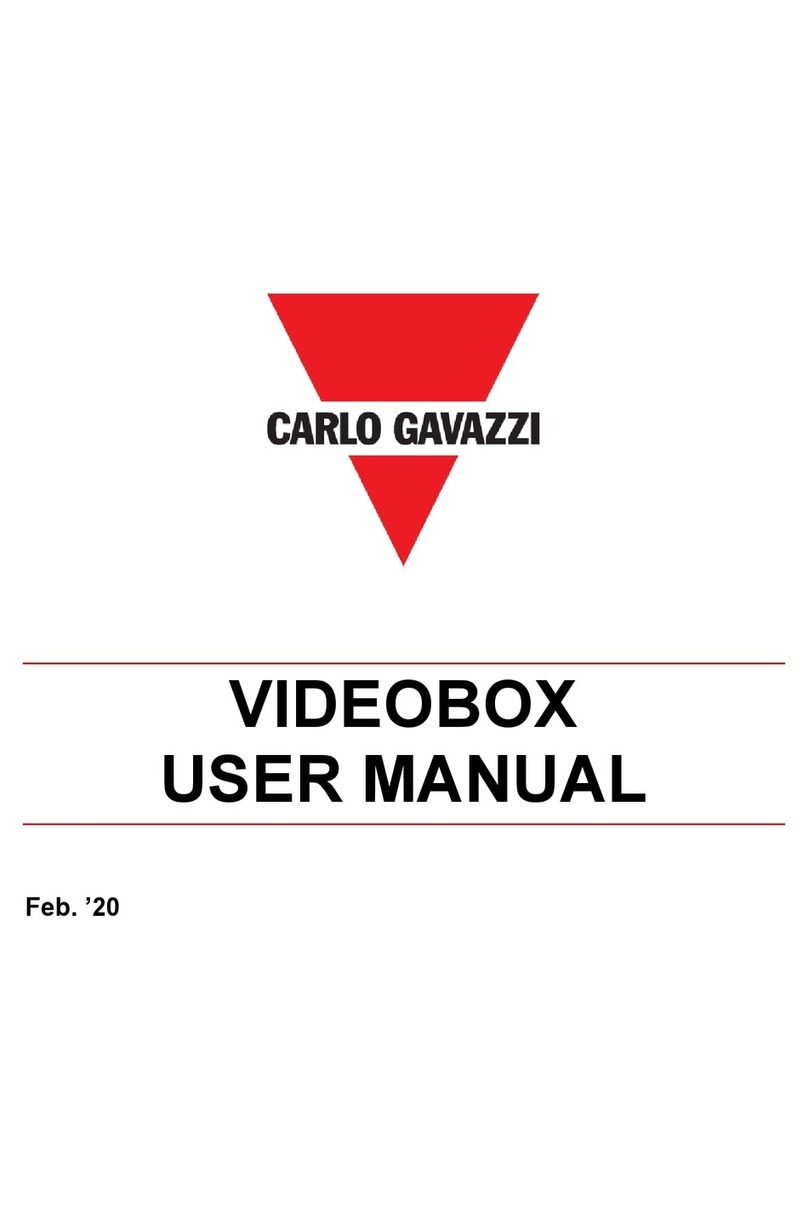Index
Index.......................................................................................................................................... 2
Updated version......................................................................................................................... 4
Important notes.......................................................................................................................... 5
Introduction................................................................................................................................ 6
General description.................................................................................................................... 7
System overview.................................................................................................................... 7
Main features ......................................................................................................................... 7
Requirements......................................................................................................................... 8
Browser.................................................................................................................................. 8
Ethernet connection ............................................................................................................... 8
SBP2DI48524 interface.......................................................................................................... 8
Mechanical installation............................................................................................................... 9
Things to know....................................................................................................................... 9
Further readings ................................................................................................................. 9
Procedures............................................................................................................................10
DISARSE ceiling mounting ................................................................................................10
DISARSE wall mounting ....................................................................................................11
DISBRSE ceiling mounting ................................................................................................12
DISBRSE wall mounting ....................................................................................................13
DISCRSE ceiling mounting................................................................................................14
DISCRSE wall mounting....................................................................................................15
Electrical installation .................................................................................................................16
Things to know......................................................................................................................16
Size the power supply unit.................................................................................................16
Overview............................................................................................................................17
Connect the display to the SBP2DI48524 interface............................................................18
Network connection ..................................................................................................................19
Things to know...................................................................................................................19
Procedures........................................................................................................................20
Network configuration...............................................................................................................22
Procedures............................................................................................................................22
Set a static IP address to the display.................................................................................22
Set a dynamic IP address to the display ............................................................................23
Set a static IP address to the PC .......................................................................................24
Access the web server..............................................................................................................26