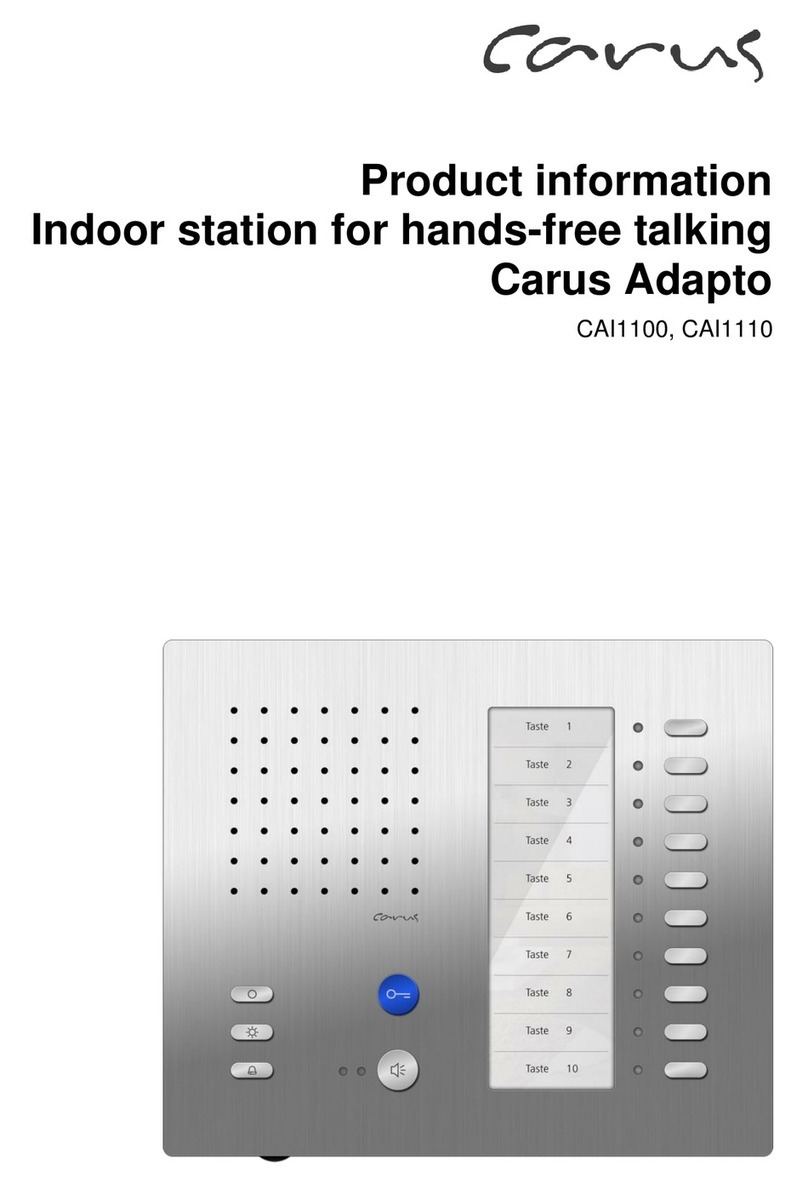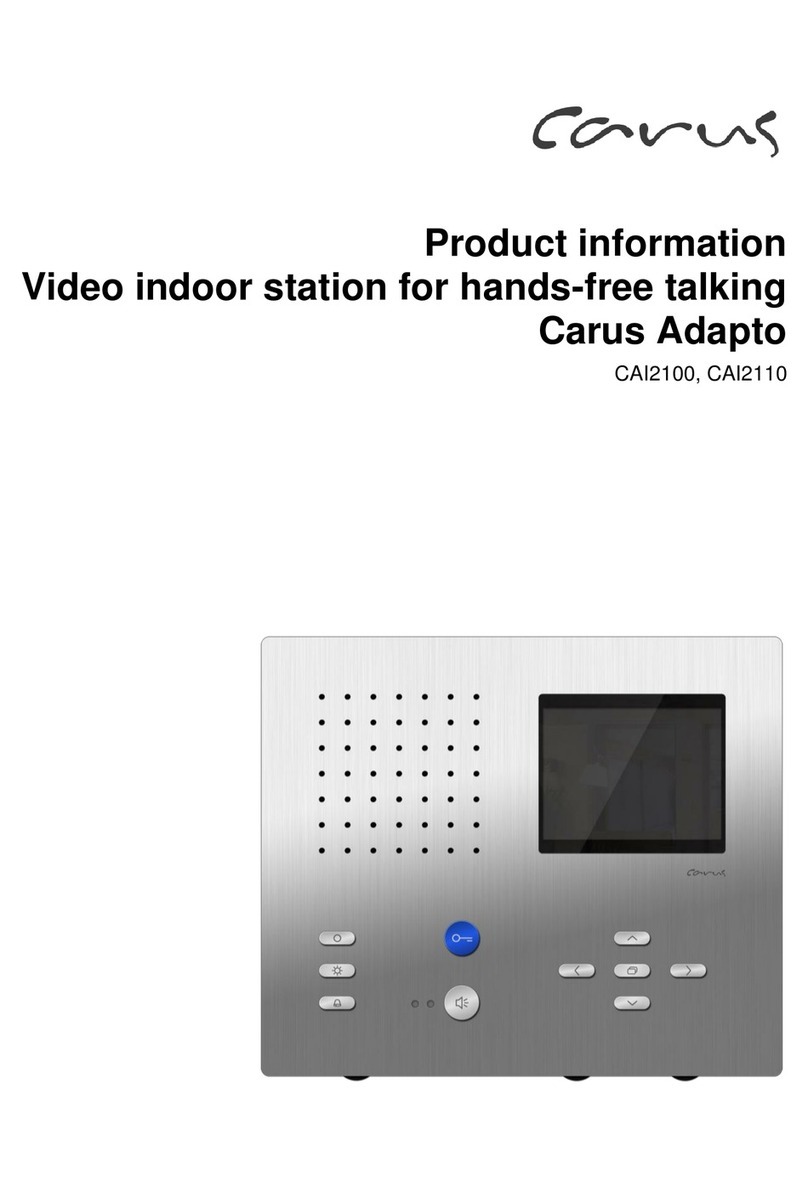3
Table of contents
Scope of delivery............................................................................................................ 5
Introduction.................................................................................................................... 5
Notes on this product information .................................................................................................................................5
Used symbols and warning notices ..............................................................................................................................5
Further used symbols ...................................................................................................................................................5
Safety instructions......................................................................................................... 6
General safety regulations............................................................................................................................................6
Requirements to protect against lightning ....................................................................................................................6
Product description ....................................................................................................... 7
Intended use .................................................................................................................................................................7
Short description............................................................................................................ 7
RFID..............................................................................................................................................................................7
VIDEO...........................................................................................................................................................................7
AUDIO...........................................................................................................................................................................7
Operation / configuration ..............................................................................................................................................8
Event handler................................................................................................................................................................8
Interfaces ......................................................................................................................................................................8
Protocols .......................................................................................................................................................................9
Ambient conditions .......................................................................................................................................................9
Power supply ................................................................................................................................................................9
Housing.........................................................................................................................................................................9
Device overview........................................................................................................... 10
Technical data.............................................................................................................................................................11
Mounting and installation ............................................................................................ 11
Installation...................................................................................................................................................................11
Installation site..............................................................................................................................................................................11
Flush-mount..................................................................................................................................................................................12
Connecting the lines .....................................................................................................................................................................13
Put on the front plate ....................................................................................................................................................................14
Remove the front plate..................................................................................................................................................................14
Connecting the lines.................................................................................................... 15
Connecting lines...........................................................................................................................................................................15
Switch input, with 4 pins .............................................................................................................................................15
Relay output 1 and 2, each with 3 pins.......................................................................................................................15
Local power supply, with 2 pins ..................................................................................................................................16
Initial operation............................................................................................................ 17
Start screen.................................................................................................................................................................17
Configuration via OSD menu........................................................................................ 18
Overview configuration menu .....................................................................................................................................18
Camera .......................................................................................................................................................................18
Audio...........................................................................................................................................................................19
Volume..........................................................................................................................................................................................19
Microphone...................................................................................................................................................................................19
Display ........................................................................................................................................................................20
Automatic control..........................................................................................................................................................................20
Manual control..............................................................................................................................................................................20
Network.......................................................................................................................................................................21
IP address.....................................................................................................................................................................................21
Assigning the IP address manually...............................................................................................................................................21