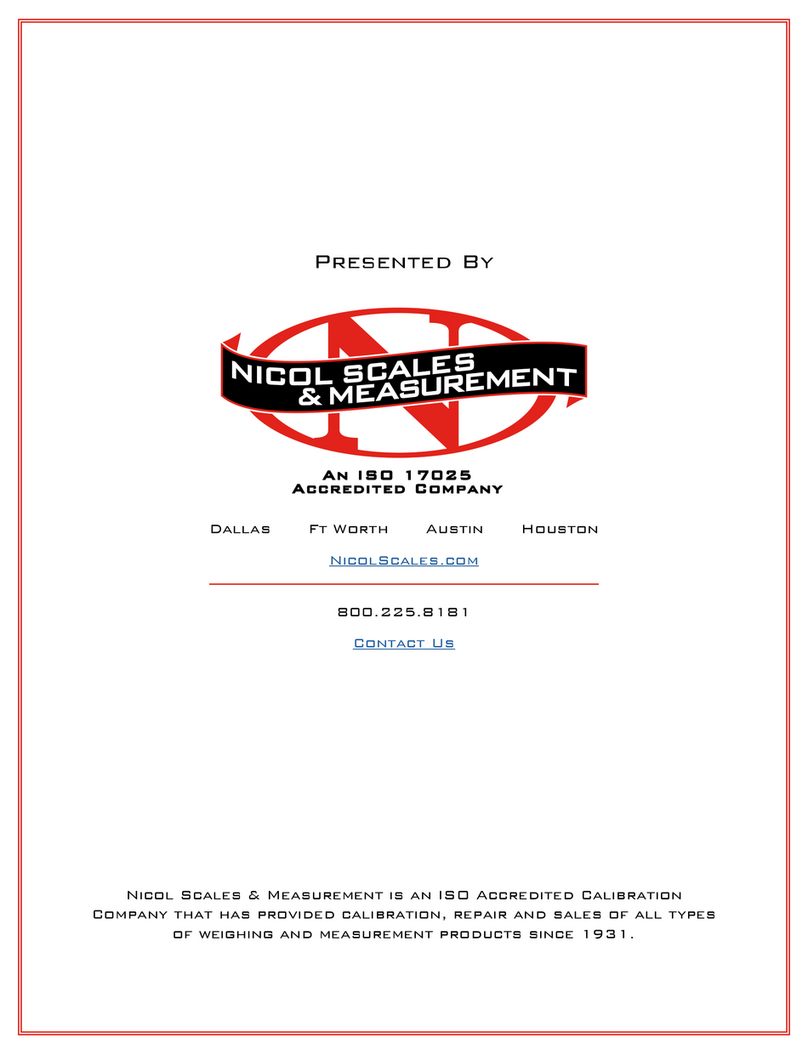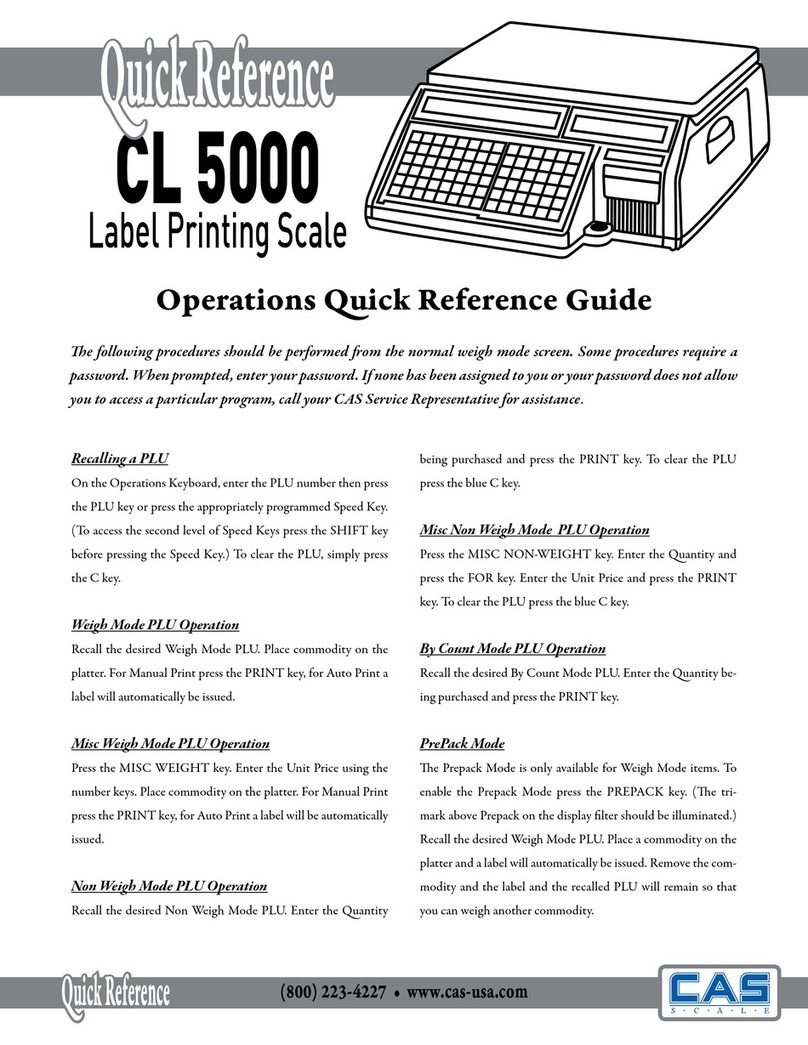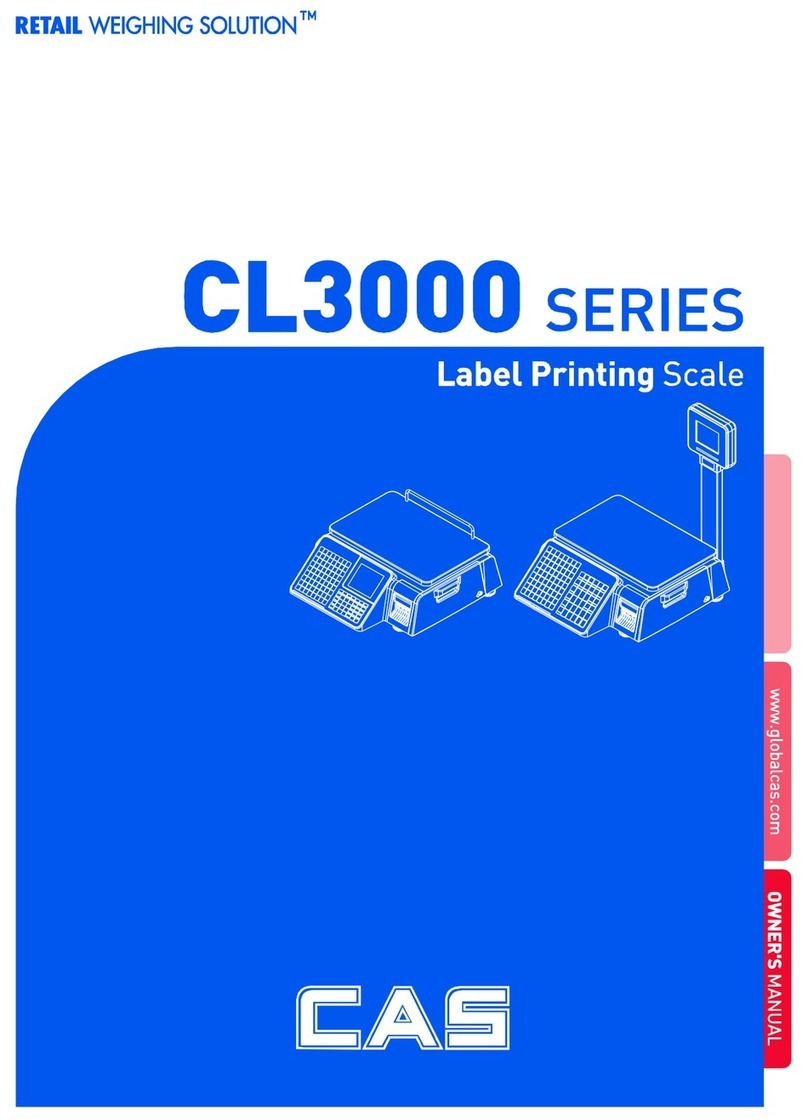4
4.7 SET.......................................................................................................30
4.7.1 Programming the Date (SET #1)....................................................34
4.7.2 Programming the Time (SET #2) ...................................................35
4.7.3 Programming the Department Number (SET#3)...........................36
4.7.4 Programming the Label (SET #4) ..................................................37
4.7.5 Programming theAdjust Number (SET#5)....................................42
4.7.6 Programming the Printing Information (SET #6)...........................44
4.7.7 Programming theAuto Print Function (SET #7).............................46
4.7.8 Programming Baud Rate (SET #9).................................................47
4.7.9 Programming SIGNS (SET #10)....................................................48
4.7.10 Currency (SET#11).....................................................................51
4.7.11 Set Printer Sensors (SET#12).......................................................54
4.8 INT(Initialize PLU and MSG data)...............................................57
5.ACCOUNT Mode...............................................................................60
5.1 System Maps.......................................................................................60
5.2 X Report ..............................................................................................61
5.2.1 Grand Total...................................................................................61
5.2.2All PLU.........................................................................................62
5.2.3 Individual PLU .............................................................................62
5.2.4 Non-PLU ......................................................................................63
5.3 Z Report...............................................................................................63
5.3.1 Grand Total...................................................................................64
5.3.2All PLU.........................................................................................64
5.3.3 Non- PLU......................................................................................65
5.3.4All.................................................................................................65
5.4 Printhead Check (CHESS)..............................................................66
6. Error Messages.....................................................................................67
7. Specifications.........................................................................................68
8. Trouble Shooting..................................................................................68
APPENDIX.................................................................................................69