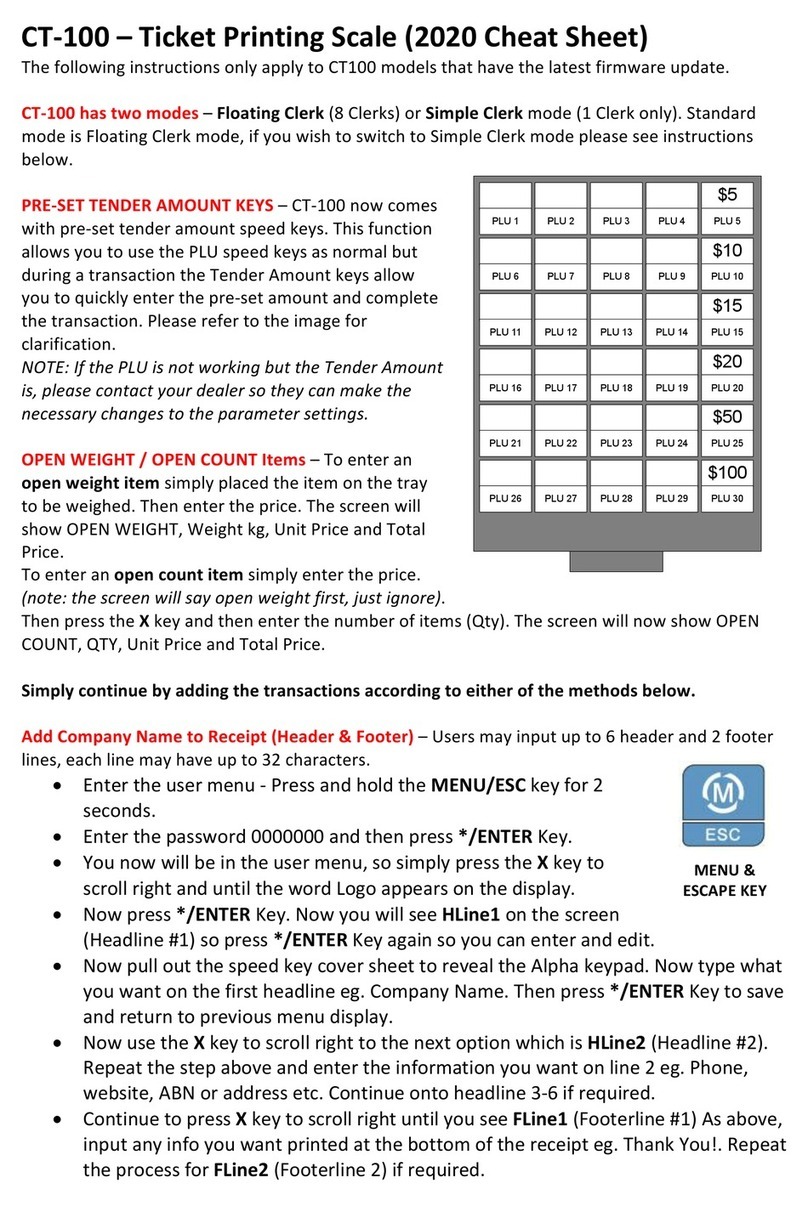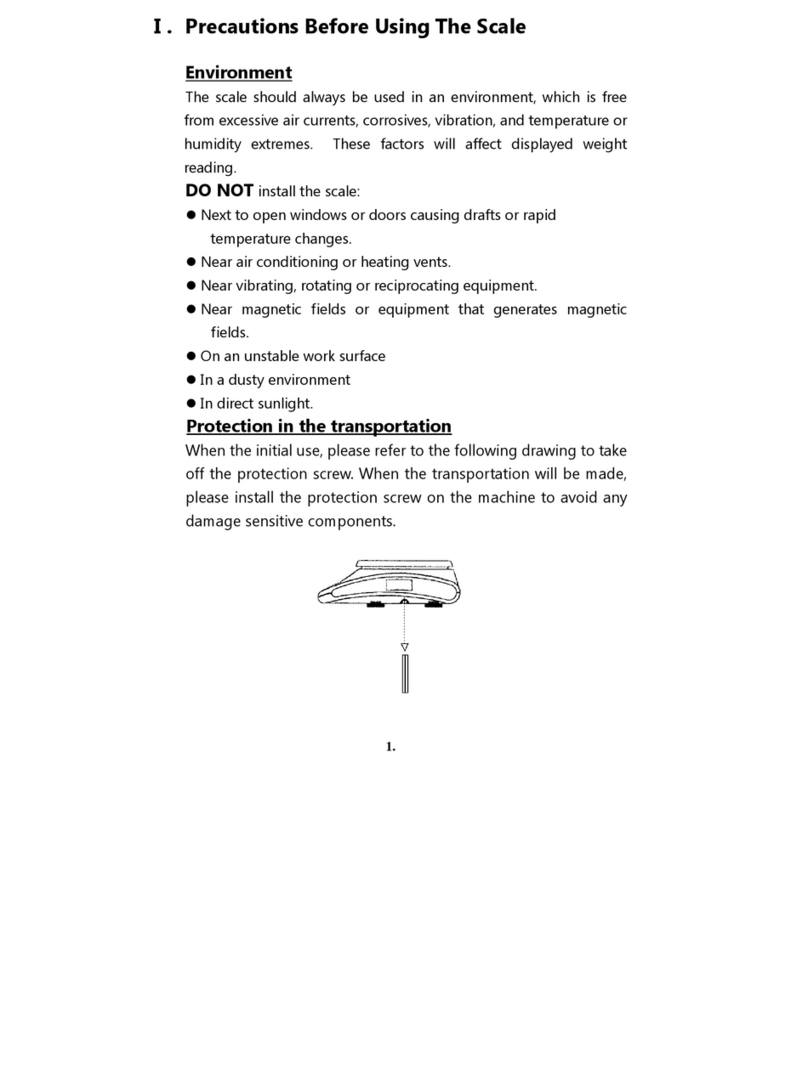3
CONTENTS
PRECAUTIONS
.......................................................................................... 4
PREFACE
....................................................................................................... 6
CHANGING THE PRINTER ROLL
.............................................. 7
NAME AND FUNCTIONS
....................................................................9
I. SAELS MODE
....................................................................................... 16
Chapter 1 Basic Operation ................................................................................. 17
Chapter 2 Sales for Weighed item ...................................................................... 23
Chapter 3 Sales for non-weighed item............................................................... 24
Chapter 4 Clerk Operation .................................................................................. 27
Chapter 5 Discount & Payment ......................................................................... 37
Chapter 6 Sales Transactions Simulation ......................................................... 45
II. PROGRAM MODE
.......................................................................... 51
Chapter 7 PLU Programming ........................................................................... 54
Chapter 8 Report................................................................................................. 59
Chapter 9 SET 1 (Discount, Barcode & HW Setting) ...................................... 66
Chapter 10 SET 2 (Date, Time & Default Setting) ........................................... 77
Chapter 11 Options (Receipt Formatting) ......................................................... 80
Chapter 12 Clerk................................................................................................. 88
Chapter 13 Logo ................................................................................................. 91
Chapter 14 Tax Rate Group ............................................................................... 94
Chapter 15 Test ................................................................................................... 96
Chapter 16 Group ............................................................................................. 100
Chapter 17 Network.......................................................................................... 102
Chapter 18 Wireless LAN ................................................................................. 104
Chapter 19 RS-485 ........................................................................................... 110
Chapter 20 USB................................................................................................ 113
ERROR MESSAGES
........................................................................... 121
SPECIFICATION
................................................................................... 122
TABLE LIST
............................................................................................. 123
CASH DRAWER INTERFACE
..................................................... 124
RS-232C & RS-485 INTERFACE
.................................................. 124
USB INTERFACE
.................................................................................. 125
RJ-45 INTERFACE
............................................................................... 125
PROGRAM MENU MAP
.................................................................. 126