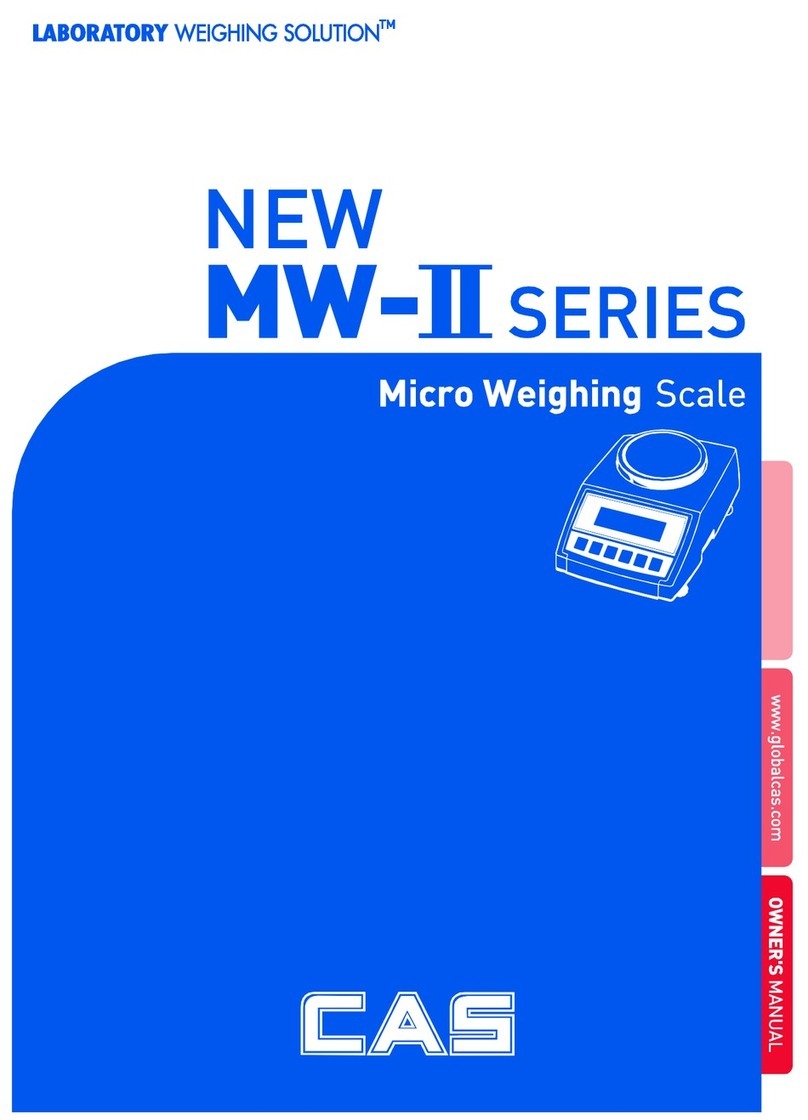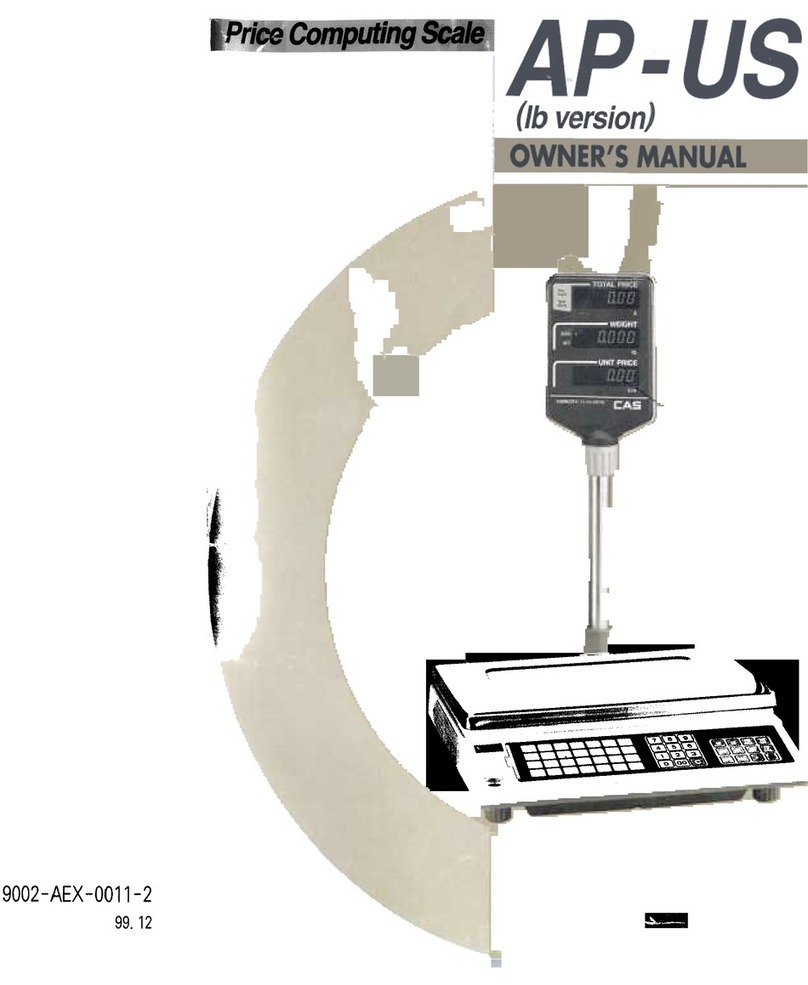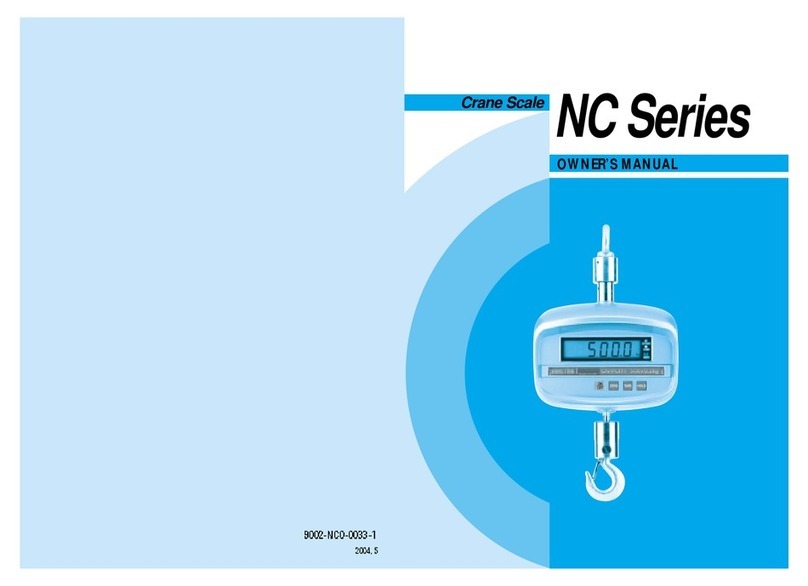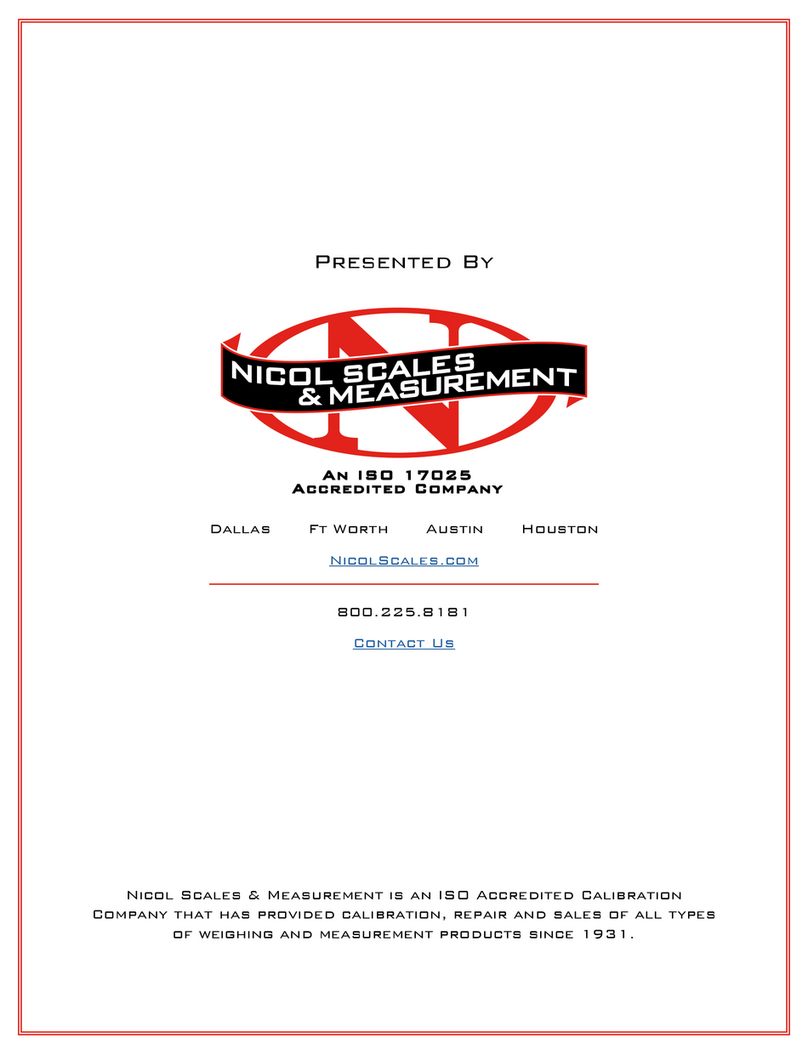6
Contents
1. Features...............................................................................9
1-1. Features........................................................................................ 9
1-2. Major Functions .......................................................................... 9
1-3. Analog and A/D Conversion ...................................................... 9
1-4. Digital and Display ...................................................................10
1-5. General Specifications.............................................................. 10
1-6. Communication and Option ................................................... 10
2. Specifications inAppearance................................................... 11
2-1. External Dimension .................................................................. 11
2-2. Front Panel Descriptions ..........................................................12
2-3. Rear Panel Descriptions............................................................13
3. How to Install...................................................................................15
3-1. How to Connect Load Cell.......................................................15
4. Weight Setup Mode......................................................................16
4-1. Weight Setup Menu................................................................... 16
5. Set Mode.............................................................................................23
5-1. How to Enter the Set Mode......................................................23
5-2. Descriptions on key operations in the Set Mode ....................23
5-3. Set Menu Descriptions (F00 ~ F99) ........................................24
5-3-1. General Function ...................................................................................26
5-3-2. RS-232 (Serial Communication) Function ........................................ 29
5-3-3. Print Function ........................................................................................33
6. Test Mode........................................................................................... 34
6-1. How to Enter the Test Mode ....................................................34
6-2. Test Menu .................................................................................. 34
7. Weighing Mode...............................................................................36
7-1. Zeroing Function.......................................................................36
7-2. Tare Function.............................................................................36