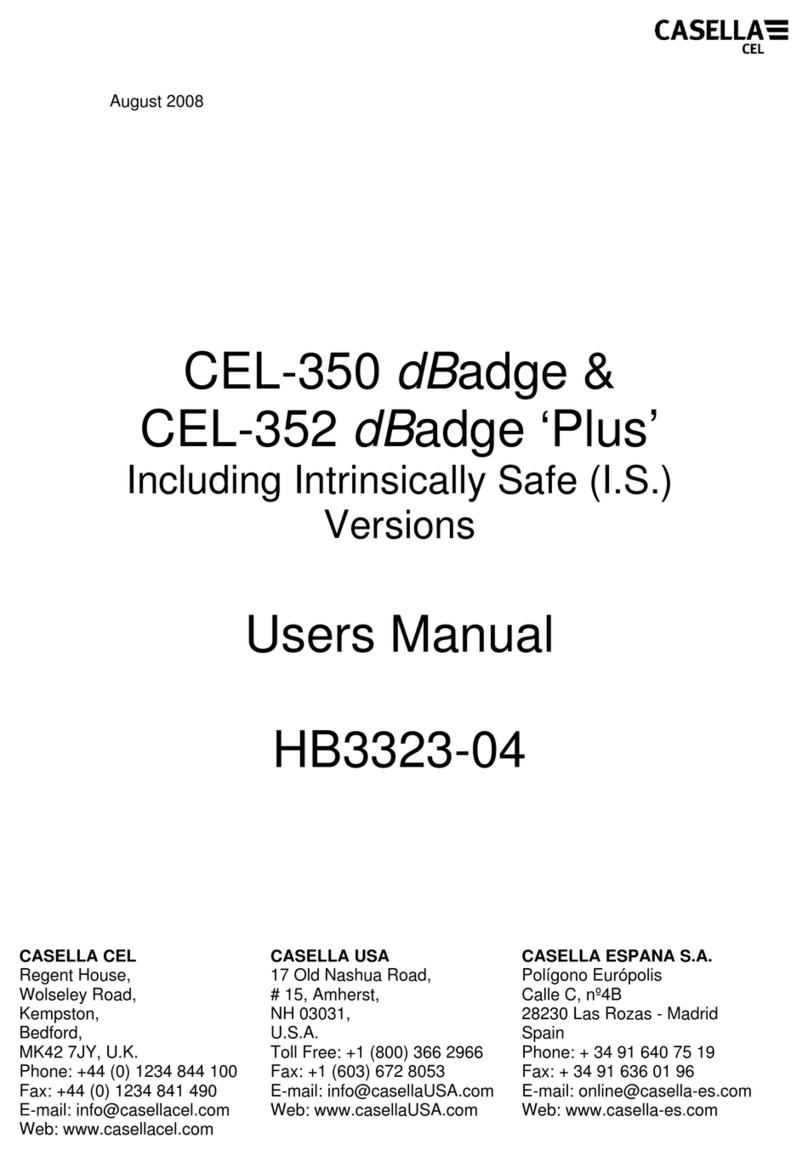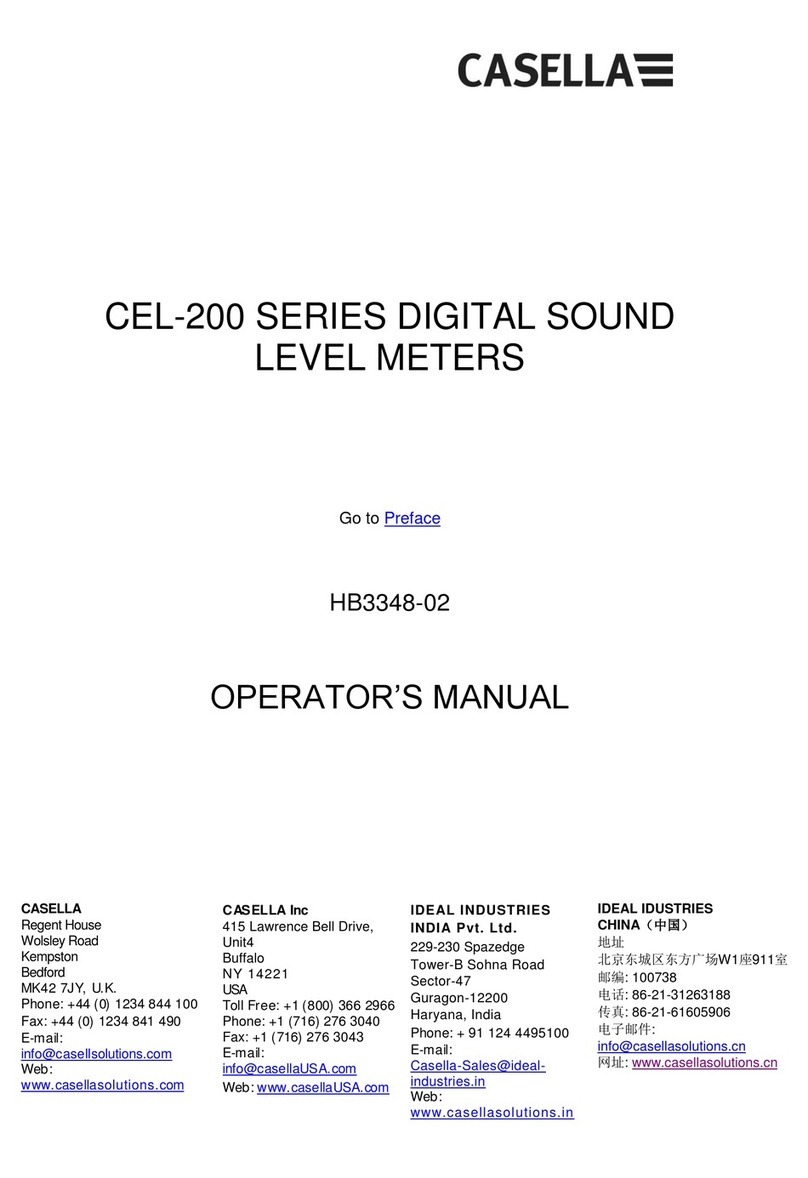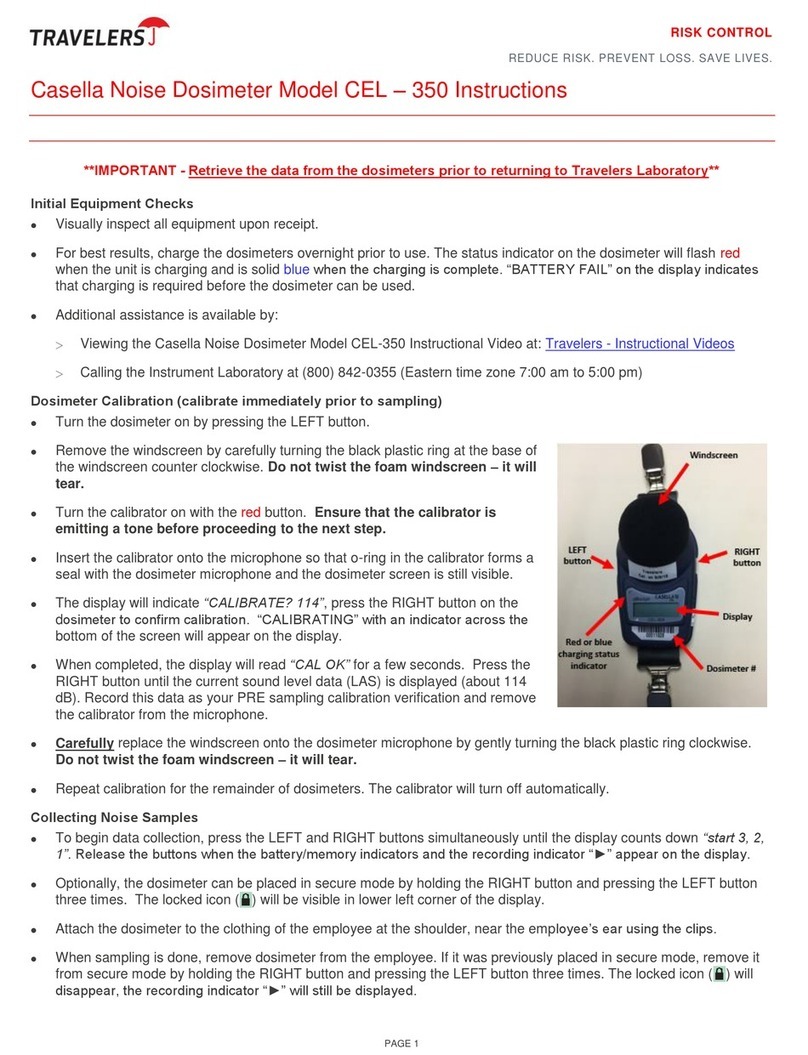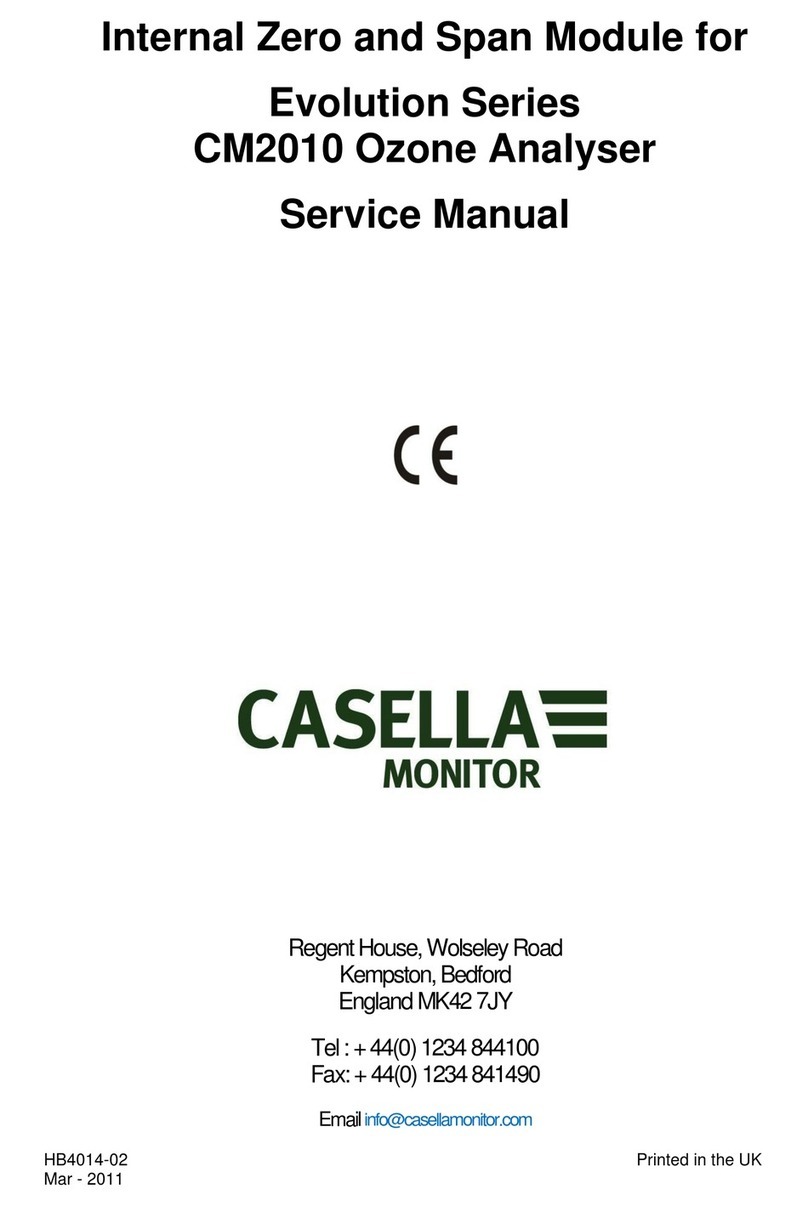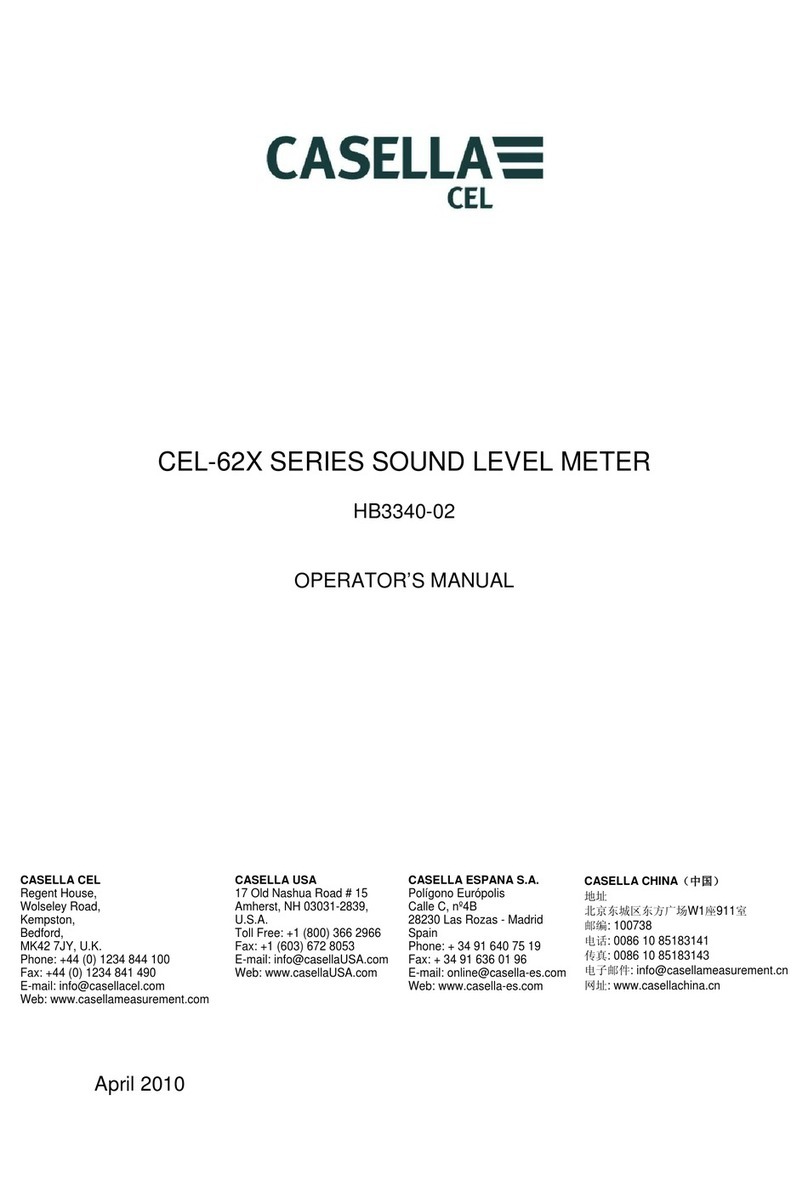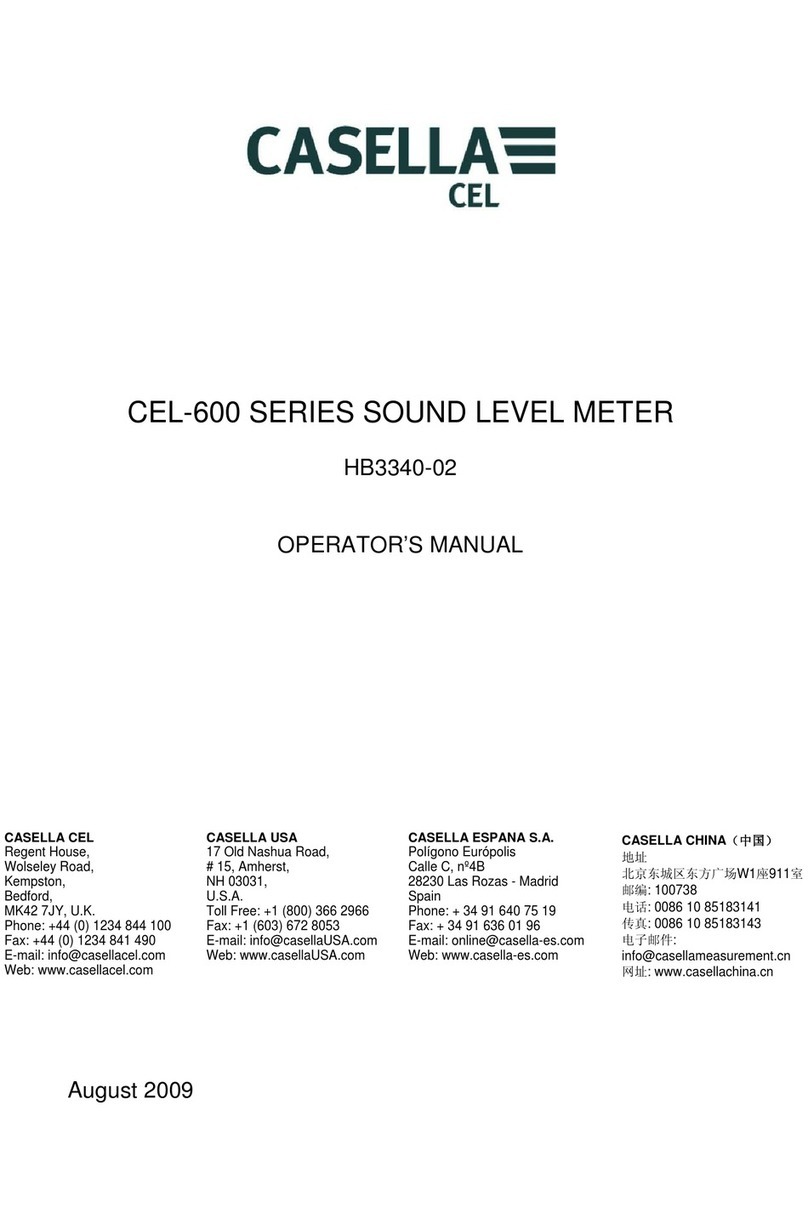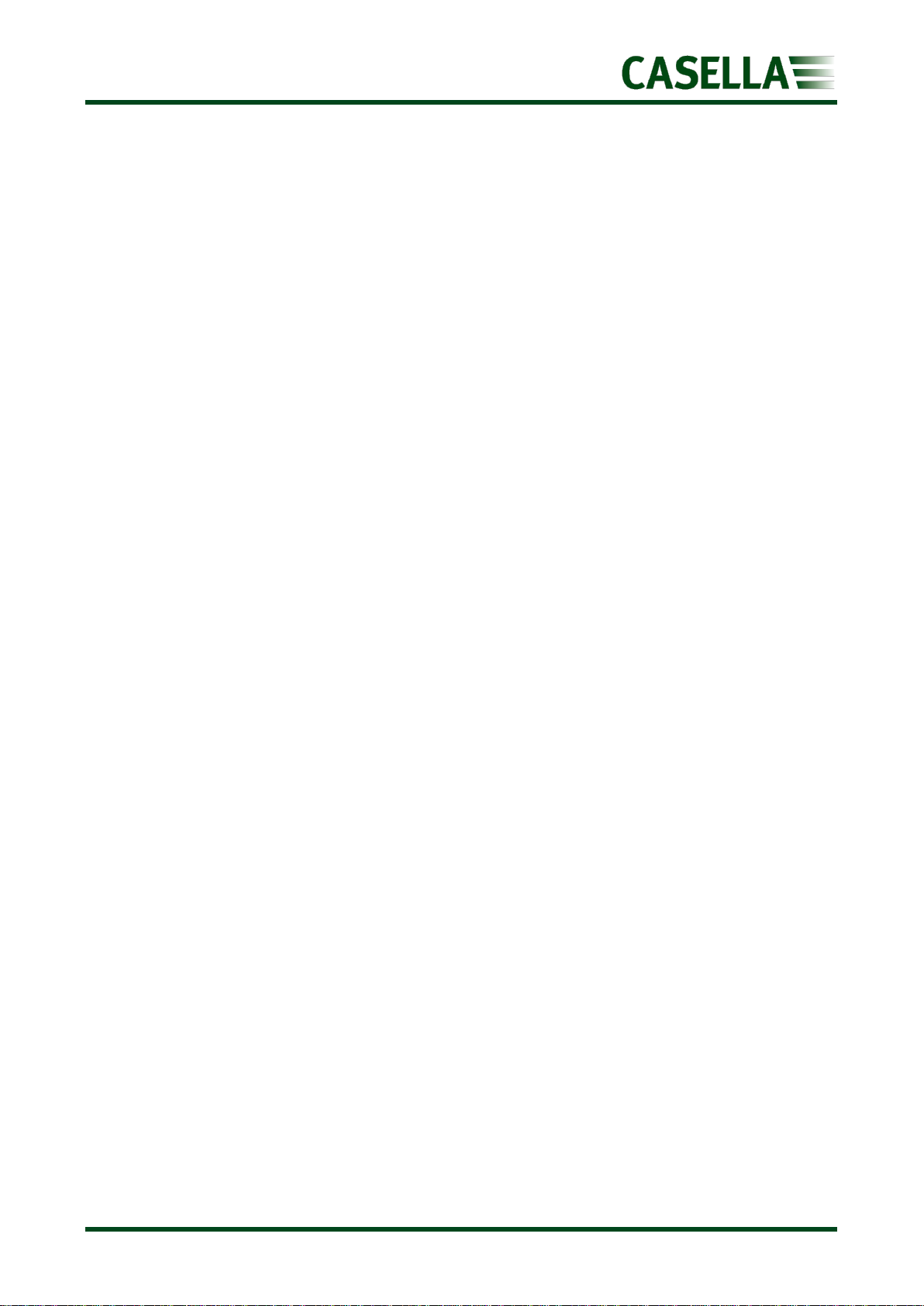620 Series
2
Contents
Safety and warnings.............................................................................4
Disposal.......................................................................................................... 5
Disclaimer ............................................................................................6
Introduction.........................................................................................7
Instrument features ....................................................................................... 7
Key features ......................................................................................................................7
New features for 2023 ......................................................................................................7
Frequency analysis ............................................................................................................7
Controls ...............................................................................................8
Microphone and pre-amplifier ....................................................................... 9
Soft keys......................................................................................................... 9
Navigation keys............................................................................................ 10
Run/Stop key................................................................................................ 10
Connectivity ................................................................................................. 10
Operation ..........................................................................................11
Batteries....................................................................................................... 11
Turning the instrument On/Off .................................................................... 12
Measurement screens.................................................................................. 13
Main Menu ........................................................................................15
Settings ........................................................................................................ 15
Set UP..............................................................................................................................16
Set Clock..........................................................................................................................16
Language .........................................................................................................................17
Backlight..........................................................................................................................17
Measurement Control.....................................................................................................18
Run Duration ...................................................................................................................19
Calibration reference level..............................................................................................19
Voice Notes .....................................................................................................................20
Memory ....................................................................................................... 20
View Results ....................................................................................................................21