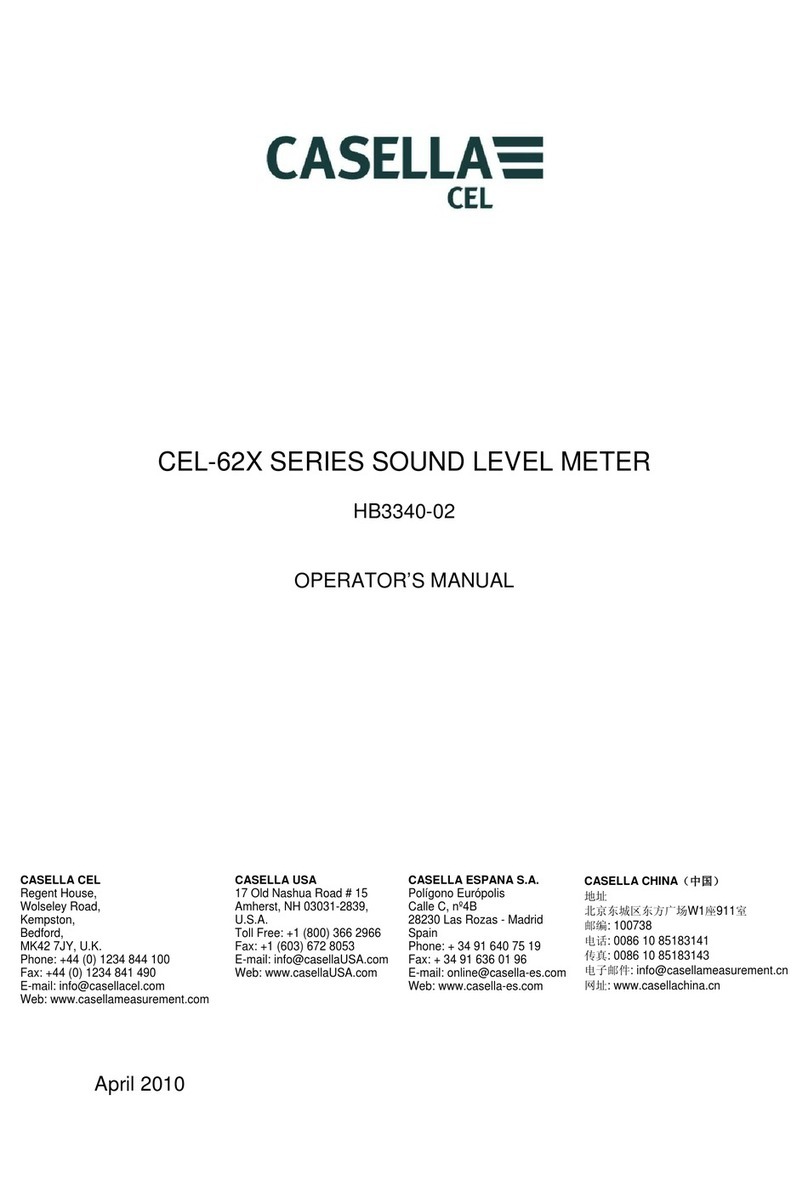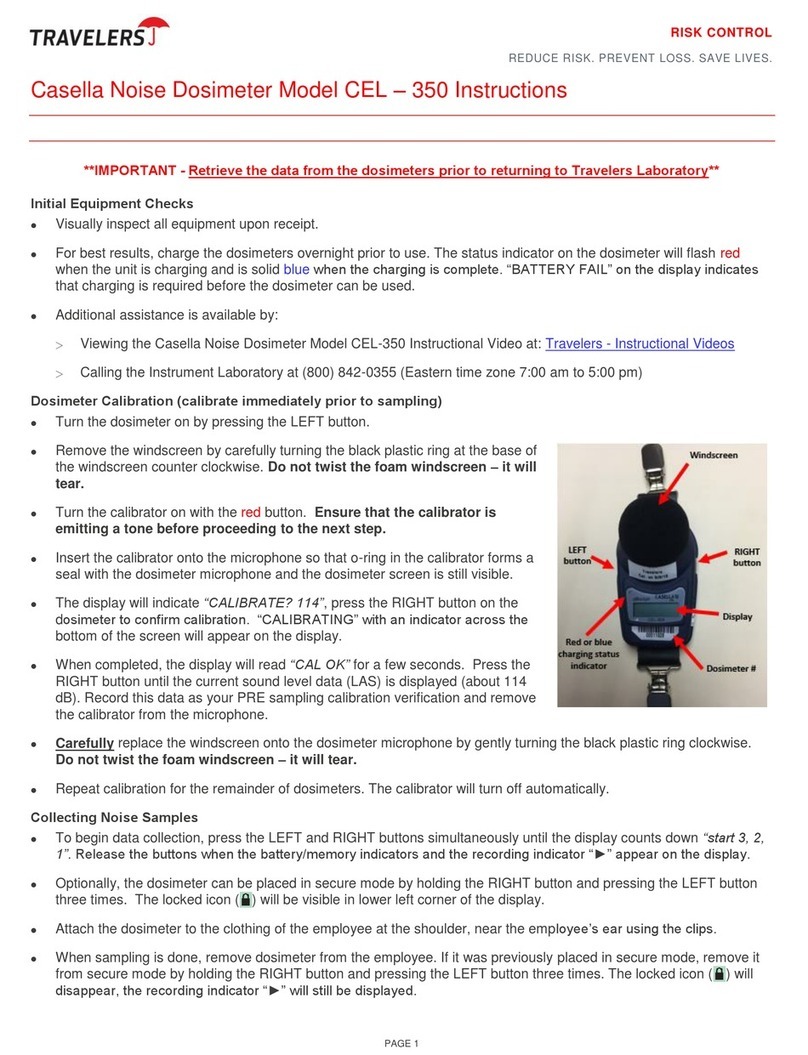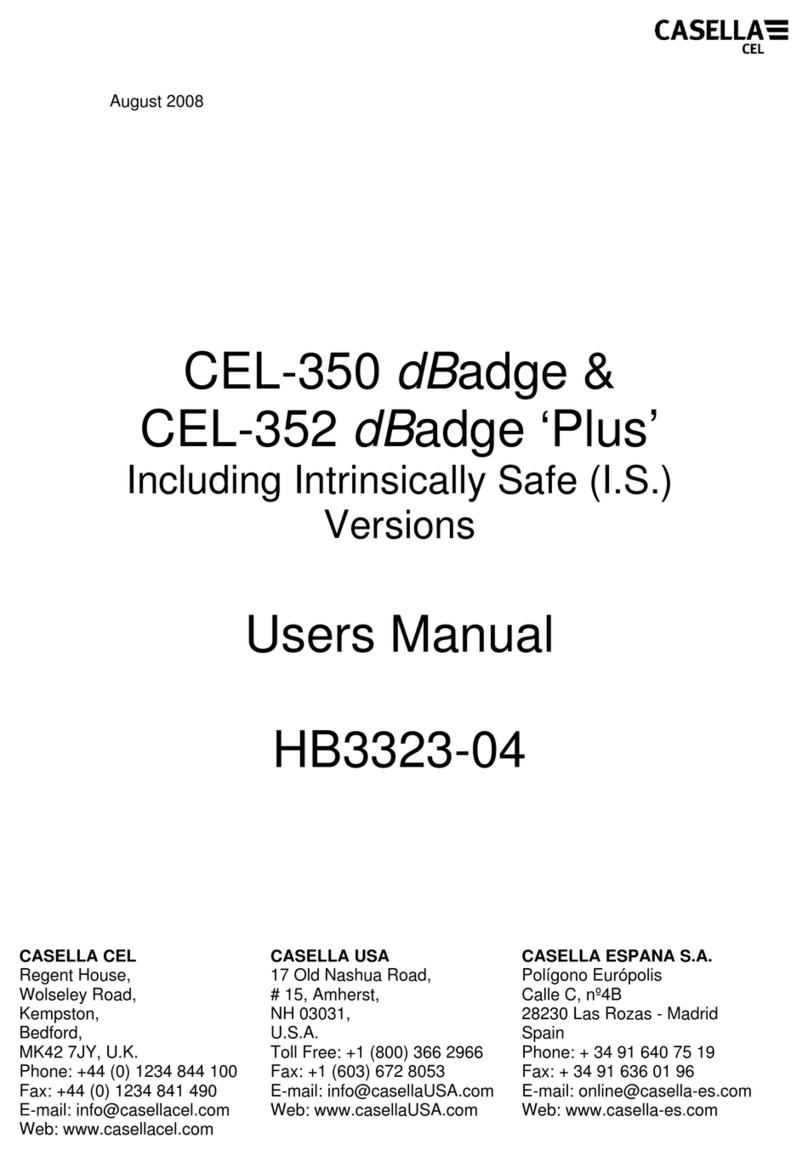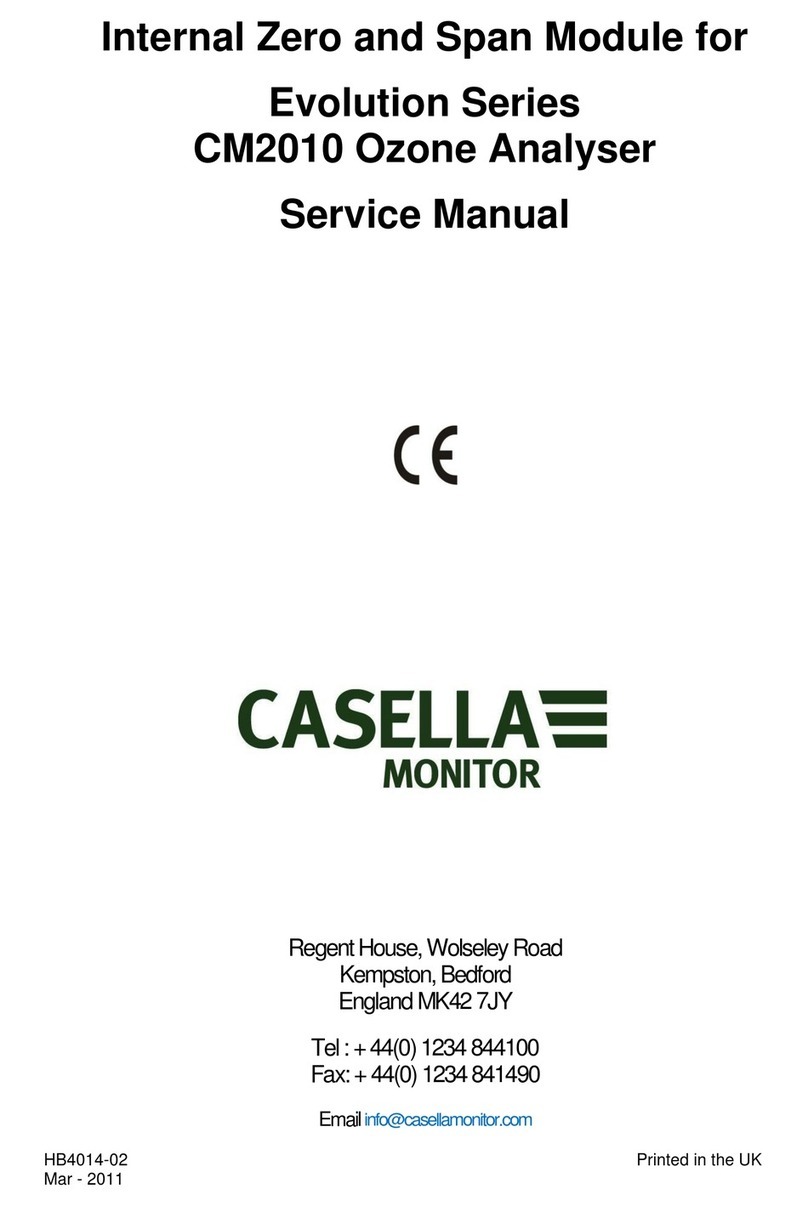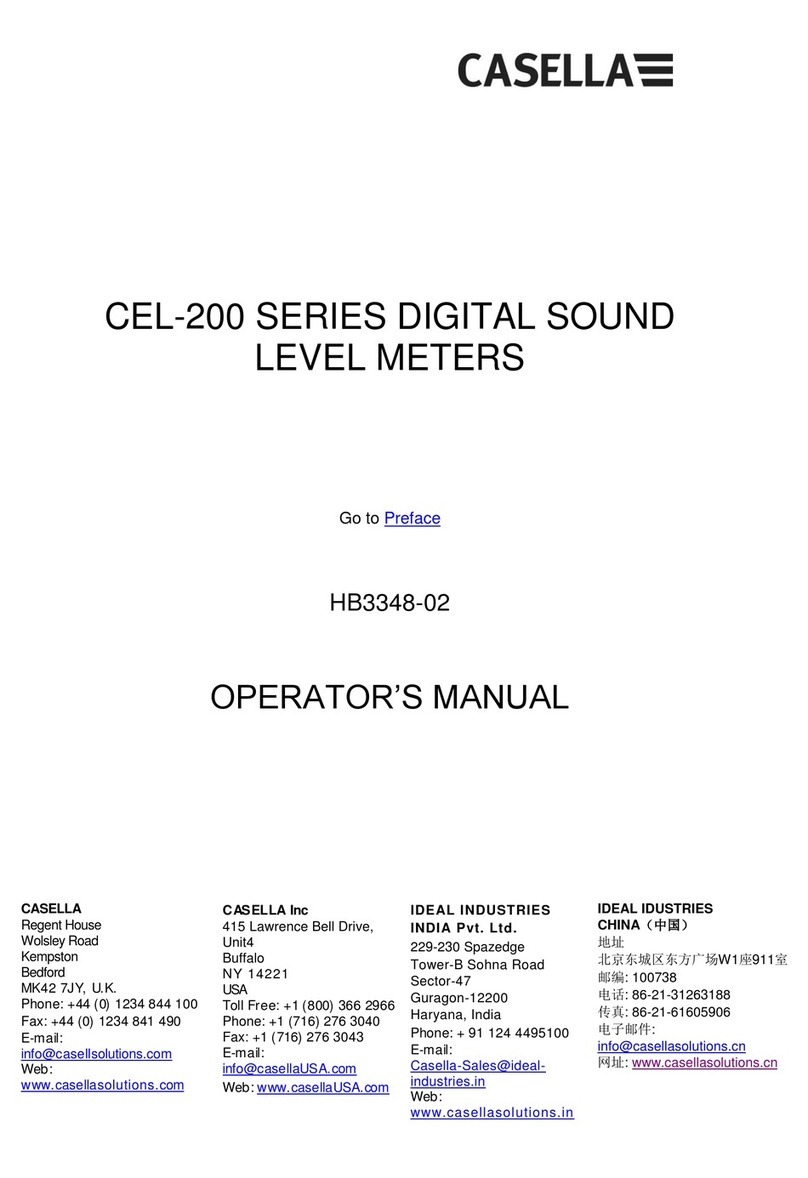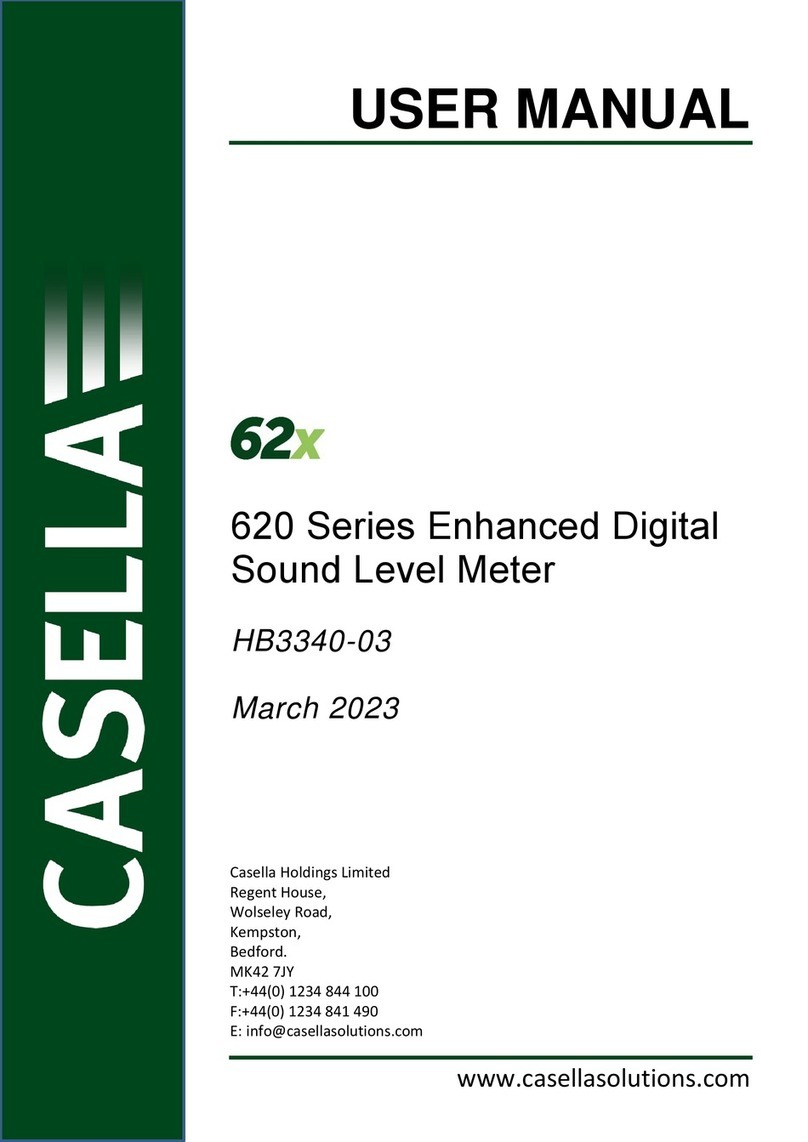Casella CEL Limited4
1. INTRODUCTION
CEL-600 Series is a range of Sound Level Meters been designed to meet the
demands of worldwide industrial health and safety professionals as well as general
noise measurement applications. The instrument encompasses functionality from
basic sound level measurement to integrating and real-time octave band analysis.
The CEL-600 instrument is based on the very latest digital signal processing
technology and has a crisp, vibrant colour TFT LCD display. This precision
instrument is designed to bring your noise measurements up to date giving confident
and reliable performance fully compliant with international standards.
Data is stored in a .csv format, compliant with MS Office applications, and through
the USB connection, the .csv files can be copied to a PC without the need for any
propriety software packages.
Back to Index 2. INSTRUMENT FEATURES
The CEL-62X Sound Level Meter comprises of several variants, where the ‘X’
represents a number which determines the model variant and subsequent features.
Subsequent letters denote the frequency analysis capability, ‘A’ for broadband, ‘B’ for
1/1 octave band and ‘C’ for 1/3 octave, e.g CEL-620C.
CEL-620
An integrating meter providing A, C, and Z frequency weightings, Fast Slow and
Impulse time weightings with cumulative storage and PC connectivity functions. A
single measurement range of 140dB RMS is standard. Simultaneous LAeq and LCeq
values are measured for use in the HML selection of hearing protection method. Lavg
is available with a selectable threshold. This model is available in Class 1 or Class 2
accuracy standards.
CEL-621
Additional parameters are added for the measurement of environmental noise.
Statistical parameters (Ln%) are available and can be altered to suit specific
environmental legislation.
Frequency Analysis
Models providing ‘Integrating’ functionality combined with addition of 1/1 Octave
bands (B model) or both 1/1 Octave and 1/3 Octave bands (C model) analysis. This
instrument is designed to satisfy the demands of all industrial noise at work
applications. Octave results may be displayed graphically or in numerical form and
can be A, C or Z frequency weighted. Advanced DSP processing provides fast
parallel processing of Octave results from 16Hz to 16kHz, or 1/3 Octave results from
12.5Hz to 20kHz. This model is available in Class 1 or Class 2.
DESCRIPTION (Refer to Figure 1)
The CEL-62X has a compact, ergonomic and robust ‘rubber grip’ case design that
sits the instrument comfortably in the hand when not mounted on a tripod. The ½”
microphone (under windshield 1) can be removed from the fixed preamplifier (2). The
windshleid (1) should be used to cover and protect the microphone at all times.
When the instrument is switched ON (3) it will run through its own software
initialisation and then default to a Stop mode (Red Bar) screen.