Casio PCR-275 User manual
Other Casio Cash Register manuals
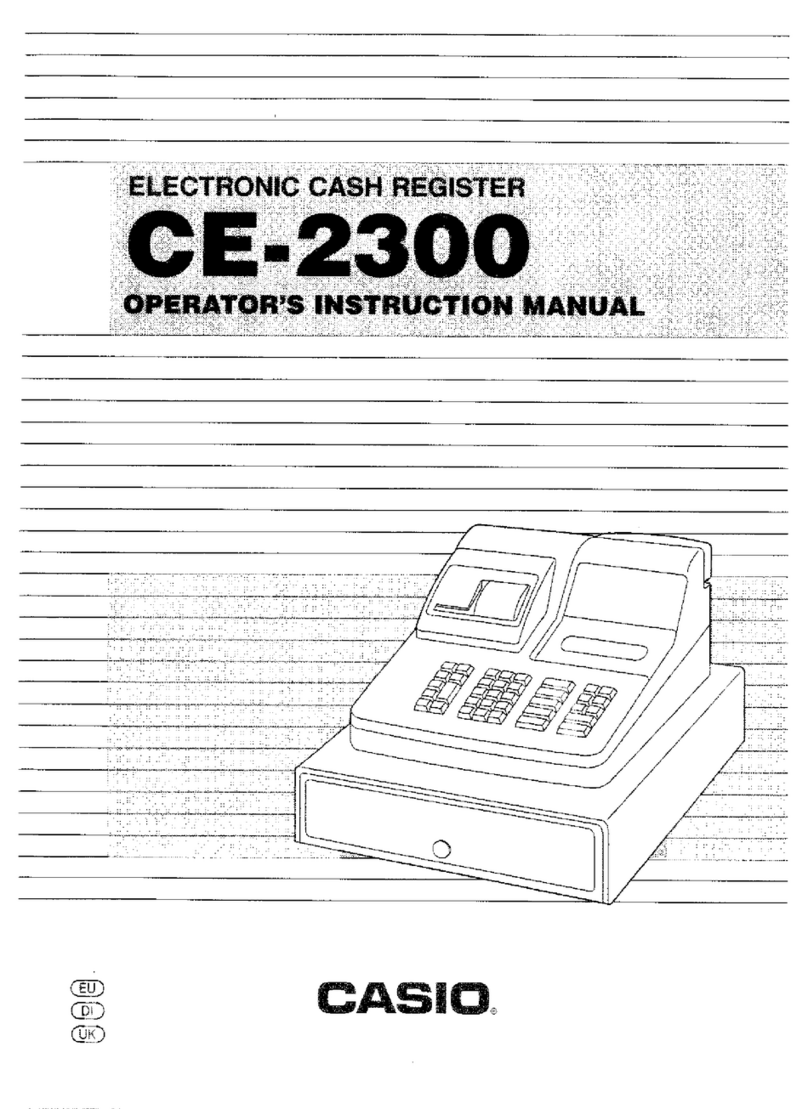
Casio
Casio CE-2300 Assembly instructions

Casio
Casio QT-2000 User manual
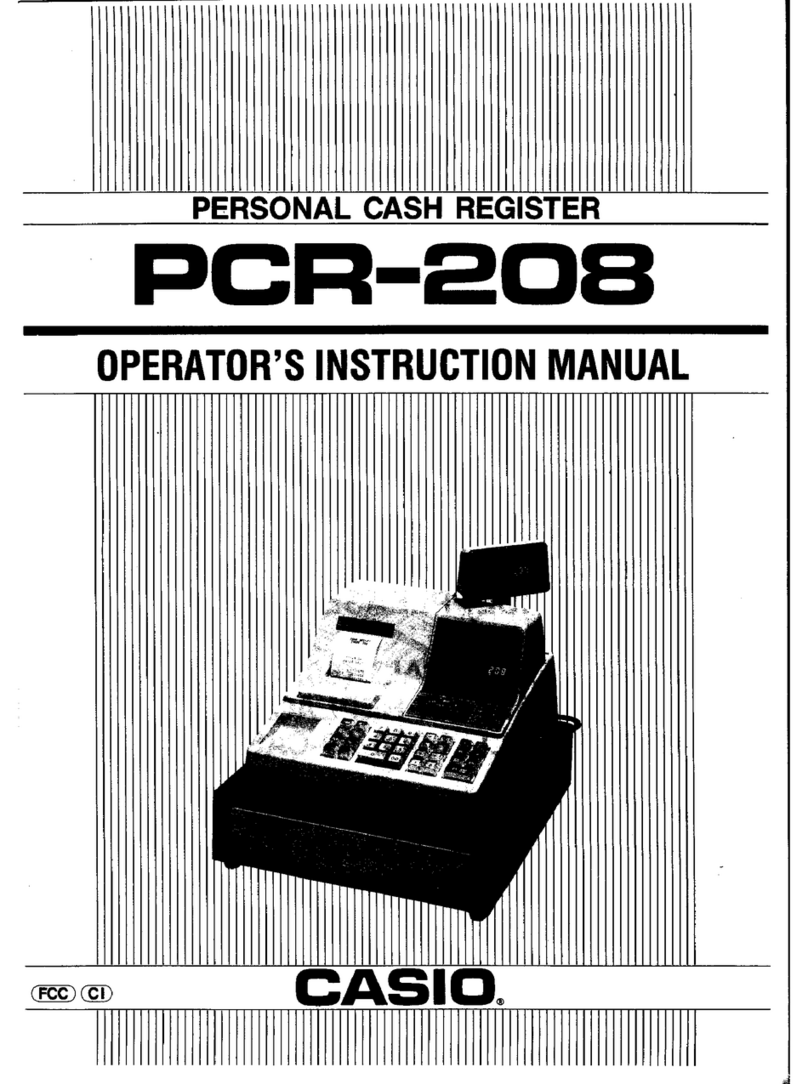
Casio
Casio PCR-208 Assembly instructions

Casio
Casio SE-S3000 User manual
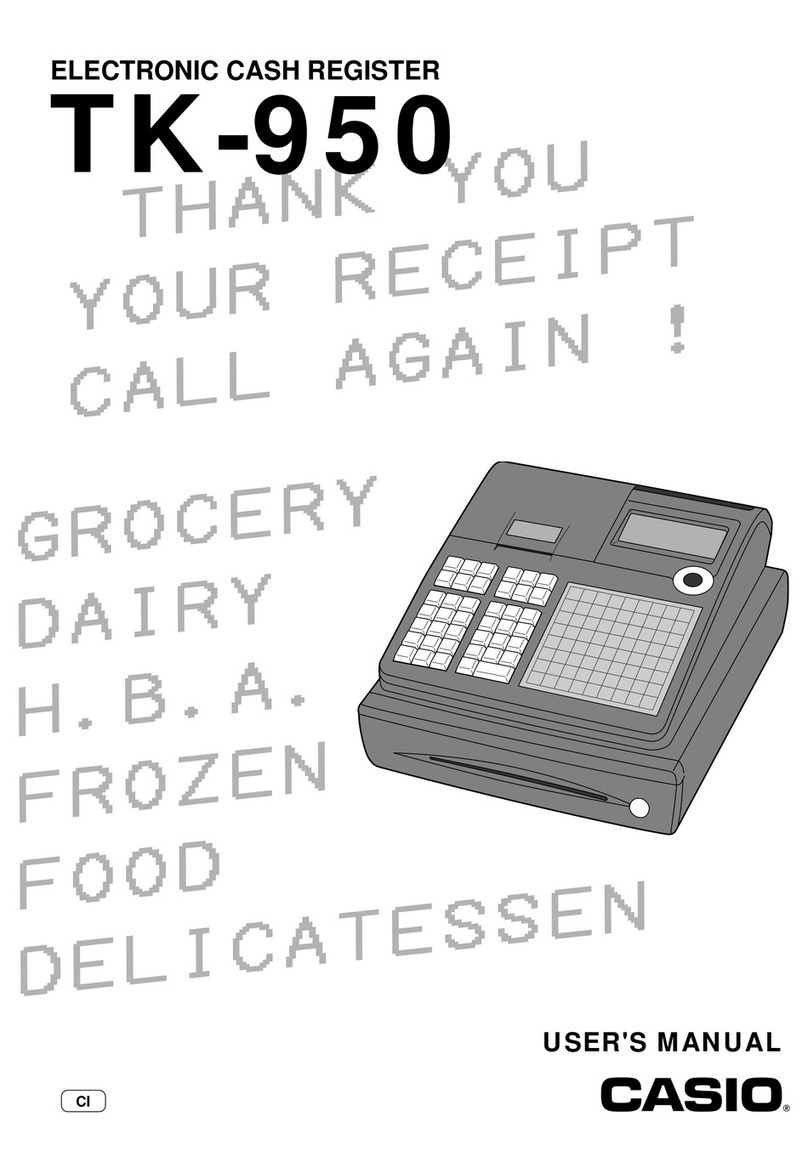
Casio
Casio TK-950 User manual

Casio
Casio TE-3000S - Cash Register User manual
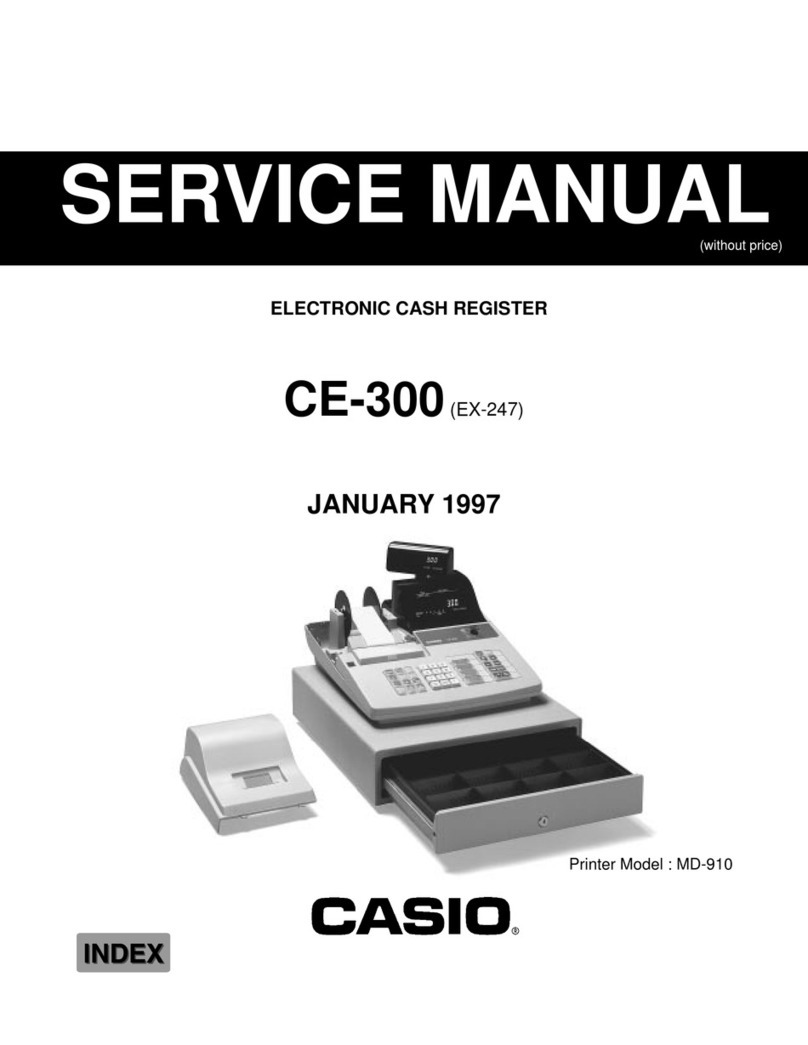
Casio
Casio CE-300 (EX-247) User manual

Casio
Casio SE-C2000 User manual
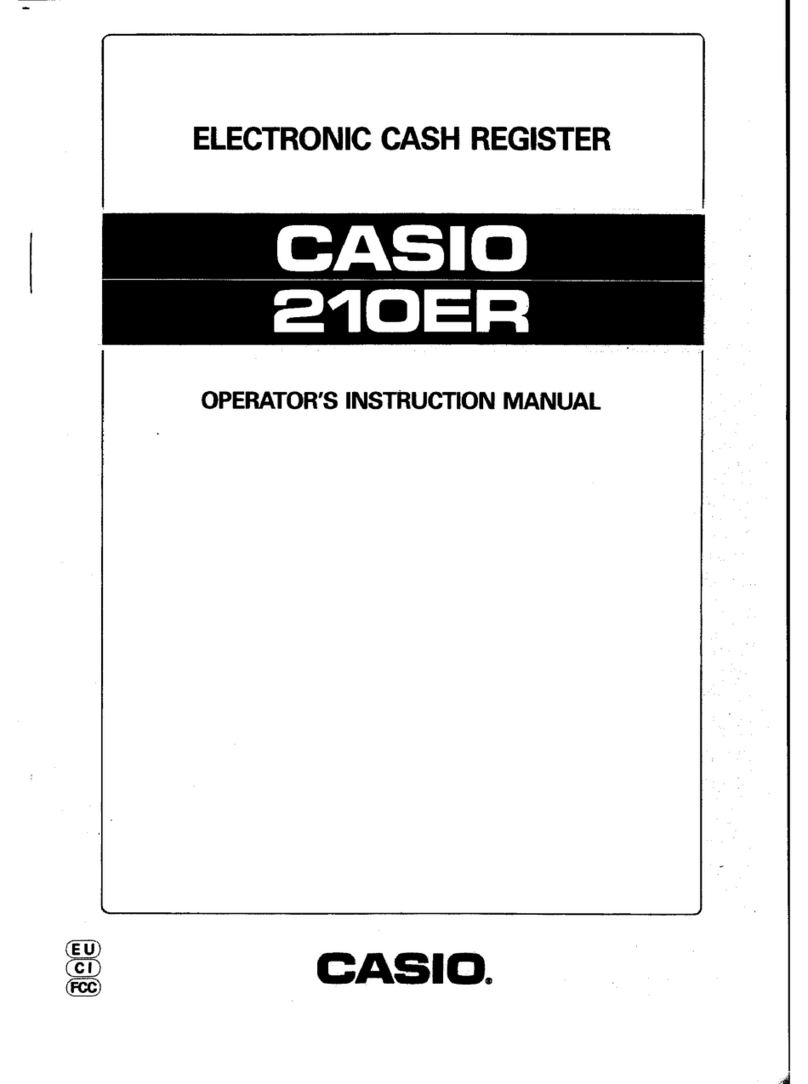
Casio
Casio 210ER Assembly instructions

Casio
Casio PCR-330 Assembly instructions

Casio
Casio TE-2200 User manual
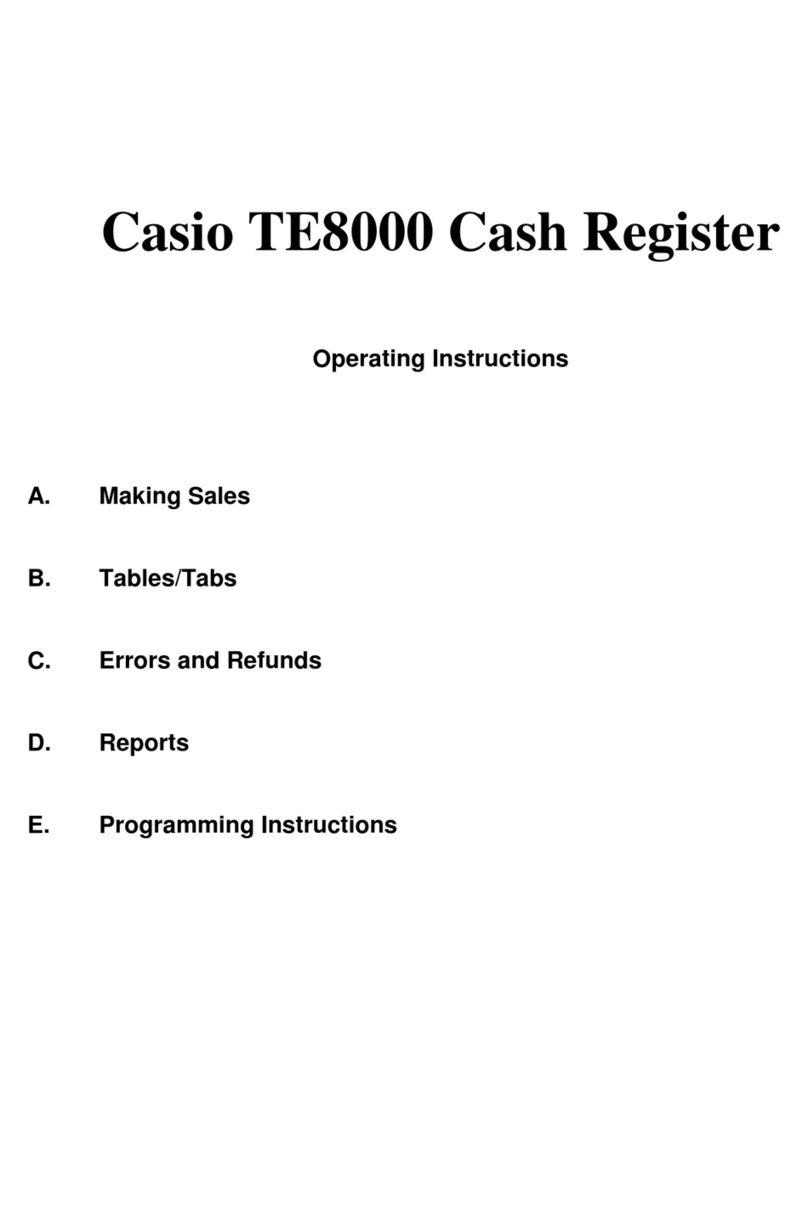
Casio
Casio TE8000 User manual
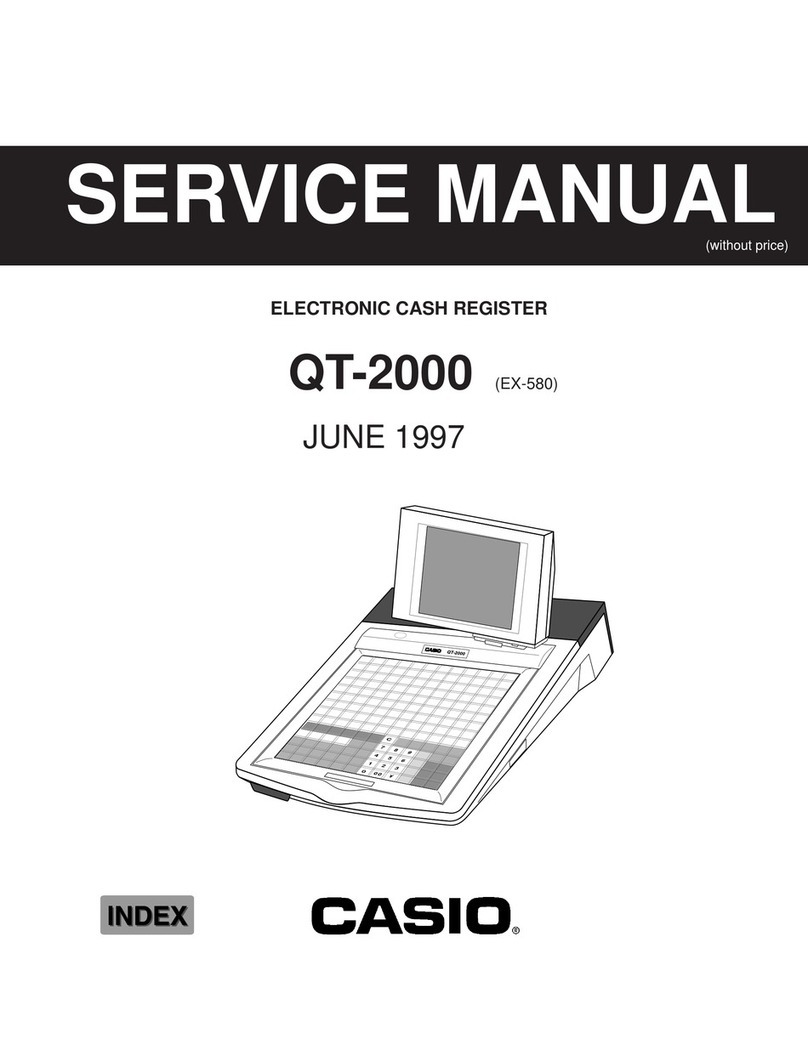
Casio
Casio QT-2000 User manual
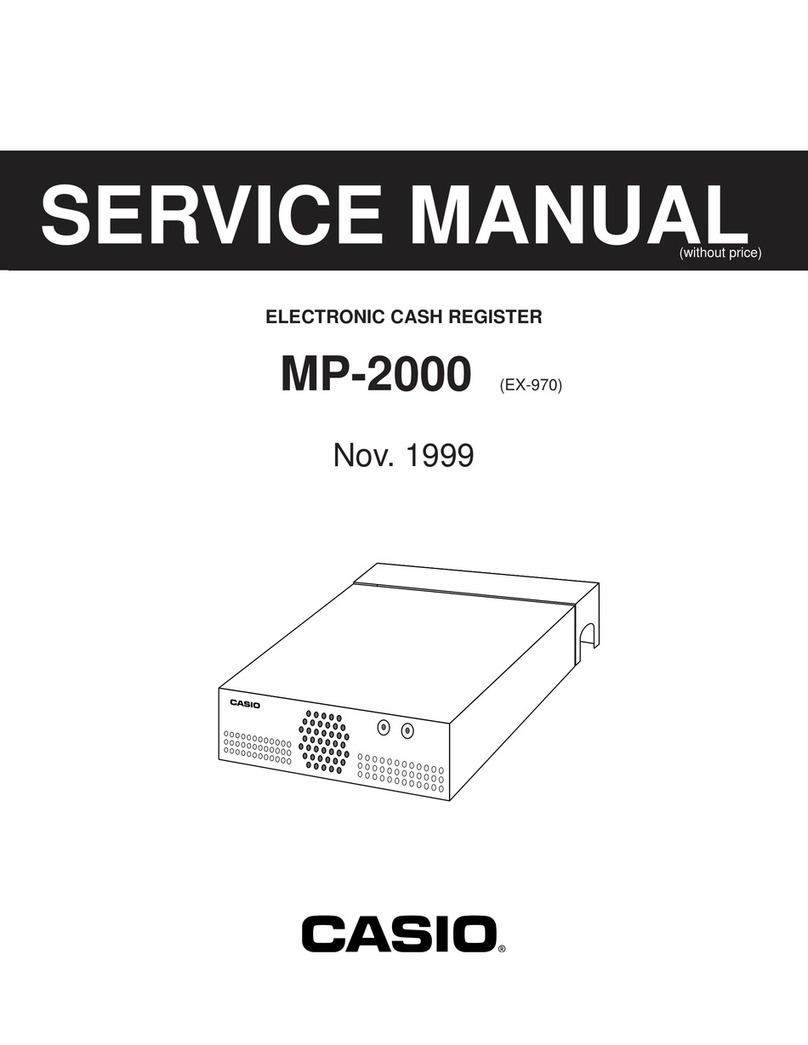
Casio
Casio MP-2000 User manual
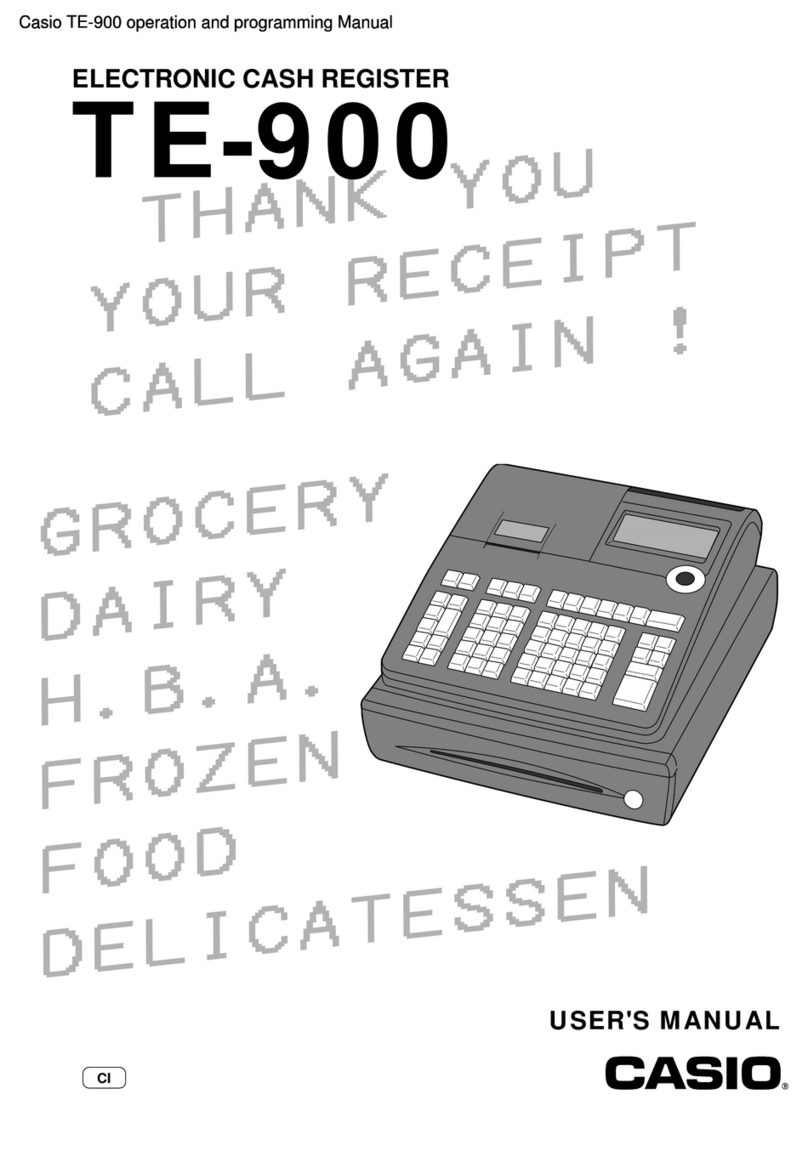
Casio
Casio TE-900 User manual

Casio
Casio PCR-T285 User manual

Casio
Casio PCR T48S - Cash Register User manual

Casio
Casio PCR-T470 User manual

Casio
Casio TK-6000 Series User manual

Casio
Casio TE-100 User manual
Popular Cash Register manuals by other brands

Sharp
Sharp XE-A137-WH Operation Basic user manual

Sharp
Sharp XE-A203 - Cash Register Thermal Printing Graphic Logo... instruction manual

TEC
TEC TEC MA-1060 owner's manual

ELCOM
ELCOM Euro-2100TE user manual

American Changer
American Changer CLASSIC Series Operation manual

Sam4s
Sam4s ER-180 Operation manual

























