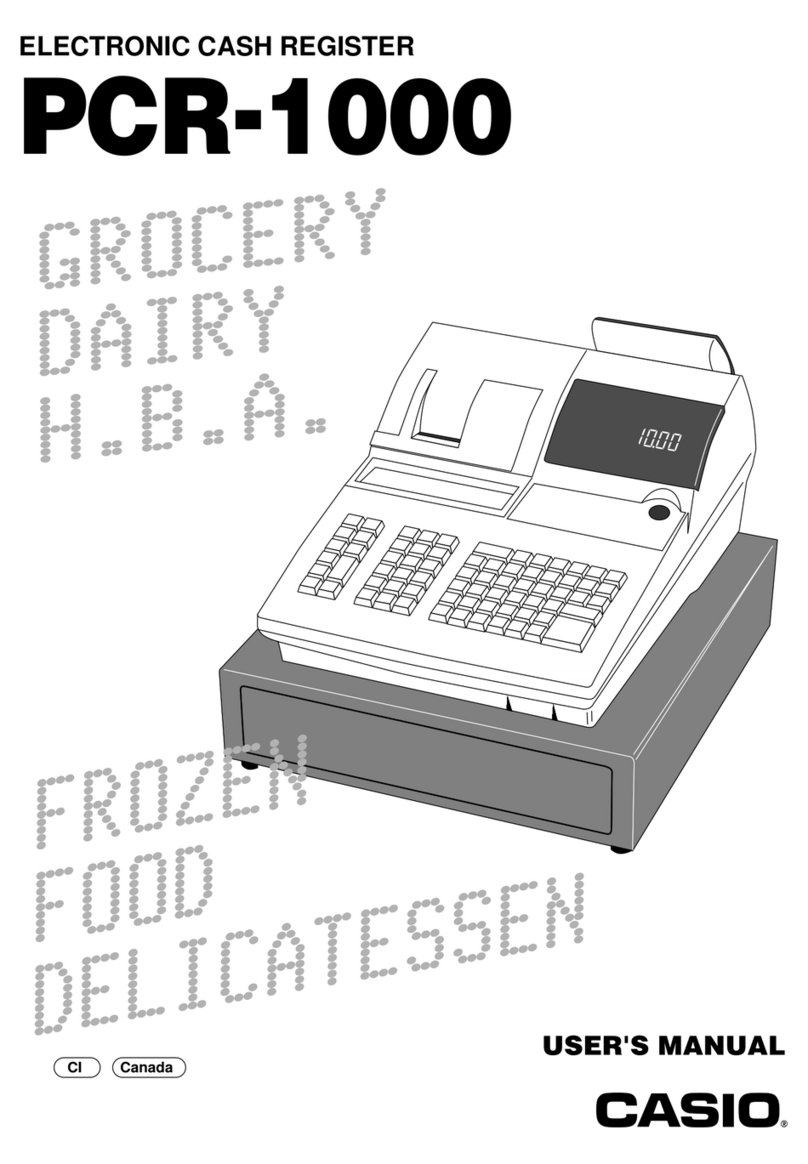Casio QT-2000 User manual
Other Casio Cash Register manuals
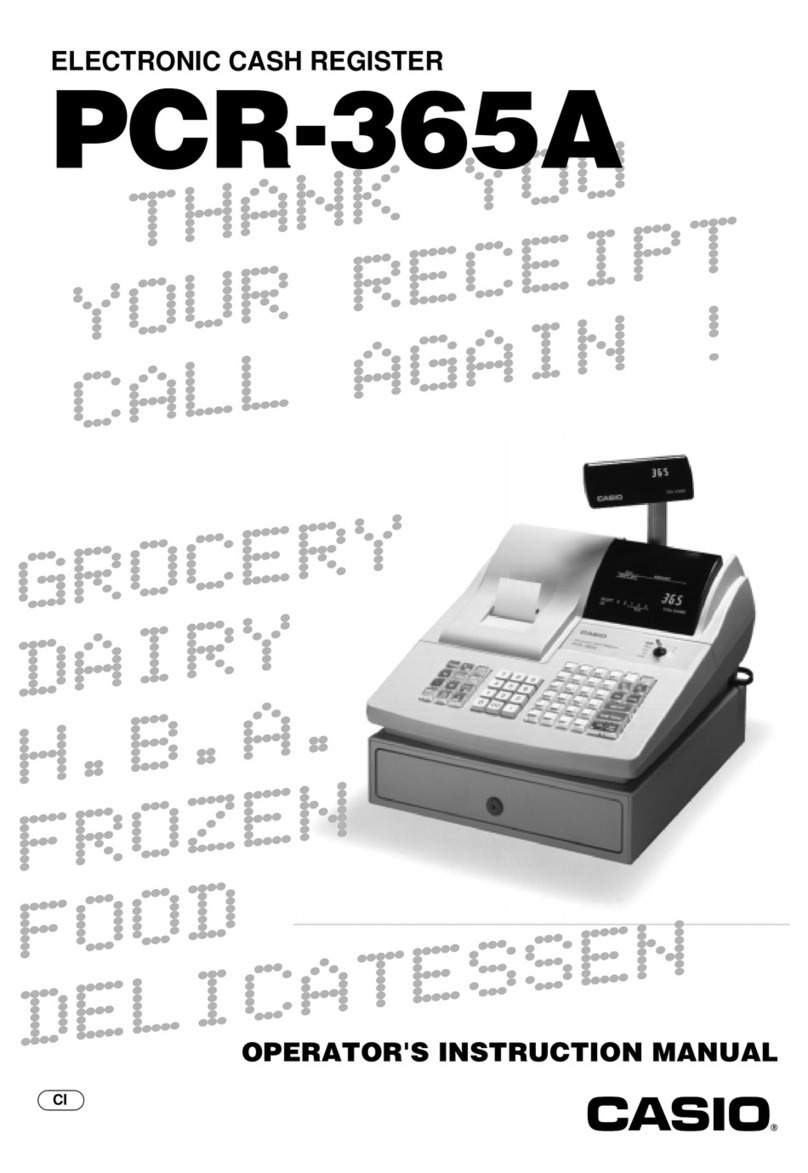
Casio
Casio PCR-365A Assembly instructions

Casio
Casio TE-7000S User manual
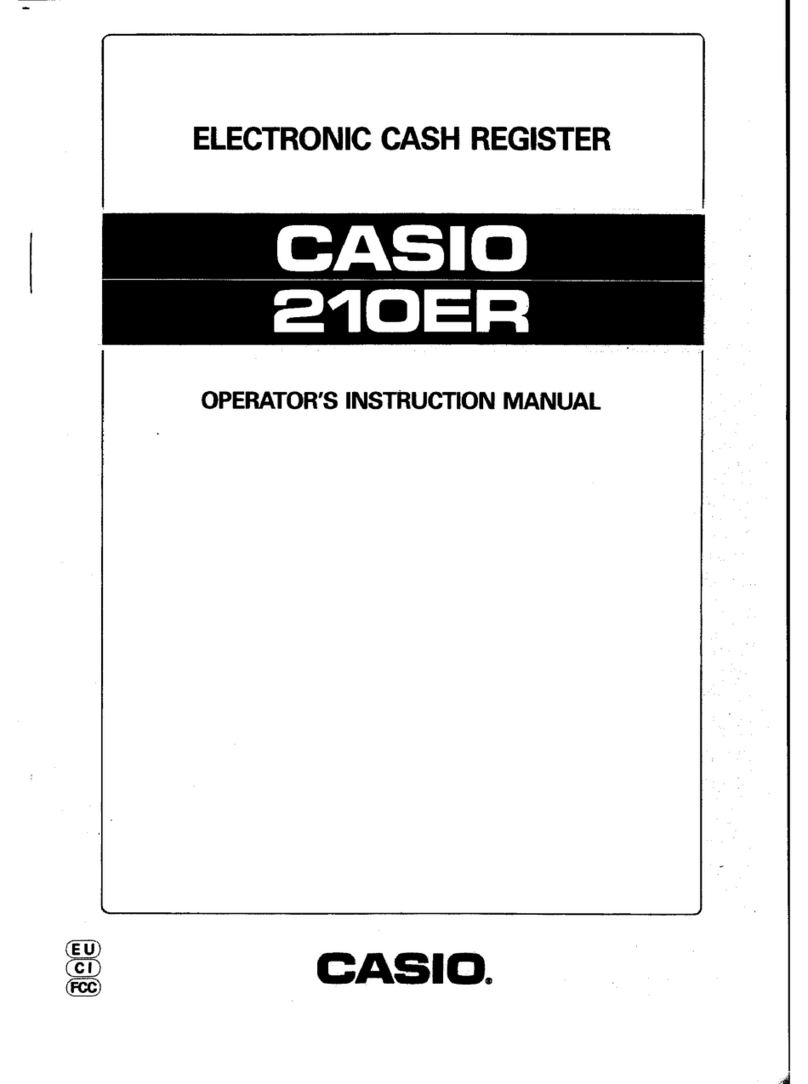
Casio
Casio 210ER Assembly instructions

Casio
Casio TE-2400 User manual
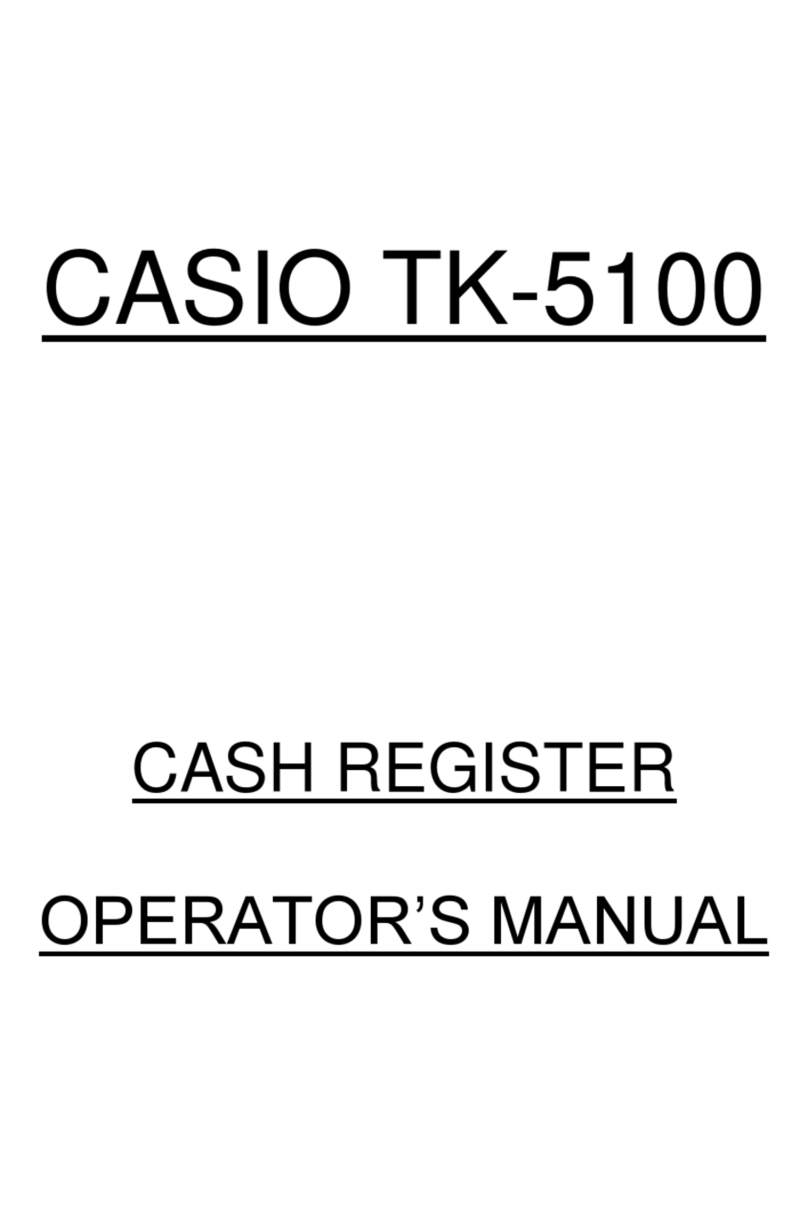
Casio
Casio TK-5100 User manual

Casio
Casio PCR-T220S - Cash Register User manual

Casio
Casio CE-2400 Assembly instructions

Casio
Casio SE-S2000 Manual
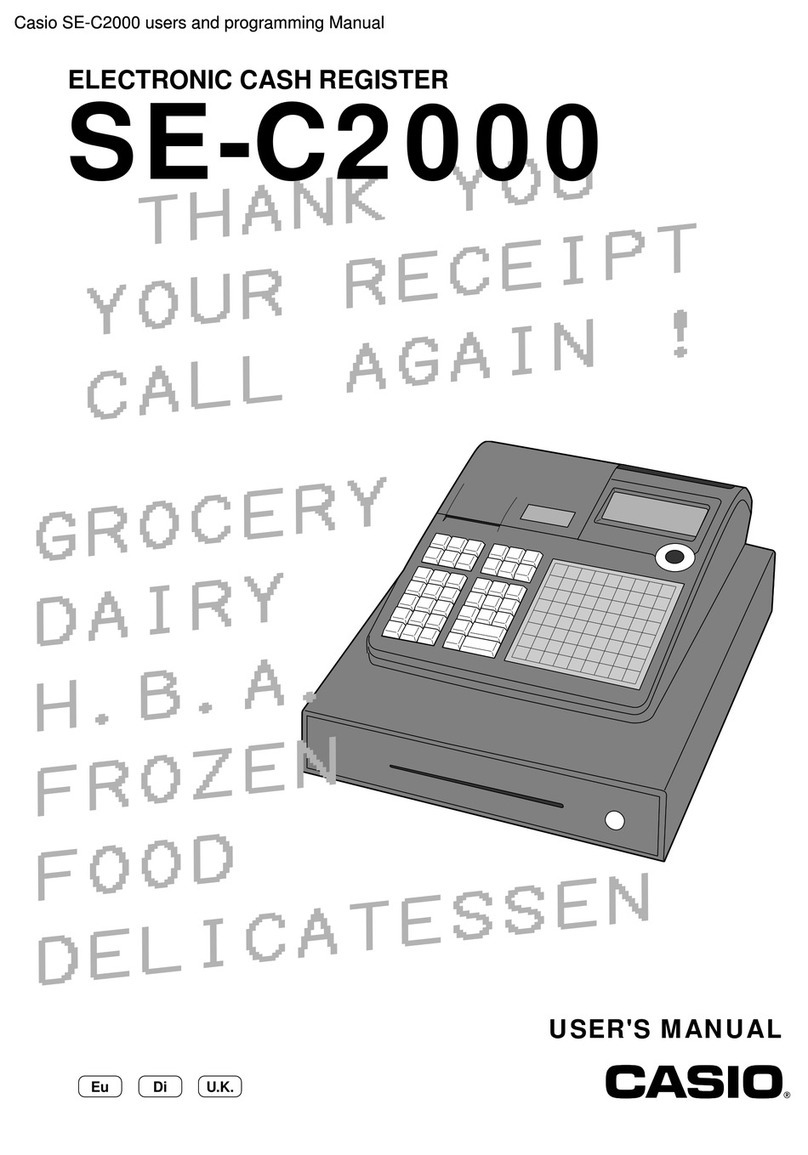
Casio
Casio SE-C2000 User manual

Casio
Casio TE-7000S Owner's manual

Casio
Casio CE-6000 User manual

Casio
Casio 120CR User manual

Casio
Casio SE-S3000 User manual
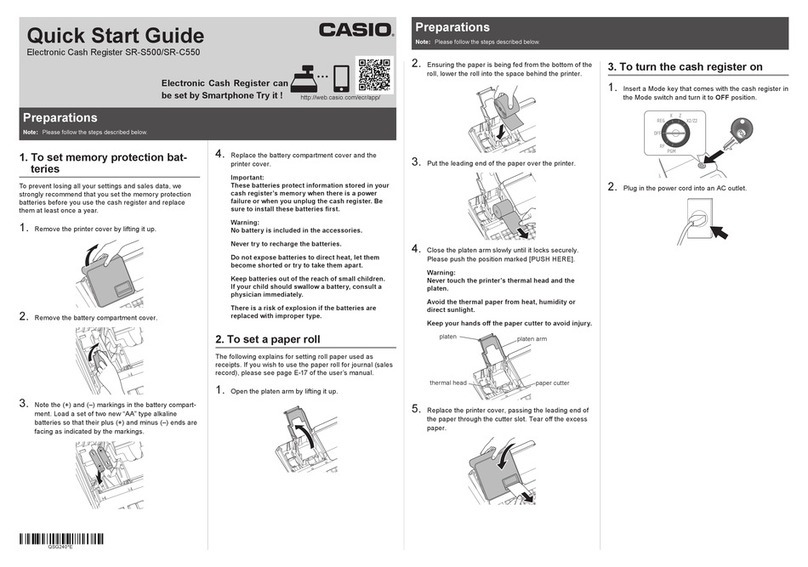
Casio
Casio SR-S500 Operating and maintenance instructions
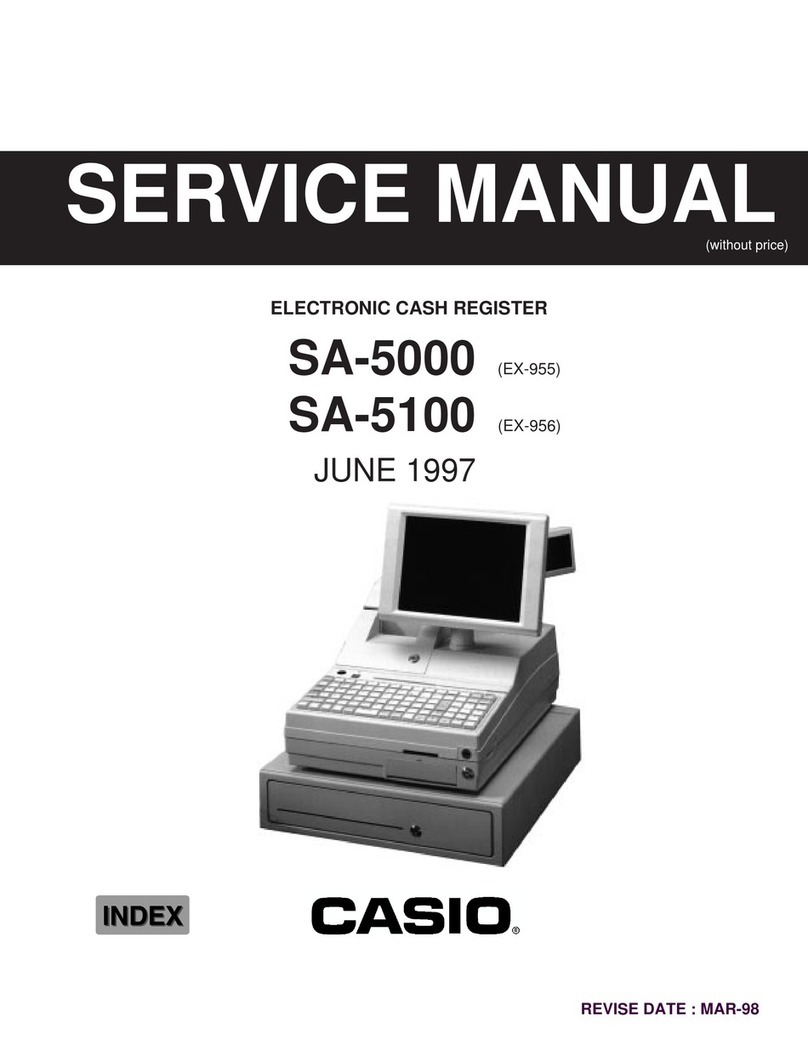
Casio
Casio SA-5000 User manual
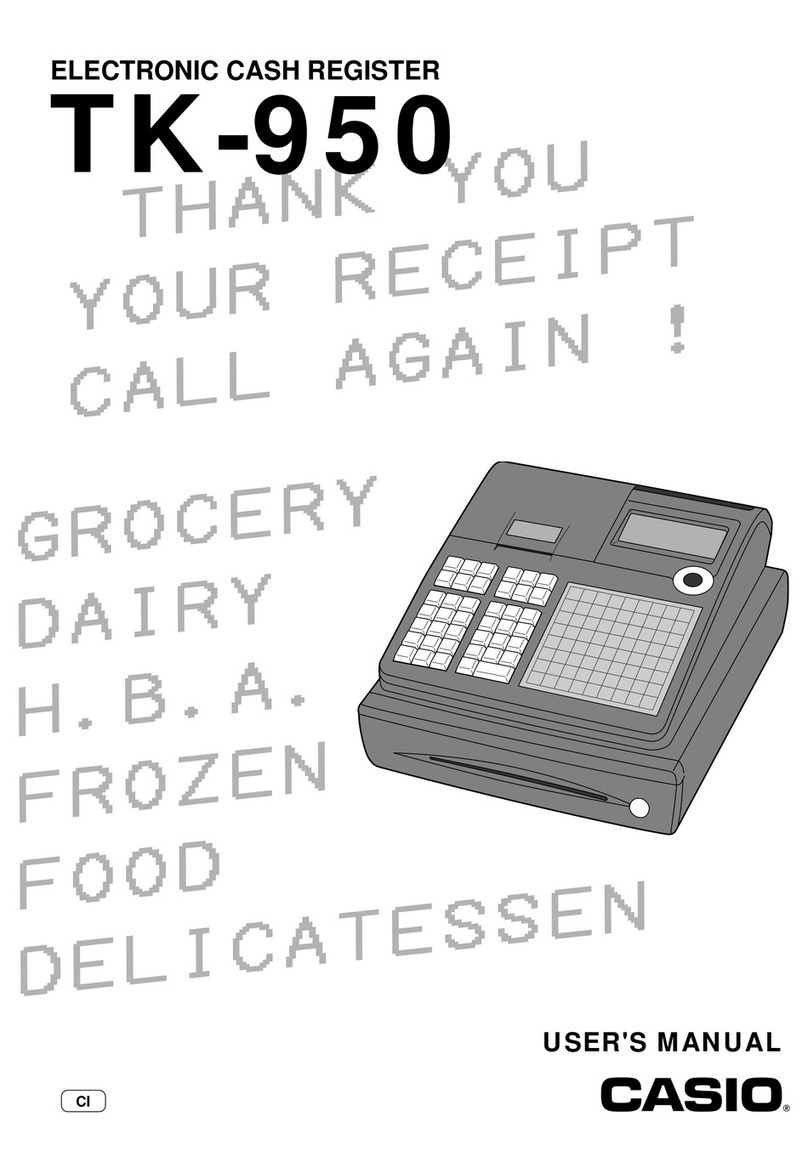
Casio
Casio TK-950 User manual

Casio
Casio SR-C550 User manual

Casio
Casio CE-4000 Assembly instructions

Casio
Casio SE-S6000 User manual
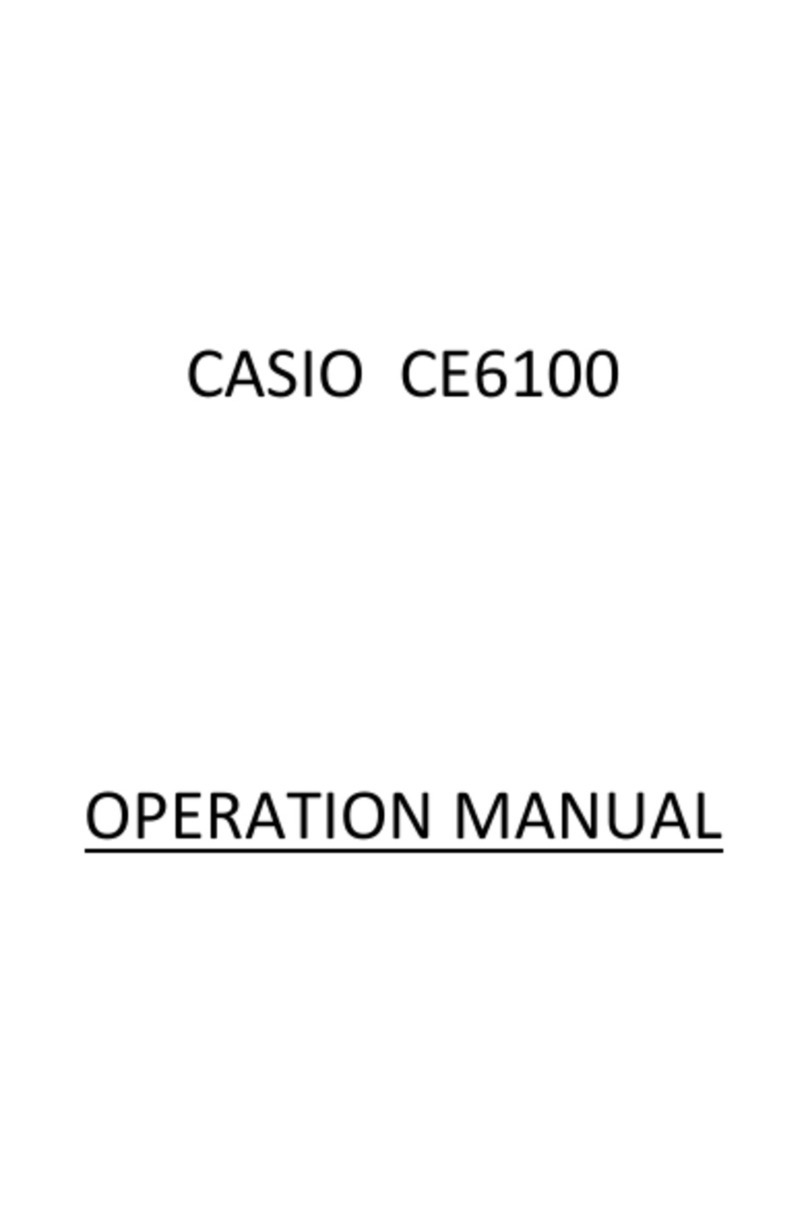
Casio
Casio CE-6100 User manual
Popular Cash Register manuals by other brands

Sharp
Sharp XE-A137-WH Operation Basic user manual

Sharp
Sharp XE-A203 - Cash Register Thermal Printing Graphic Logo... instruction manual

TEC
TEC TEC MA-1060 owner's manual

ELCOM
ELCOM Euro-2100TE user manual

American Changer
American Changer CLASSIC Series Operation manual

Sam4s
Sam4s ER-180 Operation manual