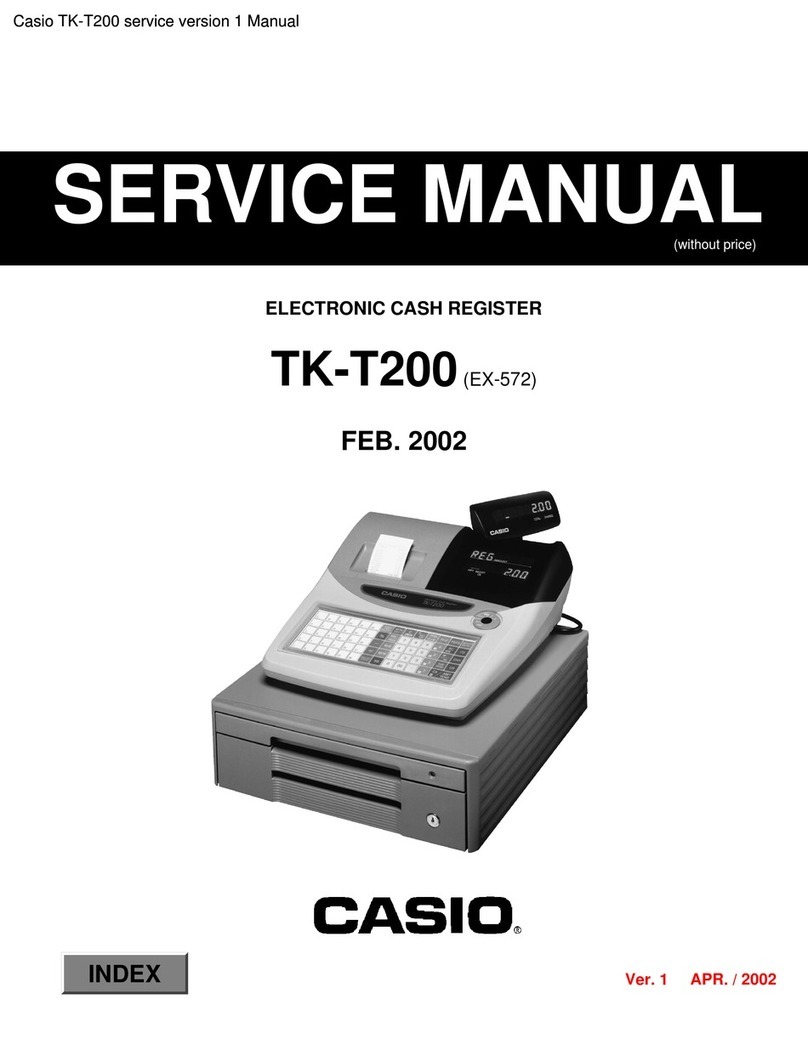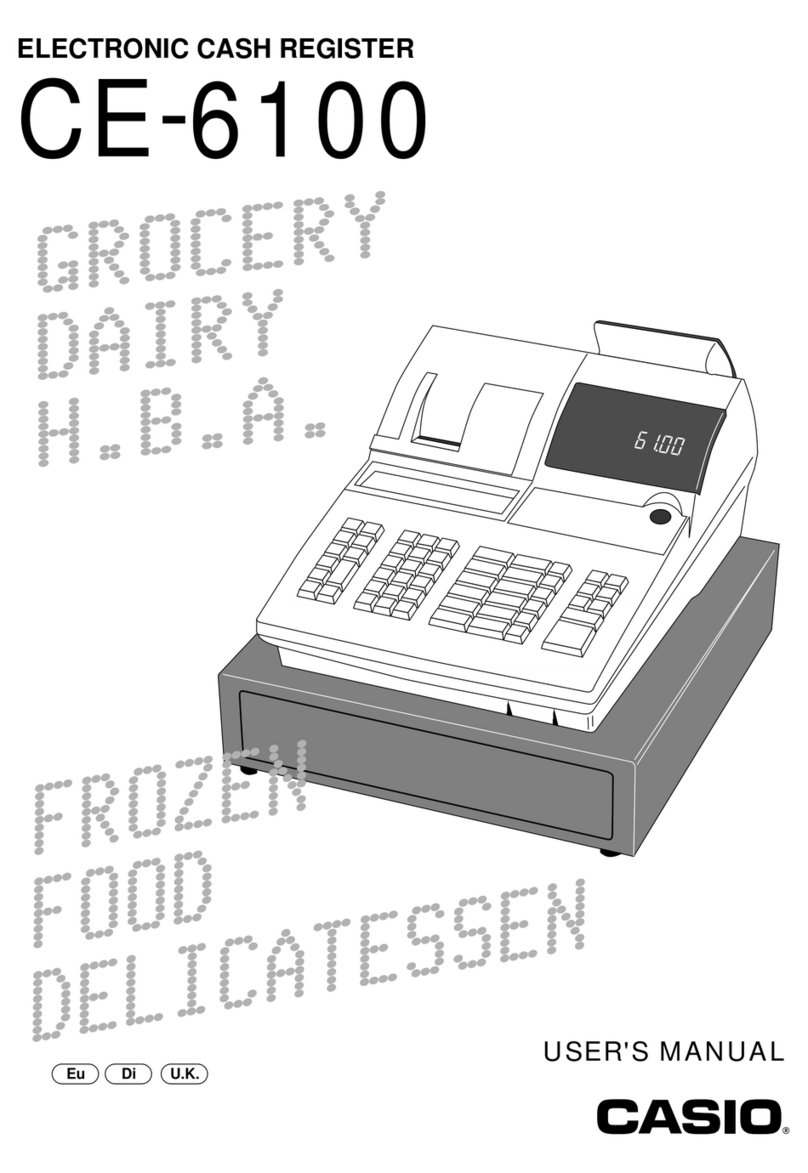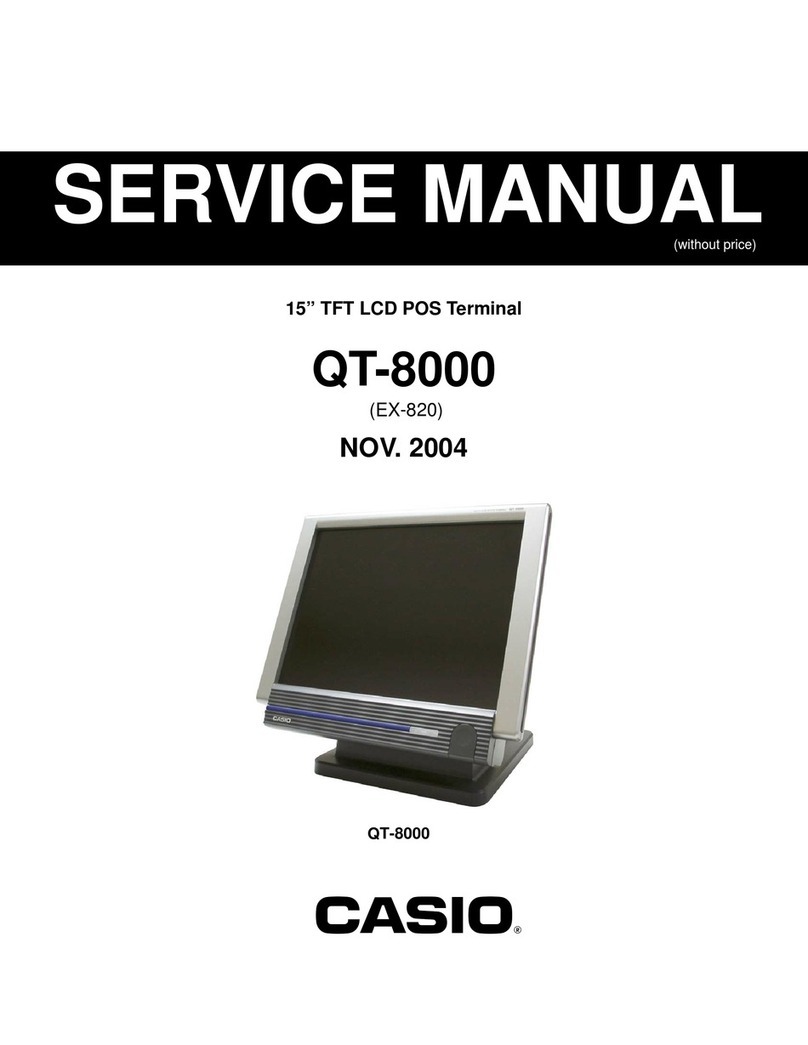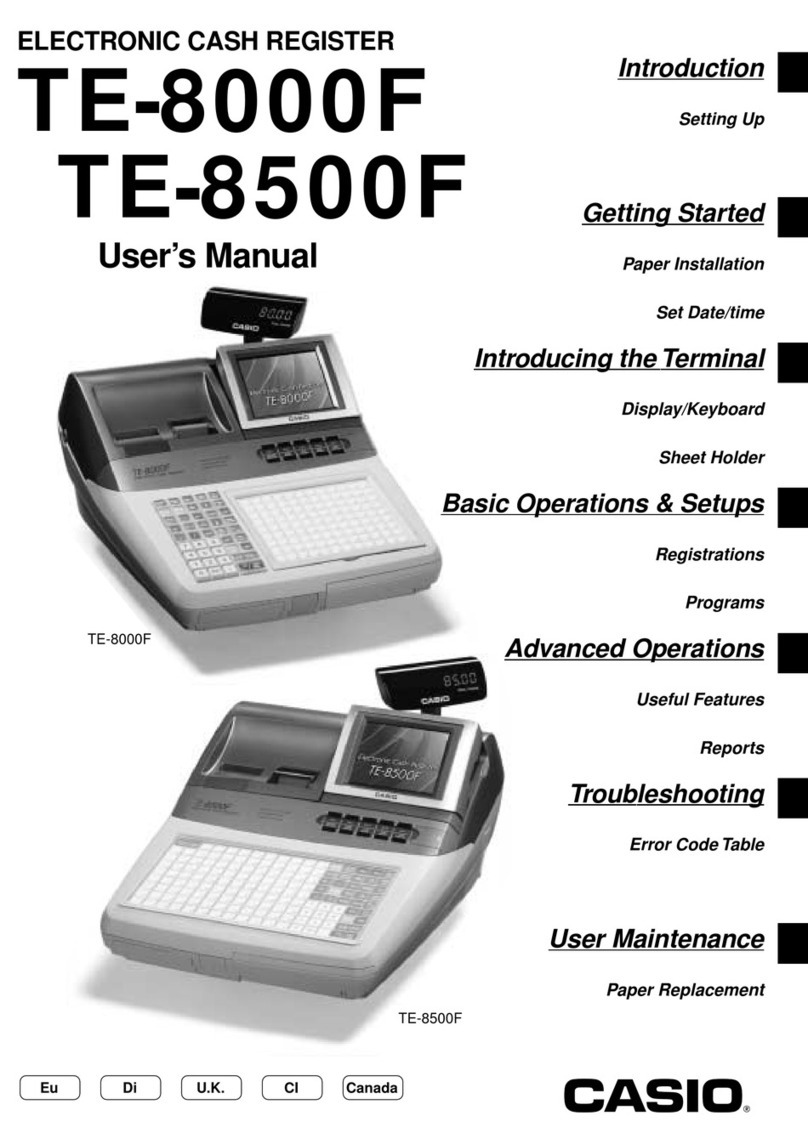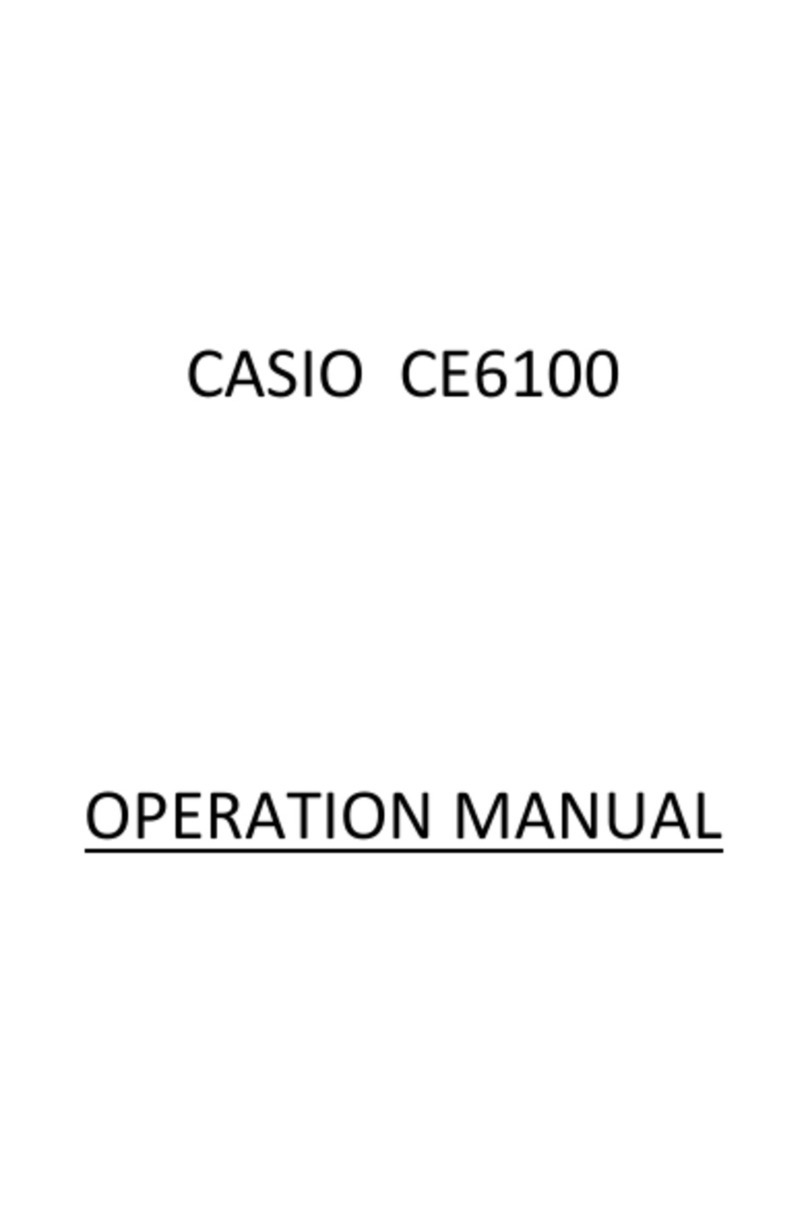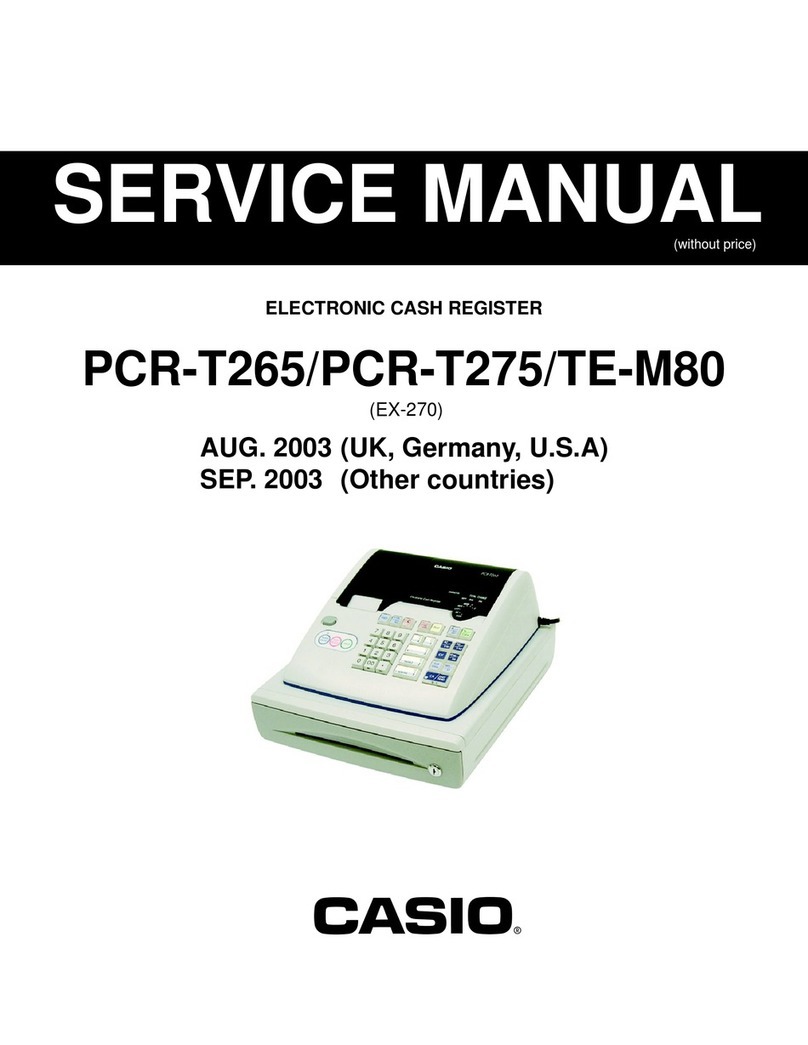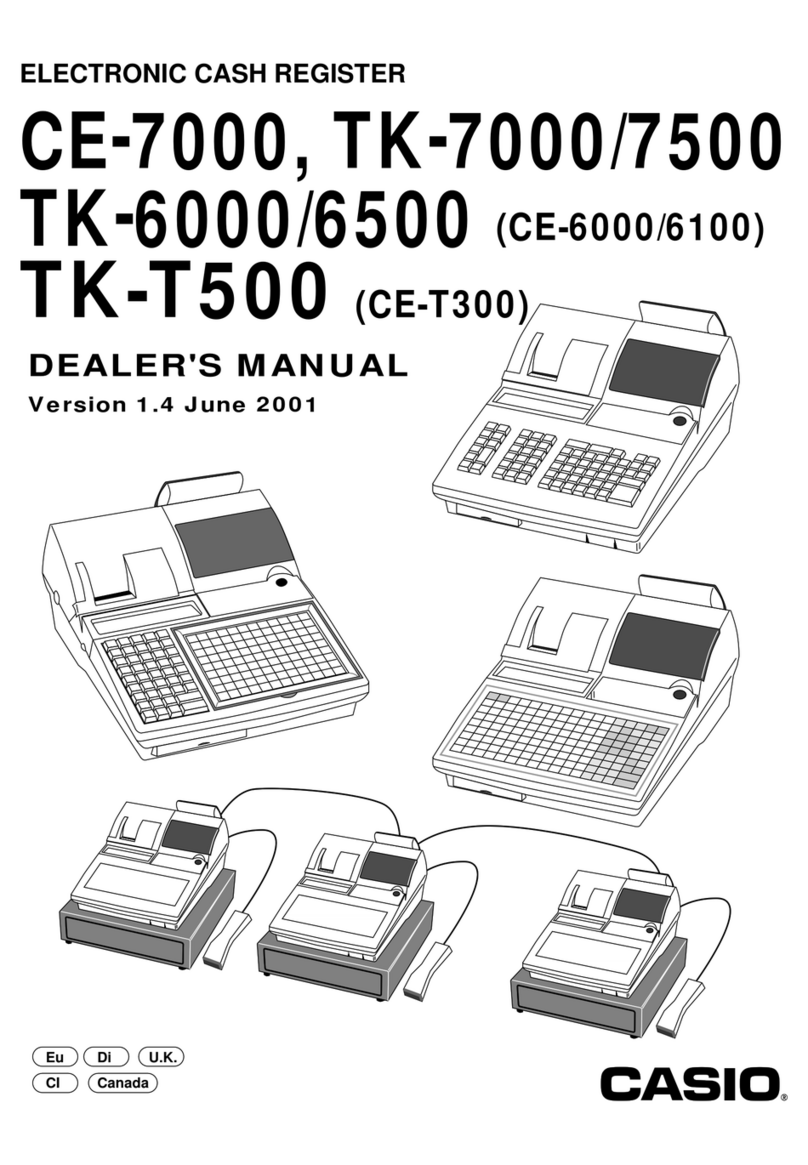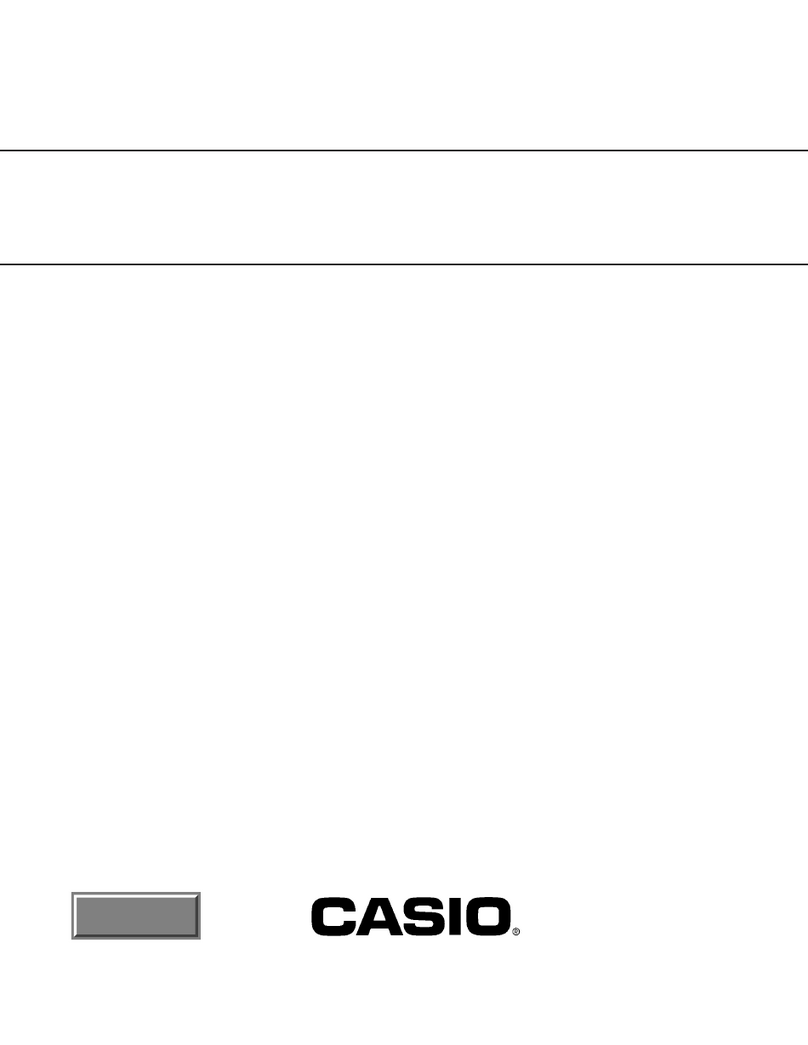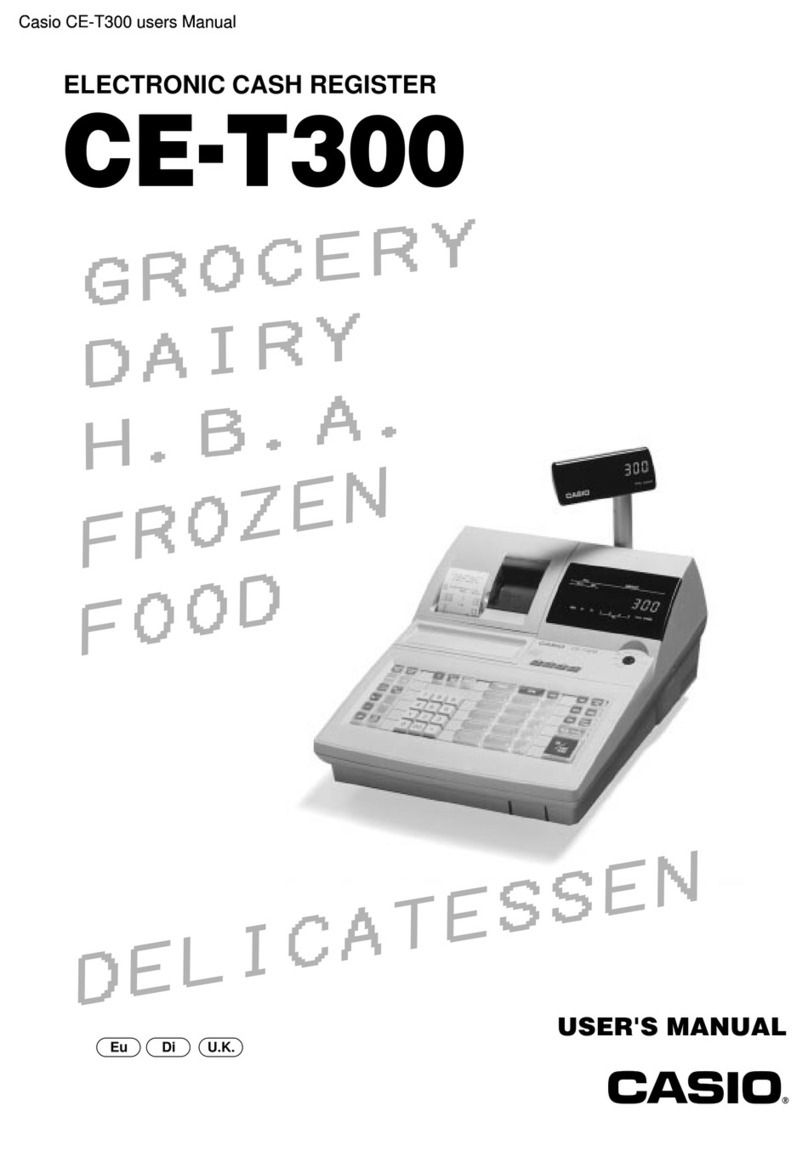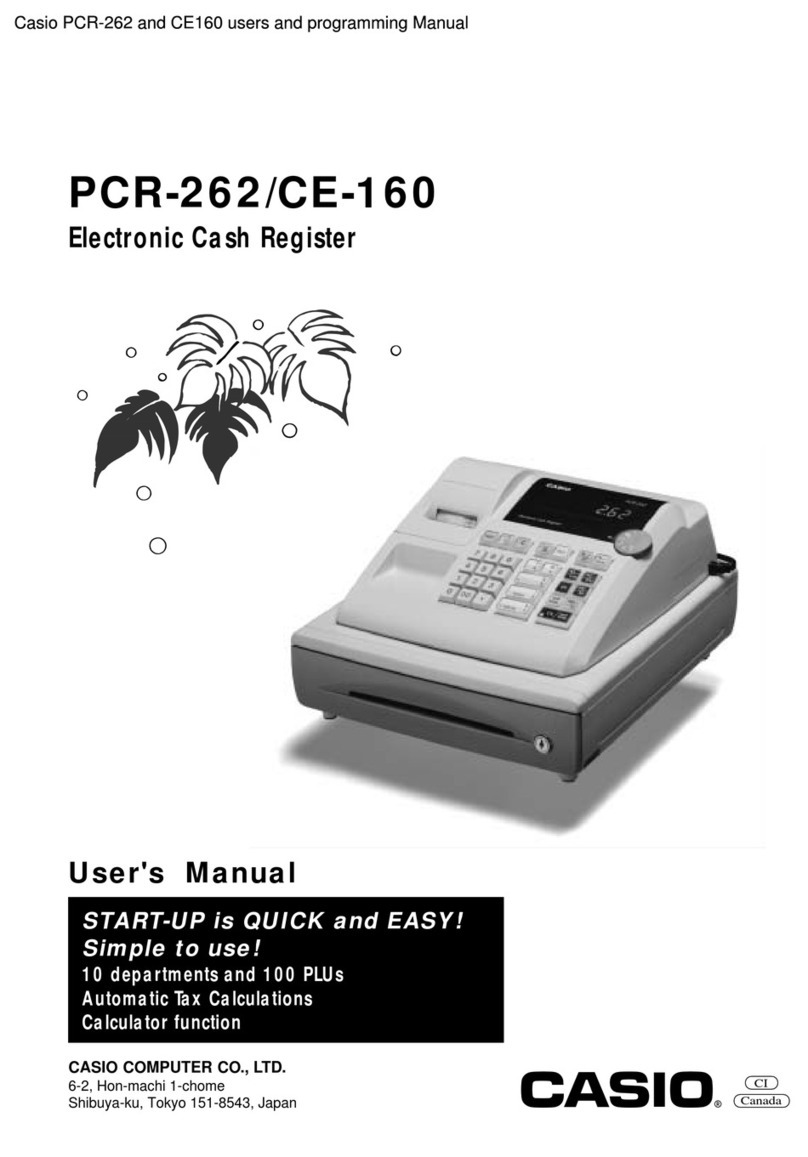3
E
INTRODUCTION
Safety precautions
•To use this product safely and correctly, read this manual thoroughly and operate as instructed.
After reading this guide, keep it close at hand for easy reference.
Please keep all informations for future reference.
•Always observe the warnings and cautions indicated on the product.
About the icons
In this guide various icons are used to highlight safe operation of this product and to prevent injury to the operator and
other personnel and also to prevent damage to property and this product. The icons and definitions are given below.
Indicates that there is a risk of severe injury or death if used incorrectly.
Indicates that injury or damage may result if used incorrectly.
Icon examples
To bring attention to risks and possible damage, the following types of icons are used.
The symbol indicates that it includes some symbol for attracting attention (including warning). In this triangle the
actual type of precautions to be taken (electric shock, in this case) is indicated.
The symbol indicates a prohibited action. In this symbol the actual type of prohibited actions (disassembly, in this
case) will be indicated.
The symbol indicates a restriction. In this symbol the type of actual restriction (removal of the power plug from an
outlet, in this case) is indicated.
Warning!
Handling the register
Should the register malfunction, start to emit smoke or a strange odor, or otherwise behave abnormally,
immediately shut down the power and unplug the AC plug from the power outlet. Continued use creates the
danger of fire and electric shock.
• ContactCASIOservicerepresentative.
Do not place containers of liquids near the register and do not allow any foreign matter to get into it. Should
water or other foreign matter get into the register, immediately shut down the power and unplug the AC plug
from the power outlet. Continued use creates the danger of short circuit, fire and electric shock.
• ContactCASIOservicerepresentative.
Should you drop the register and damage it, immediately shut down the power and unplug the AC plug from
the power outlet. Continued use creates the danger of short circuit, fire and electric shock.
• Attemptingtorepairtheregisteryourselfisextremelydangerous.ContactCASIOservicerepresentative.
Never try to take the register apart or modify it in any way. High-voltage components inside the register create
the danger of fire and electric shock.
• ContactCASIOservicerepresentativeforallrepairandmaintenance.
Power plug and AC outlet
Use only a proper AC electric outlet. Use of an outlet with a different voltage from the rating creates the danger
of malfunction, fire, and electric shock. Overloading an electric outlet creates the danger of overheating and
fire.
Make sure the power plug is inserted as far as it will go. Loose plugs create the danger of electric shock,
overheating, and fire.
• Donotusetheregisteriftheplugisdamaged.Neverconnecttoapoweroutletthatisloose.