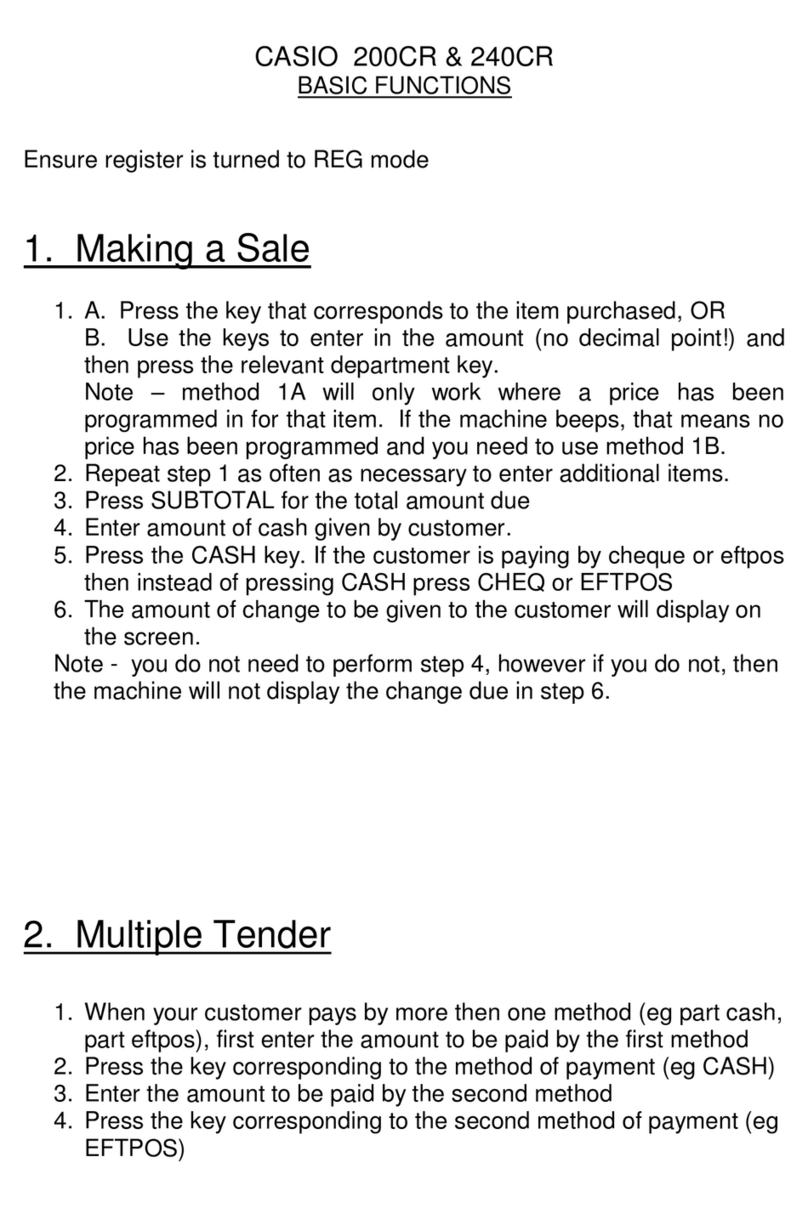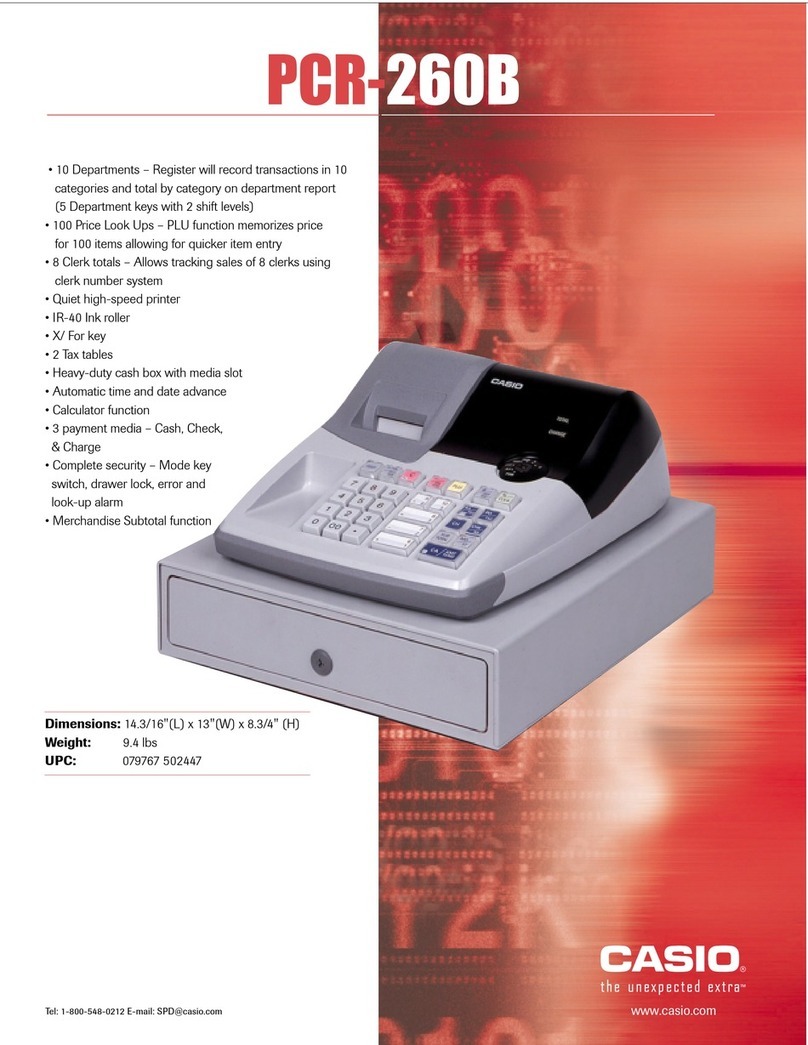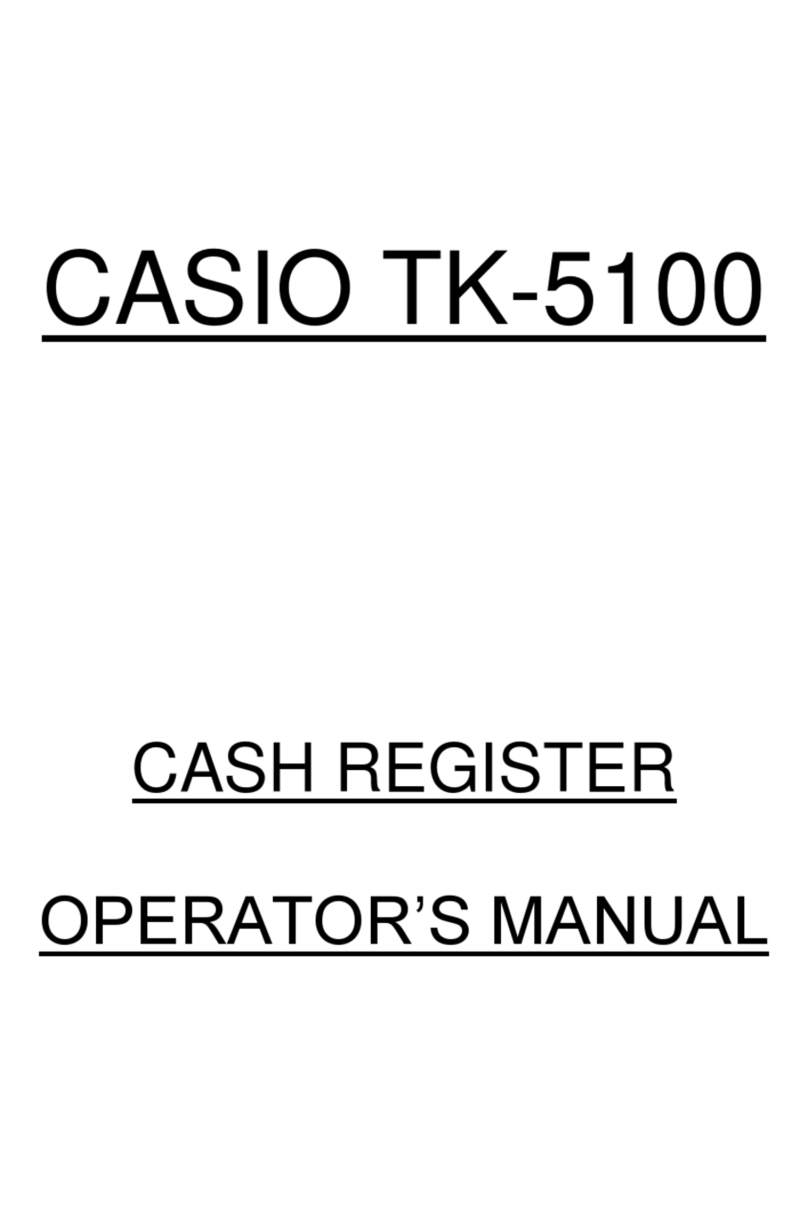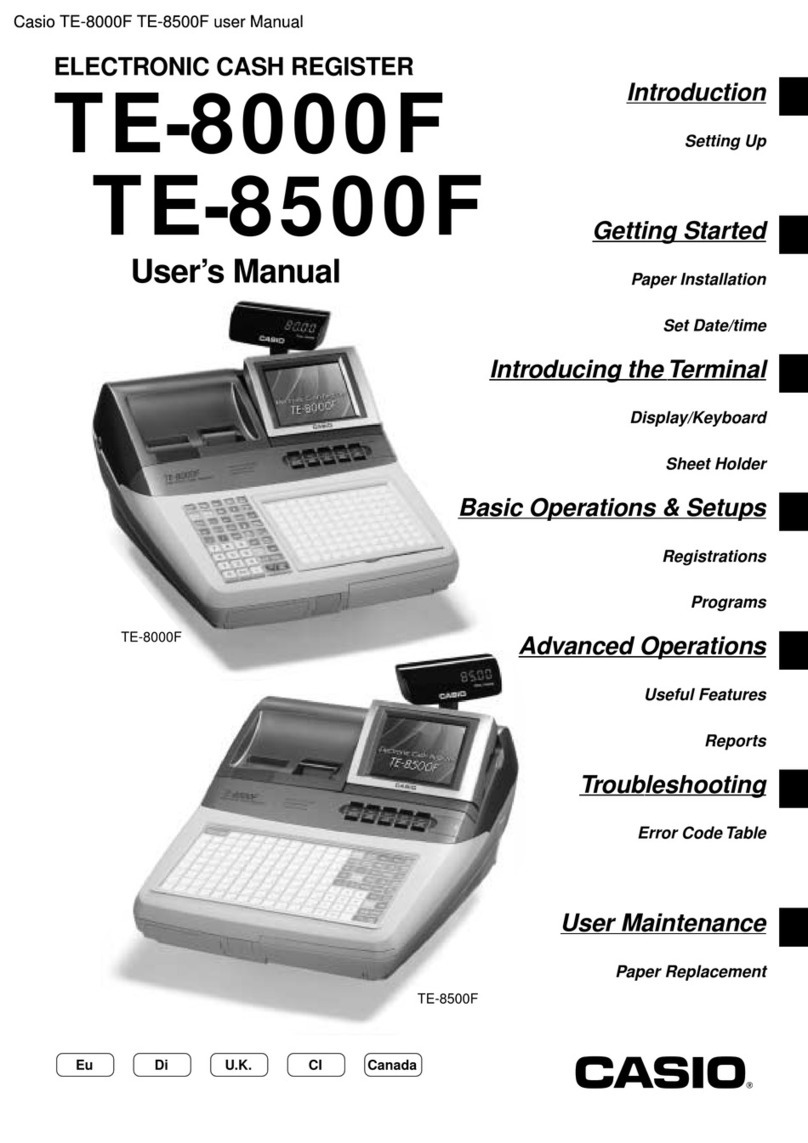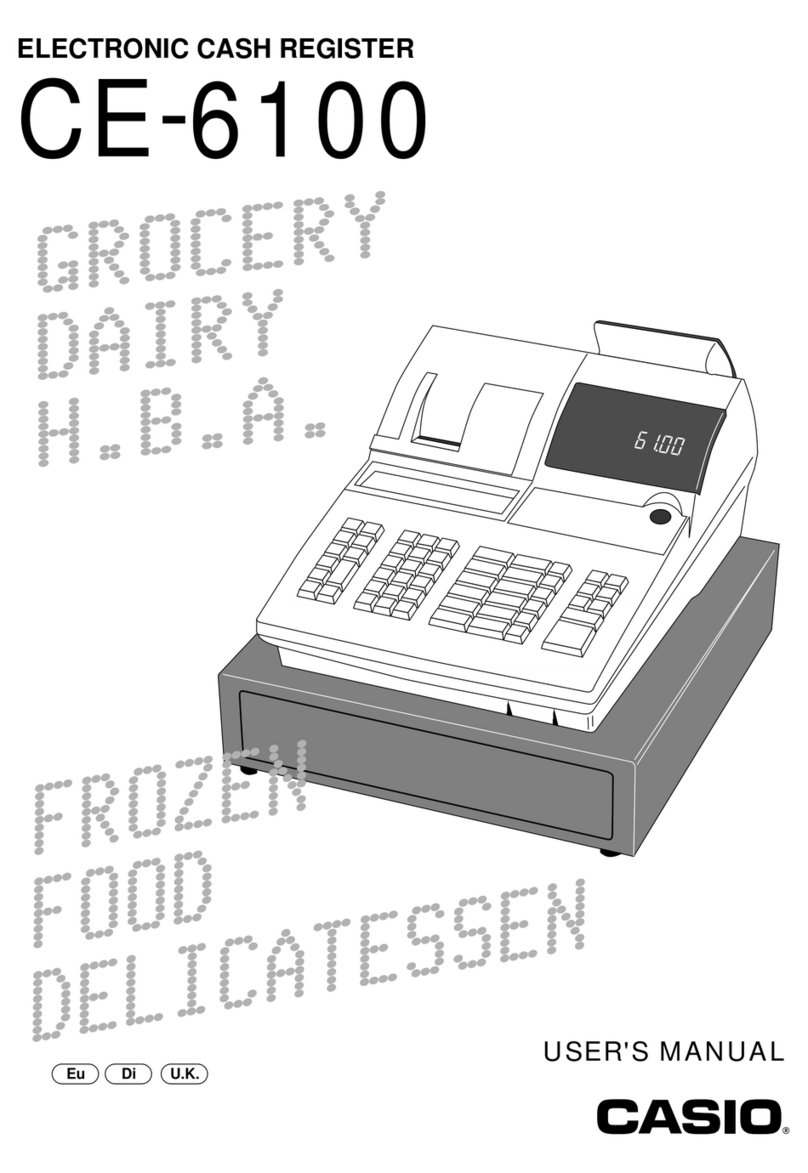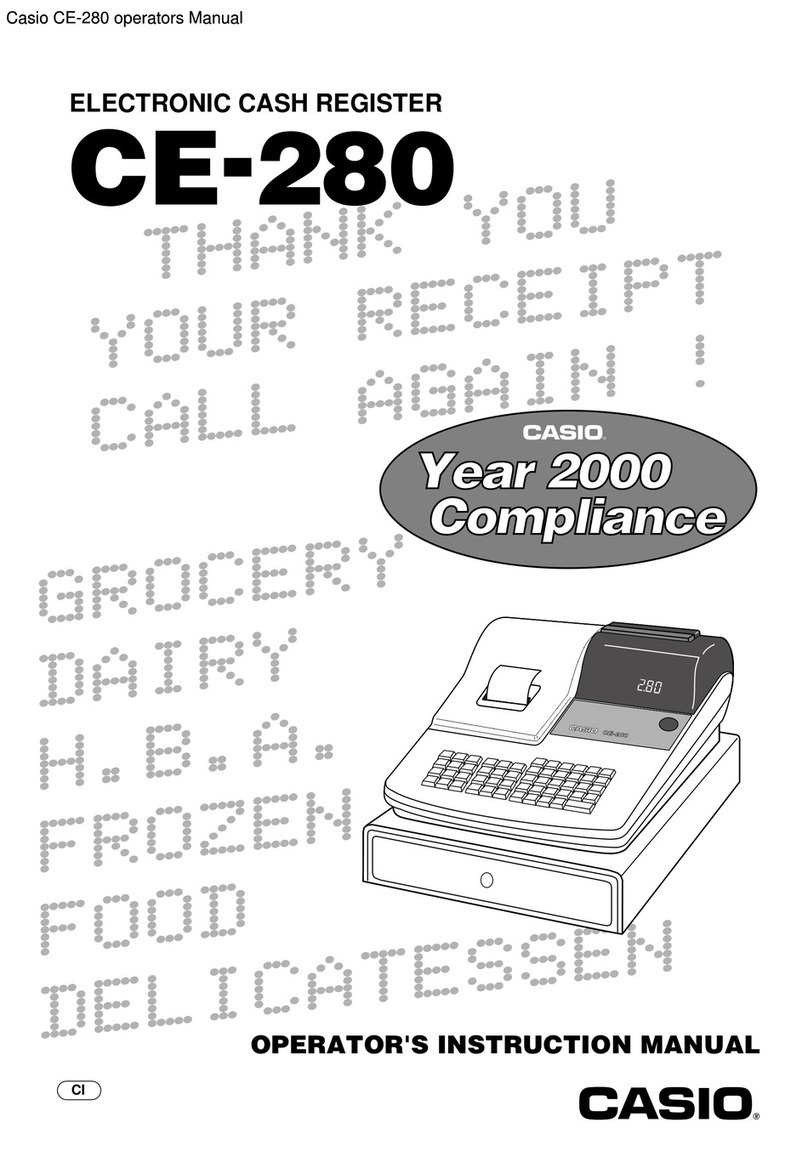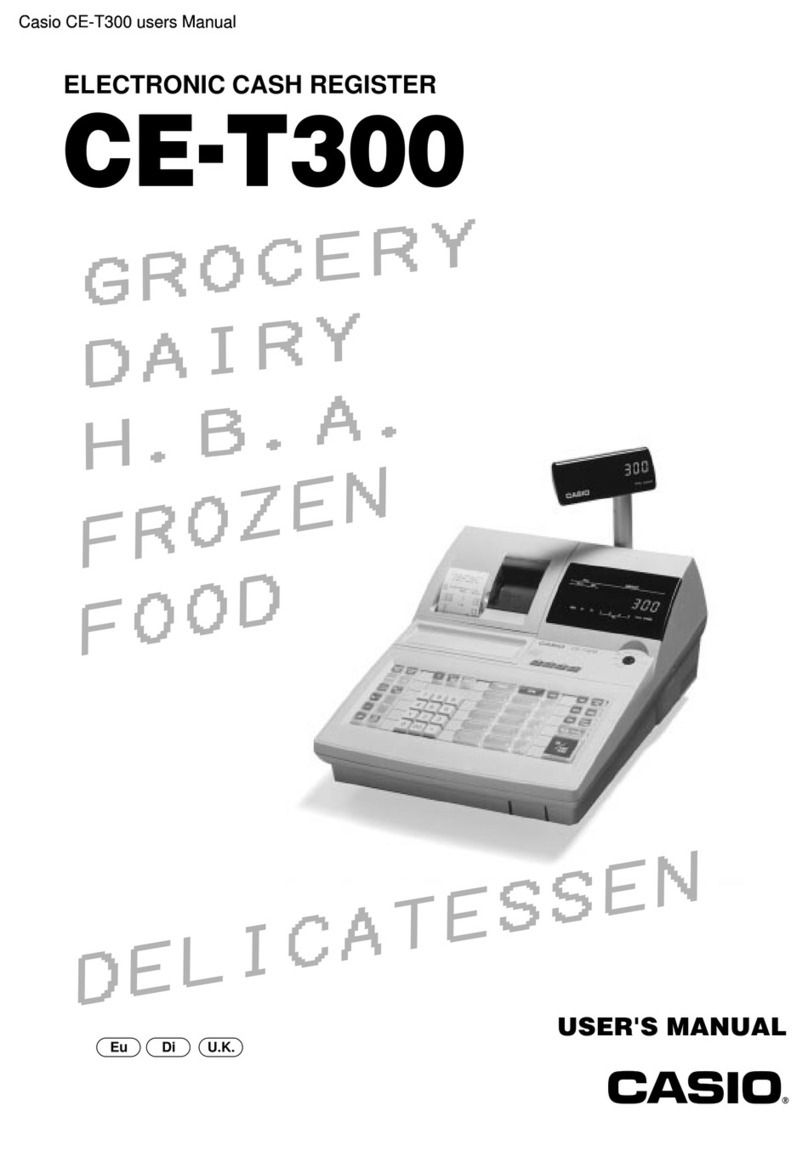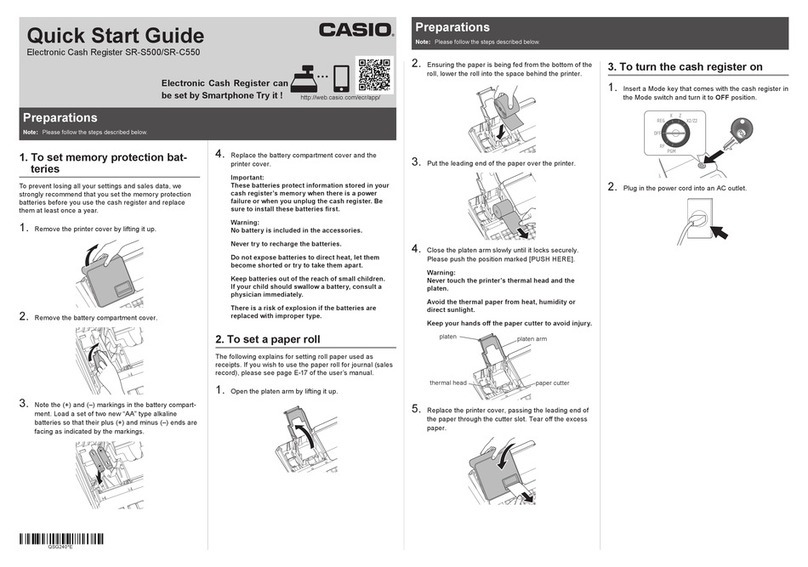Load Memory Protection Batteries and Paper Roll
A) Remove the printer cover
C) Insert 2 new “AA”type batteries
D) Install the supplied 58mm thermal paper roll by lifting up
the platen arm (Push open button) and placing the paper
roll into the printer well. Close the cover firmly.
Initialize Your Cash Register
Insert the supplied key and turn
to the “OFF”position. B)
Plug the power cord into the AC outlet and wait for
the instructional messages to print.
IMPORTANT Be sure that the plus (+) and minus (-) ends of the batteries
are facing in the directions indicated in the illustration inside the
battery compartment.
To prevent losing all of your settings and sales
data, we recommend you install the two memory
protection batteries.
Choosing the Language
A) For English select the following:
Please also refer to printout instructions from the cash register
To set for receipt printing
Turn key to the PGM position
Input date and time as indicated on the printout chit on the cash
B) Perform the following sequence
Note: This operation automatically sets correct tax
rates, rounding, and receipt formats to Australian
standards.
Setting for Australian Standards
A) Turn key to the PGM position
C) Press Press departments as required
D) Press
If using shift departments
otherwise skip this step
To disable use same sequence except use in place of
Australian Quick Programming Guide
Casio SE-S10 (please refer to the supplied “User Manual”for further information)
to monitor how much money has been taken throughout the trading day
A) Turn Key to the Xposition
Electronic Journal Report
The electronic journal records most operations that are performed at the cash register. Data can be printed out
if a hard copy is required and it is also possible to designate a read range by date and or consecutive number.
(Please refer to the user manual for additional information on this feature)
Note: This operation will print and reset the Electronic Journal print only is performed from X mode please refer User Manual for more
details
.
The following operation will print the end of day financial report.
Note: Using XMode will print only while ZMode will print and reset the figures ready for the next trading day.
Daily End of Day Report
15
A) Turn Key to the Zposition
Turn key to the PGM position
Setting GST to Departments
Printer switch for receipt or Journal
All manuals and user guides at all-guides.com
all-guides.com