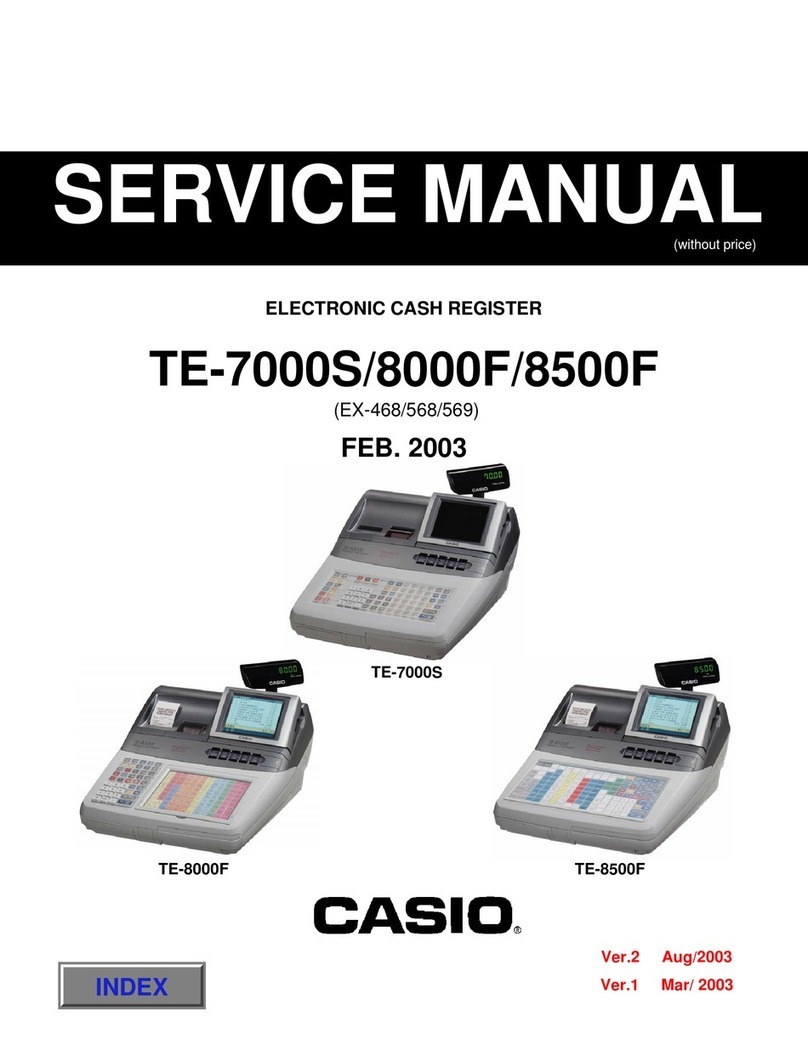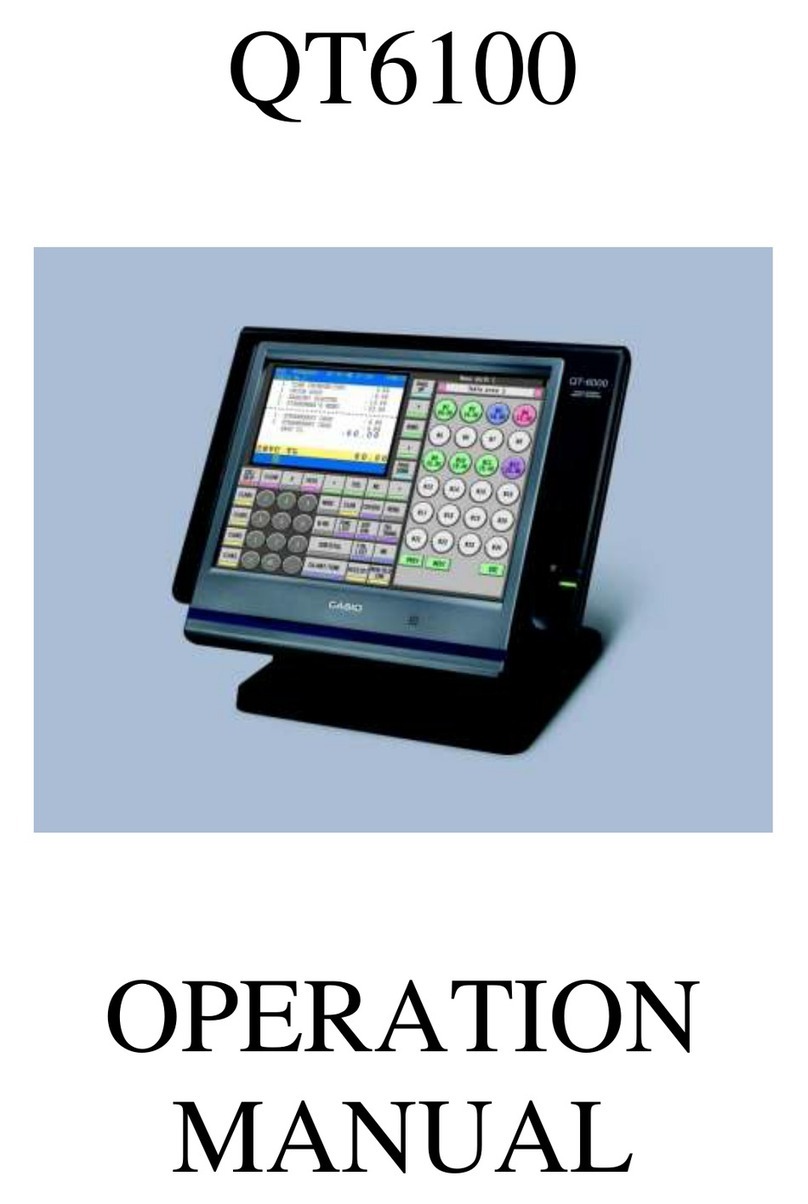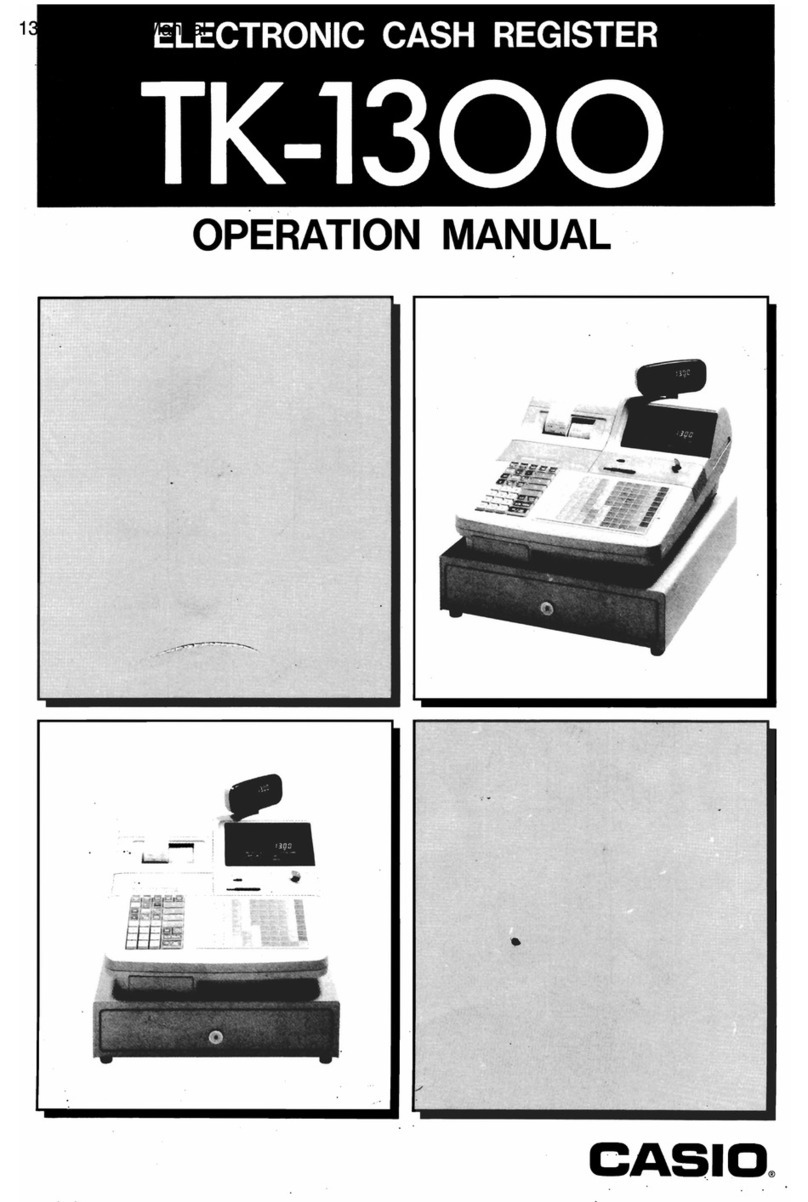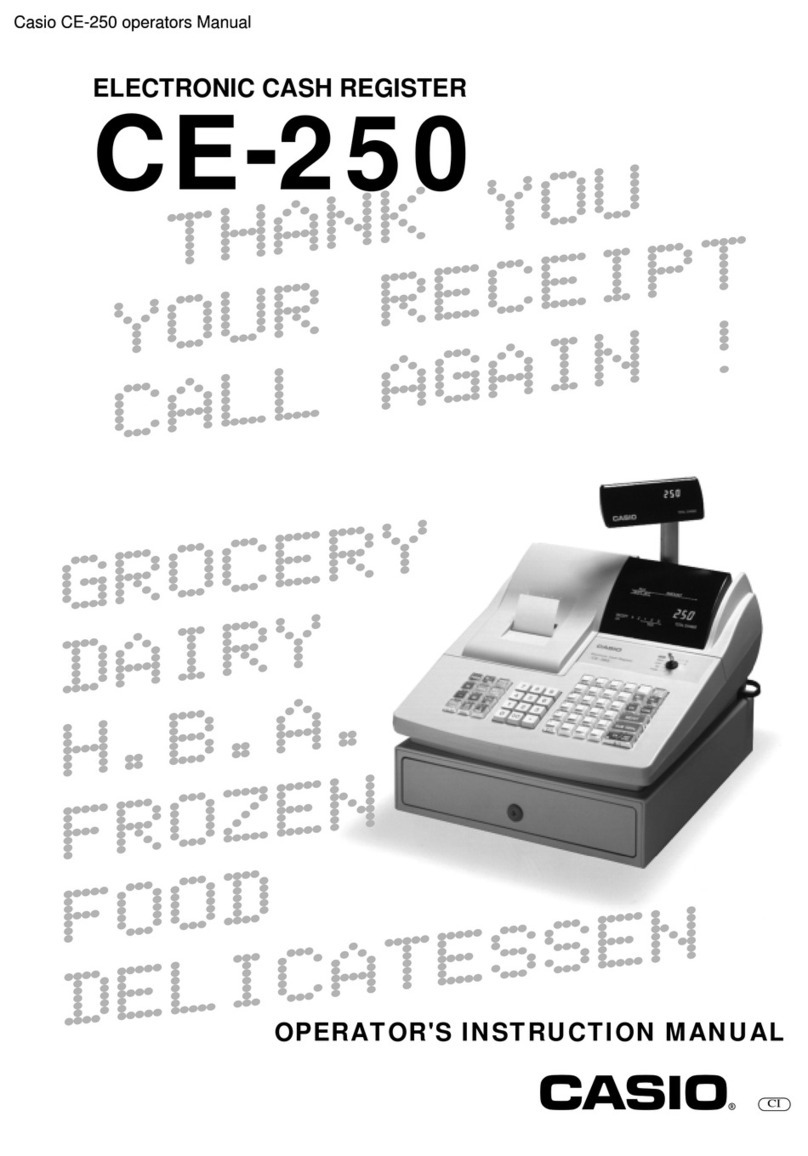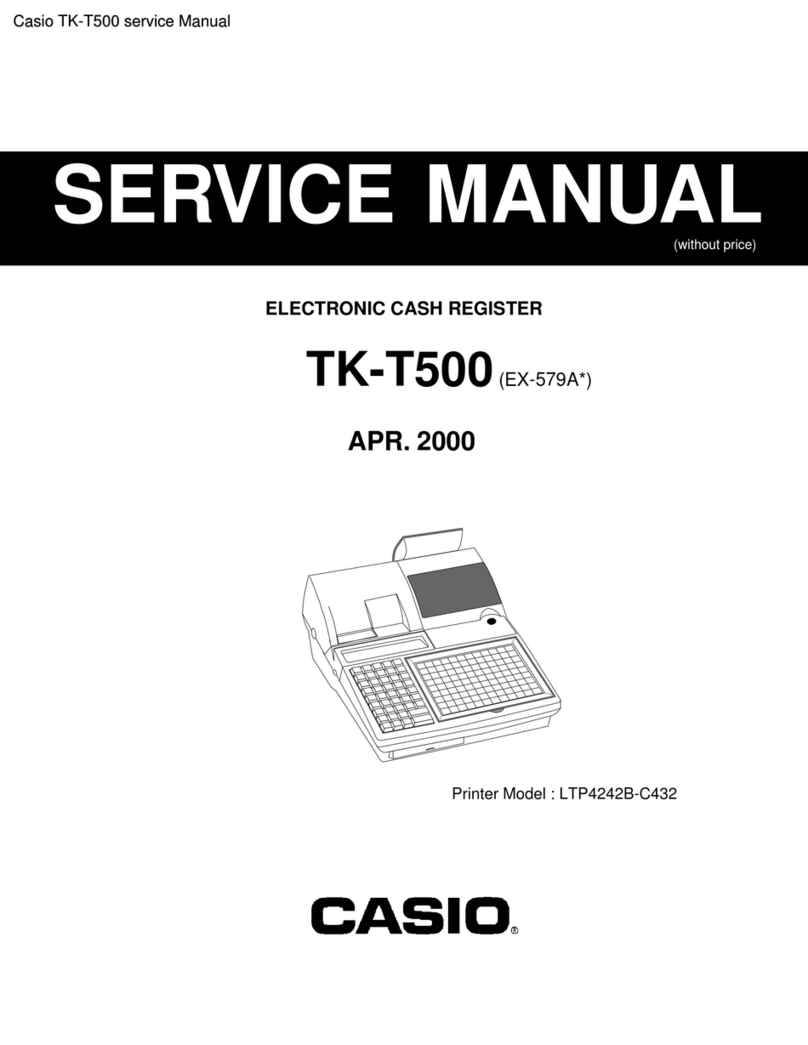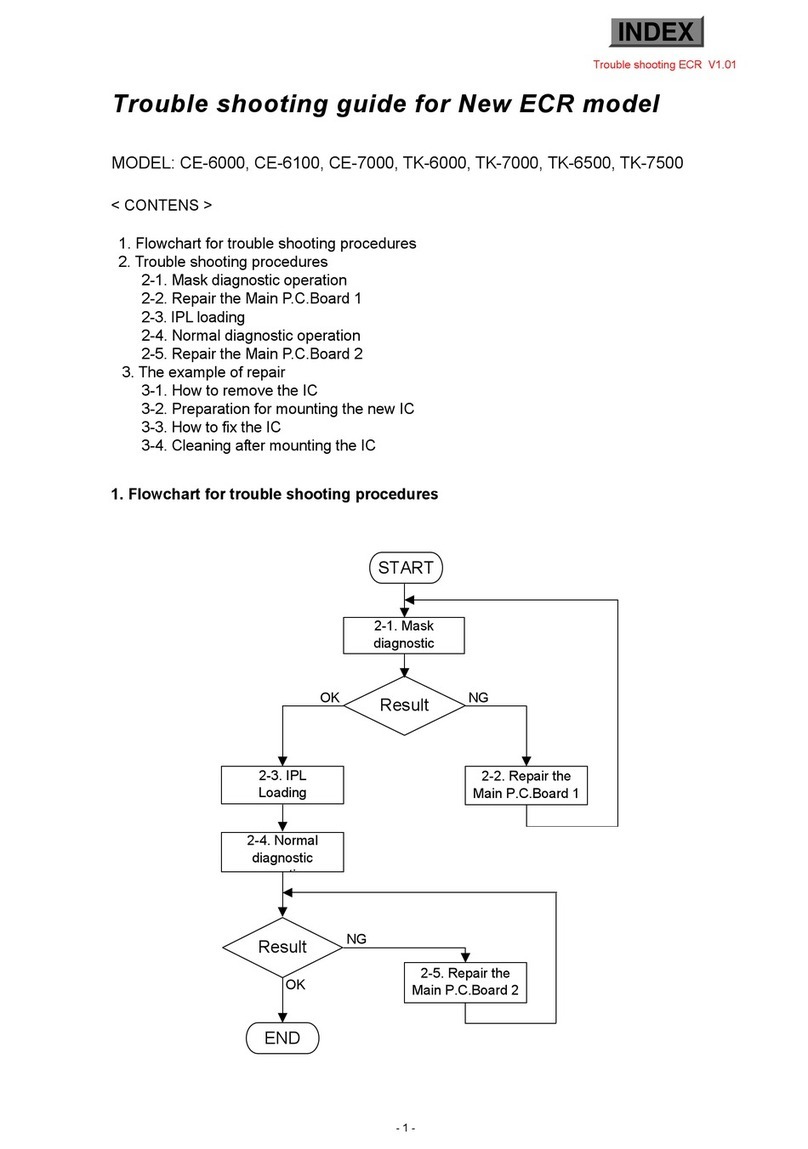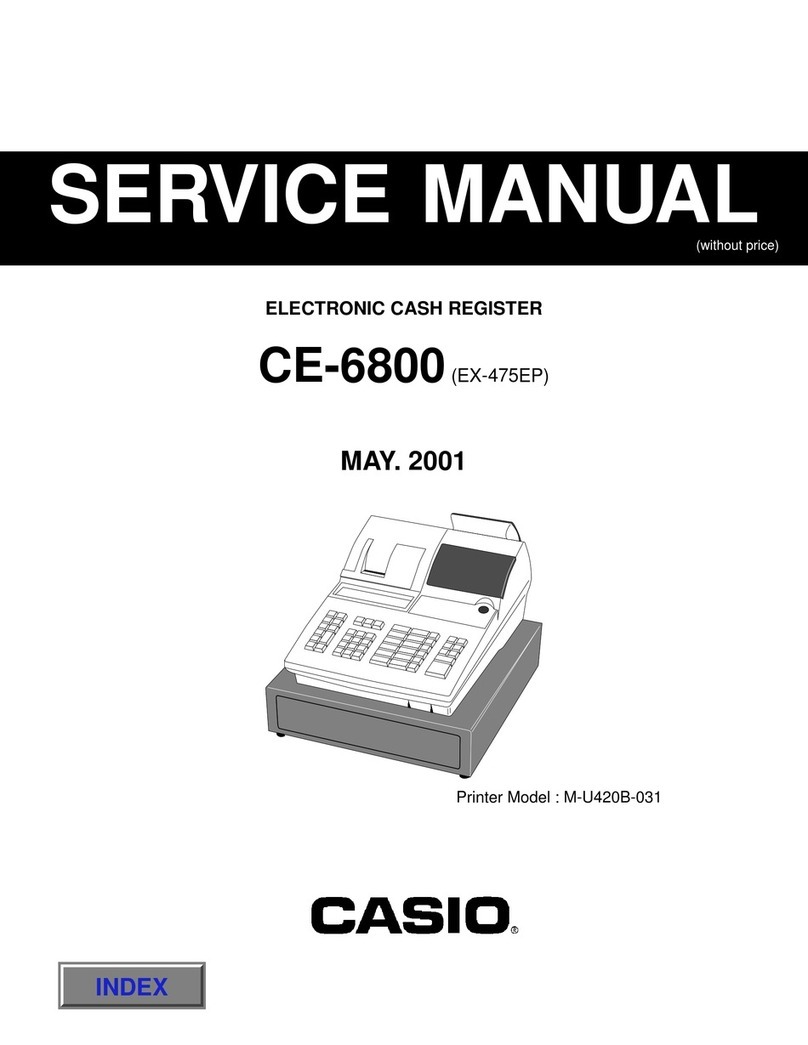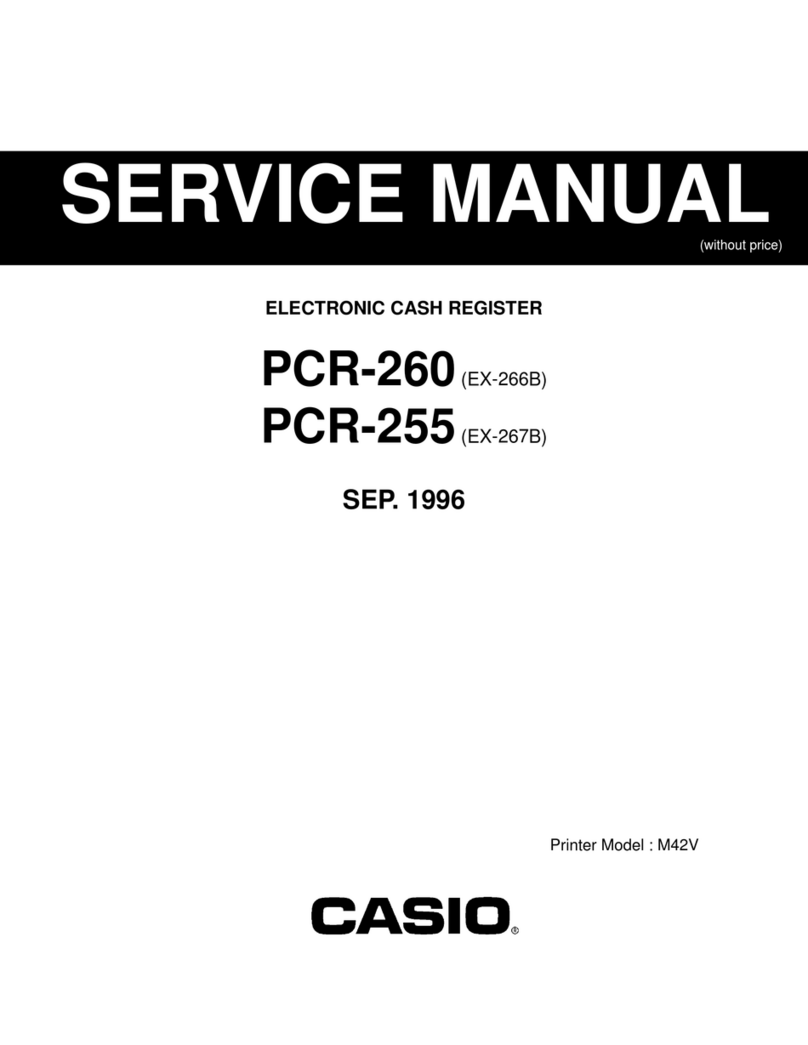Mode switch
Mode switch
OP
PGM
Program key Operator key
The program key can be used to set the mode switch to
any position, while the operator key can select the REG
and OFF position.
PGM RF OFF REG X Z X2/Z2
OP key - - ¡ ¡ - - -
PGM key ¡ ¡ ¡ ¡ ¡ ¡ ¡
1 PGM (Programming)
This position is for setting your cash register to suit the
needs of your store.
2 RF (Refund)
Use this position to correct registered items.
3 OFF
The cash register turns o in this position.
4 REG (Register)
This position is for normal transactions.
5 X (Read)
This is the position used for issuing daily sales totals
report without clearing the data.
6 Z (Reset)
This position is for issuing reports of daily totals with
clearing the accumulated totals.
7 X2/Z2
This position is used to print periodic sales reports.
Getting to know your cash
register
MA1809-B
4. To set the language (country),
date, time, tax rates and Blue-
tooth pairing
1. As soon as the power socket is plugged in, the
display shows the language selection display. Choose
language and country by using ?or >keys then
press Fkey.
English
English(Australia)
English(India)
English(Malaysia)
English(New Zealand)
PLEASE SELECT LANGUAGE.
<CA/AMT TEND> :SELECT
Notes:
Actual display shows characters in white on blue
background.
Selectable languages and countries depend on the
cash register model.
2. Display changes to date and time setting display.
Moving the input area (reversed area) by ?or >
keys, input date, month, year and time from ten key
pad. Input the time by 24 - hour system. For example,
1356 for 1:56 pm. After then press Fkey.
DATE [DD]
MONTH [MM]
YEAR 20[YY]
TIME(24 HOUR) [HHMM]
PLEASE INPUT DATE & TIME.
<CA/AMT TEND> :ENTER
<SUBTOTAL> :RETURN
Depending on the language and country you
selected, the cash register may asks if you use tax
system/GST or rounding system. Please follow the
instructions shown on the display.
The followings are operation examples for inputting tax
rates.
3. Display then changes to tax table setting screen.
Using ten key pad, input tax rates. You can set four
kinds of tax rates.
Rate
Tax1 [ 3]
Tax2 [ 5.25]
Tax3 [ 8.5]
Tax4 [ 15]
<CA/AMT TEND> :ENTER
4. Press Fkey.
5. Access the following URL and install “CASIO ECR+”
on a smartphone.
http://web.casio.com/ecr/app/
6. As the cash register and a smartphone are connected
by Bluetooth, select [YES] on cash register display.
If you do not wish to pair, select [NO]. Later, you can
change this setting on Bluetooth setting screen in
PGM mode. If you select [NO], the setting is termi-
nated.
mobile via Bluetooth?
<CA/AMT TEND> :ENTER
[YES ]
[NO ]
The following are the procedures when you select [YES].
7. Pair the cash register and a smartphone. Locate a
smartphone within 1 meter from the cash register.
When the cash register display shows 14-digit code
starting “EY”, prepare “CASIO ECR+” installed smart-
phone and turn Bluetooth setting of the smartphone
on. For Bluetooth settings, please refer to smartphone
instruction manual.
mobile and select below
device on the mobile.
Cancel <SUBTOTAL>
EY123456789012
8. On the smartphone, nd paired cash register’s device
code. Operations dier between Android and iPhone.
<Android>
On Android Bluetooth setting, nd and select the
device code of the cash register shown on the dis-
play. In this example, EY123456789012.
<iPhone>
Starting “CASIO ECR+”, smartphone searches
target cash register. In this example, select
EY123456789012.
Note that the device code diers depending on each cash
register. Make sure to select the same code shown on the
cash register display.
9. After you select the device code on the smartphone,
the cash register then shows a pass key on the
display. Enter the pass key (in this example, 123456)
on the smartphone. Pass key diers depending on
each cash register.
mobile.
123456
If the cash register and a smartphone cannot be paired,
check the cash register display. When the display indicates
that pairing is failed, select [RETRY] and perform the
pairing again.
mobile device
[EXIT ]
[RETRY ]
A sound noties that the pairing is completed. Now your
cash register and your smartphone are paired by Bluetooth
connection.
10. Cash register settings are completed. Succes-
sively, set up “CASIO ECR+” on the smartphone.
iPhone users can continue settings by following the
instructions on the screen. For Android users, start
“CASIO ECR+” rst.
• Android is a trade mark and registered trade mark of Google LLC.
• iPhone is a trade mark registered in the USA and other countries.
Preparations
Note: Please follow the steps described below.