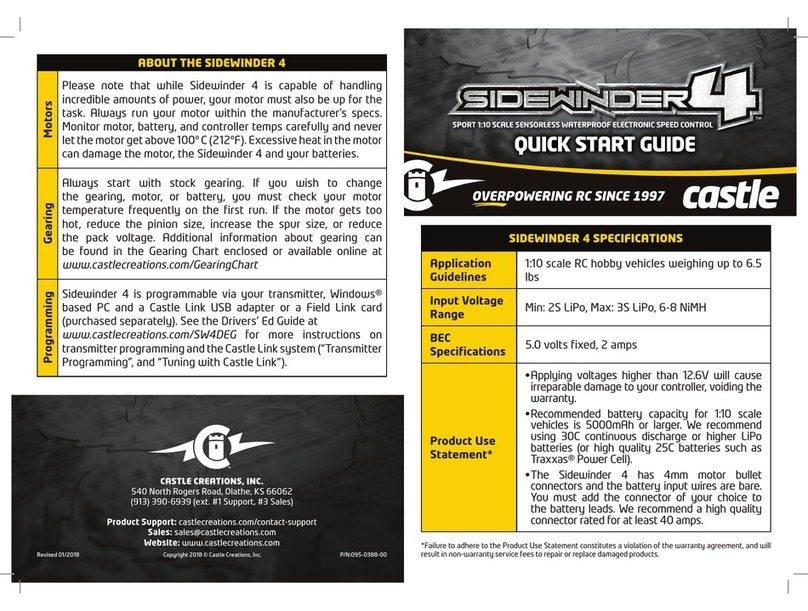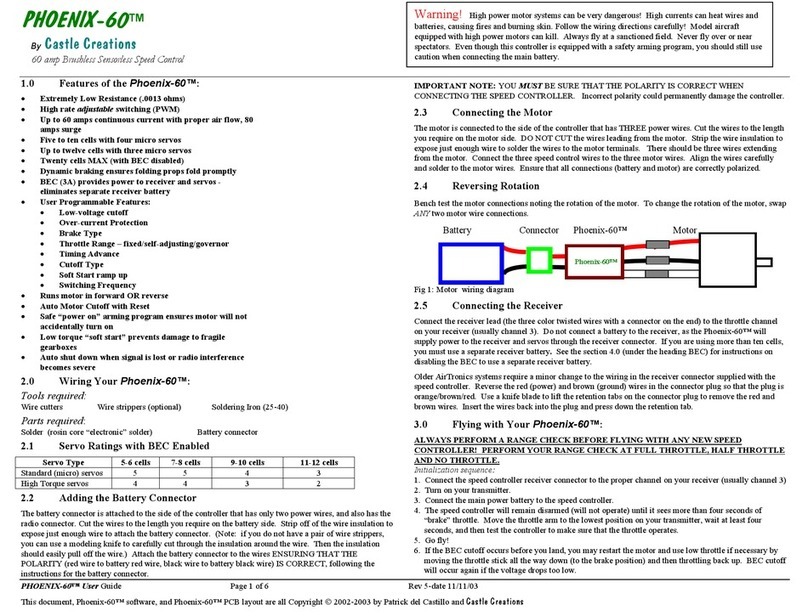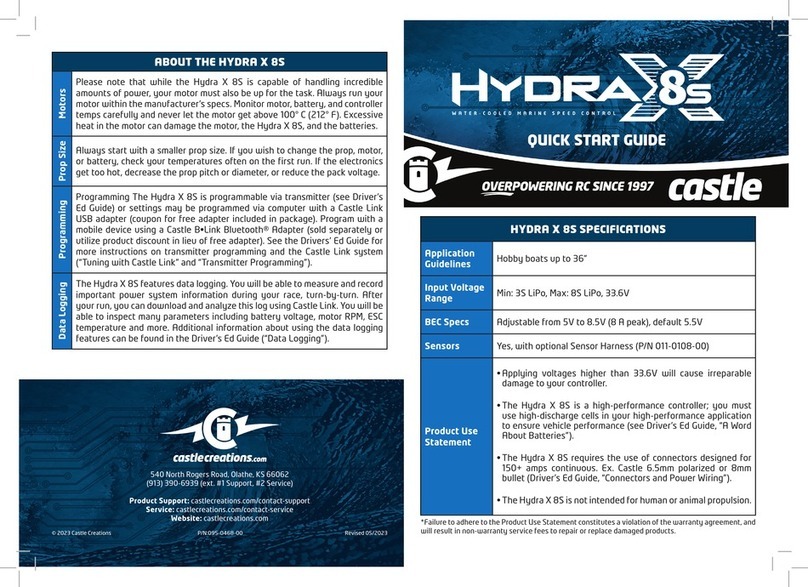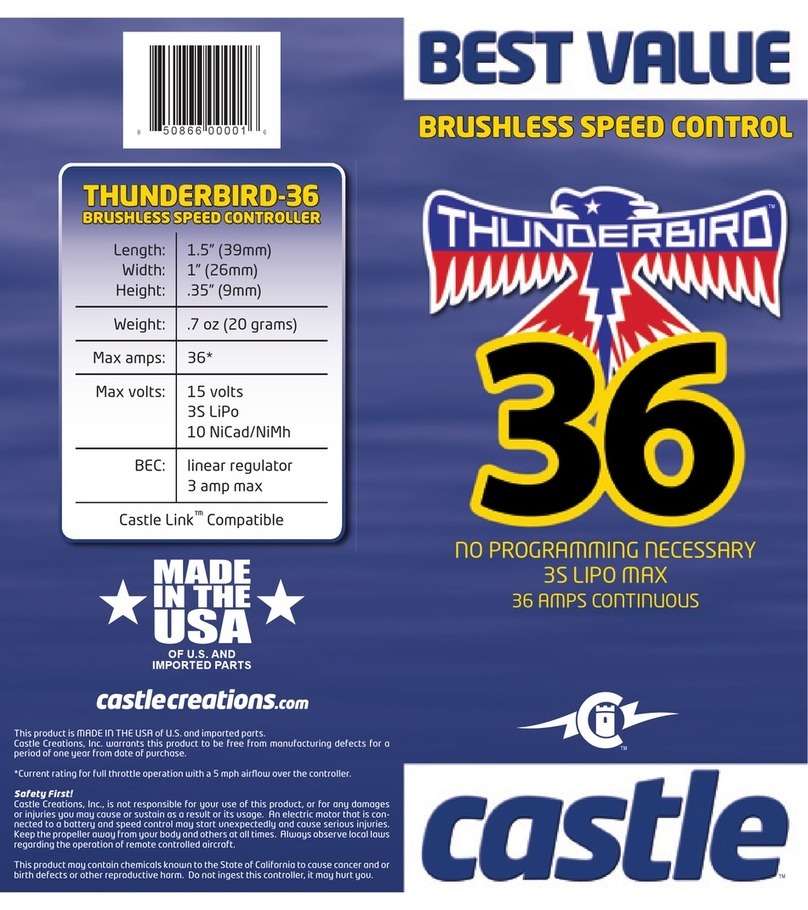© AGRGS 2016 | Data subject to change without notice
67385867493098462 | en, eu, V5, 07. Oct 2016, page 4
9.13 Connecting Tornello turnstiles...........................................................................................................83
9.14 Connecting Stella STL -111 turnstiles...............................................................................................84
9.15 Connecting ARGO turnstiles................................................................................................................84
9.16 Connecting Fastlane Intelligate Passgate.......................................................................................85
9.16.1 Connecting readers for Fastlane Intelligate Passgate.......................................................85
9.16.2 Setting access points for operating with Fastlane Intelligate Passgate......................86
9.16.3 Connecting Fastlane Intelligate Passgate.............................................................................86
10. Connecting gate and barrier drives..................................................................................... 87
10.1 Connecting gates and barriers. Overview......................................................................................87
10.2 Direct control of gate drives................................................................................................................89
10.3 Controlling a third-party gate controller (control unit) .............................................................89
10.4 Connecting readers for gates..............................................................................................................90
10.5 Connecting the gate control panel...................................................................................................90
10.6 Connecting vehicle presence sensors..............................................................................................91
10.7 Connecting FAST, KRONO, ATI, and FERNI drives ........................................................................92
10.8 Connecting FAAC drives. Overview..................................................................................................93
10.8.1 Connecting FAAC 596MPS and FAAC 610MPS barriers ...................................................94
10.8.2 Connecting FAAC 540BPR, 596BPR, and 615BPR................................................................95
10.8.3 Connecting FAAC 452MPS gate drives..................................................................................97
10.8.4 Connecting FAAC 740 and 741 gate drives..........................................................................99
10.8.5 Connecting FAAC drives with 624BLD control unit........................................................100
10.9 Connecting NICE barrier drives. Overview..................................................................................102
10.9.1 Connecting NICEWIL4 and WIL6 barriers...........................................................................102
10.9.2 Connecting NICESIGNO barriers...........................................................................................104
10.9.3 Connecting NICEX-Bar barriers and ROBUS gate drives...............................................105
10.9.4 Connecting drives with A924 control unit.........................................................................107
10.10Connecting CAME drives. Overview..............................................................................................108
10.10.1 Connecting drives with ZL37 and ZL38control units ..............................................108
10.10.2 Connecting drives with ZT4 control unit......................................................................110
10.10.3 Connecting drives with ZG2control unit.....................................................................112
10.10.4 Connecting drives with ZA3 control unit .....................................................................113
10.10.5 Connecting drives with ZBK (ZBKE) control unit........................................................115
10.10.6 Connecting drives with ZBX7 control unit...................................................................117
10.10.7 Connecting drives with ZC5control unit......................................................................119
10.10.8 Connecting drives with ZL55 control unit....................................................................120
10.10.9 Connecting drives with ZL180 control unit.................................................................122
10.11Connecting BFT drives. Overview...................................................................................................124
10.11.1 Connecting drives with ELMEC1control unit..............................................................124
10.12Connecting GENIUS barriers with A453 control unit...............................................................125
10.13Connecting GENIUSdriveswith A382 control unit...................................................................127
10.14Connecting GENIUSdrives with LYNX06 control unit ............................................................128
10.15Connecting a general gate (electric motor and two starters)...............................................130
10.16Connecting Hormann drives. Overview.......................................................................................131
10.16.1 Connecting Hormanndrives with A455 andB455 control units ..........................132