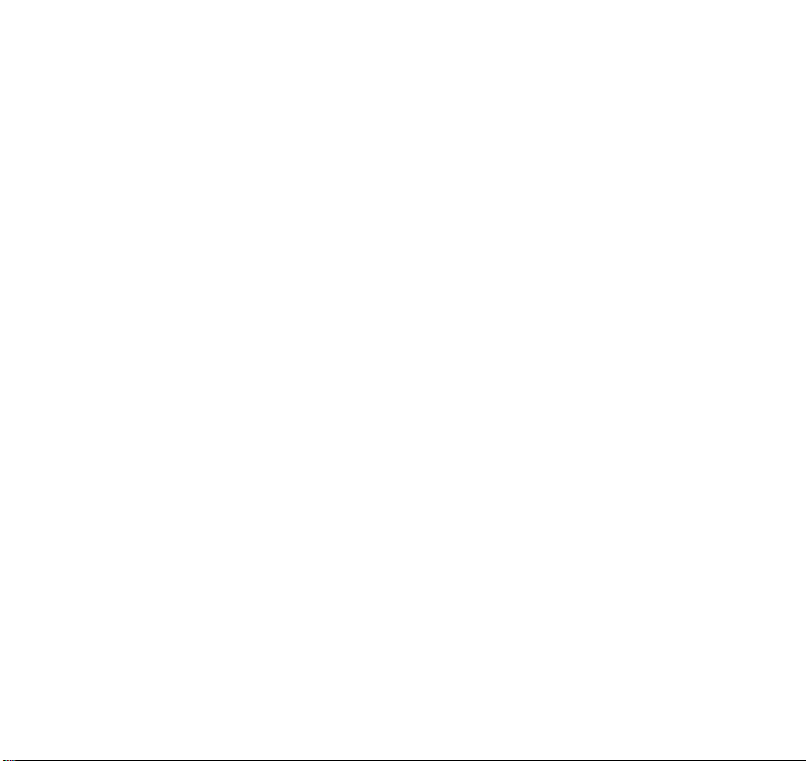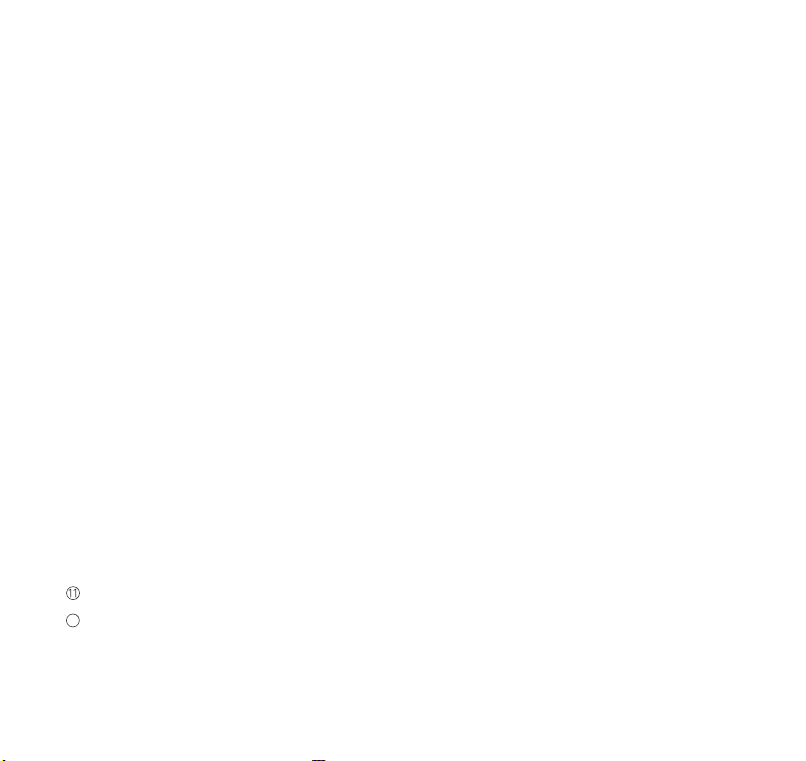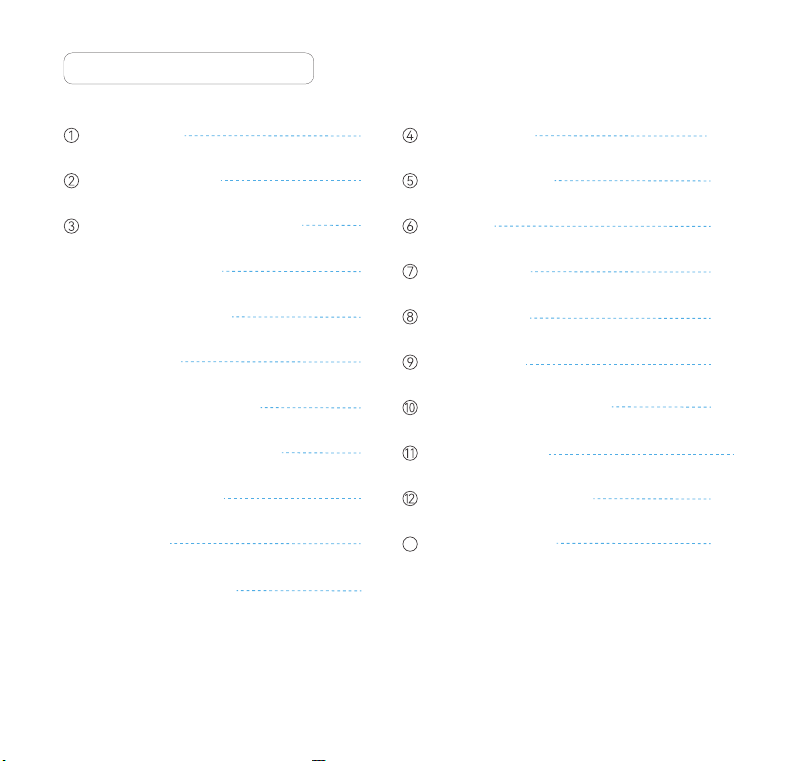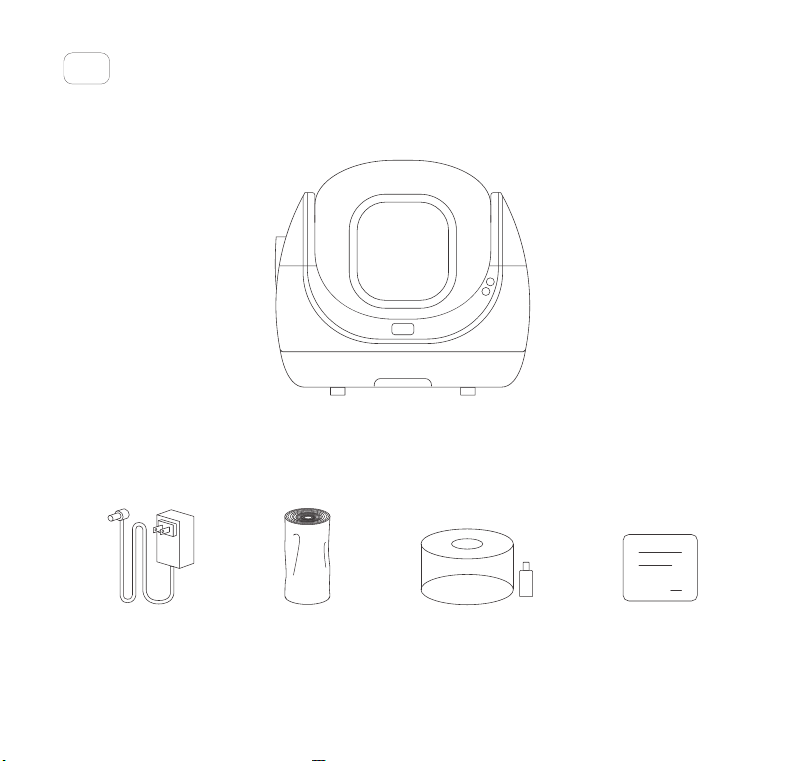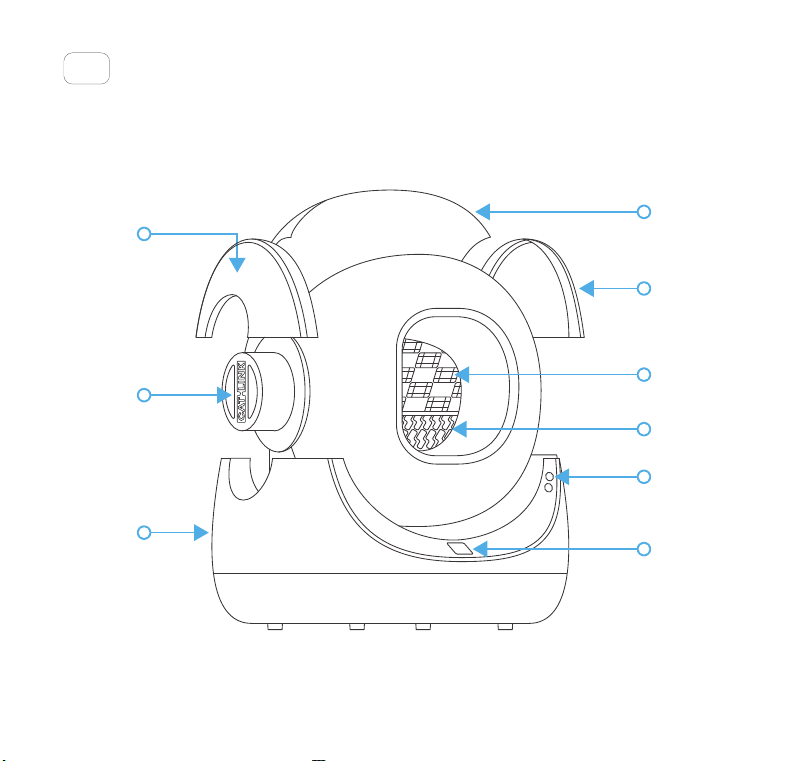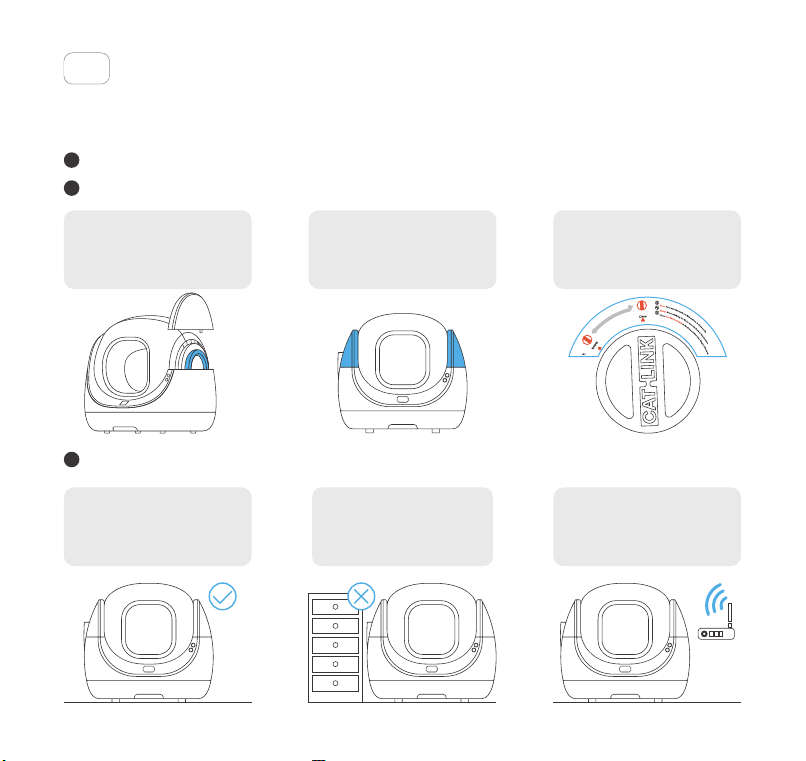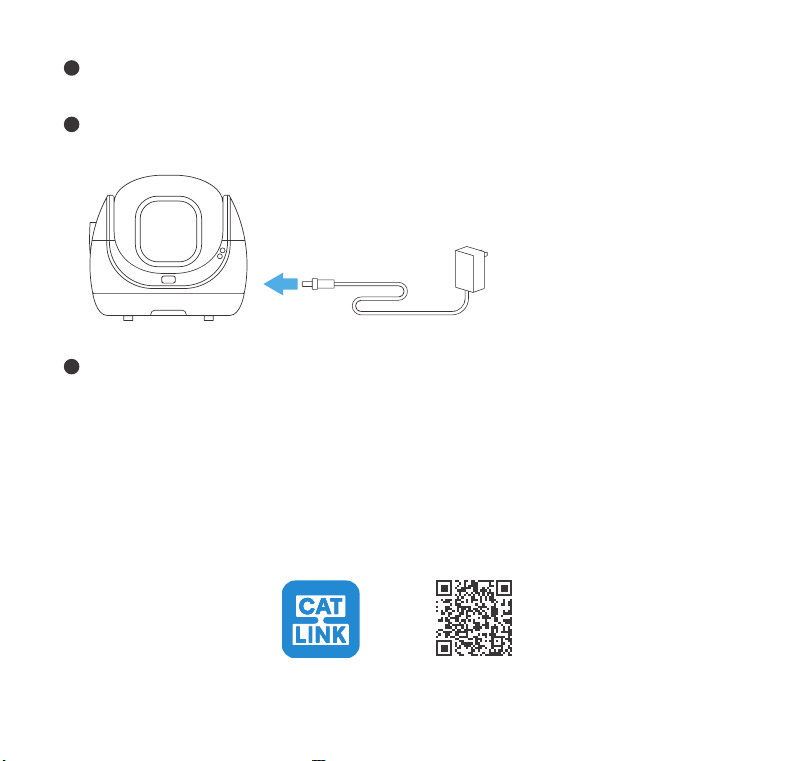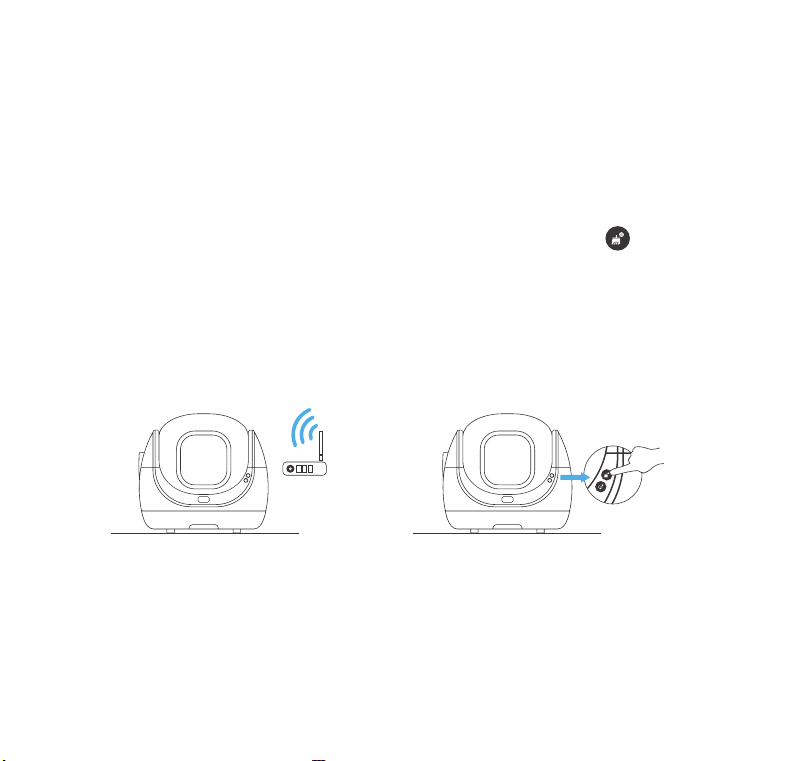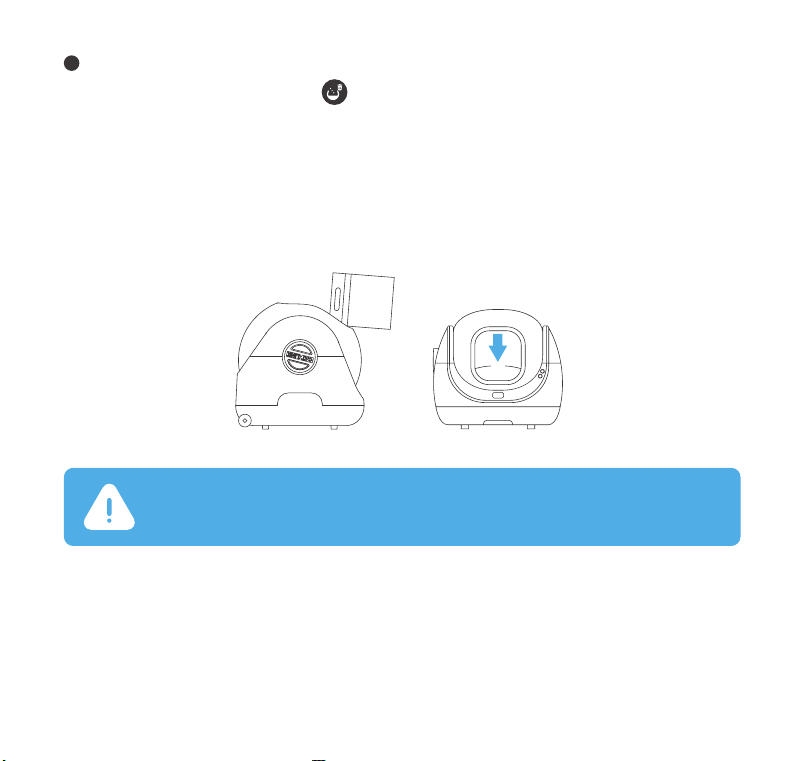Always be sure any cat in your household that might use the SCOOPER SE weighs at least 3.3 lbs.
Cats must weigh 3.3 to 22 lbs to safely use the SCOOPER SE.
Always place the SCOOPER SE on a firm, level surface. Avoid soft, uneven, or unstable flooring,
which may affect the ability of the Unit to detect your cat.
Always unplug the Unit before servicing.
Never force your cat into the SCOOPER SE.
Never put anything in the Unit other than clumping litter or litter beads that are small enough to
pass through the screen.
Never sit on or place anything on top of the SCOOPER SE.
Never push the SCOOPER SE against a wall or into a corner (must not be touching any walls).
Never remove the Globe or Cover while the Unit is rotating or turn the Unit on if the Globe or
Cover is removed.
Never wet or submerge the Cover or Base.
Never allow children and people with reduced physical, sensory, or mental capabilities or lack
of experience and knowledge to use, clean, or maintain the SCOOPER SE without supervision,
instruction concerning its use in a safe way, and understanding of the hazards involved.
Children under 8 years of age should not be allowed contact with the SCOOPER SE.
Never allow children or others to play with the SCOOPER SE.
Never use an external power supply other than the one provided with the Unit. Only use the
power supply provided with the Unit. If it is damaged, contact us for a replacement.
①
②
③
④
⑤
⑥
⑦
⑧
⑨
⑩
Impoant Safety Instructions
12