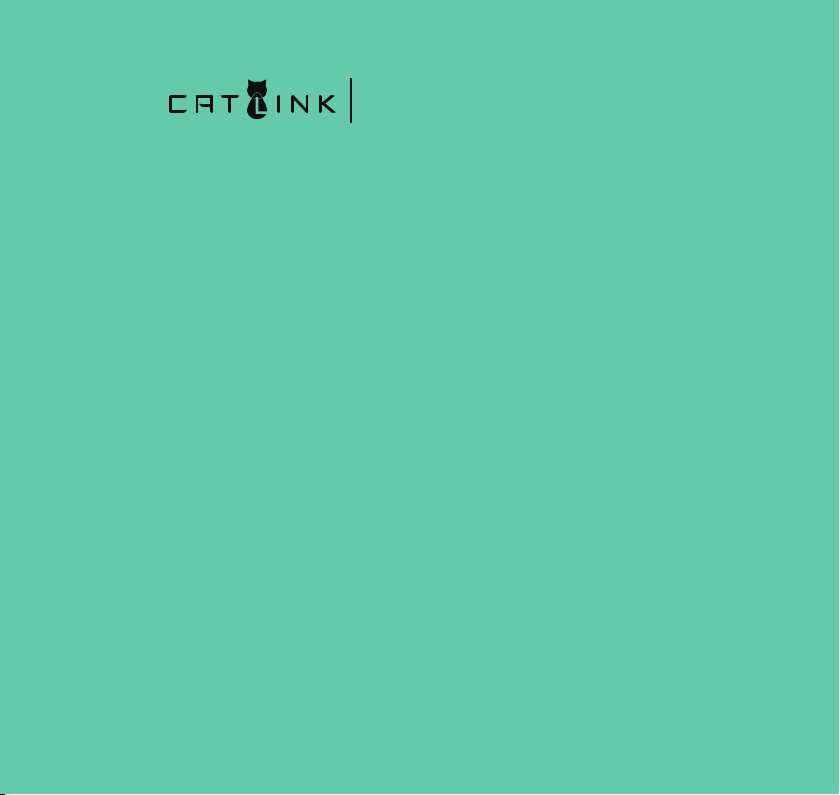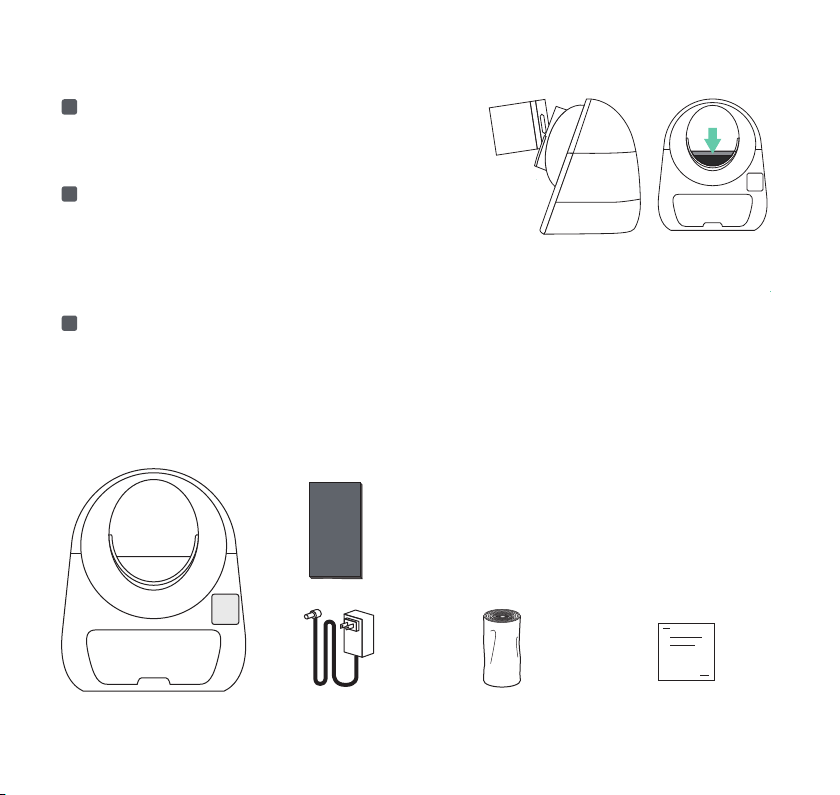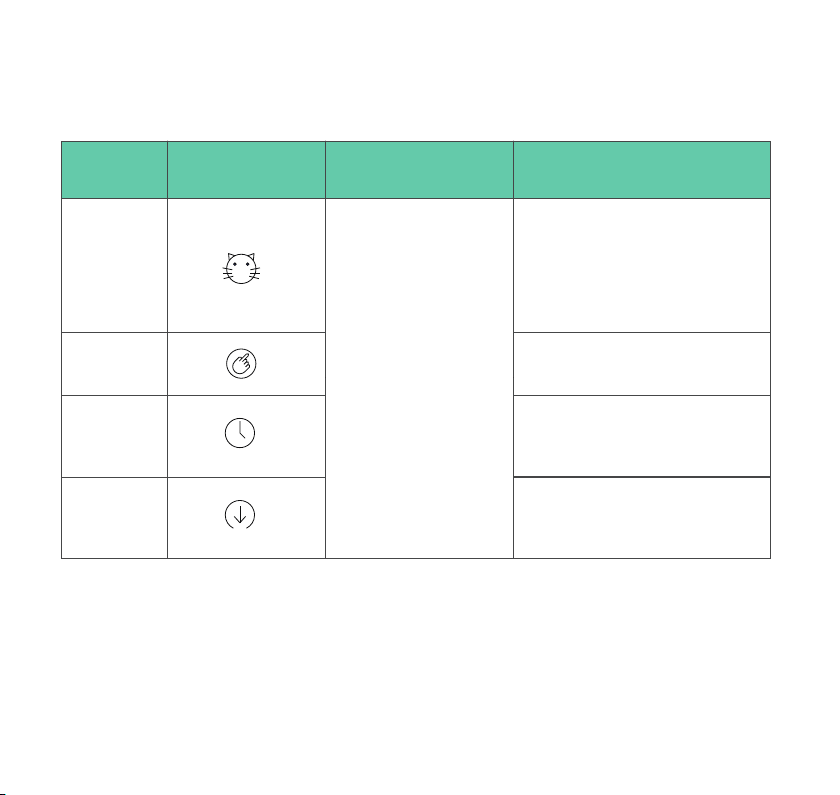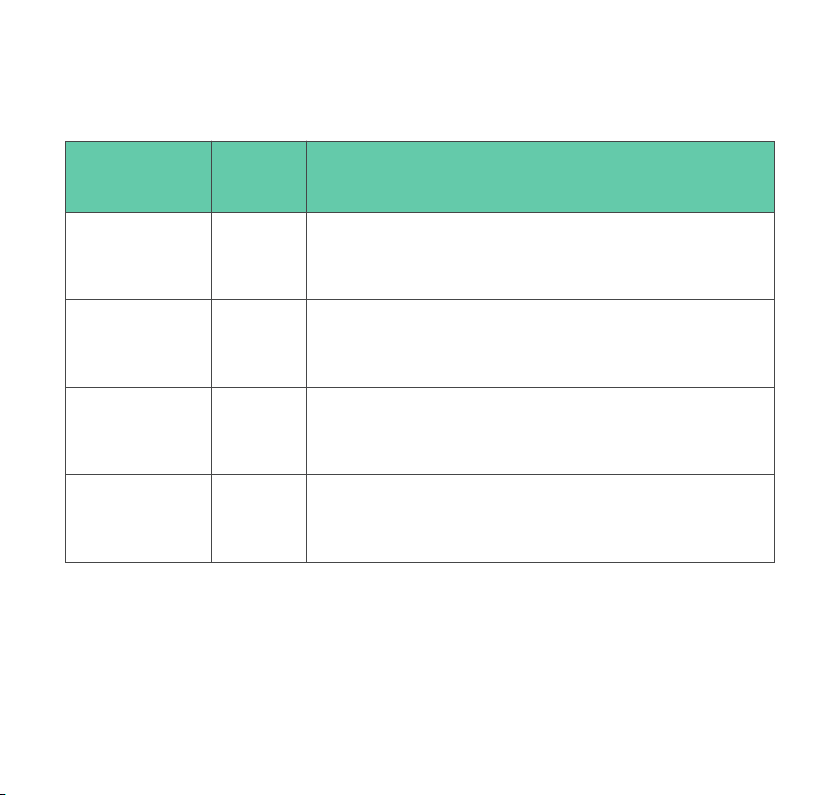【Protection Method】
【Note】The larger the number, the higher the priority level
Protective
function
Priority
level Notifications
Radar protection
*Only supported
by Pro version
Protection
from weighing
Anti-pinch
protection
Anti-blocking
protection
1st
2ed
3rd
4th
The radar protection will be activated when a moving object enters
the ball cabin, and the ball cabin will stop rotating; The ball cabin will
rotation again when the object is confirmed to leave.
The ball cabin will stop rotating when an object larger than 1.5kg
enters the ball cabin and the gravity protection is activated;The ball
cabin will rotation again when the object is confirmed to leave.
When the ball cabin's litter outlet is facing downwards and the anti-pinch
device is started during rotation, the ball cabin will release the maximum
litter outlet space and stop running. This protection can only be lifted
after human intervention.
The ball cabin will stop rotating when the motor resistance suddenly
increases during the rotation of the ball cabin. This protection can only be
cancelled with human intervention.
p7