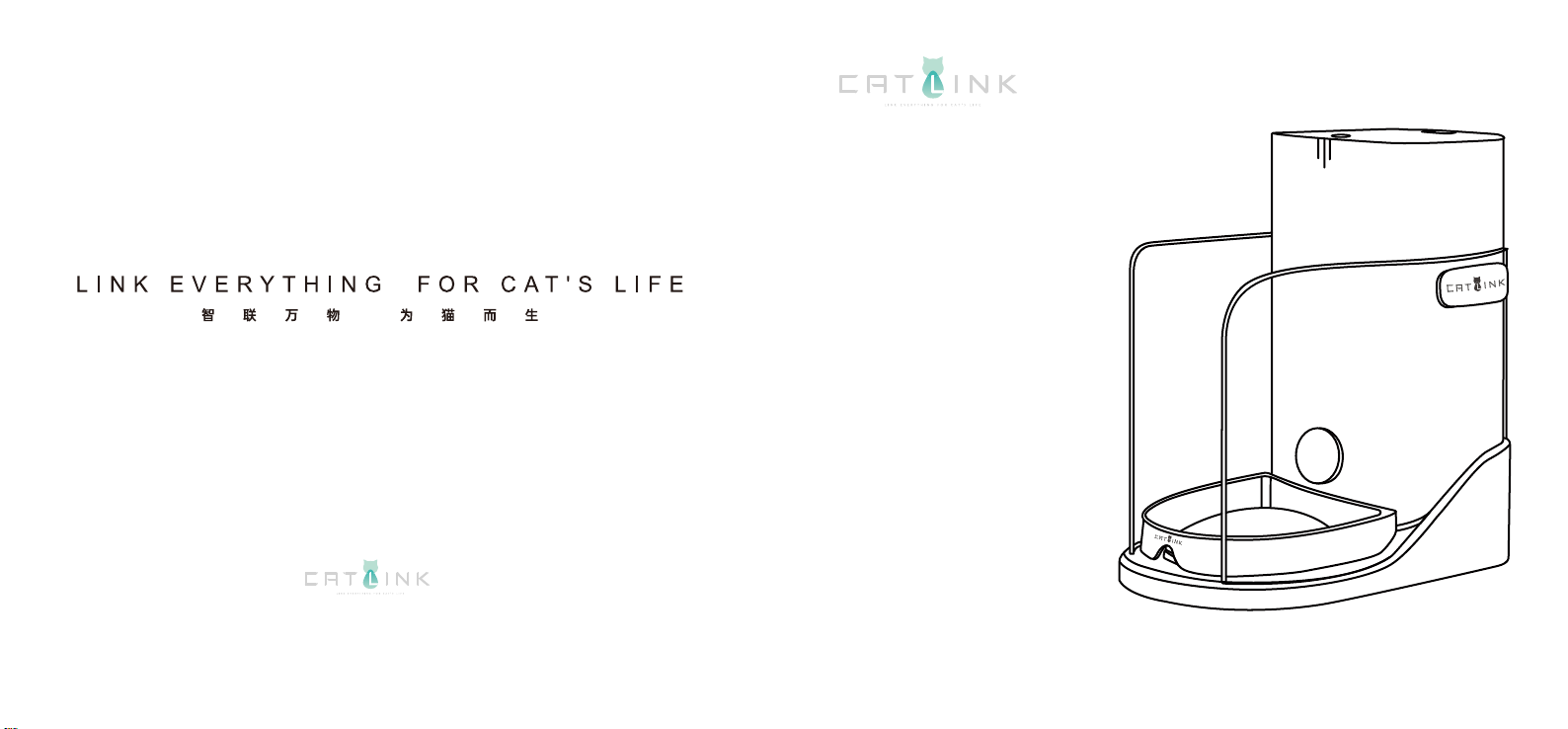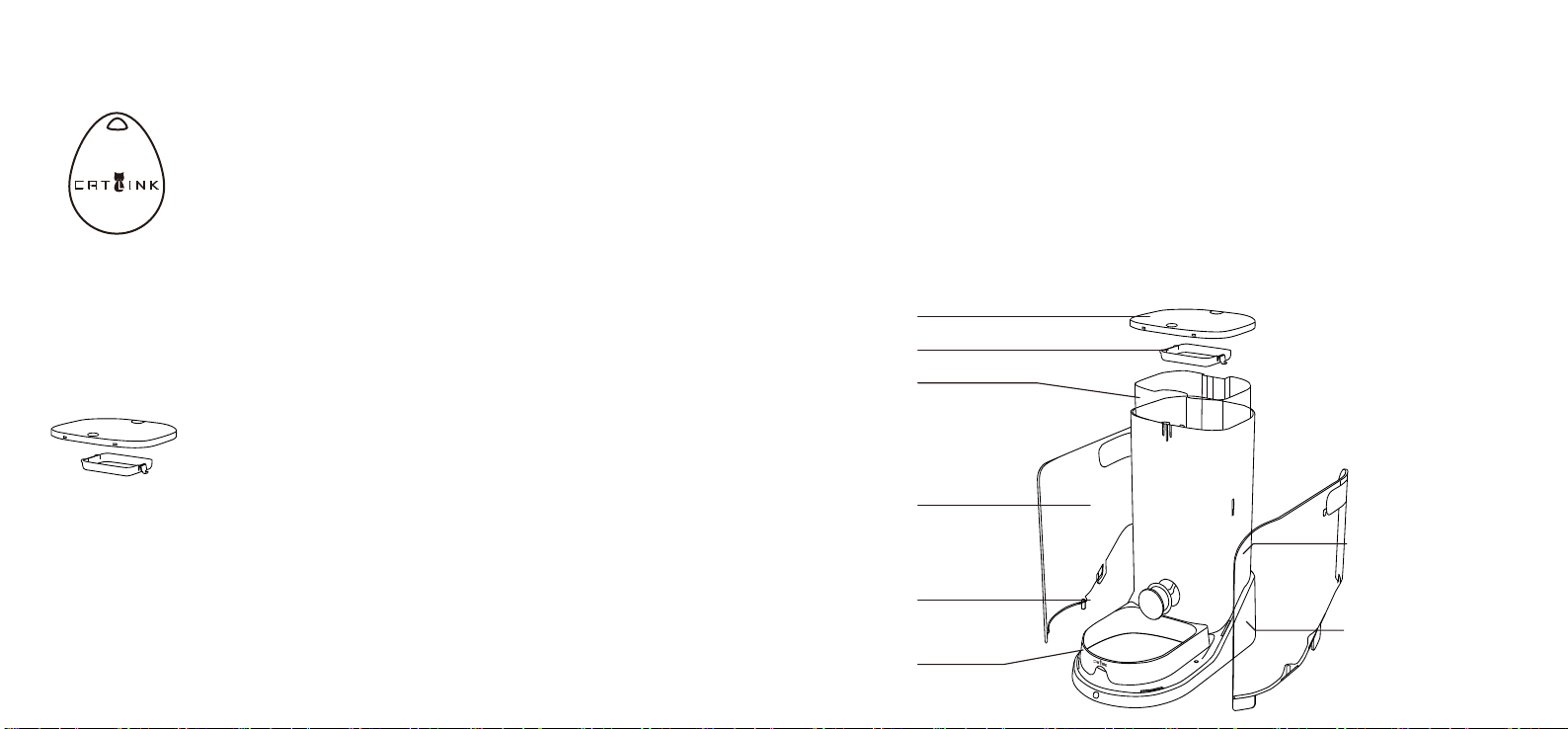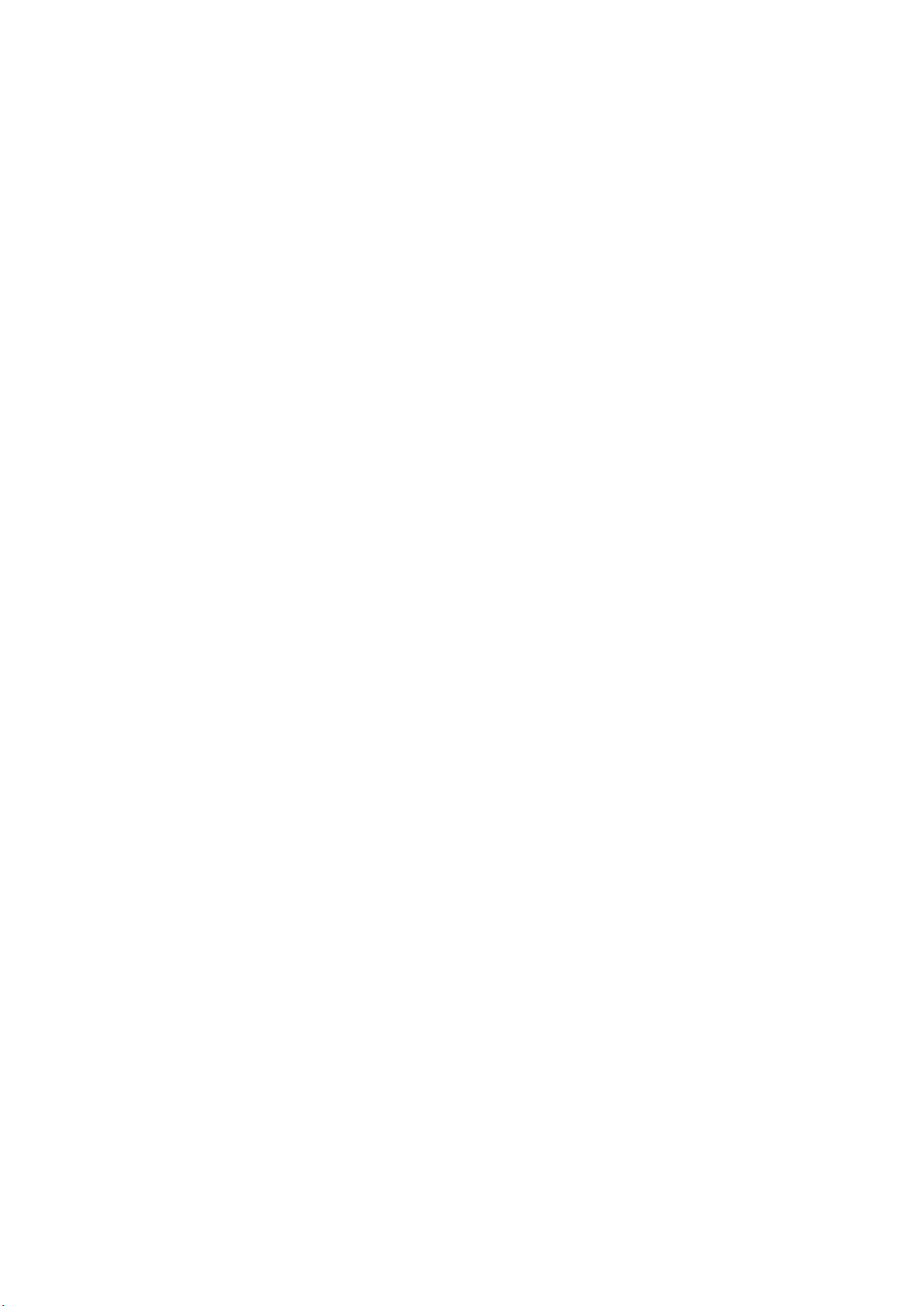1.Check if parts are complete as per the [Packing List].
2.Put the product properly as per [Product Structure].
3.Make sure to use the power adapter attached. Automatically turn on after power on.
4. Refer to [Wi-Fi Connection] for network conguration.
5.Ensure that there are no objects in the food bowl and carry out [Zeroing the Weight].
6.Add sufcient foods into the food bucket and make sure it is below the Max scale.
7.The Product is available for use after nishing the steps above.
Unpacking Operation
5
Wi-Fi Connection
6
1. Search “CATLINK" in mobile phone application
market, download and install CATLINK APP, or
scan the right QR code for download:
2. Connect the 2.4GHz WiFi. The 5GHz frequency range, as well as the WiFi
requiring special authentication in hotel and airport, is not supported yet.
* WiFi name should not contain Chinese, space or other special characters to
avoid affecting the Wi-Fi connection.
3. Open CATLINK APP to register and login.Find and click "Add device" -> "Catlink Feeder"
and follow the tips.
* Please authorize the location information. GPS should be enabled for Android mobile phone.
4. Long press the WiFi connection button of feeder, release it when hearing the “Beep” sound
and indicator is ickering in green.
*Keep the product close to router as much as possible and make sure it is powered on.
5. Click "Next" on CATLINK APP, enter WiFi password, click "Next" and wait
for success of Wi-Fi connection.
*For any connection failure, please repeat the operation and check if WiFi password
is entered correctly.
For any unsmooth connection of some Android mobile phone, please use other mobile phones for
Wi-Fi connection if possible and when it succeeds, switch to your mobile phone for normal use. If
connection fails after correct operation for multiple times, please contact the after-sales service.
6. When CATLINK APP prompts success connection, scan the QR code on the side of the
Feeder for binding.
7. After completing the above steps,APP related functions can be use normally.
WiFi Connection Bottom
at rear side of the product