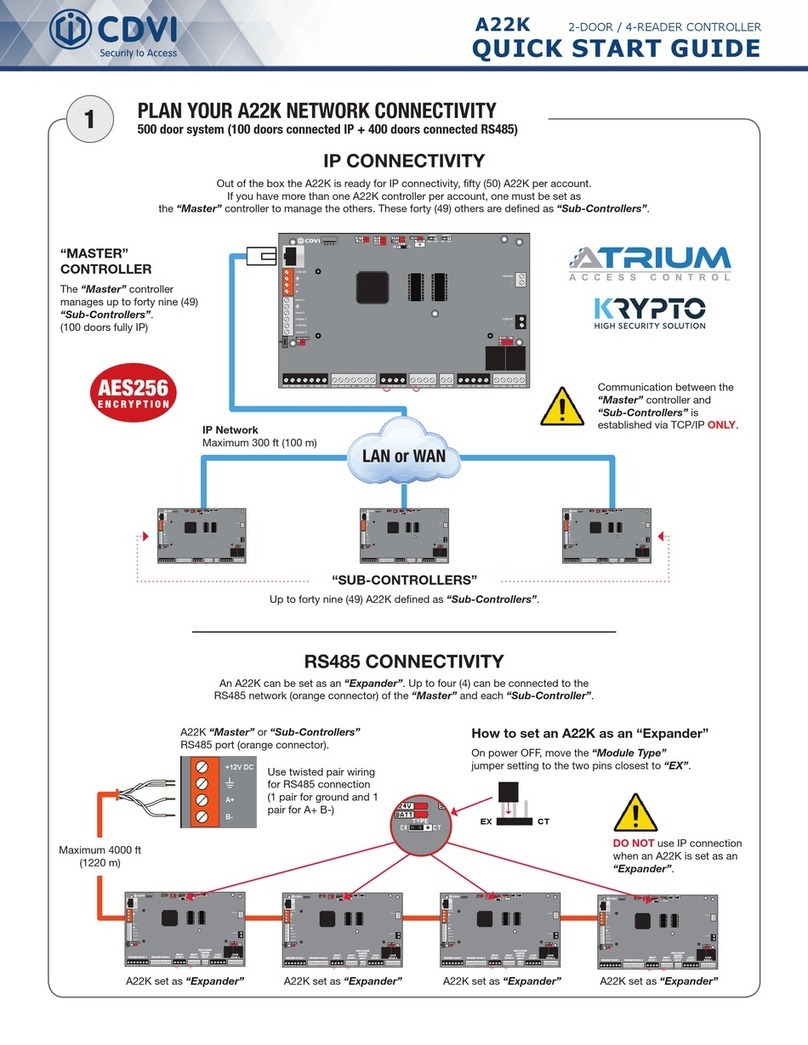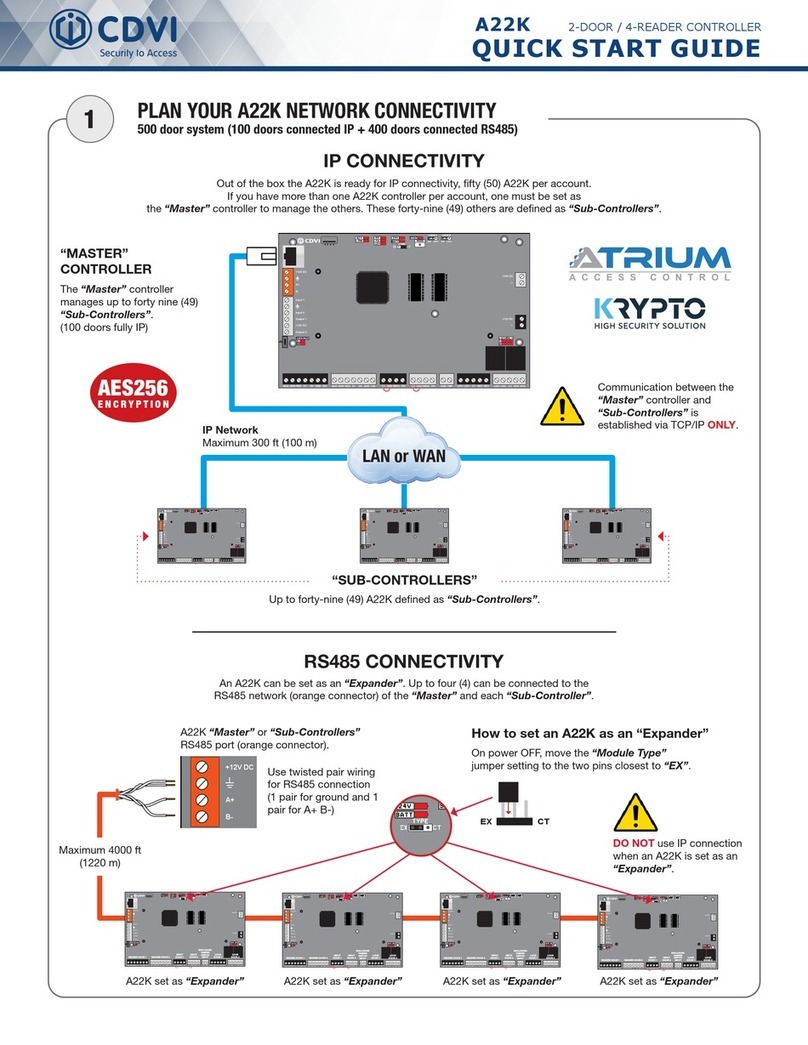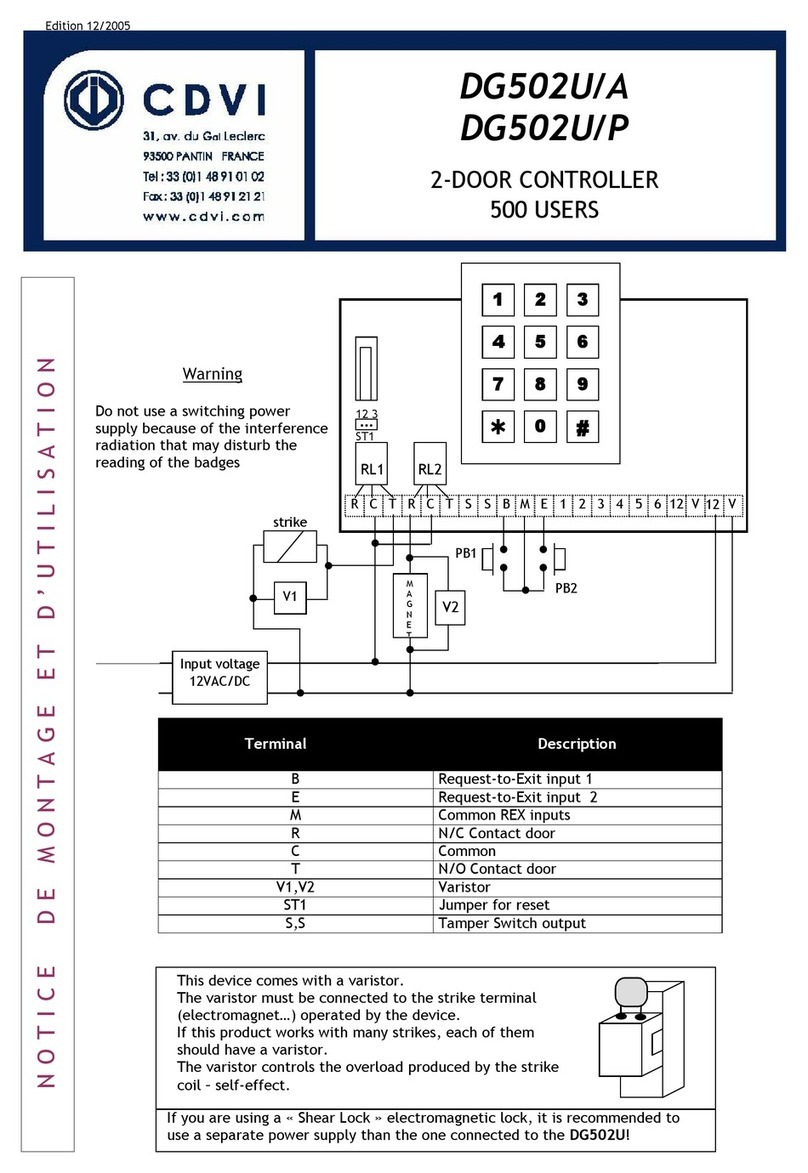In mode 2 (Badge or user code)
-Present the badge in front of the unit or enter a user code.
-If the badge or user code is valid then the access is granted.
-Two beeps indicate a non valid badge or user code.
OR
Type in the 5-digit user code.
-If the code is recognised, door opening is ordered.
2.3] PROMI1000PC LOCKING AFTER 3 INCORRECT CODES
After 3 incorrect badge and/or PIN code are entered, the PROMI1000PC reader and the remote reader are
locked out during 2 minutes and the alarm relay is activated. 2 audible beeps sound when the badge/PIN
code are not valid. The LED lights on in red during the time of the lockout. The LED flashes orange when
the device returns to standby mode.
2.4] ALARM – DOOR CONTACT
-The tamper switch activates the relay of the alarm when the front panel is removed.
If the alarm time delayis different to 00, the door monitoring (door ajar or door forced open)is enabled:
-When the door is opened (forced door) without being activated by the request-to-exit button
or a badge/user code, the alarm relay is activated after 1 second andthe red LED lights on (forced open door).
-When the badge or the request-to-exit button are used to open a door, if the door stays open,
the open contact will trigger the alarm relay according to the door relay output.
2.5] TIMES OUTPUT RELAY MODE
-The alarm time delay begins at the end of the door release time.
-Ifthedoorismaintainedopen afterthealarmtimedelay,the alarmrelayis activatedandthe redLED lightson.
-When the door is closed then the alarm relay is desactivated and the LED starts flashing orange.
2.6] LATCHED RELAY MODE
-The alarm time delay begins only when the door stays open after ordering the closing
by presenting back the badge or pressing on the request-to-exit button, the alarm relay is activated
and the red LED lights on.
-When the door is closed then the alarm relay is desactivated and the LED starts flashing orange.
2.7] REMOVABLE MEMORY
-The removable memory unit on the PROMI1000PC can be removed from the device.
-The time outputs, the schedules, the holiday periods, the badges, the user codes and the events
are stored in the memory unit.
-All the data on the removable memory can then be installed on another PROMI1000PC.
2.8] TIME & DATE BACK-UP WITH THE BATTERY
-The PROMI1000PC has a buit-in clock calender with time and date.
-The clock must always be powered by the 12V power supply or from the 3V CR1225 battery.
-The battery is used only in case of power failure.
2.9] MASTER CODE
-The master code can be used as a code to get access.
-Enter the master code twice (default master code ) to activate the door lock.
cdvi.com
cdvigroup.com 5
Note : Throughout the duration of the alarm, the readers and the request-to-Exit button are active.