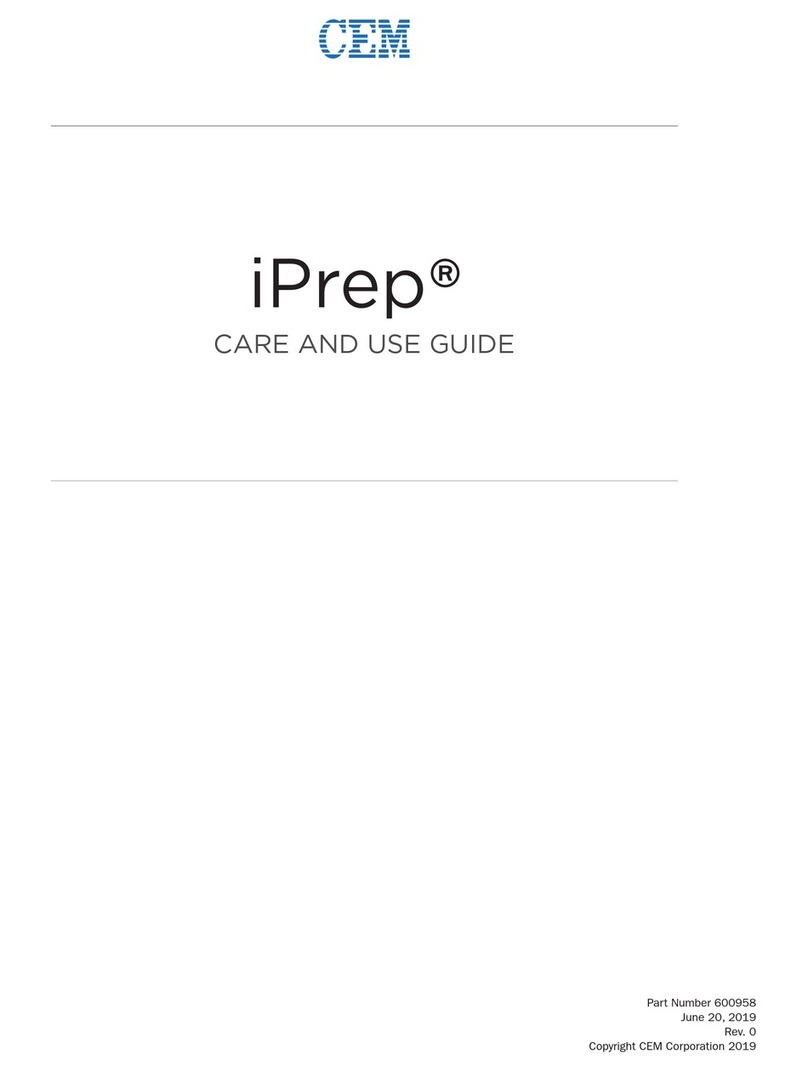3
Thermal Imager User Manual
Page
4
4
5
6
7
7
8
8
9
9
9
9
10
11
11
11
11
11
12
12
13
13
14
14
14
15
15
16
16
18
18
23
23
24
25
26
27
27
27
27
27
27
28
28
28
29
29
29
29
30
30
30
30
31
31
Contents
1-
2-
3-
4-
5-
6-
9-Android/iOS APP Thermview
10-Thermview function
11-Report and Share
...............................................................
.....................................................
..............................................................
............................................................
................................................
5.1- ...........................................................
5.2- ...........................................................
5.3- .............................................................
........................................................
...................................
................................................
..............................................................
....................................................................
..................................................................
.................................................................
...................................................................
..............................................................
...................................................................
..........
.........................................
.......................................
.....................
........................................................................
..........................................................
........................................................
.......................................................
................................................
.............................................
........................................
.............................................
.....................................................
.....................................................
.......................................................
.....................................................
.........................................................
.....................................................
...................................
....................................
9.1-System required..................................................
9.2-ThermoviewApp install.........................................
.................................................
10.1-Import pictures..................................................
10.2-Analyse.............................................................
10.3-Image mode......................................................
10.4-Colorbar select..................................................
10.5-Analyse.............................................................
10.6-Save and exit....................................................
....................................................
11.1-Report...............................................................
11.2-Share................................................................
.............................................................
12.1-System required ...............................................
12.2-IRMeter Install ..................................................
12.3-Running ...........................................................
12.4-Uninstall ...........................................................
Introduction
Safety Information
Packing lists
Specifications
Structure Description
Before You Start
7-Menus
8-Fault diagnosis and exclusion
12-PC software
Back View
Front View
Interface
6.1-How to Charge the Battery
6.2-Power On and Off
6.3-Desktop
6.4-Lens
6.5-Focus
6.6-Shutter
6.7-Zoom
6.8-LED light
6.9-Laser
6.10-TemperatureMeasurement........................
6.11-EmissivityAdjustment
6.12-Reflected Temperature
6.13-Thermal Imager Reporter Software
7.1-Main Menu
7.2-Image Mode
7.3-Image Palette
7.4-Image Adjustment
7.5-Measurement Menu
7.6-Object parameter menu
7.7-Temperature ranges
7.8-Settings menu
7.9-Camera Menu
7.10-Video Menu
7.11-Files Browser
7.12-USB Mode
7.13-HDMI Output