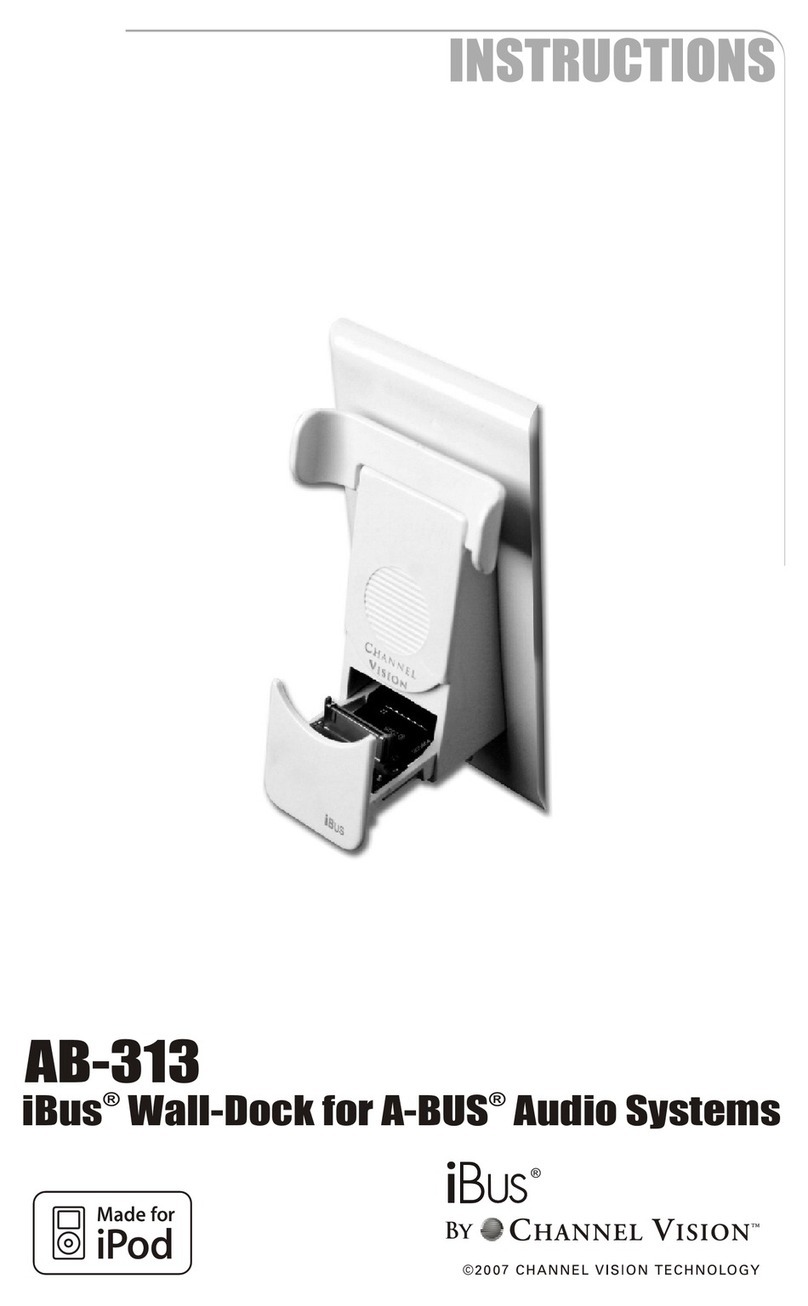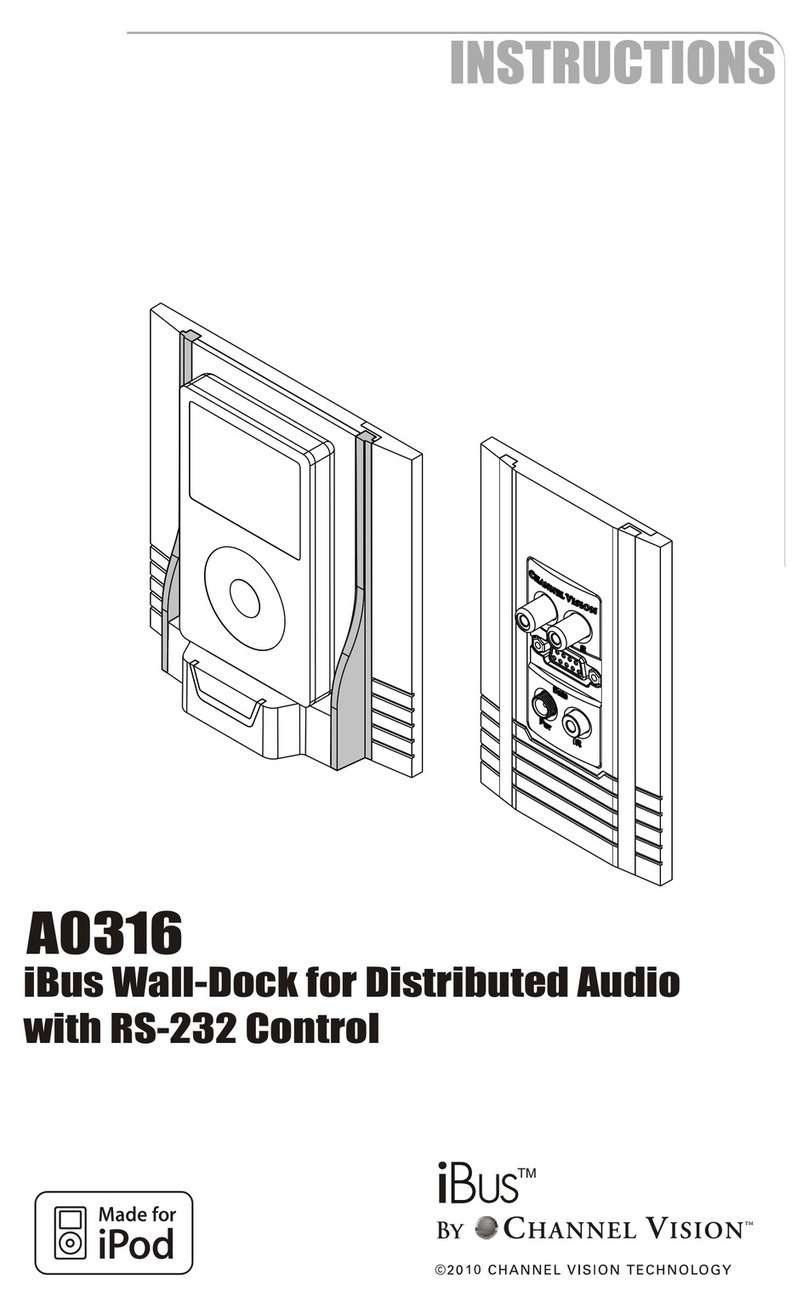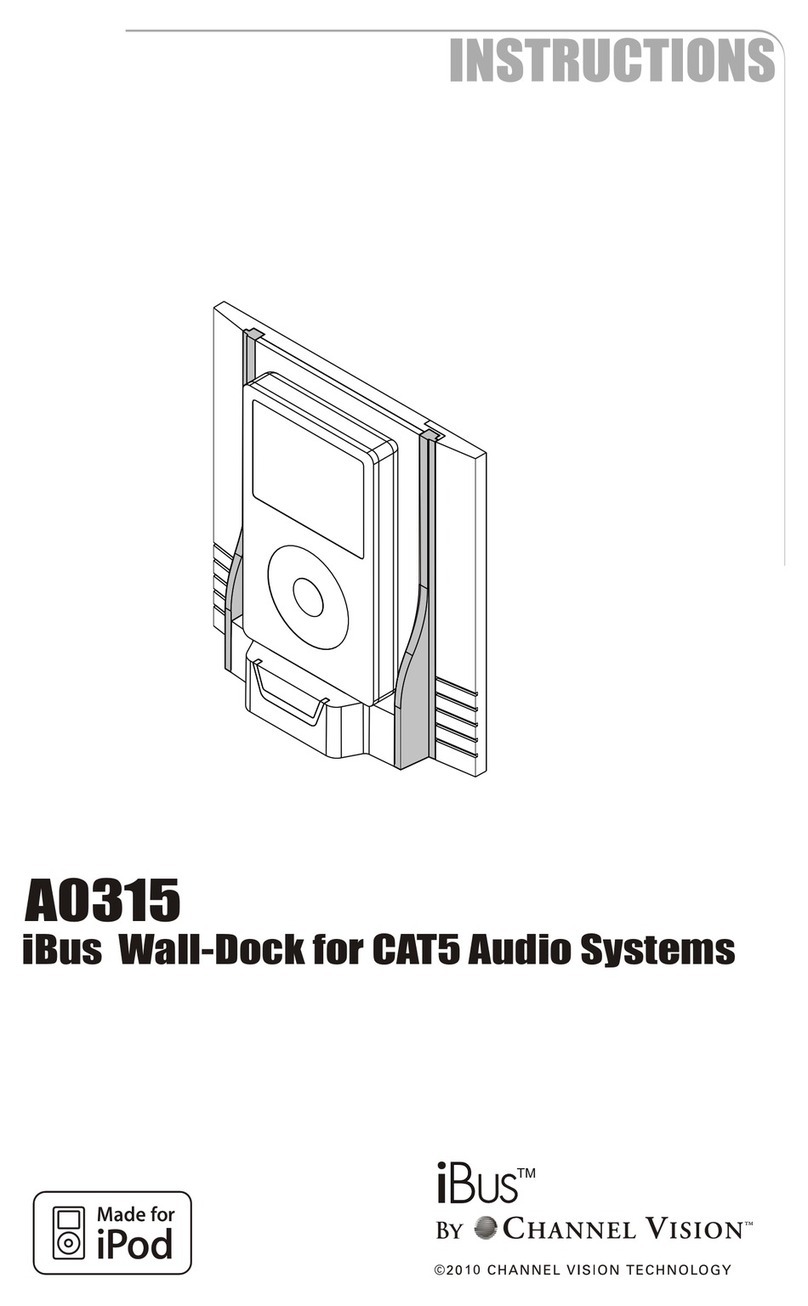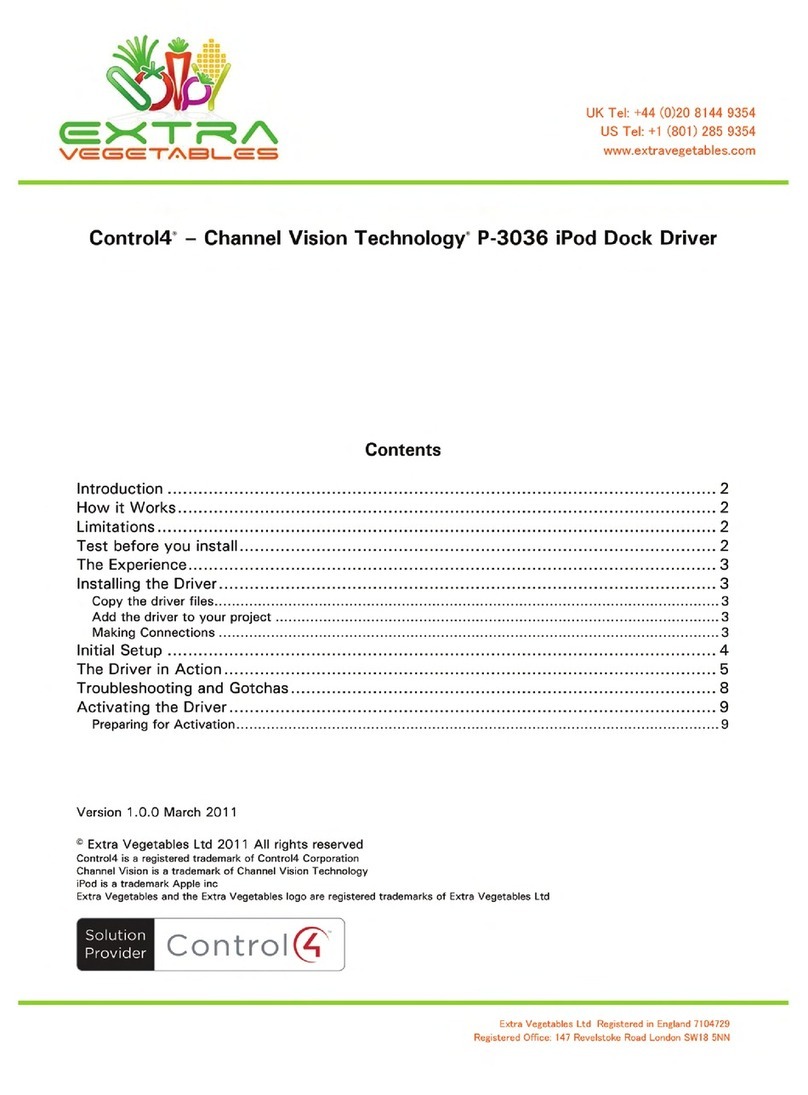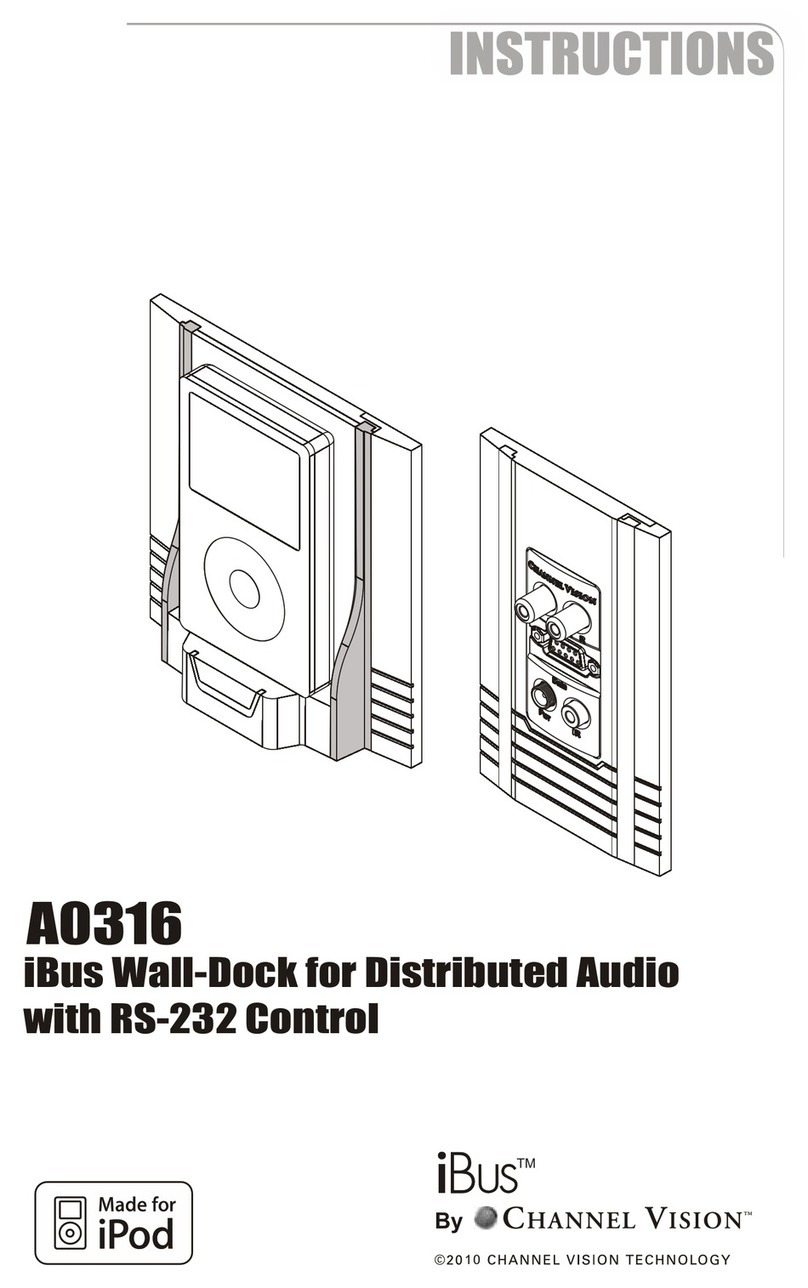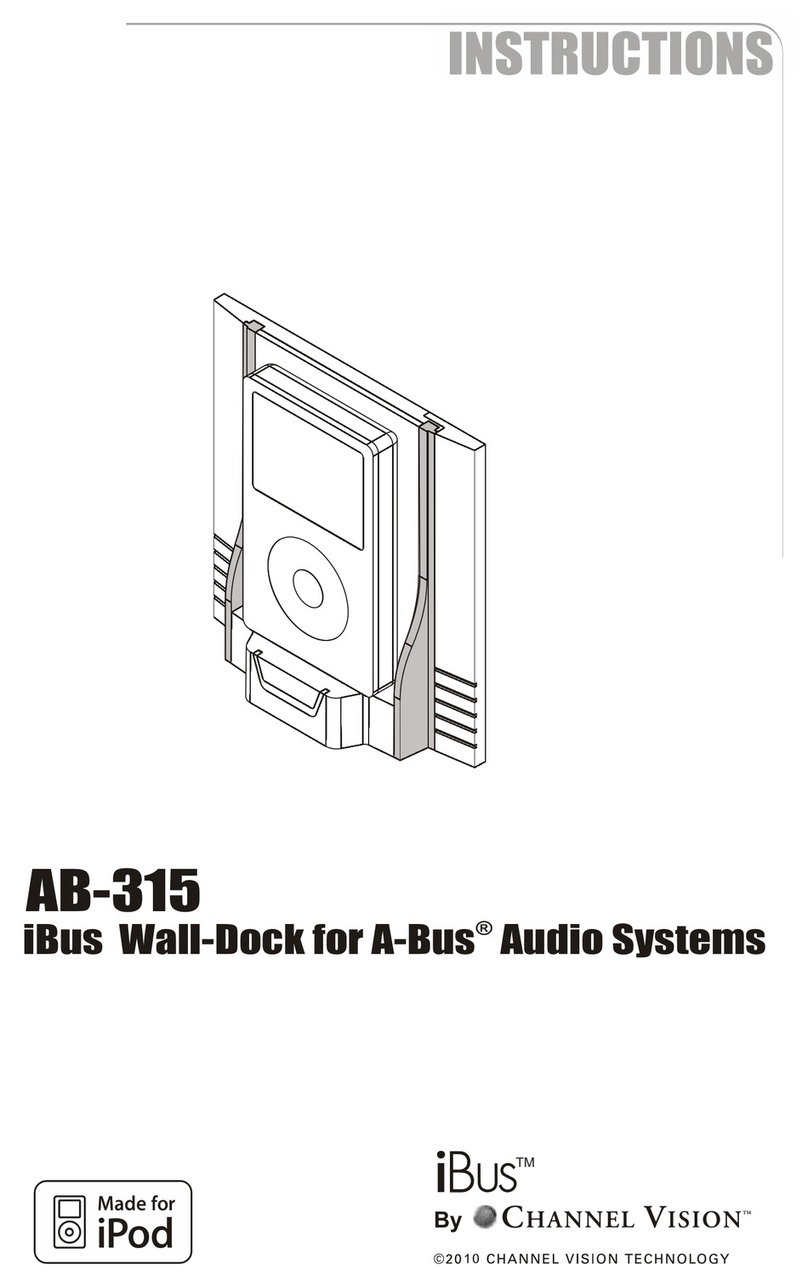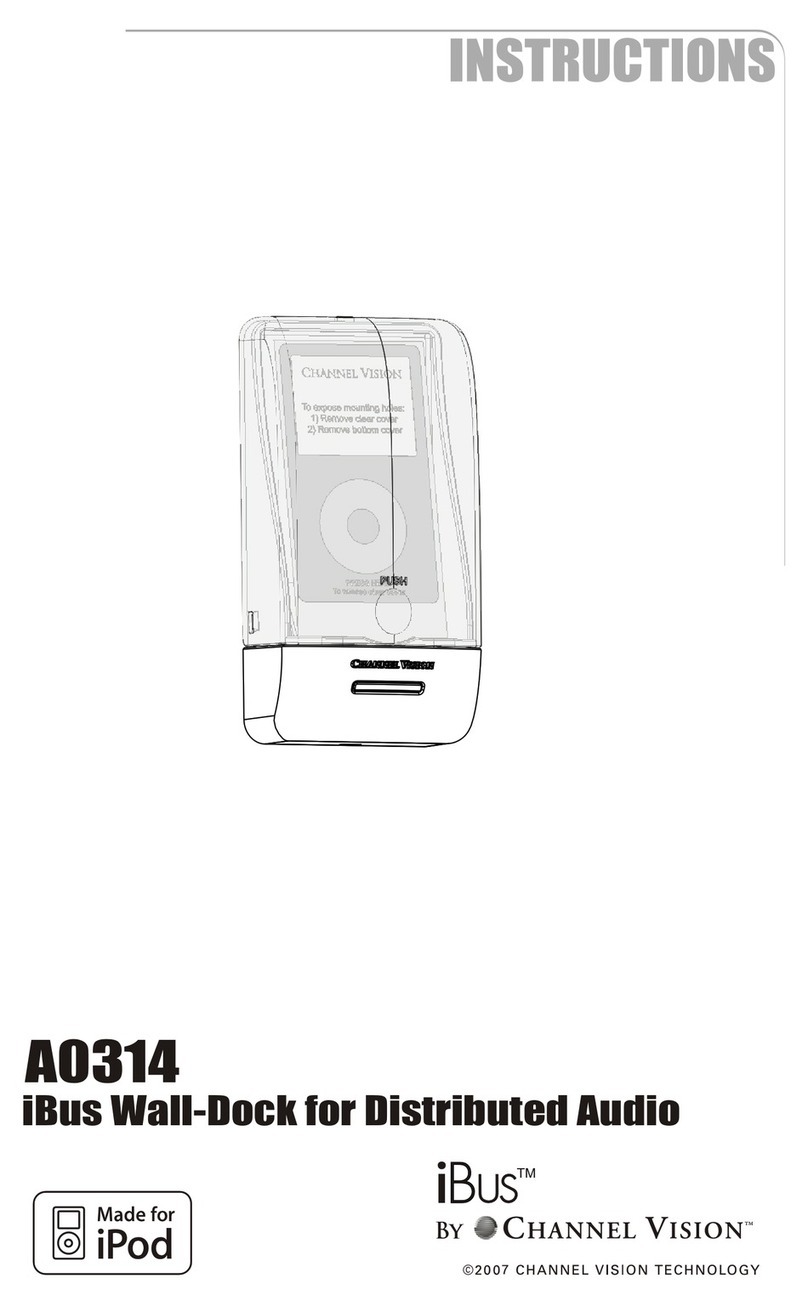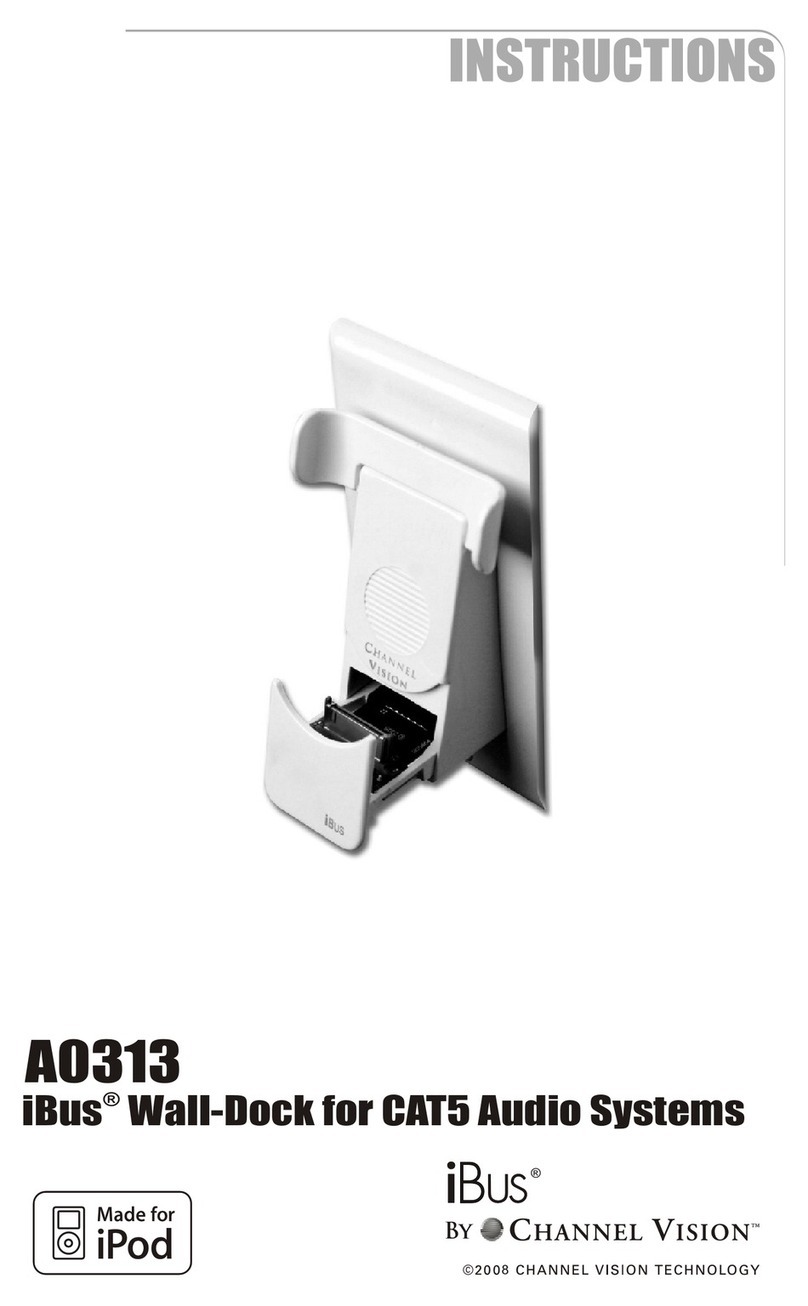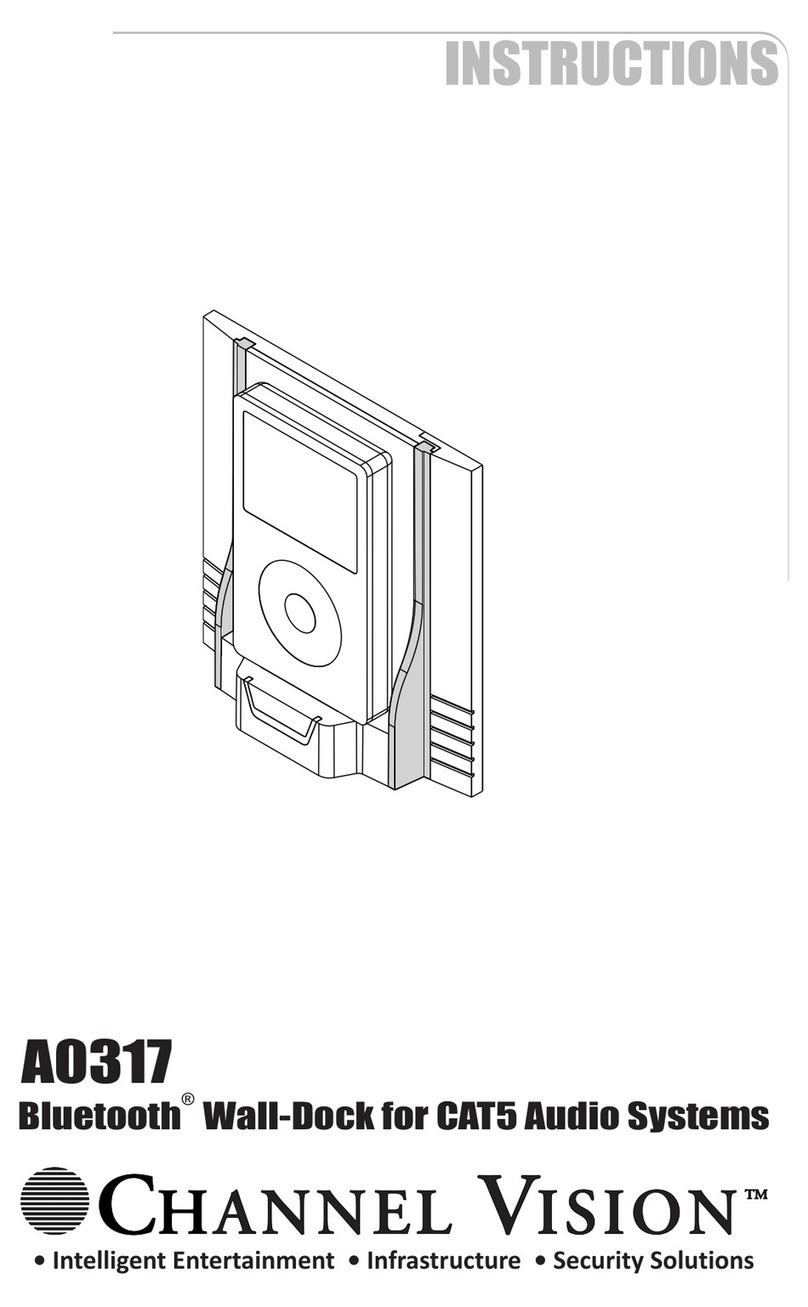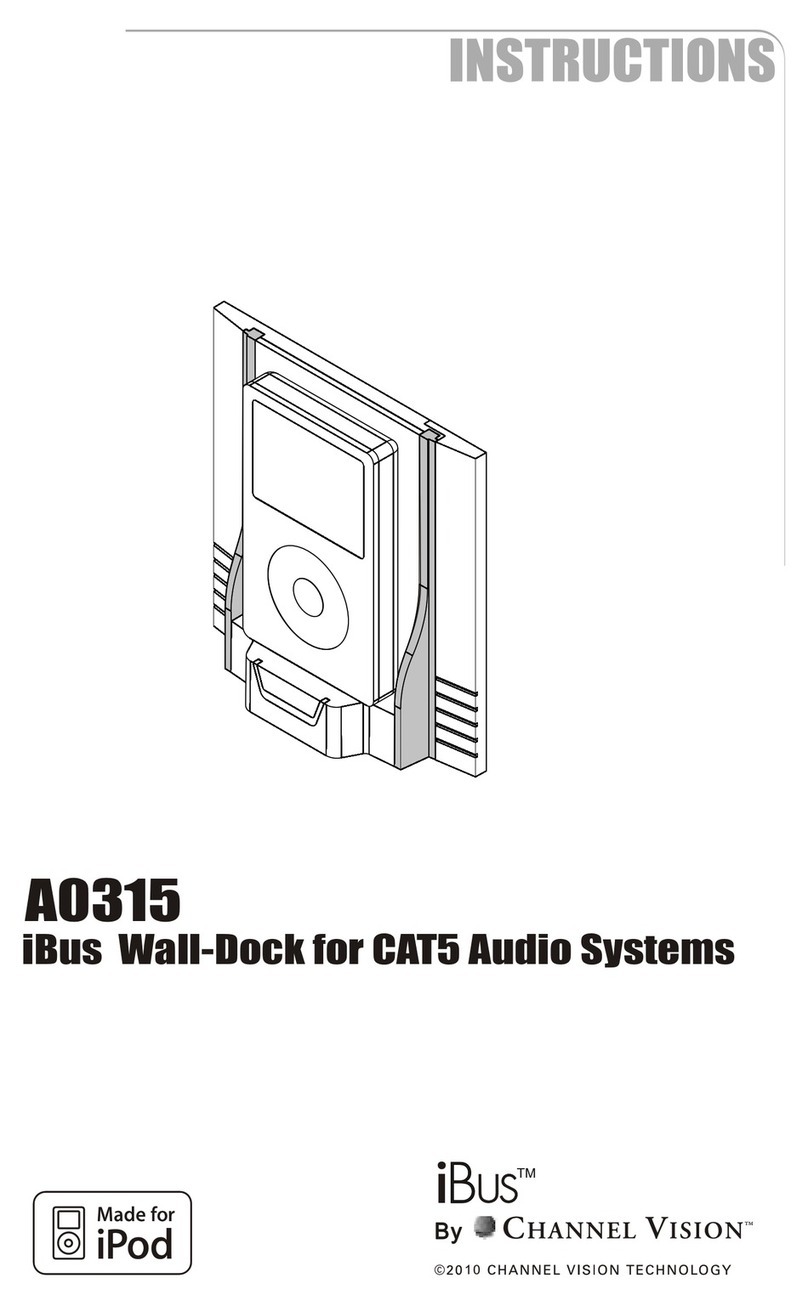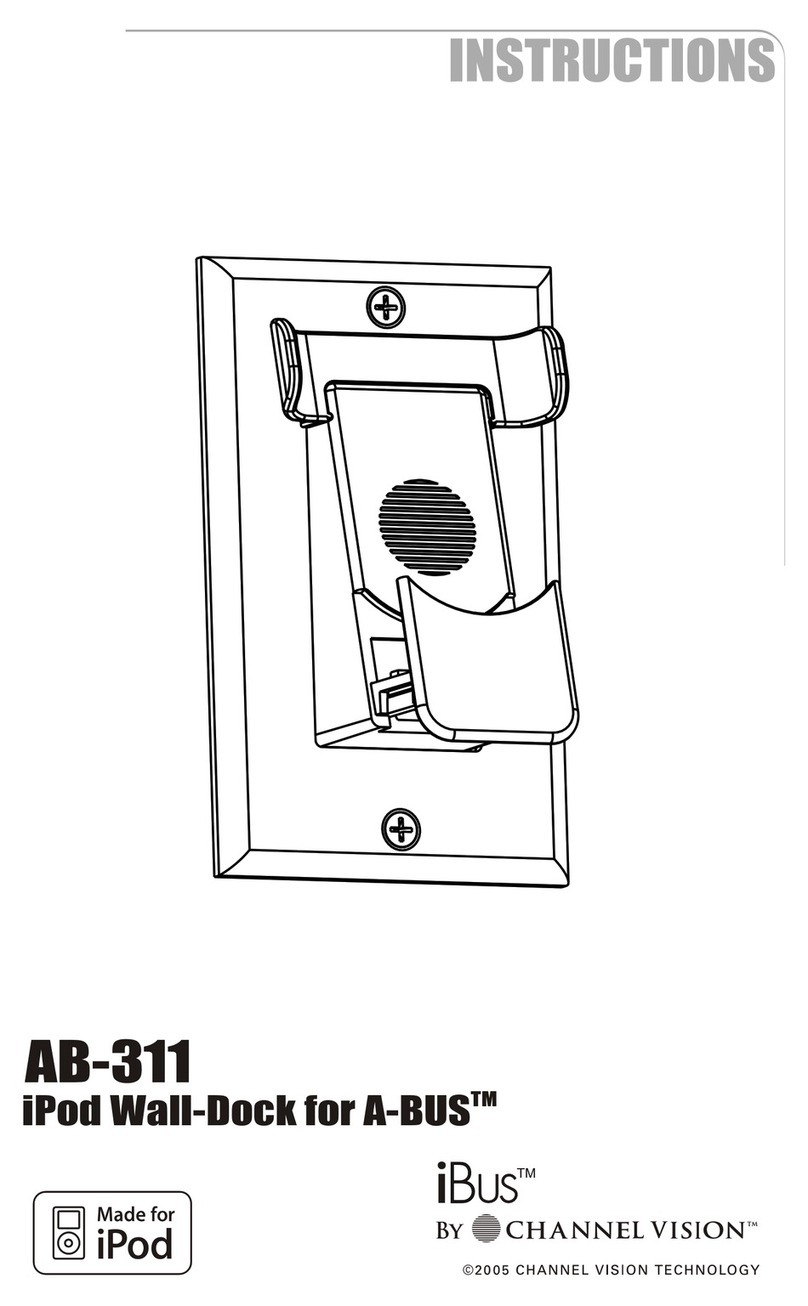1) Be sure you have connected the CAT5 cable correctly. Follow the
TIA-568A standard at both ends. Mis-wiring can cause distorted
sound or prevent the system from working at all!
2) Be sure you have connected the speakers in phase. Follow the label
on the product. Out of phase speakers can rob the system of its
bass. Especially when driving dual-voice-coil speakers.
3) Trouble with IR control?
a. Make sure you are using the correct remote control. The A0312 will
only respond to IR signals from the Apple Remote produced by Apple
Computer or the A0501 produced by Channel Vision. Other 3rd party
remote controls are not supported.
b. Double check the wiring used to connect your IR receiver and any
associated IR components such as an IR hub. Review the diagrams
in this manual for details.
c. Some IR receivers have a feedback LED that flashes whenever IR
signals are received. If the IR receiver you are using has this feature,
check to make sure the LED flashes whenever you press buttons on
your remote control.
i. If you don’t see the feedback LED, try replacing the batteries
in your remote control.
4) The A0312 is designed to charge the iPod. When the iPod is not
playing music, the screen should indicate that the iPod is being
charged. If this does not occur, make sure the power supply is
connected to the output wall plate of the A0312.
5) Observe wiring distance specifications. The maximum
recommended wire length between the wall dock and output wall
plate is 350 feet. Although the A0312 has been proven to work at
distances of 500 feet, such extreme distances are not recommended
because erratic performance may result due to the power loss
caused by the CAT5 wire.
6) If you are experiencing problems with your iPod that occur even
when it is not docked in the A0312, then please contact Apple
customer service for support.
7) If you need additional help troubleshooting the A0312 please contact
Channel Vision technical support or check our website for more
details: www.channelvision.com.
Connection Tips and Troubleshooting
10 11
iPod is a trademark of Apple Computer, Inc., registered in the U.S. and other countries.
Stripping and Connecting CAT-5 Wire
Specifications: (typical @25º C)
Operating Voltage : 15VDC
Cable Requirements: CAT5 or better
Recommended Max. Cable Length: 350ft.
Operating Temperature: -10ºC to +50ºC
Specifications subject to change without notice.
Blade
Cat5
1. Place the CAT-5 between the blade and the first notch of the J-110 tool.
CAT-5 cable should be stripped with a proper stripping tool, such as Channel
Vision’s J-110 tool.
Slight
pressure
Rotate
1 turn only
2. Rotate the tool only once. Multiple
turns will cause you to cut into the
inner wires.
3. Inspect the inner wires for damage.
If any wires are cut start over at step 1.
Check for damage
Green/White
Green
Orange/White
Blue
Blue/White
Orange
Brown/White
Brown
TIA-568A RJ-45 Modular Plug
Side view:
Top view: