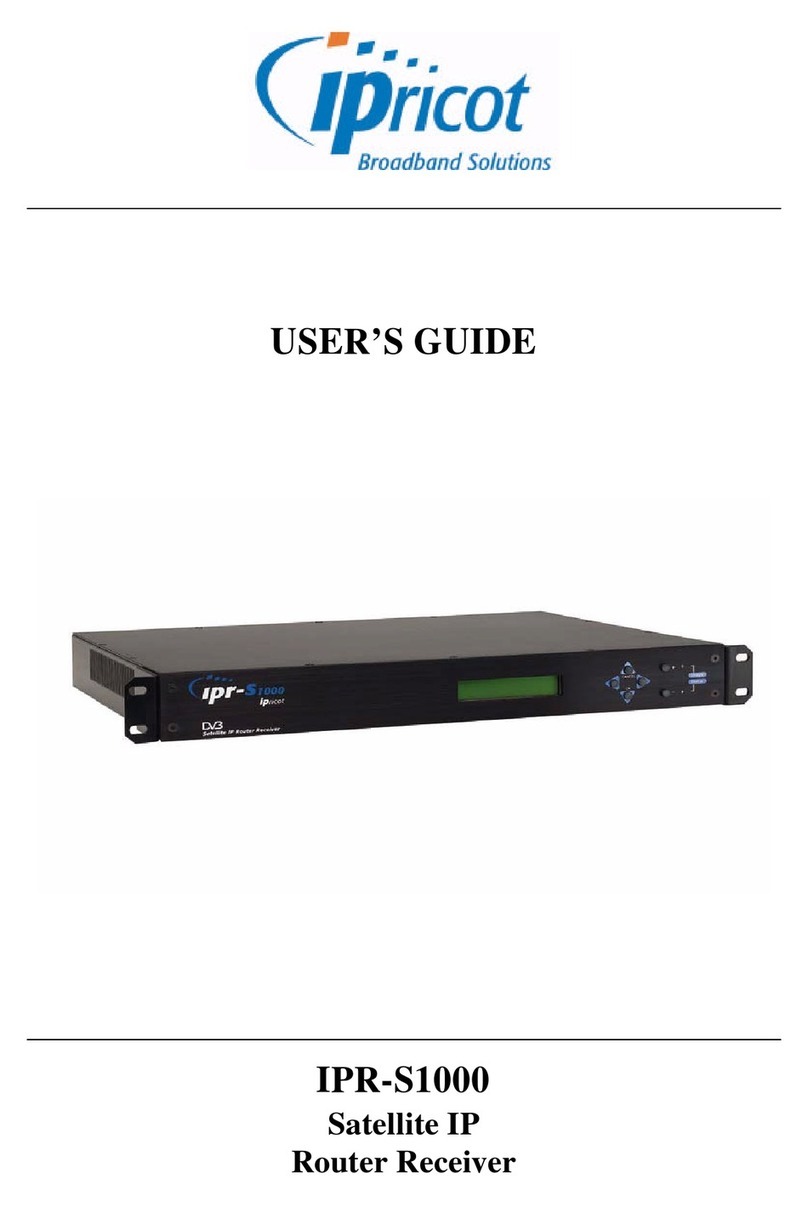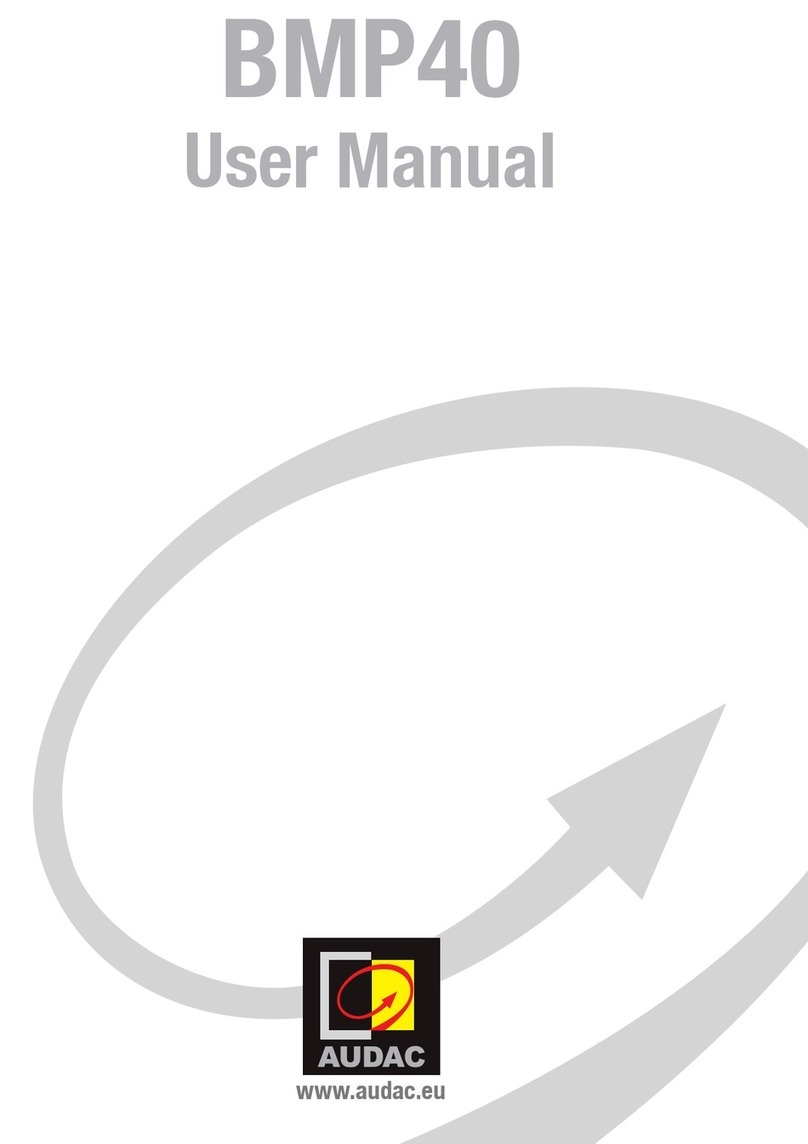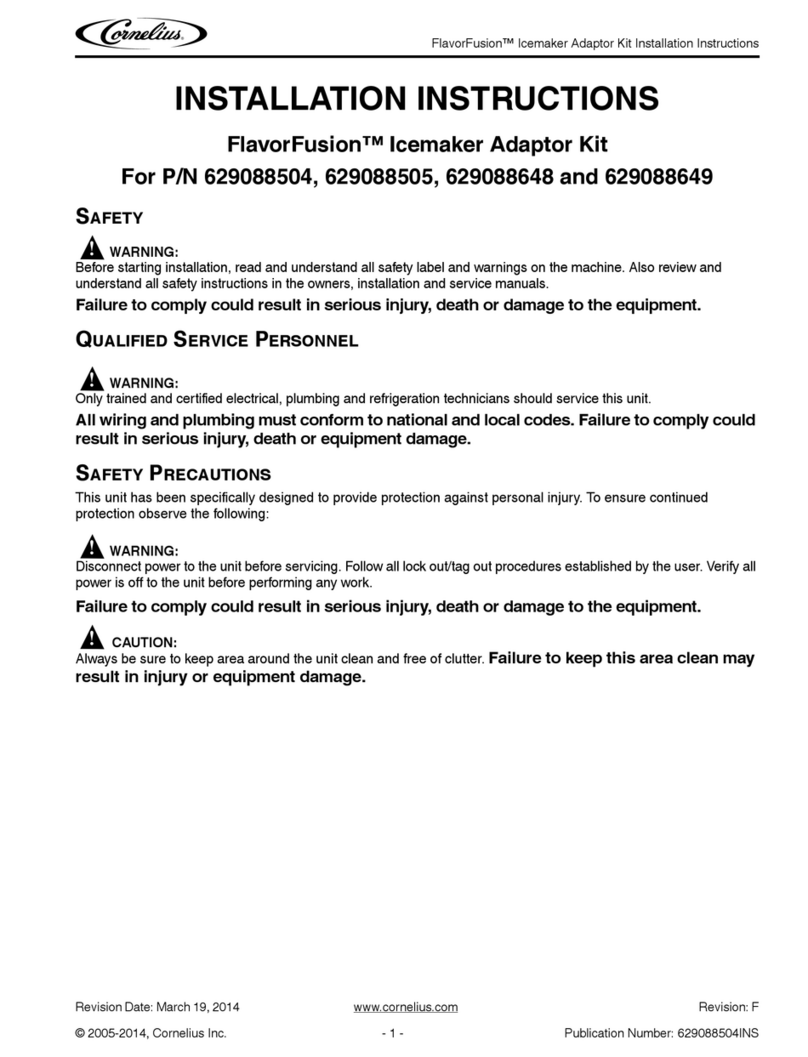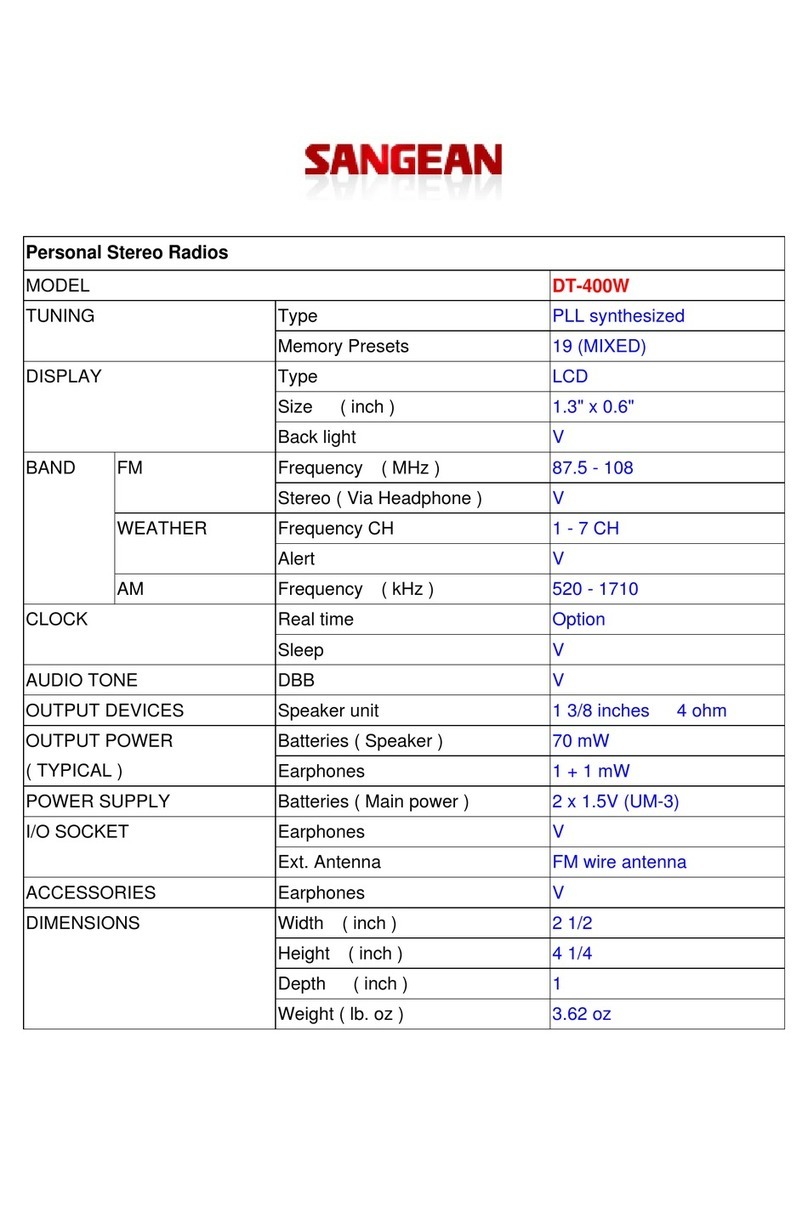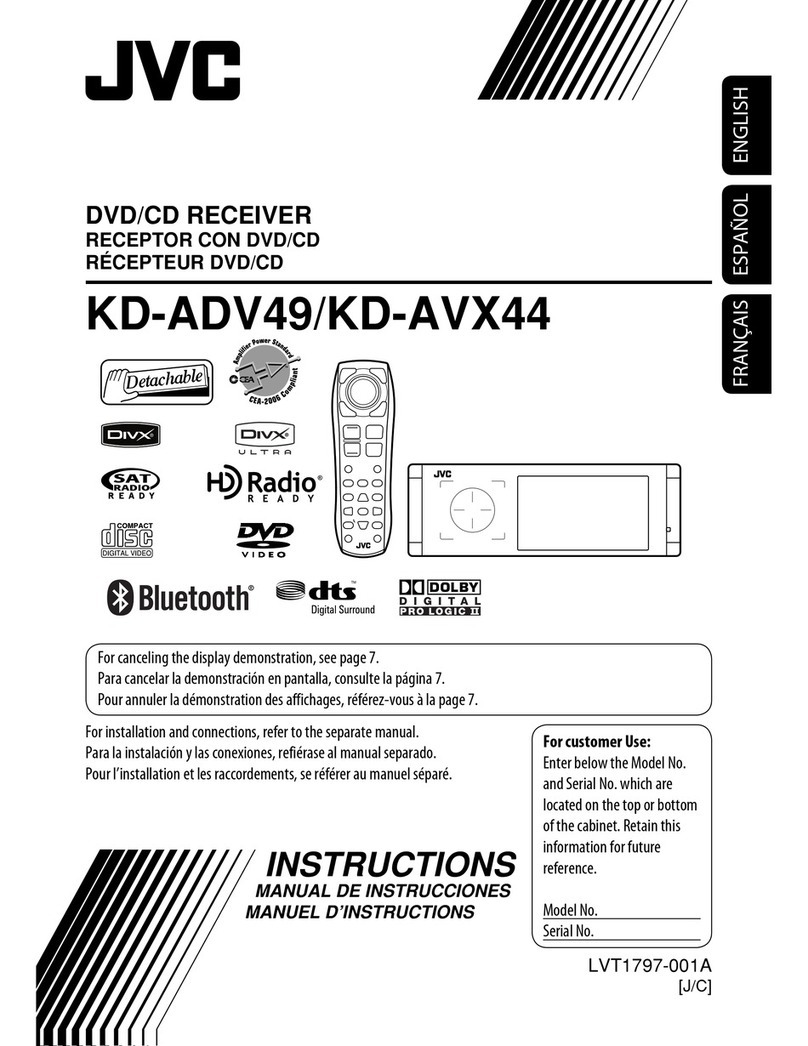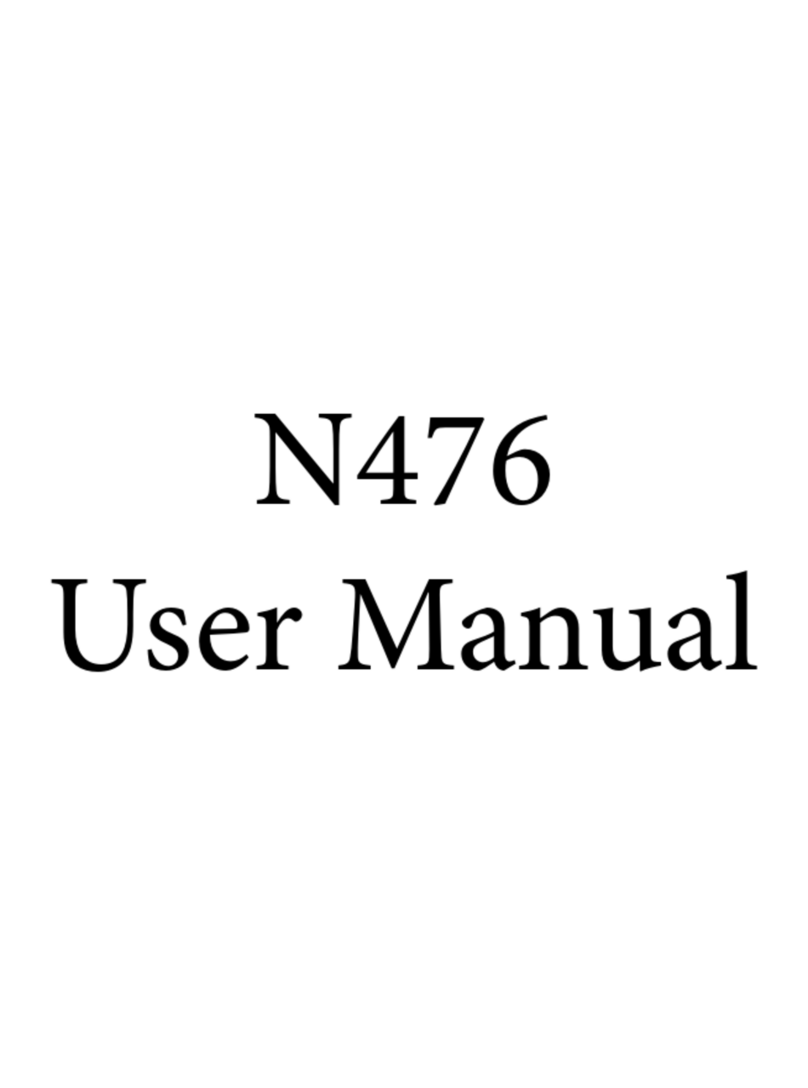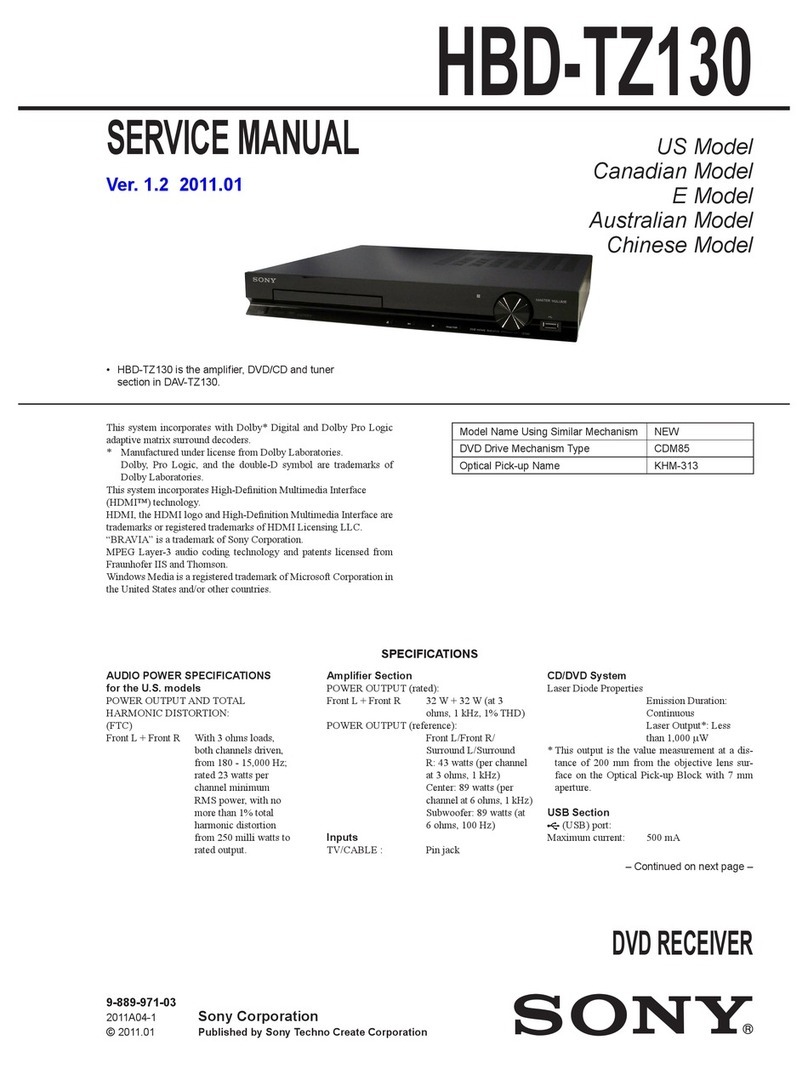CHC i80 GNSS User manual

CHC i80 GNSS Receiver
Quick Start Guide

Copyright
Copyright 2018 eGPS Solutions, Inc. | All rights
reserved.
Trademarks
All product and brand names mentioned in this publication
are trademarks of their respective holders.
Safety Warnings
The Global Positioning System (GPS) is operated by the
U.S. Government, which is solely responsible for the
accuracy and maintenance of the GPS network. Accuracy
can also be affected by poor satellite geometry and
obstructions, like buildings and heavy canopies.
FCC Interference Statement
This equipment has been designed to comply with the
limits for a Class B digital device, pursuant to part 15 of the
FCC Rules in Portable Mode. These limits are designed to
provide reasonable protection against harmful interference
in a residential installation.
Operation is subject to the following two conditions:
(1) this device may not cause harmful interference and
(2) this device must accept any interference received,
including interference that may cause undesired operation.
1

Table of Contents
1. Introduction
1.1. Safety Information
1.1.1. Warnings and Cautions........................
1.1.2. Regulations and Safety........................
1.1.3. Use and Care.......................................
1.2. Technical Support..............................................
1.3. Disclaimer..........................................................
1.4. Your Comments.................................................
2. Getting Started with the CHC i80
2.1. About the Receiver............................................
2.2. Parts of the Receiver
2.2.1. Front Panel...........................................
2.2.2. Lower Housing.....................................
2.2.3. Receiver Ports......................................
2.3. Batteries and Power
2.3.1. Internal Battery
2.3.1.1. Charging the Battery.............
2.3.1.2. Battery Safety........................
2.3.2. External Power Supply........................
2.4. Inserting Battery and SIM Card.........................
2.5. Product with Accessories..................................
2.6. Connecting to an Office Computer...................
2.7. Connecting to Carlson SurvCE as a Network
Rover..................................................................
A. Communication Ports Definition
A.I. CHC i80 Receiver I/O Port (7-Pin Lemo
Port) Definition..................................................
4
4
5
5
5
6
6
7
10
10
12
13
14
15
16
17
17
22
2
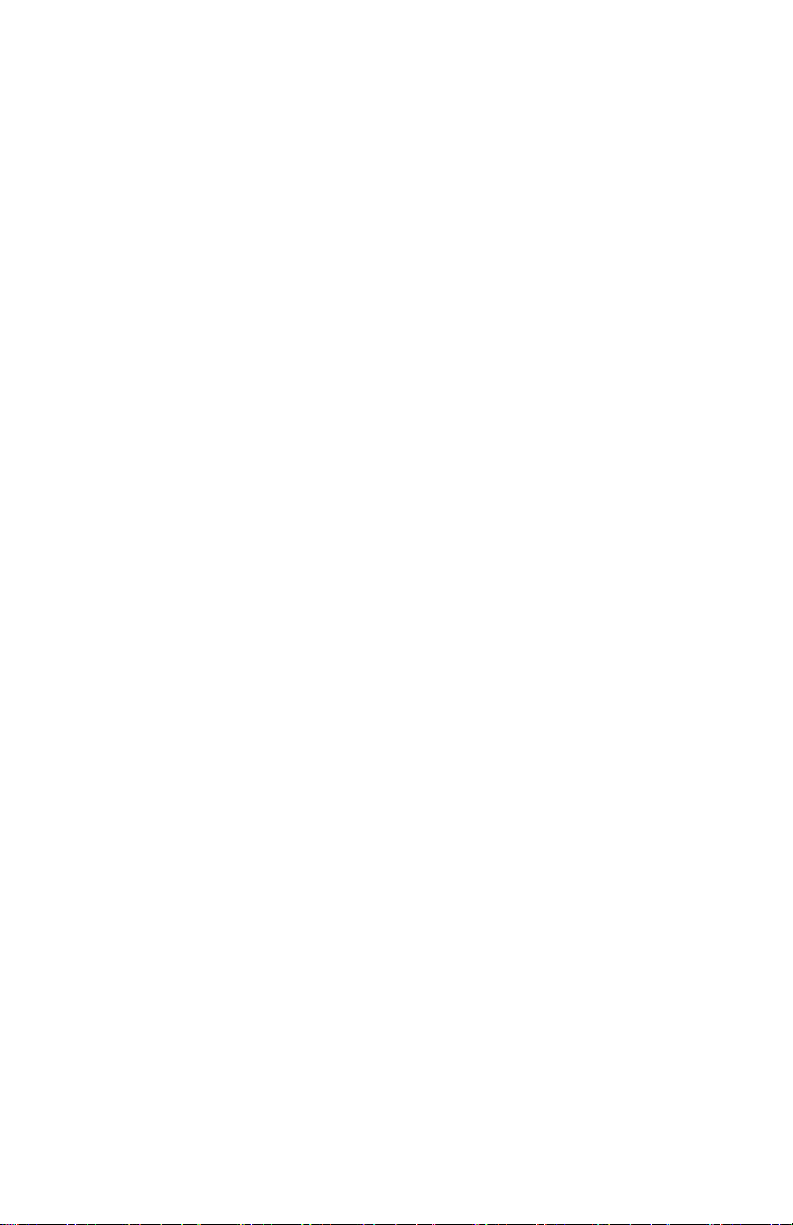
A.II. CHC i80 Receiver USB Port (7-Pin
Lemo Port) Definition........................................
B. i80 Specifications........................................................
C. Contact Information.....................................................
22
23
26
3
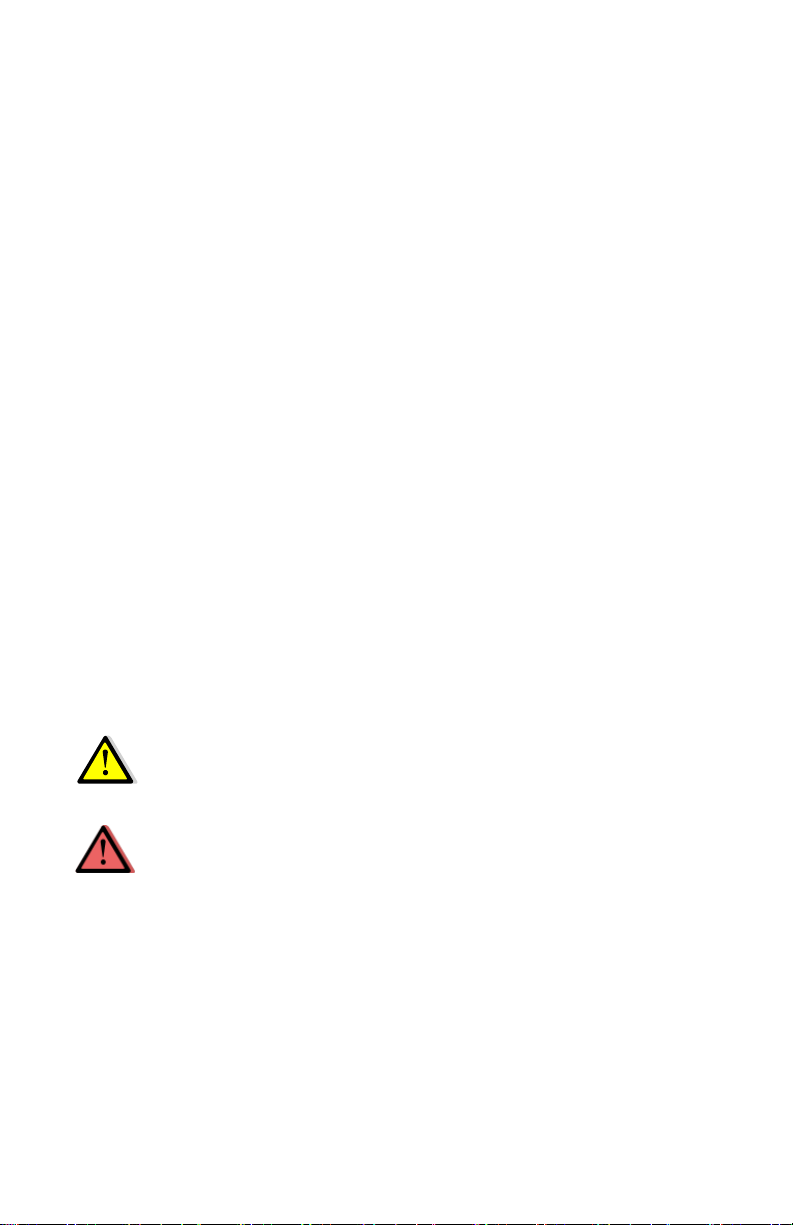
1. Introduction
The CHC i80 GNSS Receiver Quick Start Guide describes
how to set up and use the CHC i80 GNSS receiver.
“The receiver” refers to the CHC i80 GNSS receiver unless
otherwise stated.
Even if you have used other Global Navigation Satellite
Systems (GNSS) products before, eGPS Solutions
recommends that you spend some time reading this manual
to learn about the special features of this product.
1.1. Safety Information
1.1.1. Warnings and Cautions
An absence of specific alerts does not mean that there are
no safety risks involved.
Warning or Caution information is intended to minimize the
risk of personal injury and/or damage to the equipment.
WARNING - A Warning alerts you to a potential
misuse or wrong setting of the equipment.
CAUTION - A Caution alerts you to a possible risk of
serious injury to your person and/or damage to the
equipment.
1.1.2. Regulations and Safety
The receivers contain a built-in wireless modem for signal
communication through Bluetooth®wireless technology or
through an external communication datalink. Regulations
regarding the use of the wireless modem vary greatly from
country to country. In some countries, the unit can be used
4
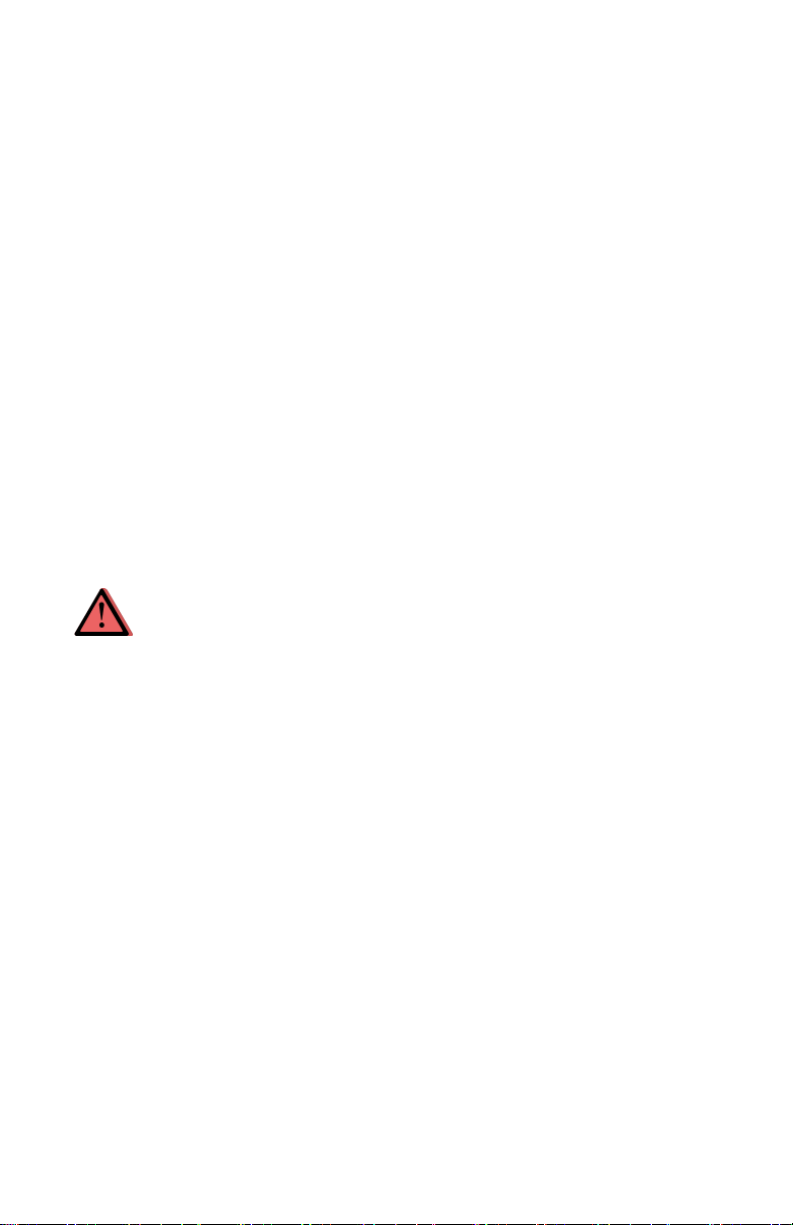
without obtaining an end-user license. However, in some
countries, administrative permissions are required. For
license information, consult your local dealer. Bluetooth®
operates in license-free bands.
Before operating a CHC i80 GNSS receiver,
determine if authorization or a license to operate the unit is
required in your country. It is the responsibility of the
end-user to obtain an operator’s permit or license for the
receiver for the location or country of use.
1.1.3. Use and Care
This receiver is ruggedized to withstand tough
environmental conditions that occur in the field. However,
the receiver is a high-precision electronic instrument and
should be treated with reasonable care.
CAUTION - Operating or storing the receiver
outside the specified temperature range will cause
irreversible damage.
1.2. Technical Support
If you have a problem and cannot find the information you
need in this manual or on the eGPS Solutions website
www.egps.net, you can contact our technical support team
at (770) 695-3361.
1.3. Disclaimer
Before using the receiver, please make sure that you have
read and understood this Quick Start Guide, as well as the
5

safety information. eGPS Solutions holds no
responsibility for the incorrect operation by users and for
the losses incurred by misunderstanding this guide.
However, eGPS Solutions reserves the right to
update and optimize the contents in this guide regularly.
1.4. Your Comments
Your feedback about this user guide will help us to improve
it in the future. Please email your comments to
2. Getting Started with the CHC i80
2.1. About the Receiver
The CHC i80 GNSS receiver incorporates a GNSS engine,
GNSS antenna, internal radio, 3G cellular modem,
Bluetooth, WiFi and battery in a ruggedized and miniature
unit. Either unit may be a base, rover, or used without other
devices for static collection.
The receiver can be used as part of a Network RTK GNSS
system with Carlson SurvCE, MicroSurvey Field Genius or
CHC LandStar7 Android software. Static positions can be
stored in Rinex 2.11 format for easy OPUS submittal using
only the receiver. The static data can be stored in internal
memory, a USB flash drive using the optional OTG cable or
sent to your FTP using the internal 3G GSM modem!
When using the CHC i80 without additional
equipment, configuration of the many features is
accomplished through a web browser. CHC LandStar7 may
also be downloaded from the Android app store. Static
positions can be taken by pressing the function button for 5
seconds.
6

2.2. Parts of the Receiver
The operating controls are all located on the front panel.
Battery compartment and SIM card slot are located on the
back. Serial ports and connectors are located on the
bottom of the unit.
2.2.1. Front Panel
The following figure shows a front view of the receiver.
Front Panel
(Reference chart on the next page)
7

Icon Light
Color
Light Status Description
1. Satellites Blue Flash every
second
Each satellite
found
2. Corrections Green Flash every
second
Base is
transmitting the
corrections
Green Flash every
second
Rover is
receiving the
corrections
8
NOTE - The screen display comes up and notifies
“Battery Low” when batteries need to be recharged.

Name Description
Function Button Press and hold for 5 seconds to start
and stop static sessions.
Power Button Works as a Power button:
Press and hold this button for 3
seconds to turn on or turn off the
receiver
Works as a Reset button:
Hold Function button and press
this button 5 times to reset the
mainboard.
Function Button
Power Button
9

2.2.2. Lower Housing
The lower housing contains one TNC radio antenna
connector, two communication and power ports,
one 5/8 - 11 threaded insert and nameplate. SIM card slot
and battery compartment are located on the back.
2.2.3. Receiver Ports
Continued on the next page
10
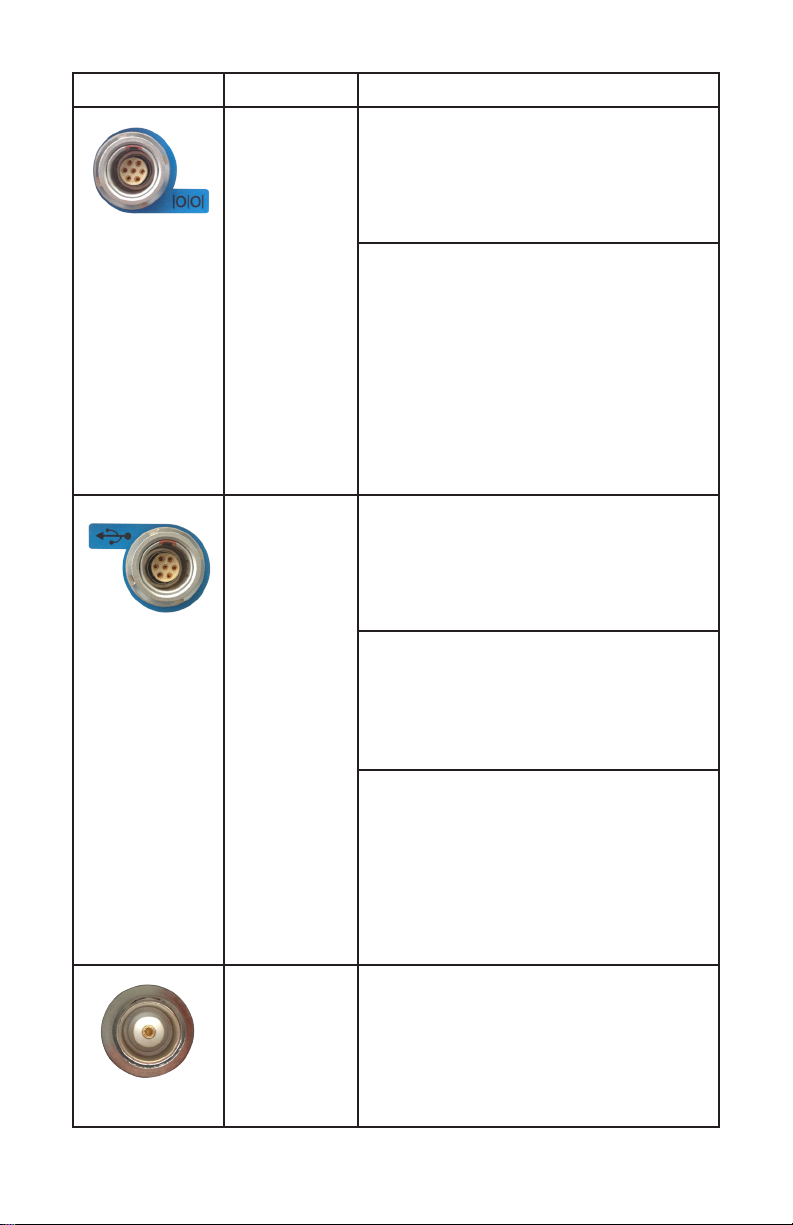
Port Name Description
I/O Port This port is a 7-pin Lemo
connector that supports RS-232
communications and external
power.
Users can use the optional GPS
to PC Data Cable to realize
RS-232 communications
between the receiver and
computer or controller. Also,
users can use the 7-pin cable to
transmit differential data to an
external radio.
USB Port This port is a 7-pin Lemo
connector that supports USB
communications and external
power.
Users can use the USB Cable
supplied with the system to
download the logged data to a
computer.
The optional OTG Cable can be
used to upgrade the
receiver firmware by connecting
the receiver to a USB flash disk
or directly log the static data to
a USB flash disk.
Radio
Antenna
Connector
Connect the UHF radio
antenna to the internal radio
of the receiver. This connector
is not used if you are using an
external radio.
11

2.3. Batteries and Power
2.3.1. Internal Battery
The receiver comes with two rechargeable lithium-ion
batteries.
2.3.1.1. Charging the Battery
The rechargeable lithium-ion batteries are supplied
partially charged. Charge the batteries completely before
using for the first time. To charge the batteries, place them
in the supplied charger and wait until the green light at
each battery stops flashing and remains solid green.
WARNING - Charge and use the rechargeable
lithium-ion batteries only in strict accordance with
the instructions. Charging or using the batteries in
unauthorized equipment can cause an explosion or
fire and can result in personal injury and/or
equipment damage.
To prevent injury or damage:
• Do not charge or use the battery if it appears to be
damaged or leaking.
• Charge the lithium-ion battery only in a CHC i80
charger that is specified to charge it. Be sure to
follow all instructions that are provided with the
battery charger.
• Discontinue charging a battery that gives off extreme
heat or a burning odor.
• Use the battery only in CHC i80 equipment.
• Use the battery only for its intended use and
according to the instructions in the product
documentation.
12
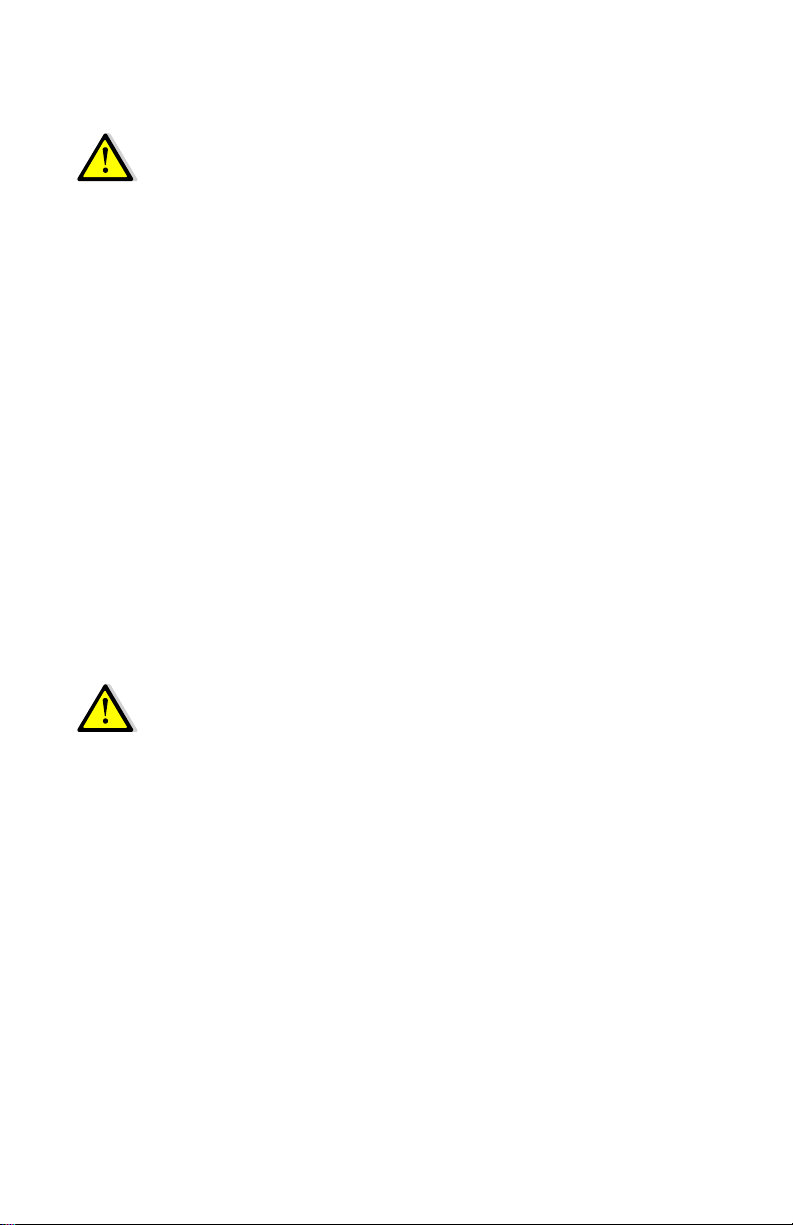
2.3.1.2. Battery Safety
WARNING - Do not damage the rechargeable
lithium-ion batteries. A damaged battery can cause
an explosion or fire and can result in personal
injury and/or property damage.
To prevent injury or damage:
• Do not use or charge the battery if it appears to be
damaged. Signs of damage include but are not
limited to discoloration, warping and leakage of
battery fluid.
• Do not expose the battery to fire, high temperature
or direct sunlight.
• Do not immerse the battery in water.
• Do not use or store the battery inside a vehicle
during hot weather.
• Do not drop or puncture the battery.
• Do not open the battery or short-circuit its contacts.
WARNING - Avoid contact with the rechargeable
lithium-ion battery if it appears to be leaking.
Battery fluid is corrosive and contact with it can result
in personal injury and/or property damage.
To prevent injury or damage:
• If the battery leaks, avoid the battery fluid.
• If battery fluid gets into your eyes, immediately rinse
your eyes with clean water and seek medical
attention. Please do not rub your eyes!
• If battery fluid gets onto your skin or clothing,
immediately use clean water to wash off the battery
fluid.
13
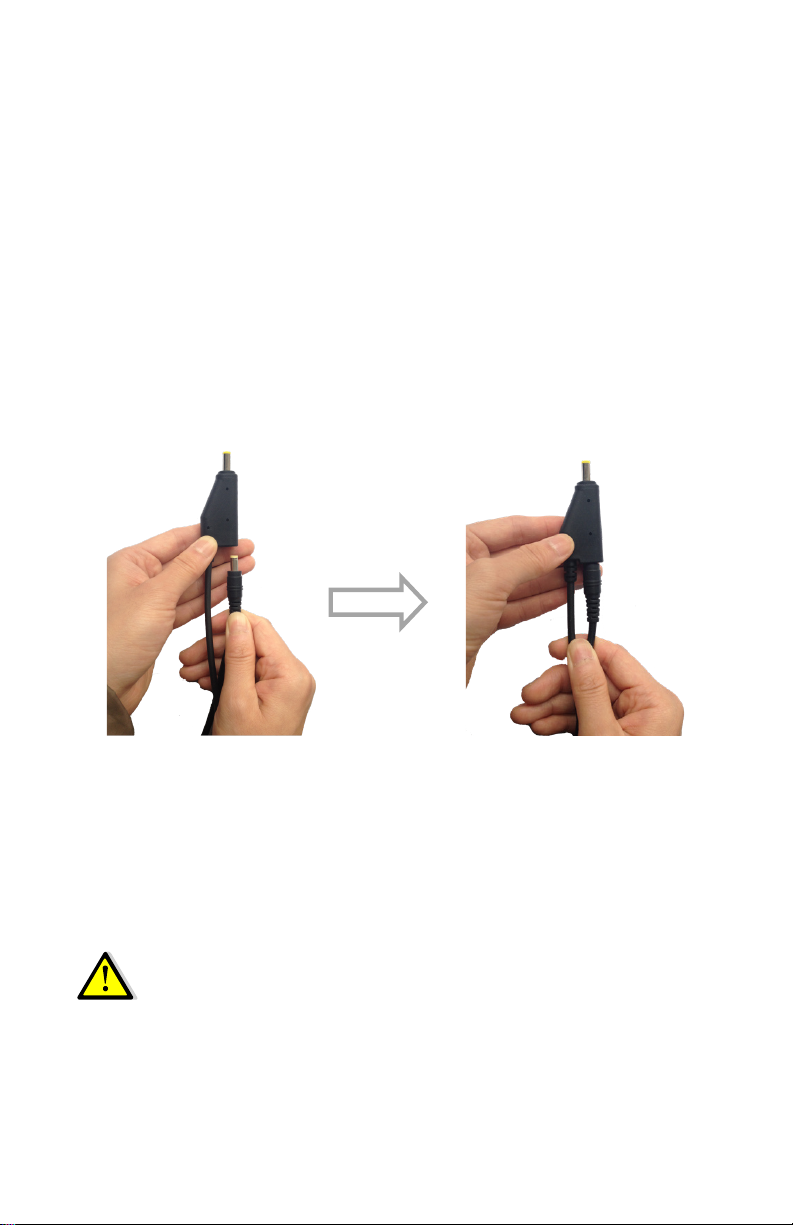
2.3.2. External Power Supply
Two methods are available for providing external power to
the receiver. Use the included GPS to USB PC Data Cable
with Power Adapter and either the wall charging adapter or
the optional 12 volt battery cable.
In the office:
The Power Adapter is connected with AC power of
100 - 240 V and the output port of the Power Adapter
connects to the Power Port of the GPS to USB PC Data
Cable.
In the field:
The external power cable is connected with a vehicle
battery, and the output port of the external power cable
connects with the Power Port of the GPS to USB PC Data
Cable.
WARNING - Use caution when connecting external
power cable’s clip leads to a vehicle battery. Do not
allow any metal object to connect (short) the bat-
tery’s positive (+) terminal to either the negative (-)
terminal or the metal part of the vehicle battery. This
could result in high current, arcing and high
temperatures, exposing the user to possible injury.
14

2.4. Inserting Battery and SIM Card
Push down on the button on the battery cover to open the
cover.
Align the connectors of the batteries with the connections
on the receiver and snap the batteries in place. Snap the
battery cover back into place when finished.
To remove the batteries, push down on the button on the
battery cover and open the cover.
Push down on
button and lift
Battery cover
The SIM card can be inserted in the slot above the battery
compartments. The notched end of the SIM card does NOT
go into the slot.
To remove the SIM card, lightly press down on the card, and
pop the card out of the socket.
Tip – The SIM card is provided by your GSM cellular
network service provider.
15
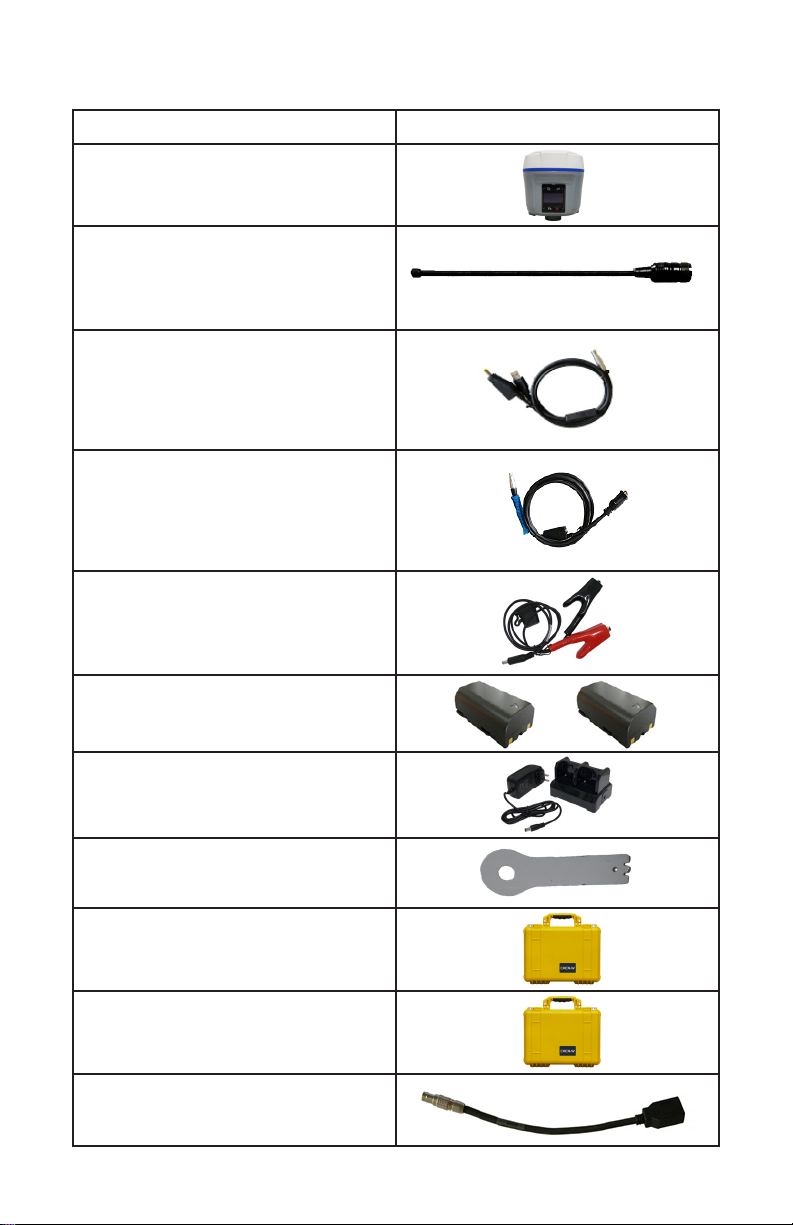
2.5. Product with Accessories
Item Picture
CHC i80 GNSS
Receiver
UHF Bar Antenna (450-470
MHz)
P/N: 2004 020 011
USB Cable with Power
Socket
P/N: 2004 030 032/
0403 000 097
Serial Cable with Power
Socket
P/N: 2004 030 044/
0403 000 040
External Power Cable
P/N: 2004 030 054
Lithium Batteries
P/N: 2004 050 017
Battery Charger
P/N: 2004 050 030 C300
Auxiliary H.I. Tool
Rover Hard Case
P/N: 2004 060 005
Optional Base Hard Case
P/N: 2004 060 004
Optional OTG Cable
P/N: 0403 000 098
16
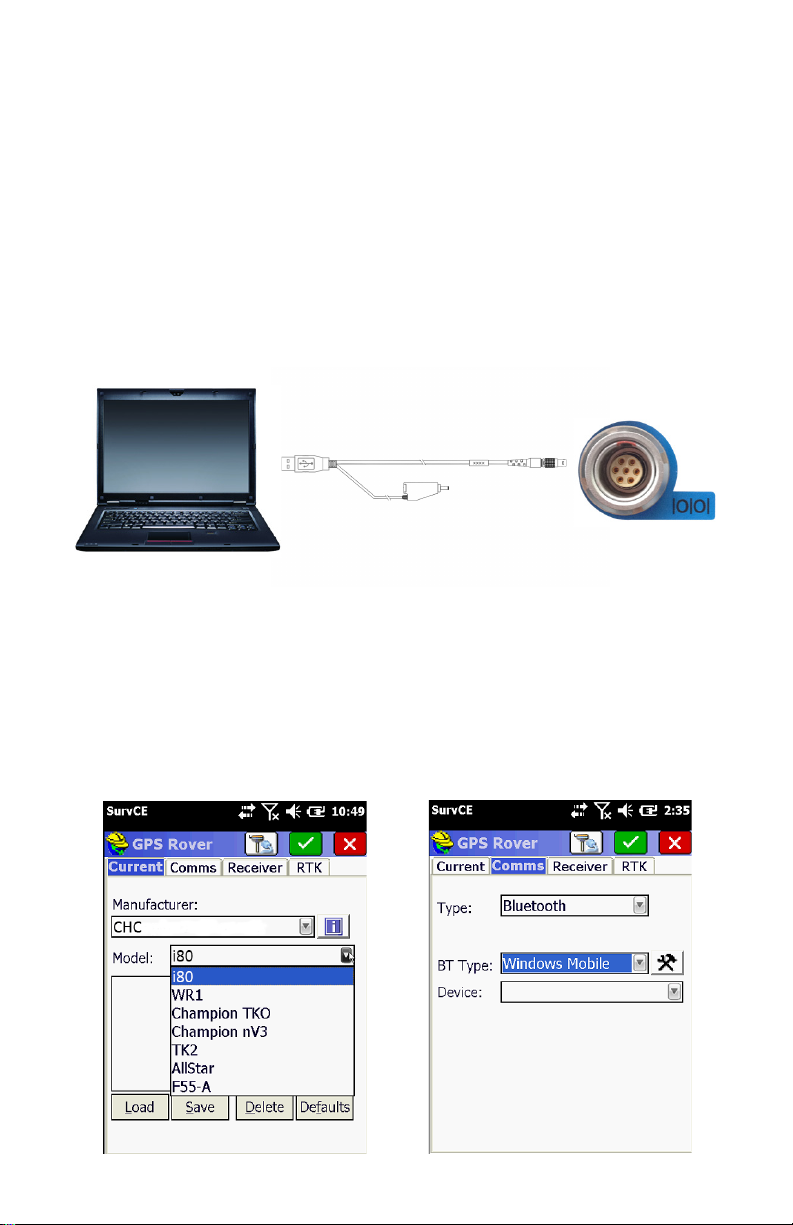
2.6. Connecting to an Office Computer
The receiver can be connected to an office computer for
serial data transfer or settings via a GPS to PC Data Cable.
Before you connect to the office computer, ensure that the
receiver is powered on by the internal battery or external
power.
The following figure shows how to connect to the computer
for data transfer:
2.7. Connecting to Carlson SurvCE as a Network Rover
1. Turn on the controller →run SurvCE →tap the Equip
tab in the main menu.
2. In the Equip screen, select the GPS Rover button.
For the Manufacture field, select CHC and i80 for the
Model field.
GPS to PC data cable
17

3. Tap the Comms Tab next to the Current tab. Then
select Bluetooth for the Communication Type and
Windows Mobile for the BT Type. Press the hammer and
wrench button to search for Bluetooth devices.
4. Press the Find Device button to search for devices.
Pick your receiver from the list of devices found, the format
is GNSS-???????.
18

5. After selecting your receiver, press the Set Device
PIN button and enter 1234 for the device pin. Press the
green check mark and then the Bluetooth button to the left
of the red X. Before moving to the Receiver tab, press the
button to connect to the receiver, and wait for a
successful connection.
19
Other manuals for i80 GNSS
13
Table of contents
Other CHC Receiver manuals