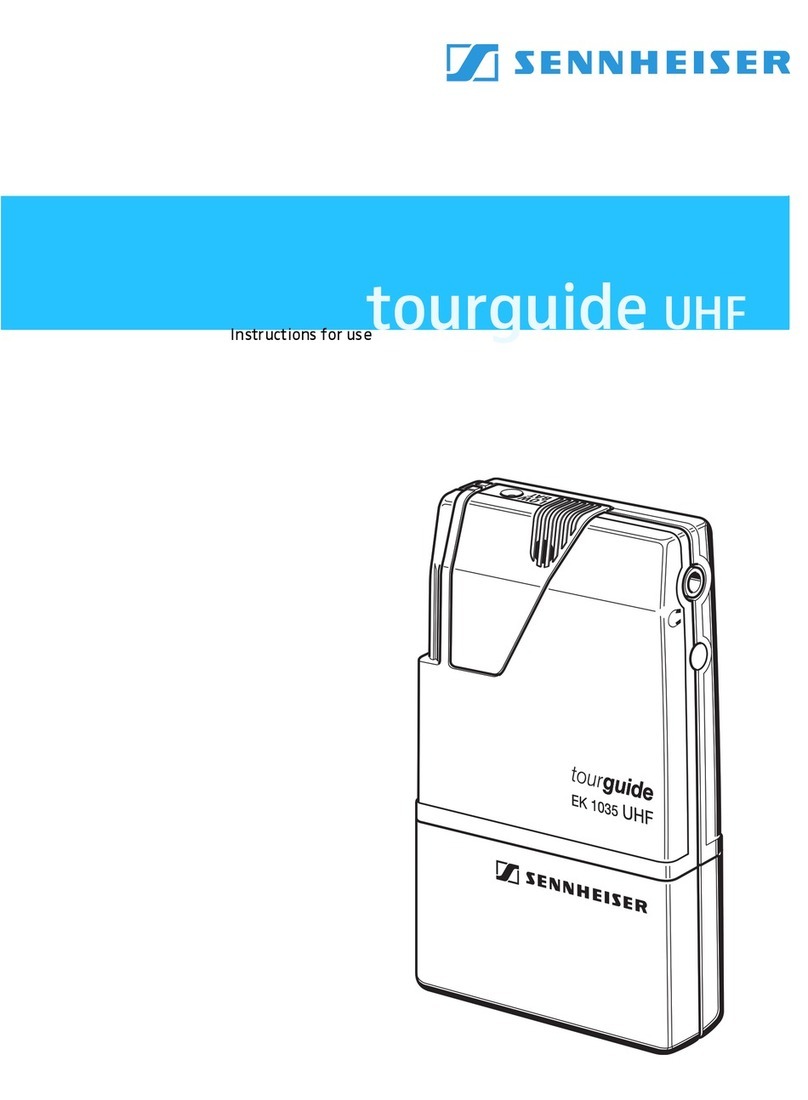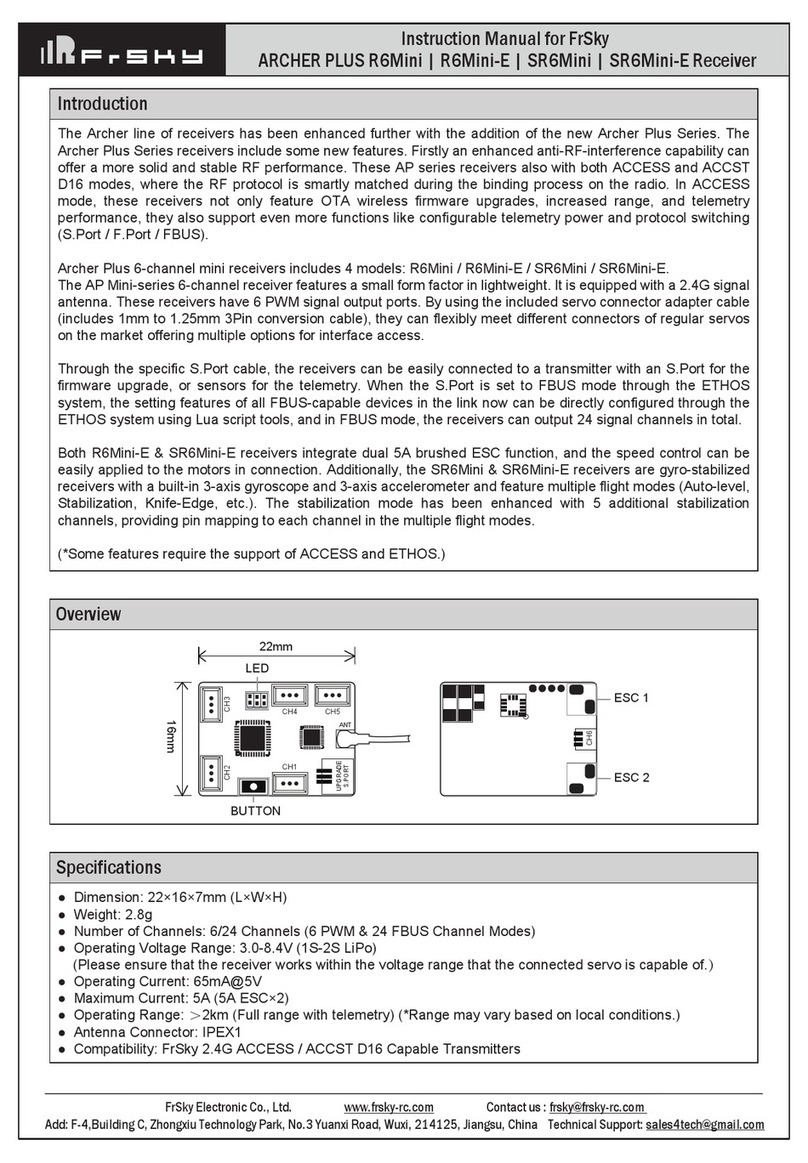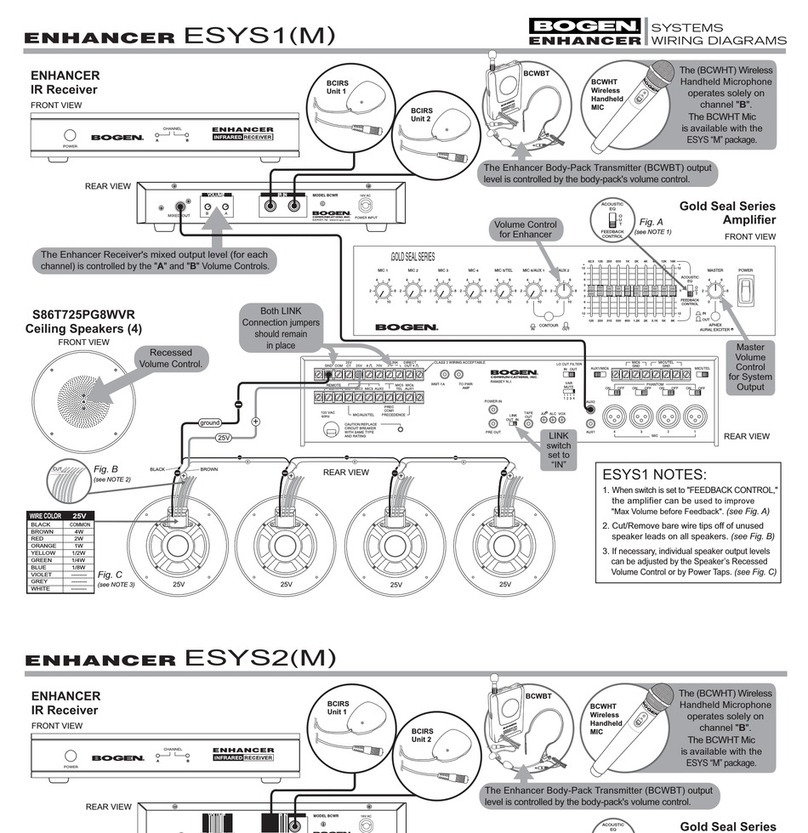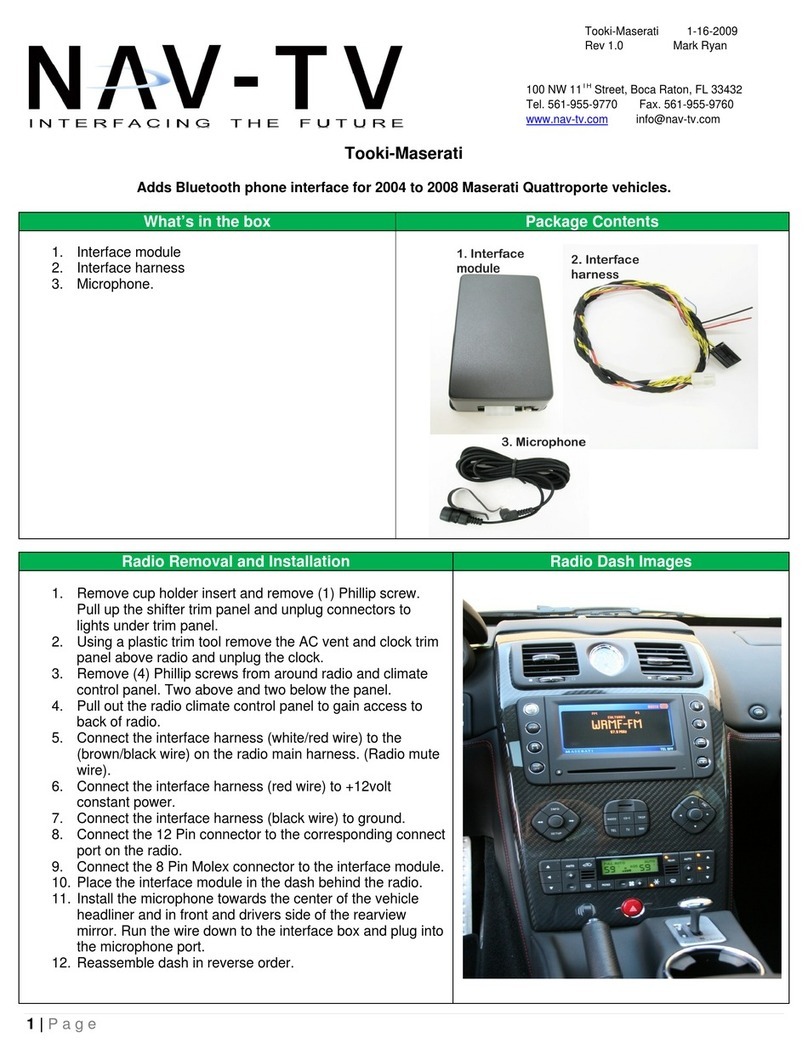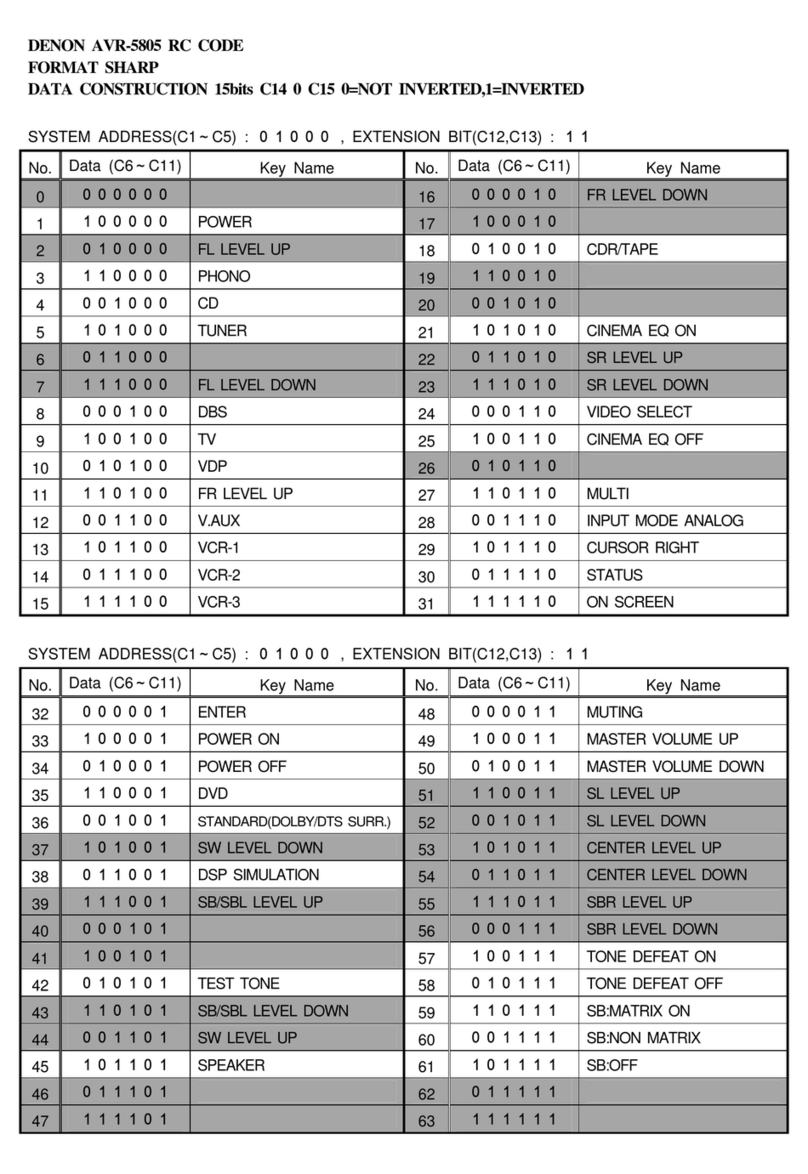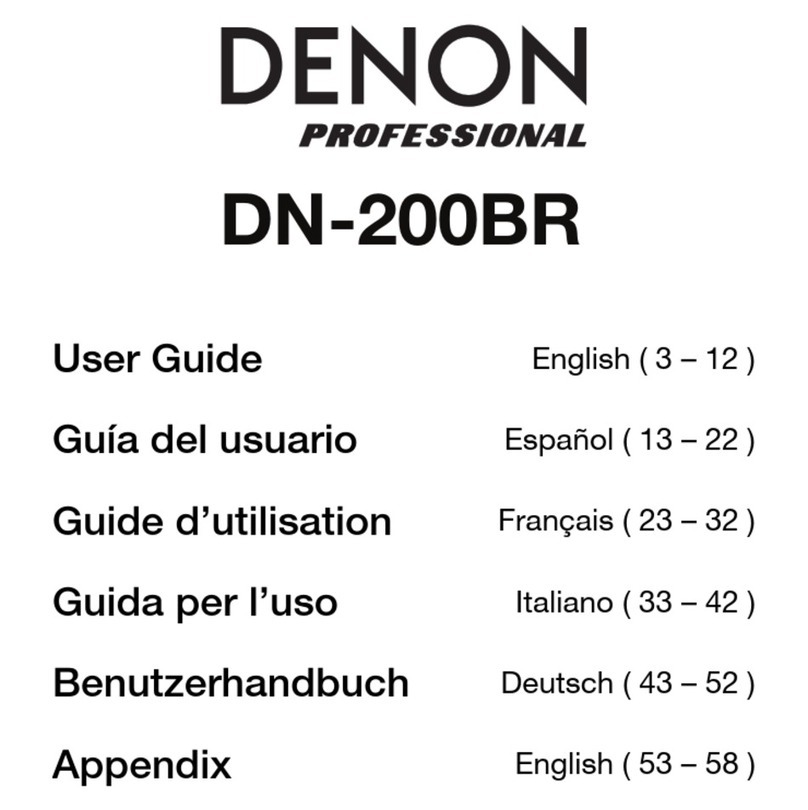CHC X360 User manual

Safety
Information
il
CHC X360
GIS
Receiver
Revision 1.0
January 2015

Copyright
Copyright 2009-2015 CHC | Shanghai Huace
Navigation Technology LTD. All rights reserved.
The
CHC are trademark of Shanghai Huace
Navigation Technology LTD. All other trademarks
are the
property of their respective owners.
Trademarks
All product and brand names mentioned in this
publication are trademarks of their respective
holders.
Safety Warnings
The Global Positioning System (GPS) is operated by
the U.S. Government, which is solely responsible
for the accuracy and maintenance of the GPS
network. Accuracy can also be affected by poor
satellite geometry and obstructions, like buildings
and heavy canopy.
FCC interferencestatement
This equipment has been designed to comply with
the limits for a Class B digital device, pursuant to
part 15 of the FCC Rules in the Portable Mode.
These limits are designed to provide reasonable
protection against harmful interference in a
residential installation.
Operation is subject to the following two
conditions: (1) this device may not cause harmful
interference and (2) this device must accept any
interference received, including interference that
may cause undesired operation.
X360 GIS Receiver User Guide –Revision 1.0 January
2015
X360 GIS Reference Receiver UserGuide
Page 1

Page
2
X360 GIS Reference
Receiver
User
Guide
SAFETY INFORMATION
Before you use your CHC X360 GIS Receiver, make sure that you have
read
and understood all safety requirements.
REGULATIONS AND SAFETY
The Receiver contains an internal wireless modem for communicating signals
through Bluetooth® wireless technology or through an external data
communications radio. Regulations regarding the use of the wireless modem
vary greatly from country to country. In some countries, the unit can be used
without obtaining an end-user license. Other countries require end-user
licensing. For licensing information, consult your local CHC dealer.
Before operating a X360 GIS Receiver, determine if authorization or a
license to operate the unit is required in your country. It is the responsibility
of the end-user to obtain an operator's permit or license for the Receiver
for
the location or country of use.
TYPE APPROVAL
Type approval, or acceptance, covers technical parameters of the equipment
related to emissions that can cause interference. Type approval is granted to
the manufacturer of the transmission equipment, independent from the
operation or licensing of the units. Some countries have unique technical
requirements for operation in particular radio modem frequency bands. To
comply with those requirements, CHC may have modified your equipment to
be granted Type approval. Unauthorized modification of the units voids the
Type approval, the warranty, and the operational license of the equipment.
EXPOSURE TO RADIO FREQUENCY RADIATION
Safety. Exposure to RF energy is an important safety consideration. The FCC
has adopted a safety standard for human exposure to radio frequency
electromagnetic energy emitted by FCC regulated equipment. Proper use of
this radio modem results in exposure below government limits. The
following precautions are recommended:
C.
Do not operate the transmitter when someone is 20 cm (7.8 inches) of
the antenna.
D.
Do not operate the transmitter unless all RF connectors are secure and
any open connectors are correctly terminated.

Page
3
X360 GIS Reference
Receiver
User
Guide
E.
Do not operate the equipment near electrical blasting caps or in an

Page
4
X360 GIS Reference
Receiver
User
Guide
Safety
Information
explosive atmosphere.
F.
All equipment must be correctly grounded for safe operation.
G.
All equipment should be serviced only by a qualified technician.
BATTERY SAFETY
WARNING –Do not damage the rechargeable Lithium-ion battery. A
damaged battery can cause an explosion or fire, and can result in personal
injury and/or property damage. To prevent injury or damage:
•Do not use or charge the battery if it appears to be damaged. Signs
of damage include, but are not limited to, discoloration, warping,
and leaking battery fluid.
•Do not expose the battery to fire, high temperature, or direct
sunlight.
•Do not immerse the battery in water.
•Do not use or store the battery inside a vehicle during hot weather.
•Do not drop or puncture the battery.
•Do not open the battery or short-circuit its contacts.
WARNING –Avoid contact with the rechargeable Lithium-ion battery if it
appears to be leaking. Battery fluid is corrosive, and contact with it can result
in personal injury and/or property damage. To prevent injury or damage:
•If the battery leaks, avoid contact with the battery fluid.
•If battery fluid gets into your eyes, immediately rinse your eyes with
clean water and seek medical attention. Do not rub your eyes!
•If battery fluid gets onto your skin or clothing, immediately use
clean water to wash off the battery fluid.
WARNING –Charge and use the rechargeable Lithium-ion battery only in
strict accordance with the instructions. Charging or using the battery in
unauthorized equipment can cause an explosion or fire, and can result in
personal injury and/or equipment damage. To prevent injury or damage:
B.
Do not charge or use the battery if it appears to be damaged or
leaking.
C.
Charge the Lithium-ion battery only in a CHC product that is
specified to charge it.
D.
Discontinue charging a battery that gives off extreme heat or a
burning odor.
E.
Use the battery only in CHC equipment that is specified to use it.
F.
Use the battery only for its intended use and according to the
instructions in the product documentation.

Page
5
X360 GIS Reference
Receiver
User
Guide
Safety
Information
DC POWER SUPPLY SAFETY
WARNING –When DC voltage is applied to this Receiver through COM 1 or
COM 2 (Lemo connectors), the DC voltage must be limited to no more than
36 V DC +0% under both normal and single fault conditions. If the
recommended input voltage is exceeded, the Receiver may present an
electrical hazard.
WET LOCATION SAFETY
WARNING –This Receiver is not intended to be used in a wet location, or a
location that may become wet, when it is powered by the external DC power
supply. Use the Receiver in a wet location only when operating it on its own
internal battery.
WARNING –The external power adapter and its associated power cord and
plug are not intended to be installed outdoors, or in a wet location.
WARNING –Do not power the Receiver through external power when
operating in a wet environment or an environment that may become wet.
The power input connections must be sheltered.

Page
5
X360 GIS Reference
Receiver
User
Guide
CONTENTS
Safety Information........................................................................................................................................... 2
Regulations and safety ............................................................................................................................ 2
Type approval .......................................................................................................................................... 2
Exposure to radio frequency radiation.................................................................................................... 2
Battery safety .......................................................................................................................................... 3
DC power supply safety ........................................................................................................................... 4
Wet location safety.................................................................................................................................. 4
1.
Introduction................................................................................................................................................. 7
A.
About the Receiver ........................................................................................................................... 7
B.
Technical support.............................................................................................................................. 7
C.
Disclaimer ......................................................................................................................................... 8
D.
Your comments................................................................................................................................. 8
2.
Overview...................................................................................................................................................... 9
A.
Receiver framework ......................................................................................................................... 9
•The network appliance concept ..........................................................................................10
B.
Receiver services ............................................................................................................................ 10
C.
Receiver features............................................................................................................................ 11
D.
Use and care ...................................................................................................................................11
E.
Electronic interface.........................................................................................................................11
F.
Keypad and display .........................................................................................................................12
G.
Rear connectors..............................................................................................................................13
3.
Batteries and Power .................................................................................................................................. 14
A.
External power ............................................................................................................................... 15
B.
Battery safety ................................................................................................................................. 15
C.
Battery performance ......................................................................................................................16
D.
Charging the battery.......................................................................................................................16
E.
Storing the battery.......................................................................................................................... 17
F.
Removing the battery ..................................................................................................................... 17
4.
Setting Up the Receiver ............................................................................................................................. 18
A.
Guidelines ....................................................................................................................................... 18
•Environmental conditions....................................................................................................18
•Sources of electrical interference ........................................................................................ 18
•Uninterruptable power supply ............................................................................................ 18
•Lighting and surge protection.............................................................................................. 19
•Placing the antenna ............................................................................................................. 19
B.
System installation.......................................................................................................................... 20
•Supported antenna..............................................................................................................20
•System installation diagram................................................................................................. 20
5.
Configuring the Receiver: Other Than Keypad and Display....................................................................... 22
A.
Configuring the Ethernet settings................................................................................................... 22
B.
Configuring through a web browser............................................................................................... 23
•Changing the settings .......................................................................................................... 24

Page
6
X360 GIS Reference
Receiver
User
Guide
•Status menu ..............................................................................................................24
•Satellites menu ......................................................................................................... 27
•Receiver Settings menu ........................................................................................29
•Data Recording menu ............................................................................................... 32
•IO Settings menu.......................................................................................................36
•WAN menu................................................................................................................ 41
•Wifi menu ................................................................................................................. 42
•Bluetooth Set menu.................................................................................................. 42
•Network Service menu ............................................................................................. 43
•Firmware menu ......................................................................................................43
6.
Default Setting and Configuration Files.....................................................................................................46
A.
Default Receiver settings................................................................................................................ 46
•Resetting the Receiver to factory defaults .......................................................................... 46
•Using configuration files to duplicate Receiver settings...................................................... 47
7.
Specifications............................................................................................................................................. 48
A.
GNSS characteristics ....................................................................................................................... 48
B.
Communication .............................................................................................................................. 48
C.
Physical ........................................................................................................................................... 49
D.
Electrical ......................................................................................................................................... 49
E.
General ........................................................................................................................................... 49
F.
Data storage ................................................................................................................................... 49
Upgrading the Receiver Firmware............................................................................................................. 51
•The WinFlash utility......................................................................................................................... 51
•Installing the WinFlash utility ................................................................................................ 51
•Upgrading the Receiver firmware .................................................................................................. 51
•Upgrading through USB port ................................................................................................51
•Upgrading through a browser ............................................................................................. 52
Troubleshooting ........................................................................................................................................ 53
•Receiver issues ................................................................................................................................ 53
Communication Ports Definition ............................................................................................................... 55
CHC X360 Receiver DB9 Male Connector Definition .............................................................................55
Glossary.....................................................................................................................................................56

Page
7
X360 GIS Reference
Receiver
User
Guide
A.
INTRODUCTION
The X360 GIS Receiver User Guide describes how to set up and use the
CHC
X360 GIS Receiver.
In this manual, “the Receiver” refers to the X360 GIS Receiver unless
otherwise stated.
Even if you have used other Global Navigation Satellite Systems (GNSS)
products before, CHC recommends that you spend some time reading this
manual to learn about the special features of this product. If you are not
familiar with GNSS, go to www.chcnav.com for an interactive look at CHC
and GNSS.
A.I. ABOUT THE RECEIVER
The X360 GIS Receiver (“the Receiver”) is a multiple-frequency GNSS
Receiver. It can track all GPS (L1/L2/)
You can use the front panel of the Receiver or an office computer to
configure the Receiver, access files, and publish data files to a company
Intranet or to the Internet. The Receiver makes it easy for you to set up
a
powerful, flexible, and reliable station for continuousoperation.
The Receiver serves in all commongeodetic Receiver roles. It can be the
main component in a ContinuouslyOperating Station (CORS),streaming
data to CHC GNSS Infrastructure software. It can also work well as a
campaign Receiver prior to permanent deployment. The Receiver makes
an
excellent portable RTK base station with its internal battery. It alsohas
specialized capabilities that make it an excellent Receiver for scientific
applications.
A.II. TECHNICAL SUPPORT
If you have a problem and cannot find the information you need in the
product documentation or CHC website (www.chcnav.com), contact your
local CHC dealer from which you purchased the Receiver(s).
If you need to contact CHC technical support, please contact us by email
([email protected]) or Skype (chc_support).

Page
8
X360 GIS Reference
Receiver
User
Guide
1. Introduction
A.III. DISCLAIMER
Before using the Receiver, please make sure that you have read and
understood this User Guide, as well as the safety requirements. CHC holds
no responsibility for the wrong operation by users and for the losses
incurred by the wrong understanding about this User Guide. However,CHC
reserves the rights to update and optimize the contents in thisguide
regularly. Please contact your local CHC dealer for new information.
A.IV. YOUR COMMENTS
Your feedback about this user guide will help us to improve it in future

Page
9
X360 GIS Reference
Receiver
User
Guide
B.
OVERVIEW
This chapter introduces the X360 GIS Receiver (“the Receiver”). This
Receiver makes it easy to set up a powerful and reliable Continuously
Operating Station (CORS) or to collect data from temporary field locations.
The Receiver is ideal for the following infrastructure applications:
As part of a GNSS Infrastructure network in conjunction with CHC
Station Network (CRNet) software.
As part of a permanent station with or without supporting software.
A temporary field base station to broadcast RTK corrections and collect
observations for post processing.
B.I. RECEIVER FRAMEWORK
The Receiver integrates the multi-frequency GNSS technology into a
specialized processing and communications framework. The Receiver
can
operate as a standalone station or it can be integrated into a
scalable
network.
With an Internet Protocol (IP) as the primary communications method, you
can use public domain tools, such as a web browser and FTP client, to
configure the Receiver and access logged data files.
NOTE - All s to the Internet refer to either a Wide Area Network
(WAN) or a Local Area Network (LAN) connection.
The Receiver adopts a secured system that requires a password protected
login for configuration changes and/or file access.
Use the network management features to create a base/rover configuration
with a variety of operating modes. You can then enable those modes as
necessary instead of switching the global state of the Receiver from one
mode to another. For example, you can configure a number ofstreaming
services with different configurations (such as any combination ofdata
stream, sample interval) on different TCP or UDP ports. To activate oneor
more modes, open the connection to the specific port. This allows multiple
clients to access any given streaming service.
These features and many more, shift the model of a GNSS Receiver toward
the concept of a "network appliance".

3.
Batteries
and
Power
Page
10
X360 GIS Reference
Receiver
User
Guide
B.I.i.
THE NETWORK APPLIANCE CONCEPT
Traditionally, a GNSS Receiver has one operator. That person is the only
user
of the Receiver so they can change settings without affecting other
users.
With the X360 GIS Receiver, an operator can configure a Receiveronce,
and then make it available as a network appliance for general use by one or
more users (or clients).
This network appliance concept lets you set up the Receiver to provide one
or more services that one or more users can access through a Local Area
Network (LAN) or a Wide Area Network (WAN), such as the Internet. Once
the Receiver is set up, you need make only minimal changes, if any, to the
Receiverconfiguration.
When the Receiver is operating as a network appliance, it provides services
to all users attached to the Receiver through the network.
Different streamed services may be configured on different ports, for
example, with differing data rates or data combination. Toobtain a service,
the client has only to connect to a specific port. In this way, most users do
not need to control the Receiver. Changing global settings, such as masks,
will
affect all users of all services.
The Receiver provides the following standard configuration and data logging
services:
Use
...
To perform...
HTT
P
All manual and automated configuration operations to
manage the logged data file space.
FTP
Remote manual and/or automated operations to manage
the logged data file upload path.
B.II. RECEIVER SERVICES
The Receiver can provide one or more streaming or query services over
a
RS-232 serial port or a TCP/IP port:
Streaming service
Anyone with authorized access can obtain streamed information, such
as GNSS measurements or RTCM corrections, without having to control
or issue commands to the Receiver. The client simply connects to the
port that is streaming the required information.

3.
Batteries
and
Power
Page
11
X360 GIS Reference
Receiver
User
Guide
B.III.RECEIVER FEATURES
220-channels
•GPS: L1C/A,L1,L2
16 GB internal data logging storage
External USB drive support
Integrated battery, provides up to 10 hour operation
Integrated display and keypad for system configuration without a
controller
Integrated Bluetooth wireless technology for cable-free data
transmission
Permanent/semi-permanent and mobile quick setup base station
capability
Easy-to-use Web-interface menu system for rapid configuration and
status checking
Eight independent data logging sessions with configurable memory
pooling
Circulating data logging method
FTP push to allow uploading of logged data files to remote sites
Multiple languages available through the Web interface
NTRIP (Networked Transport of RTCM via Internet Protocol)
client/server/caster support
B.IV. USE AND CARE
This Receiver can withstand the rough treatment and tough environment
that typically occurs in CORS installation. However, it is a high-precision
electronic instrument and should be treated with reasonablecare.
CAUTION –Operating or storing the Receiver outside the specified
temperature range can damage it. For more information, see Chapter 8
Specifications.
B.V. ELECTRONIC INTERFACE

3.
Batteries
and
Power
Page
12
X360 GIS Reference
Receiver
User
Guide
High-power signals from a nearby radio or radar transmitter can overwhelm
the Receiver circuits. This does not harm the instrument, but it can prevent
the Receiver electronics from functioning correctly.
Avoid locating the Receiver or antenna within 400 meters of powerful radar,
television, or other transmitters or GNSS antennas. Low-power transmitters,
such as those in cell phones and two-way radios, normally do not interfere
with Receiver operations.
B.VI. KEYPAD AND DISPLAY
Feature Description
1
Power
LED
Shows if the power is on or off.
2
Buttons 1,Battery
LED
2,satellites
4,Upload LED
5,Downloading LED

3.
Batteries
and
Power
Page
13
X360 GIS Reference
Receiver
User
Guide
B.VII. REAR CONNECTORS
Connector type
Description
1
TNC
Connect to the GNSS antenna
2
CAN
Can port to connect the external
LAN,DC,USB,COM
port
3
DC
For the power supply
CAN Port Connectors
1
Lemo (10-pin) Port 1
Power from an external AC/DC power supply.
RS-232 serial communications using a 10-
pin
Lemo cable (CHC Data Cable).
Pass-through to the mainboard without
issuing
the pass-through command via this
port.

3.
Batteries
and
Power
Page
14
X360 GIS Reference
Receiver
User
Guide
2
3
4
Lemo (10-pin) Port 2
Rj45 jack
USB
Power from an external AC/DC power supply.
RS-232 serial communications using a 10-
pin
Lemo cable (CHC Data Cable).
Data streaming transmission port.
Supports links to
10BaseT/100BaseT
auto-
negotiate networks
HTTP, TCP/IP, UDP, FTP, NTRIP Caster,
NTRIP
Server, NTRIP Client
Simultaneously transmits multiple
data
stream
Connect to external USB drive for external
data
logging after configured through web
interface.
Upgrade the Receiver firmware with
the
inserted USB driver containing the
related
upgrade file after restart the
Receiver.
Connect the Receiver to a computer to
download files from the Receiver (as
external
storage equipment) to the
computer
.
C.
BATTERIES AND POWER
The X360 GIS Receiver uses an internal rechargeable Lithium-ion
battery,
which can be replaced only at an Authorized CHC ServiceCenter.
The Receiver can also be powered by an external power source that is
connected to either of the Lemoports.
The operational time provided by the internal battery depends on the type
of measurement and operating conditions. Typically, the internalbattery
provides up to 17 hours operation.
NOTE–All battery operational tests are carried out with new,
fully-charged batteries at room temperature, tracking both GPS
satellites while storing and streaming data at 1 Hz. Older
batteries, at
temperatures significantly higher or lower than room
temperature,
will have a reduced performance. Power consumption
increases with
an increasing number of actively tracked satellites and
with increasing
observation and storage rates.

3.
Batteries
and
Power
Page
15
X360 GIS Reference
Receiver
User
Guide
C.I. EXTERNAL POWER
The Receiver uses an external power source in p to its internal battery. If the
Receiver is not connected to an external power source, or if the external
power supply fails, the internal battery is used.
The Receiver’s internal battery charges only when the external voltageis
above 11 V DC. CHC recommends that the applied external poweroffers
between 12 V DC and 36 V DC and is able to supply at least 4 W of power for
the long-term installations and ensuring that the internal battery is charged
and ready to compensate for power supply disruptions.
While carrying out static measurements for post-processed computations
using the internal memory, if no external power is supplied and the internal
battery is drained, the Receiver shuts down. No data is lost; however, when
power is restored, the Receiver should be configured again.
WARNING –The external AC power adapter and its associated power cord
and plug are not intended to be installed outdoors, nor in a wet location. Do
not power the Receiver through external power when operating in a wet
environment or an environment that may become wet. The power input
connections must be sheltered.
WARNING –When you apply DC voltage to this product through theLemo
connector, the DC voltage must be limited to 36V DC +0% under both
normal and single fault conditions. This product may present an electrical
hazard if the recommended input voltage is exceeded.
C.II. BATTERY SAFETY
The Receiver is powered by a rechargeable internal Lithium-ion
battery.
Charge and use the battery only in strict accordance with the
following
instructions.
WARNING –Do not damage the rechargeable Lithium-ion battery.A
damaged battery can cause an explosion or fire, and can result in personal
injury and/or property damage.
To prevent injury or damage:
Do not use or charge the battery if it appears to be damaged. Signs of
damage include, but are not limited to, discoloration, warping, and
leaking battery fluid.
Do not expose the battery to fire, high temperature, or direct sunlight.

3.
Batteries
and
Power
Page
16
X360 GIS Reference
Receiver
User
Guide
Do not immerse the battery in water.
Do not use or store the battery inside a vehicle during hot weather.
Do not drop or puncture the battery.
Do not open the battery or short-circuit its contacts.
WARNING –Avoid contact with the rechargeable Lithium-ion battery ifit
appears to be leaking. Battery fluid is corrosive, and contact with it can
result in personal injury and/or property damage.
To prevent injury or damage:
If the battery leaks, avoid contact with the battery fluid.
If battery fluid gets into your eyes, immediately rinse your eyes with
clean water and seek medical attention. Do not rub your eyes!
If battery fluid gets onto your skin or clothing, immediately use clean
water to wash off the battery fluid.
C.III. BATTERY PERFORMANCE
To optimize battery performance and extend battery life:
Fully charge all new batteries before use.
C.IV. CHARGING THE BATTERY
The rechargeable Lithium-ion battery is supplied partially charged. Charge
the battery completely before using it for the first time. If the battery has
been stored for longer than three months, charge it before use.
When connected to a suitable power source, the internal battery charges
fully in 10 hours.
WARNING –Charge and use the rechargeable Lithium-ion battery onlyin
strict accordance with the instructions. Charging or using the battery in
unauthorized equipment can cause an explosion or fire, and can result in
personal injury and/or equipment damage.
To prevent injury or damage:
6.
Do not charge or use the battery if it appears to be damaged or leaking.
7.
Charge the Lithium-ion battery only within the X360 Receiver. The

3.
Batteries
and
Power
Page
17
X360 GIS Reference
Receiver
User
Guide
battery can only be removed by an authorized CHC Service Center.
C.V. STORING THE BATTERY
The internal Lithium-ion battery adopts a self-protection mechanismthat
protects the battery from discharge when its voltage is below 6 V and shuts
down the Receiver. The internal battery will be activated when charged by
the external powersupply.
The internal battery will only charge from an external power source that
delivers more than 11 V, for example, an AC power adaptor. The Receiveris
supplied with a mains power supply unit that recharges the battery inside
the Receiver when it is connected through the adaptor to either of the Lemo
ports. When you use the Receiver in a long-term installation, CHC
recommends that you use this power supply or another that provides at
least 12 V DC at all times to keep the internal battery charged. This will
ensure that the internal battery provides an uninterrupted power supply
that will keep the Receiver operational for up to 17 hours after a power
failure.
C.VI. REMOVING THE BATTERY
The internal Lithium-ion battery may be removed only at an authorized CHC
Service Center. If the battery is removed at an unauthorized servicecenter,
the remaining warranty on the product will be void.

Page
18
X360 GIS Reference
Receiver
User
Guide
D.
SETTING UP THE RECEIVER
This chapter describes best practices for setting up the equipment, and
outlines the precautions that you must take to protect the equipment. It also
describes the typical installation diagram of station composed of X360
GIS
Receiver, GNSS antenna, external power and network cable.
The antenna installation guidelines described here are the minimum
standards. When installing a geodetic antenna to gather precise observation
data, always follow recommended CORS installation practices to the greatest
extent possible.
D.I. GUIDELINES
When you set up the Receiver, follow theseguidelines.
D.I.i.
ENVIRONMENTAL CONDITIONS
The Receiver has a waterproof housing but you must take reasonable care to
keep the unit dry.
To improve the performance and long-term reliability of the Receiver, do not
expose the Receiver to extreme environmental conditions, such as:
Water
Corrosive fluids and gases
D.I.ii.
SOURCES OF ELECTRICAL INTERFERENCE
Do not place the GNSS antenna near the following sources of electrical and
magnetic noise:
Gasoline engines (spark plugs)
Televisions and computer monitors
Alternators and generators
Electric motors
Equipment with DC-to-AC converters
Fluorescent lights
Switching power supplies
Arc welding equipment
D.I.iii.
UNINTERRUPTABLE POWER SUPPLY
CHC recommends that you use an uninterruptible power supply (UPS) to
Table of contents
Other CHC Receiver manuals