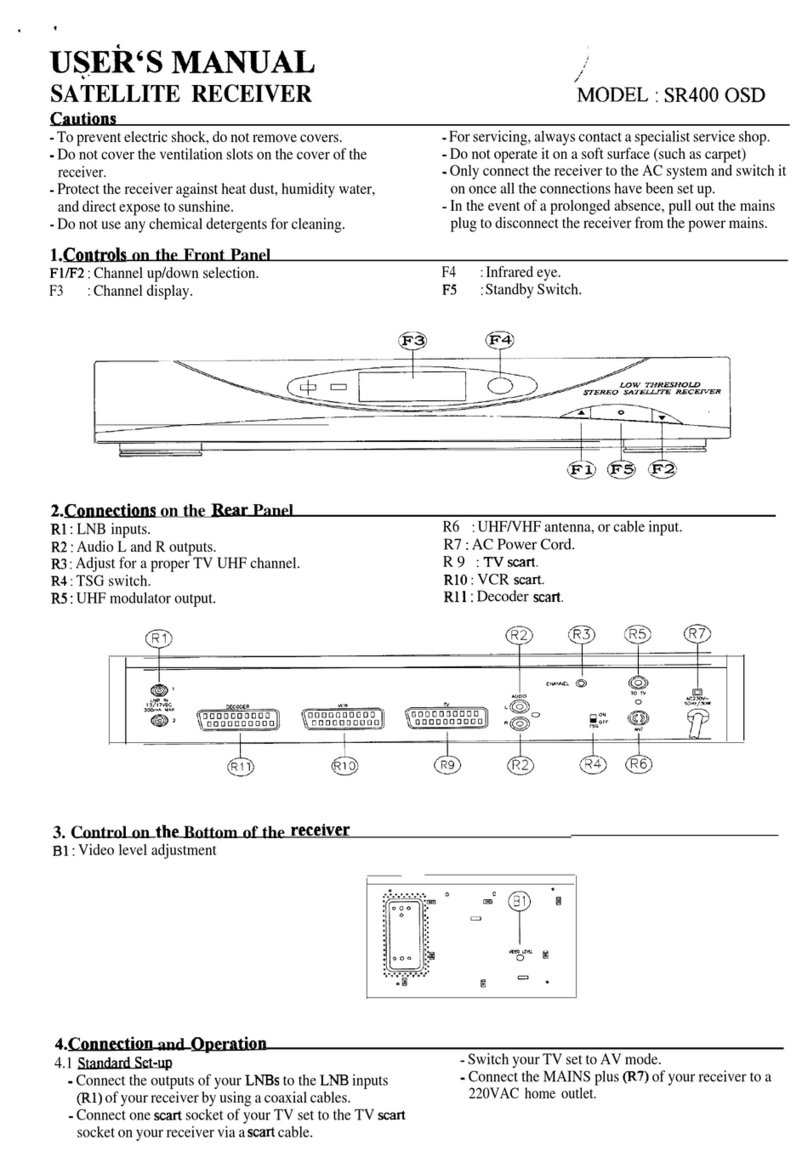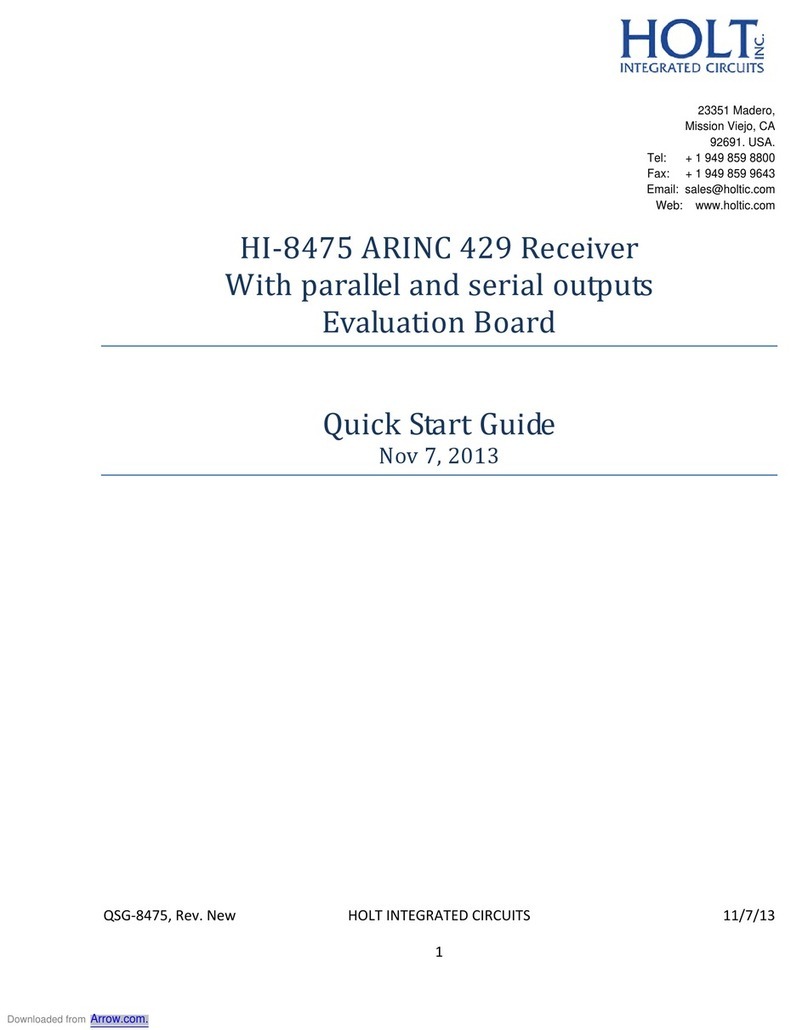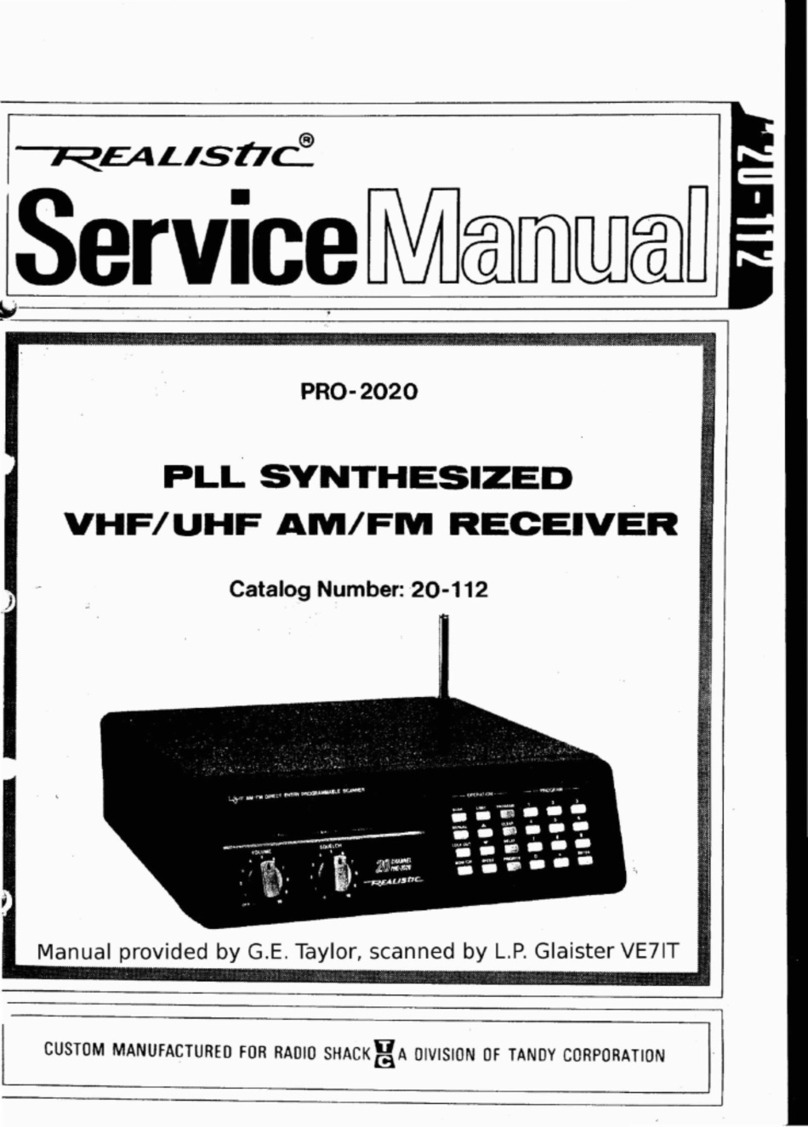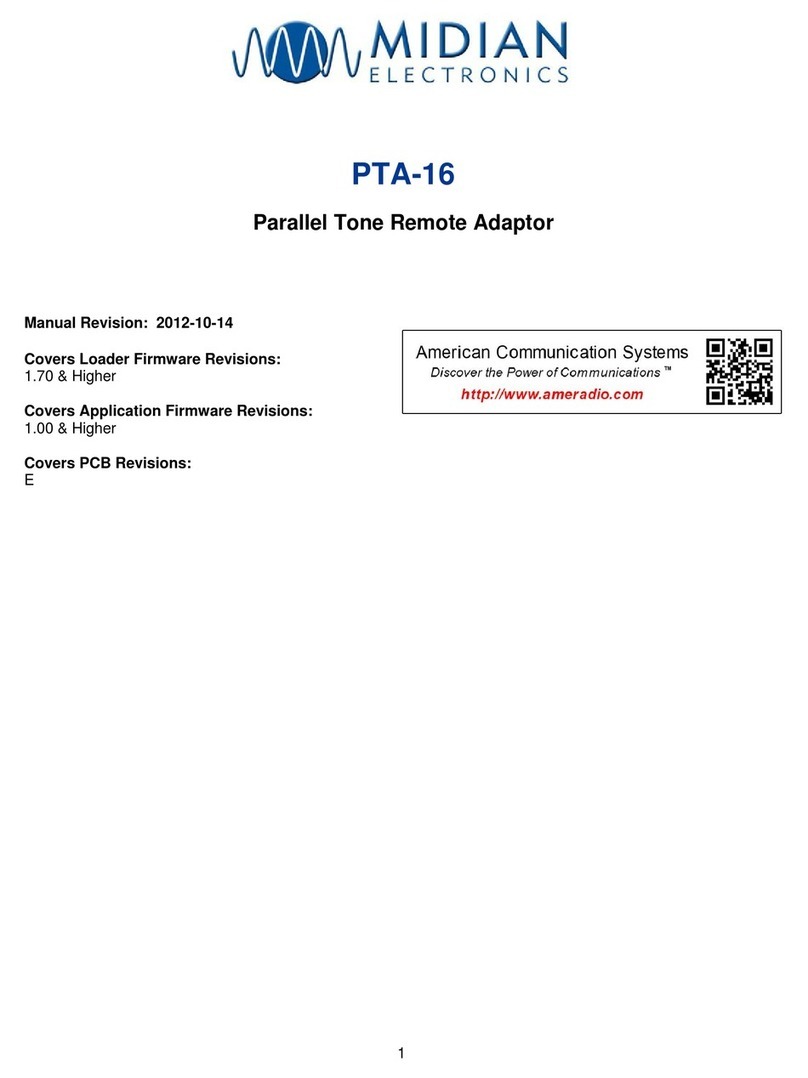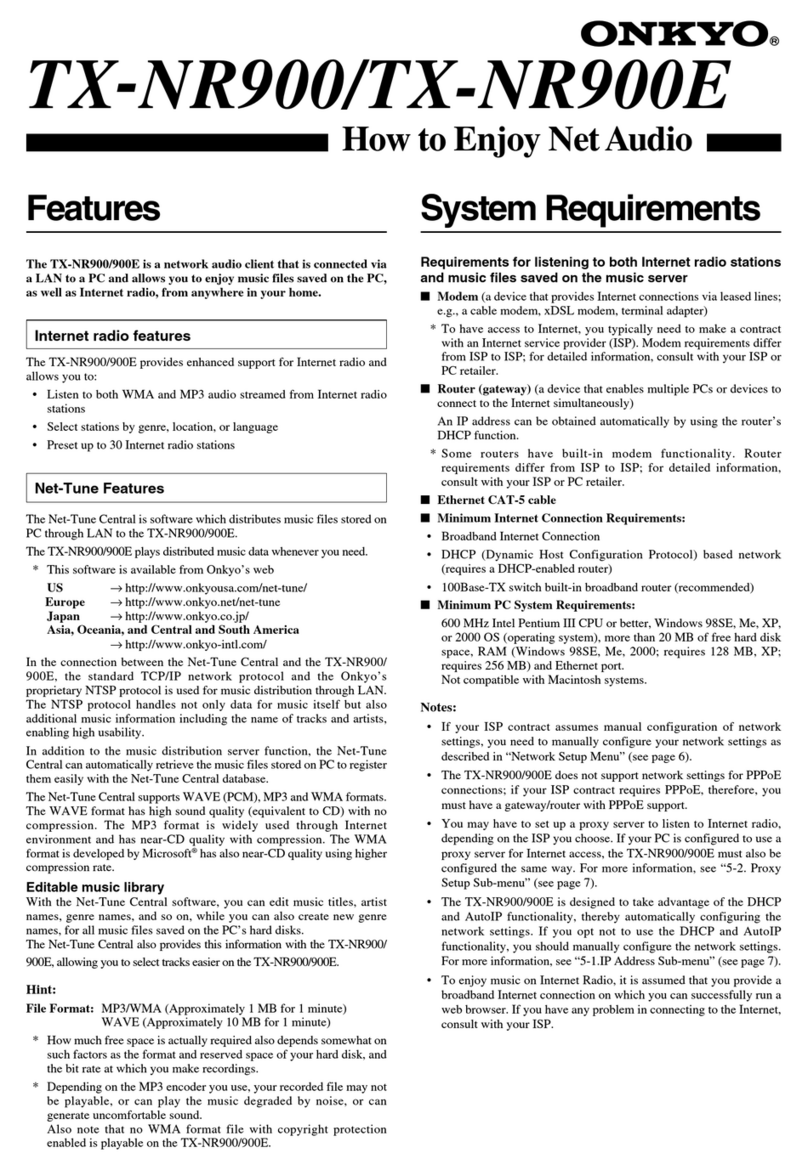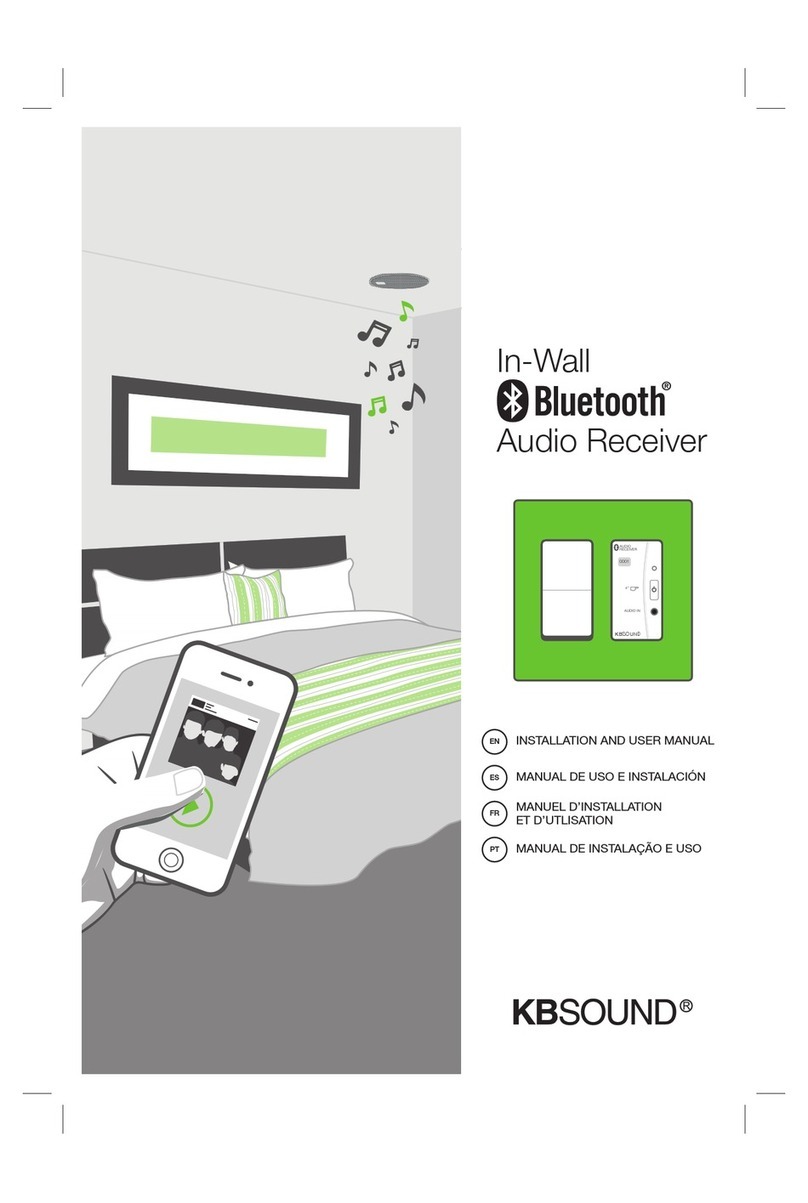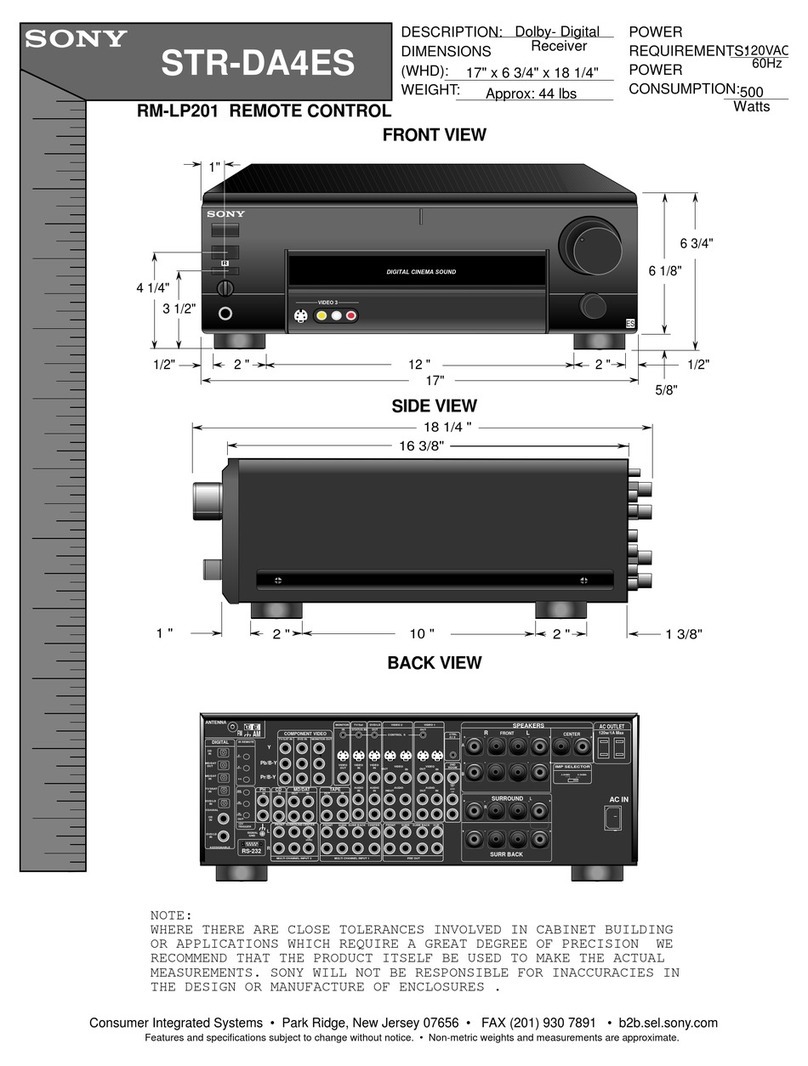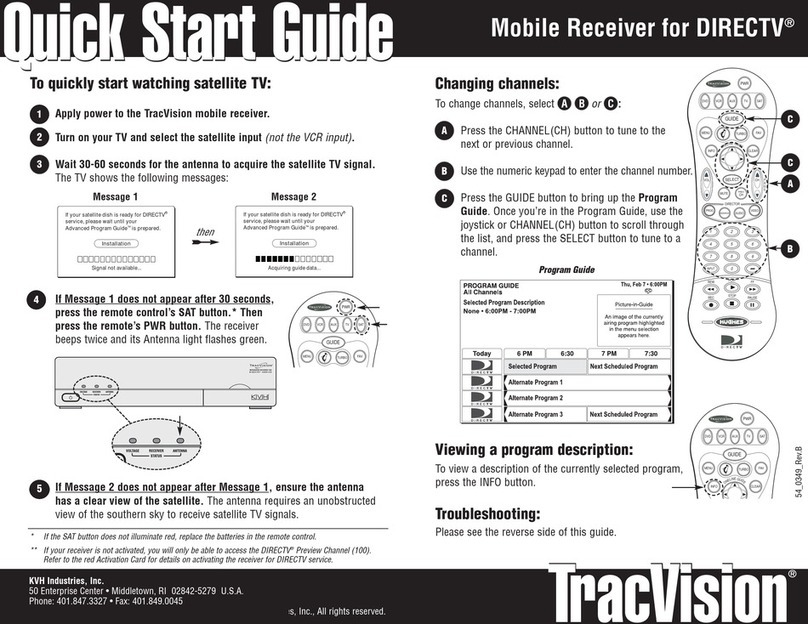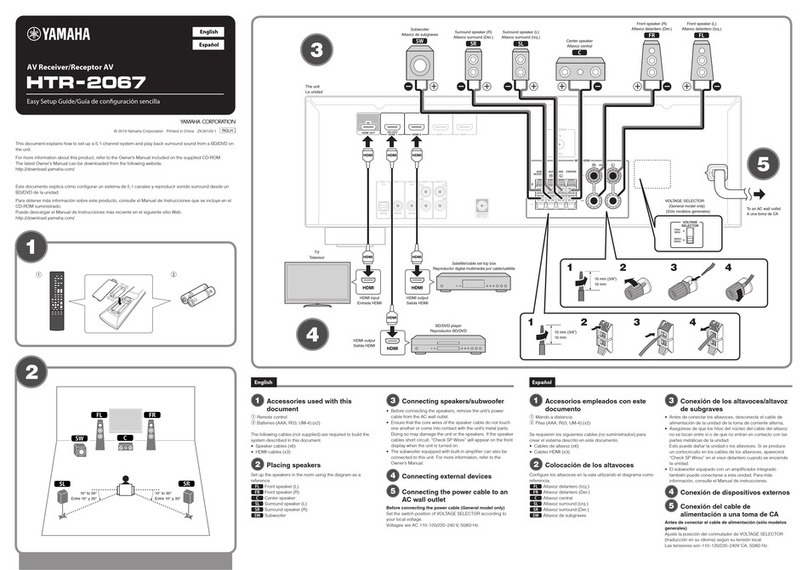CHC P3DT User manual

Geodetic GNSS Receiver (P3DT)
1103906523
User Guide
Revision 2.0
May 16, 2018 Shanghai Huace Navigation Technology LTD.

2
Table of Content
Table of Content.............................................................................................................2
Preface............................................................................................................................4
Copyright................................................................................................................ 4
Safety Warnings......................................................................................................4
1 Introduction................................................................................................................ 5
1.1 About the Receiver...........................................................................................5
1.2 Technical Support............................................................................................. 5
1.3 Disclaimer......................................................................................................... 6
1.4 User’s Comments............................................................................................. 6
2 Overview..................................................................................................................... 7
2.1 Receiver Framework.........................................................................................7
2.1.1 The Network Appliance Concept...........................................................8
2.2 Receiver Services.............................................................................................. 8
2.3 Receiver Features............................................................................................. 9
2.4 Insert Battery and SIM Card............................................................................. 9
2.5 Electronic Interfaces.........................................................................................9
2.6 P3DT Accessories............................................................................................10
2.7 Front Connectors............................................................................................11
2.8 Rear View........................................................................................................13
3 Setting Up the Receiver............................................................................................ 14
3.1 System Installation......................................................................................... 14
3.1.1 Supported Antenna............................................................................. 14
3.1.2 System Installation Diagram................................................................14
4 Configure P3DT Using CHC Software........................................................................16
4.1 Configure P3DT Work Mode by Hcconfig.......................................................16
4.1.1 Two Ways to Connect P3DT.................................................................16
4.1.2 RTK Set.................................................................................................17
4.1.3 Radio Mode......................................................................................... 18
4.1.4 CORS Mode..........................................................................................18
4.1.5 APIS Mode........................................................................................... 18
4.2 Configure P3DT using Winflash...................................................................... 19
4.2.1 Receiver Firmware Upgrade................................................................ 19
4.2.2 IP Configuration...................................................................................21
4.3 Configure through Web Browser....................................................................22
4.3.1 I/O Configuration.................................................................................23
4.3.2 Ethernet Port Configuration................................................................ 24
4.4 Connect P3DT using GNSSTool....................................................................... 25
4.5 Receiver Registration......................................................................................26

3
5 Specifications............................................................................................................ 26
5.1 GNSS Characteristics.......................................................................................26
5.2 Communications.............................................................................................27
5.3 Physical........................................................................................................... 28
5.4 Electrical......................................................................................................... 28
5.5 General........................................................................................................... 29
A Firmware Upgrading....................................................................................... 29
AI The Winflash Utility..........................................................................................29
AII Upgrading the receiver firmware through com port...................................... 29
B Trouble Shooting.......................................................................................................30
BI Receiver Issues................................................................................................. 30
C Communication Ports Definition............................................................................ 32
CI CHC P3DT Receiver DB9 Male Connector Definition....................................... 32
D Glossary.................................................................................................................... 32

4
Preface
Copyright
Copyright 2014-2015
Copyright 2009-2015 CHC | Shanghai Huace Navigation Technology Ltd. All rights
reserved. The CHC are trademark of Shanghai Huae Navigation Technology Limited.
All other trademarks are the property of their respective owners.
Trademarks
All product and brand names mentioned in this publication are trademarks of their
respective holders.
Safety Warnings
The Global Positioning System (GPS) is operated by the U.S. Government, which is
solely responsible for the accuracy and maintenance of the GPS network. Accuracy
can also be affected by poor satellite geometry and obstructions, like buildings and
heavy canopy.

5
1 Introduction
The P3DT GNSS Reference Receiver User Guide describes how to set up and use the
CHC® P3DT™ GNSS reference receiver.
In this manual, “the receiver” refers to the P3DT GNSS reference receiver unless
otherwise stated.
Even if you have used other Global Navigation Satellite Systems (GNSS) products
before, CHC recommends that you spend some time reading this manual to learn
about the special features of this product. If you are not familiar with GNSS, go to
www.chcnav.com for an interactive look at CHC and GNSS.
1.1 About the Receiver
The P3DT GNSS reference receiver (“the receiver”) is a multiple-constellation and
multiple-frequency GNSS receiver.
You can use the front panel of the receiver or an office computer to configure the
receiver, download data or publish it on your company intranet or the Internet. The
receiver makes it easy for you to set up a powerful, flexible, and reliable reference
station for continuous operation.
The receiver can serve as common geodetic reference receiver. It can be main
component in a Continuously Operating Reference Station (CORS), streaming data to
CHC GNSS Infrastructure software. It can also work well as a campaign receiver prior
to permanent deployment. The receiver makes an excellent portable RTK base
station with its internal battery. It also has specialized capabilities that make it an
excellent reference receiver for scientific applications.
1.2 Technical Support
If you have any problem and cannot find the information you need on CHC website
(www.chcnav.com), please contact local CHC dealer from which you purchased the
receiver(s).
If you need help from CHC technical support, feel free to contact us online via skype
(chc_support) or send email to support@chcnav.com.

6
1.3 Disclaimer
Before using the receiver, please make sure that you have read and understood this
User Guide, as well as the safety requirements. CHC holds no responsibility for the
wrong operation by users and for the losses incurred by the wrong understanding
about this User Guide. However, CHC reserves the rights to update and optimize the
contents in this guide regularly. Please contact your local CHC dealer for new
information.
1.4 User’s Comments
Your feedback about this user guide will help us to improve it in future revision.
Please email your comments to support@chcnav.com.

7
2 Overview
This chapter is a introduction about the P3DT GNSS reference receiver (“the
receiver”). This receiver makes it easier for users to set up a powerful and reliable
Continuously Operating Reference Station (CORS) or temporary data collection in the
field.
The receiver is an ideal choice for the following applications:
As part of a GNSS Infrastructure network integrated with CHC Precision Service
(CPS) software.
As part of a permanent reference station with or without related software.
As a temporary base station in field to broadcast RTK corrections and collect
observation data for post processing.
2.1 Receiver Framework
The receiver integrates multi-frequency GNSS technology into a specialized
processing and communication framework. The receiver can either operate as a
stand alone reference station or be integrated into a scalable network.
Using IP (Internet Protocol) as primary communications method, users can use public
domain tools such as a web browser or FTP client, to configure the receiver and
access logged data files.
NOTE - All references to the Internet refer to either a Wide Area Network (WAN) or a
Local Area Network (LAN) connection.
The receiver adopts a secured system that requires password to log in for further
receiver configuration and data access.
Use the network management features to create a base/rover configuration with a
variety of operating modes. You can then enable those modes as necessary instead
of switching the global state of the receiver from one mode to another. For example,
you can configure a number of streaming services with different configurations (such
as any combination of data stream, sample interval) on different TCP or UDP ports.
To activate one or more modes, open the connection to the specific port. This allows
multiple clients to access any given streaming service.
These kinds of features, shift the model of a GNSS receiver toward the concept of a
"network appliance".

8
2.1.1 The Network Appliance Concept
Traditionally, a GNSS receiver has only one user. Thus that only one user can change
the settings without affecting other users.
However, P3DT has more than one users. That means an operator can make it
available as a network appliance for more than one users (or clients).
This network appliance concept brings multiple services to many other users via
LAN(Local Area Network) or WAN(Wide Area Network) such as the Internet. Only a
few small changes is needed after the receiver was set up.
lets you set up the receiver to provide one or more services that one or more users
can access through a Local Area Network (LAN) or a Wide Area Network (WAN), such
as the Internet. Once the receiver is set up, you need make only minimal changes, if
any, to the receiver configuration.
When the receiver is operating as a network appliance, it provides services to all
users attached to the receiver through the network.
Different streamed services may be configured on different ports, for example, with
differing data rates or data combination. To obtain a service, the client has only to
connect to a specific port. In this way, most users do not need to control the receiver.
Changing global settings, such as masks, will affect all users of all services.
The receiver provides the following standard configuration and data logging services:
Use
To perform
HTTP
All manual and automated configuration operations to
manage the logged data file space.
FTP
Remote manual and/or automated operations to
manage the logged data file upload path.
2.2 Receiver Services
The receiver more than one data streaming and query services either through a
RS-232 serial port or a TCP/IP port:

9
Streaming service
Anyone with authorized access can obtain streamed information, such as GNSS
measurements or RTCM corrections, without having to control or issue commands to
the receiver. Users only need to connect with the port that is streaming the required
information.
2.3 Receiver Features
220-channels
–GPS: L1 C/A, L2E, L2C, L5
–GLONASS: L1 C/A, L1 P, L2 C/A, L2 P
–Galileo: L1 BOC, E5A, E5B, E5AltBOC
–BDS: B1, B2
–SBAS: L1 C/A, L5
–QZSS: L1 C/A, L1 SAIF, L2C, L5
Easy-to-use web page for quick configuration and status checking
IP65 water proof and dust proof level, rugged design
-40°C to +75°C (-40°F to +167°F) operating temperature
9 V to 36 V DC power input
Multiple languages available for web interface
NTRIP client/server/caster support
Integrated Bluetooth wireless technology for cable-free data transmission
2.4 Insert Battery and SIM Card
This receiver can withstand harsh environment that typically occurs during CORS
installation. However, it is a high-precision electronic instrument and should be
treated with reasonable care.
CAUTION – Operating or storing the receiver outside the specified temperature
range can damage it.
2.5 Electronic Interfaces
High-power signals from a nearby radio or radar transmitter can overwhelm the
receiver circuits. This does not harm the instrument, but it can prevent the receiver
electronics from functioning correctly.
Avoid locating the receiver or antenna within 400 meters of powerful radar,
television, or other transmitters or GNSS antennas. Low-power transmitters, such as

10
those in cell phones and two-way radios, normally do not interfere with receiver
operations.
2.6 P3DT Accessories
The table below provides an overview of the different items composing the P3DT.
Name
Photo
CHC P3DT GNSS
Receiver
DB9 to DB9 Cable
GPS Antenna Cable
Power Cable
Φ2.5-0.75m DC
Semi-finished Line
A220GR Geodetic GNSS
Antenna

11
Magnetic Mount
Magnetic Mount UHF
Antenna
GPRS Antenna (SMA)
2.7 Front Connectors
Feature
Description

12
1
TNC
Connect to the GNSS antenna
2
TNC
Connect to the GNSS antenna
3
LED
From left to right in picture above:
Satellites LED.
Record LED.
Correction LED
Power LED
4
TNC
Connect to the Radio antenna
5
DB9
RS-232 serial port, 9-pin male connector
6
DB9
RS-232 serial port, 9-pin male connector
7
Lemo (2-pin) port
Power Supply

13
2.8 Rear View
Feature
Description
1
TNC
Connect with GNSS antenna
2
SMA
Connect to the 3G antenna
3
SIM card slot
Support to insert SIM card with middle size
4
RJ45 jack
Supports links to 10BaseT/100BaseT auto-negotiate
networks
HTTP, TCP/IP, UDP, FTP, NTRIP Caster, NTRIP Server,
NTRIP Client
Simultaneously transmits multiple data stream

14
3 Setting Up the Receiver
This chapter describes best practices for setting up the equipment, and outline the
precautions that you must take to protect the equipment. It also describes the typical
installation diagram of reference station composed of P3DT GNSS receiver, GNSS
antenna, external power and network cable.
3.1 System Installation
3.1.1 Supported Antenna
The receiver provides two TNC-type female connectors for connecting to antenna.
The receiver is intended for use with two CHC Geodetic GNSS antennas.
CHC A220GR GNSS
Geodetic Antenna
Other GNSS antennas may however be used ensuring that the antenna receive the
proper GNSS frequencies and operates at either 3.3V or 7.1V with a signal greater
than 40 dB at the antenna port.
3.1.2 System Installation Diagram
The typical installation diagram of the CHC P3DT GNSS receiver connected with CHC
A220GR GNSS Geodetic Antenna, external power supply and network cable.

15
GNSS Antenna
Cable
Network Cable
CHC A220GR GNSS
Geodetic Antenna
Adapter
Power Cable
Data Cable
1. Install the GNSS antenna at the
appropriate location; connect the
antenna to the TNC Plug Socket of P3DT
via the GNSS Antenna Cable.
2. Power the P3DT by external power
source (e.g. mains supply) with Adapter
via Power Cable.
A. Connect the 2-pin Lemo of CHC Power Cable to P3DT.
B. Plug the male jack connector of Adapter into the female connector of CHC
Power Cable.
C. Connect two leg plugs or three leg plugs of Adapter to the mains supply.
3. Connect the network cable to the RJ45 jack of P3DT to link the P3DT with
network.
NOTE: Also, the P3DT can be powered by external battery via CHC Data Cable. And
the power supply voltage should be controlled between 9 to 36 V DC.

16
4 Configure P3DT Using CHC Software
The P3DT is a versatile GNSS Sensor which offers various setup and
configuration software tools. Those software tools are described in the
following pages. Please read this Getting Started Guide carefully before
selecting the most appropriate ones for your application.
The configuration of the P3DT Sensor can be performed via the serial port link
(RS232 or USB).
4.1 Configure P3DT Work Mode by Hcconfig
4.1.1 Two Ways to Connect P3DT
There are two ways to connect the P3DT with PC.
1.Via cable
Connect P3DT with computer via COM1 by DB9 to DB9 Cable.
Open Hcconfig, Manufacture select CHC, Device Type select GNSS RTK, choose the
right port and baud (default baud 9600), click connect.
2.Via Bluetooth
Search the Bluetooth signal and connect the signal named as GNSS###### (SN of the
receiver), the PIN is 1234.

17
Then, the config steps are the same with these two kinds of connections.
4.1.2 RTK Set
Choose in software interface, Output Mode select Normal,
Output Freq. select 1Hz (can be set by needed), Receiver Mode select Auto Rover,
Transmit Port select GPRS Or UHF, Data Format is the same as base station, click set
firstly and click get to check whether the setting is saved.
NOTE: After clicking set, receiver will restart, please click get when P3DT track
satellites normally.

18
4.1.3 Radio Mode
Click into , work mode select Internal UHF, Protocol and
Frequency select according to base station, click set firstly and click get to check
whether the setting is saved.
4.1.4 CORS Mode
Insert SIM card (middle-sized), Work Mode select GPRS, Mode select Rover, Protocol
select Ntrip Client, input Address, Port, Source (click get firstly), User Name and
Password (Server is left blank), click Auto Login, click set firstly and click get to check
whether the setting is saved. After setting successfully, correction LED will be on.
4.1.5 APIS Mode
Insert SIM card, Work Mode select GPRS, Mode select Rover, Server is left blank,

19
Protocol select APIS, input Address, Port and Base ID (CHC receivers recommend to
be base station), click set firstly and click get to check whether the setting is saved.
After setting successfully, correction LED will be on.
4.2 Configure P3DT using Winflash
Install WinFlash on your PC
Connect the P3DT to your PC using the GPS to PC Data cable by COM2 or
Bluetooth
4.2.1 Receiver Firmware Upgrade
Start the WinFlash utility. The Device Configuration screen appears.
From the PC serial port field, select the serial (COM2) port on the computer that the
receiver is connected to Click Next.

20
Select Load GPS software and then click Next. From the Available Software list, select
the latest version and then click Next.
If all is correct, click Finish, then Click OK. The Software Upgrade window appears
again and states that the operation was completed successfully.
Table of contents
Other CHC Receiver manuals