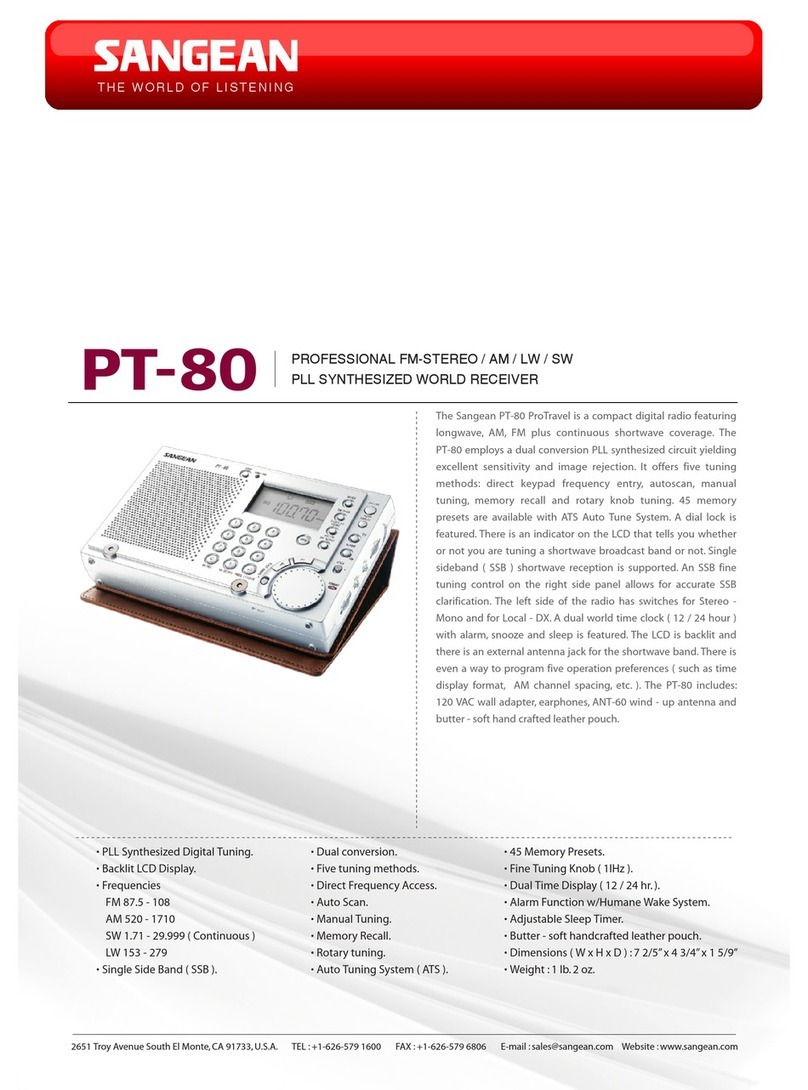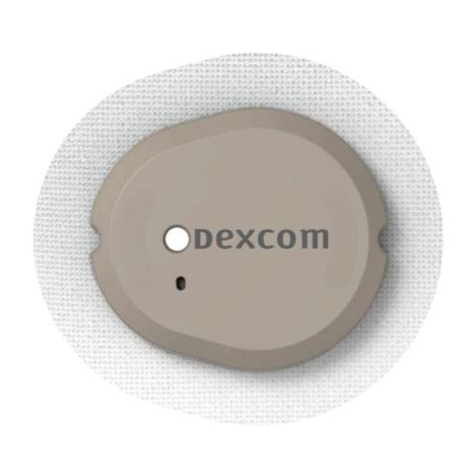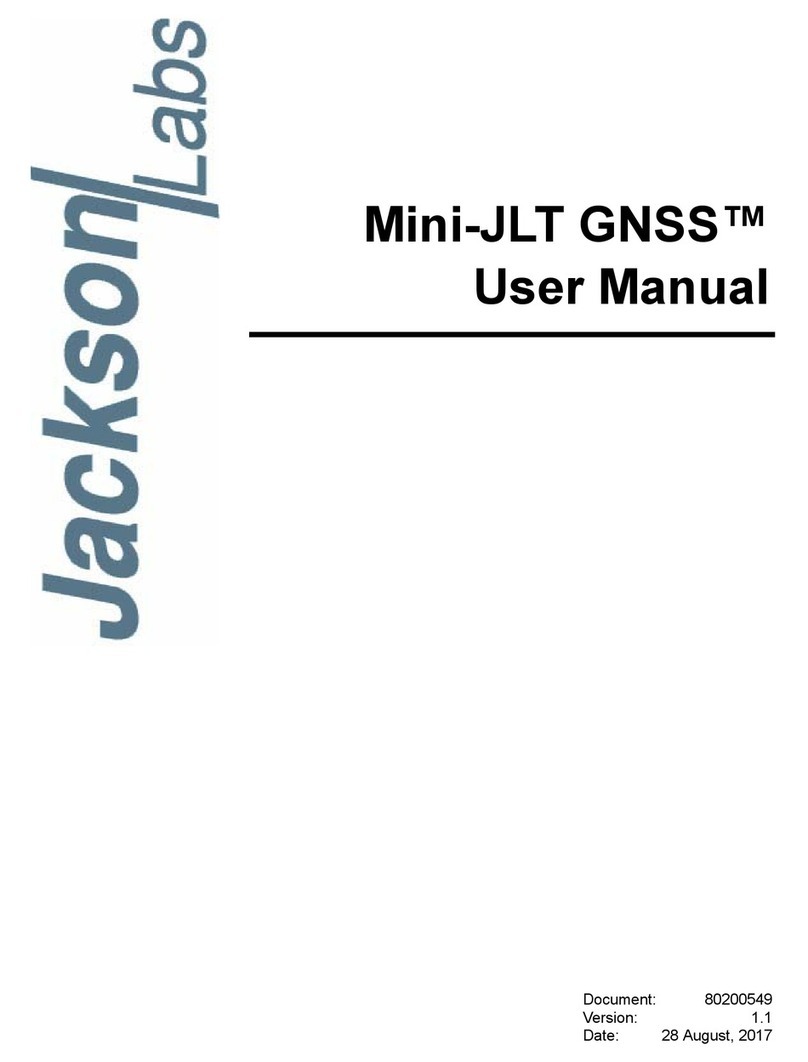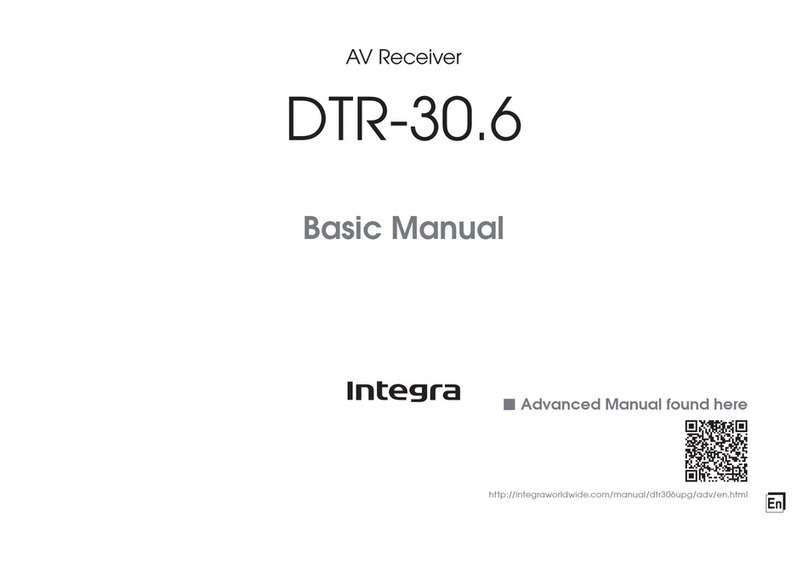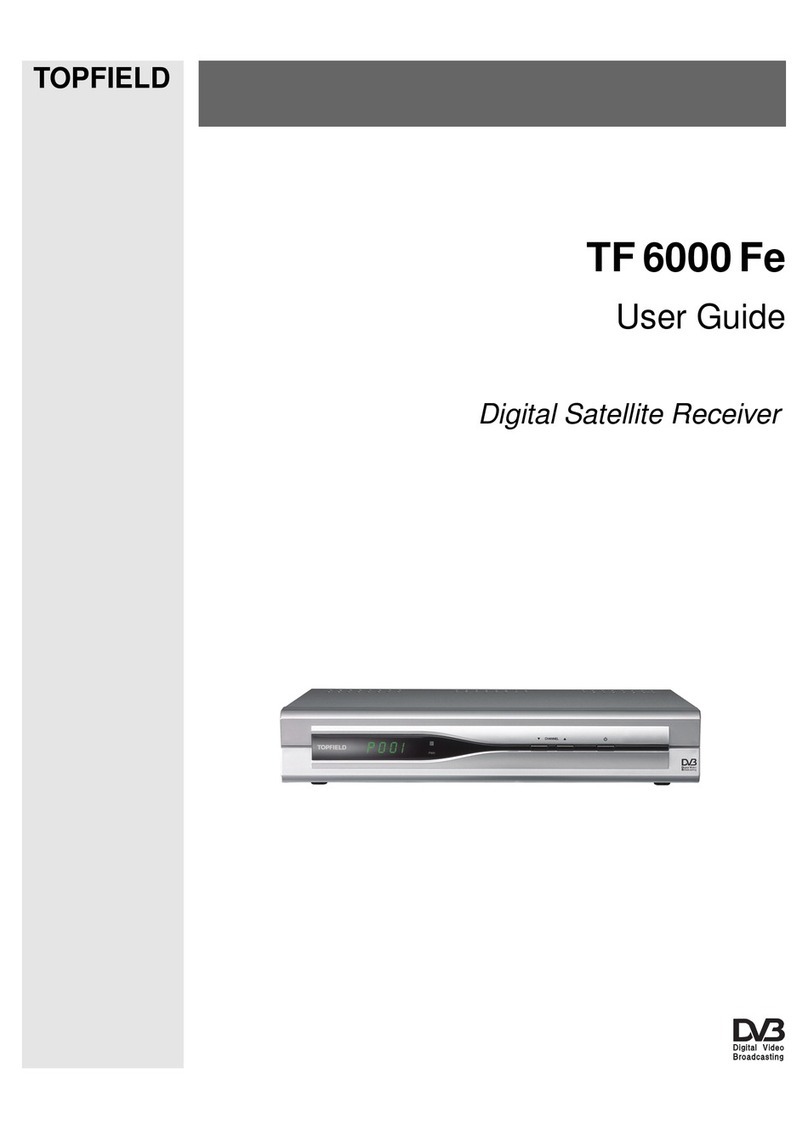CHC LT500T User manual

CHC® LT500T
Handheld GNSS Receiver
User Manual
This manual is for use with CHC LT500T receivers sold by iGage Mapping Corporation.
Receivers purchased from other sources (other dealers or the factory) with similar model
numbers/names may not match devices provisioned by iGage.
8 September 2016
LT500T_UM_RevB_006.docx

2iGage LT500T User Manual
Copyright
Copyright © 2016 iGage Mapping Corporation. All rights reserved.
iGage and ‘iGage Mapping Corporation’ are Trademarks of iGage Mapping Corporation of Salt
Lake City Utah, USA.
CHC is a Trademark of Shanghai Huace Satellite Navigation Technology Limited of Shanghai, China.
All product and brand names mentioned in this publication are trademarks of their respective
holders.
GNSS Safety Warning
The LT500T GNSS receivers tracks and utilizes signals from many space based satellite navigation
systems:
The Global Positioning System (GPS) is operated by the US Government which is solely
responsible for the accuracy and maintenance of the GPS network. Accuracy can also be
affected by bad satellite geometry and obstructions including buildings and tree canopy.
The GLONASS (GLObal NAvigation Satellite System), is a satellite navigation system
operated by the Russian Aerospace Defense Forces.
The Galileo System is the global navigation satellite system (GNSS) that is operated by the
European Union (EU) and European Space Agency (ESA)
BeiDou Navigation Satellite System (BDS) (also known as COMPASS or BeiDou-2) is a
system operated by CNSA (China National Space Administration.)
SBAS (Satellite Based Augmentation Services) including WAAS (USA), MSAS (Japan),
EGNOS (Europe), QZSS (Asia), and GAGAN (India) may also be utilized by the X91+ /
X900+for carrier-phase corrections, in addition to differential corrections.
Neither iGage Mapping Corporation nor CHC are responsible for nor warrant the viability of the
space segment portion of the GNSS system. The user is cautioned that they alone are responsible
for determining the suitability of the receivers to their task at hand.
Any of the GNSS system components can fail at any time. Be prepared for down time and
failures.
FCC Compliance
FCC Notice: CHC LT500T receivers comply with the limits for a Class B digital device, pursuant to
the Part 15 of the FCC rules when it is used in the Portable Mode.
Operation is subject to the following two conditions:
(1) This device may not cause harmful interference
(2) this device must accept any interference received, including interference that may cause
undesired operation

iGage LT500T User Manual 3
Table of Contents
CHC® LT500T Handheld GNSS Receiver User Manual ........................................................................ 1
Copyright............................................................................................................................................. 2
GNSS Safety Warning.......................................................................................................................... 2
FCC Compliance .................................................................................................................................. 2
Table of Contents................................................................................................................................ 3
Introduction ........................................................................................................................................ 4
SurvCE Manual..................................................................................................................... 4
The LT500T Device .............................................................................................................................. 5
Battery Warnings ................................................................................................................................ 7
Checking the Battery Status................................................................................................................ 7
Charging the Battery........................................................................................................................... 8
Initial Settings ..................................................................................................................................... 8
Memory ‘Spaces’ on the LT500T....................................................................................................... 10
Connecting the LT500T to Wi-Fi........................................................................................................ 10
Connecting the LT500T to your Computer with a USB Cable ........................................................... 12
Difficulty Starting Windows Mobile Device Center........................................................... 13
Connecting to a Cellular Network..................................................................................................... 13
Connecting Software to the Internal GPS......................................................................................... 16
Configuring SurvCE ............................................................................................................ 17
Special Note on Reference Frames ................................................................................... 20
Connecting to a Network Correction Source .................................................................... 21
Using the Internal Compass and Plummet Laser.............................................................................. 24
Warranty........................................................................................................................................... 25
Exclusions ....................................................................................................................................... 25
RMA................................................................................................................................................ 26

4iGage LT500T User Manual
Introduction
Thank you very much for choosing to purchase and use a LT500T Handheld GNSS receiver!
This guide is designed to help you familiarize yourself with your new equipment and successfully
use it in the field.
If you have questions or suggestions, don’t hesitate to contact us:
iGage Mapping Corporation
1545 South 1100 East Suite 1
Salt Lake City UT 84105 USA
+1-801-412-0011
Your input is extremely valuable to us and we will listen to your suggestions to improve our
products and support.
Support is also available directly from the CHC Factory. You can reach factory support by email:
support@chcnav.com.
Software updates and news are available from:
www.x9gps.com
Click on ‘Tools’ then the ‘LT500T’ link for firmware, FAQs and other information.
SurvCE Manual
An electronic copy of the manual for SurvCE can be found on the Carlson website:
www.survce.com
Click on ‘Software Download’, then choose the version number of the software loaded on your
data collector, then click on ‘Show Files’. A link to the latest manual version will be shown:
Figure 1 Downloading the latest SurvCE Manual as a PDF file.
There are a variety of excellent SurvCE training videos available at the Carlson Software website:
www.carlsonsw.com
Click on the ‘Videos’ link on the right side of the page.

iGage LT500T User Manual 5
The LT500T Device
Front View
Buttons and Indicators
Power Button: ON: Press and hold the power button for 2 seconds to turn ON the LT500T. The
device will take at least 45 seconds to fully boot, and the screen will go dark for a few seconds
during the process.
STANDBY: When the device is ON, you can click (short press) the power button to put the LT500T
in a partial standby state. When in standby the screen is turned off and both the 3G and Wi-Fi
modems are disconnected and powered off. When in standby the touch screen is active and the
GPS receiver continues to run. To exit the standby mode, click the ON/OFF button.
OFF: To turn off the LT500T, push and hold the power button for 4 seconds. The power select
button will be displayed:

6iGage LT500T User Manual
Click on the center OFF button to fully power down the LT500T. We recommend that you remove
the battery pack if the device will be left for more than a few days or when you are traveling. If the
device is placed in a padded case and transported in a ‘bumpy’ environment, there is a chance
that the power key will be depressed and the unit will turn on and completely run down the
battery during transport.
Windows Button: Click this button to display the ‘Windows’ menu (this is the same action as
clicking the start button:
In the lower left corner.
Reset Key: Use the stylus or a pen to press this recessed button and force-reboot Windows.
Existing closed files will not be deleted, however open files will not be closed and there is a risk of
data loss for active jobs.
OK Key: The OK key is equivalent to ‘Enter’. In Carlson SurvCE, it will store a shot when in the
‘Store’ menu.
Left and Right Function Keys: activate the on screen function. May be overridden in the settings
menu.
Power Indicator (Red): Turns on when the device is ON.
Satellite LED (Blue): Turns on when satellites are tracked. May not work in all applications.
Wi-Fi Indicator (Yellow): Turns on when the device is connected to Wi-Fi.
Back View and Bottom View

iGage LT500T User Manual 7
Battery Warnings
The battery is composed of Lithium-Ion type cells.
WARNING - Do not damage the rechargeable Lithium-ion battery. A damaged battery can cause
an explosion or fire, and can result in personal injury and property damage.
To prevent injury or damage:
Do not use or charge the battery if it appears to be discolored, warped, or leaking battery
fluid.
Do not expose the battery to fire, high temperature, or direct sunlight.
Do not immerse the battery in water.
Do not store the battery inside a vehicle during hot weather.
Do not drop or puncture the battery.
Do not open the battery or short-circuit its contacts.
Do not charge the batteries in aftermarket chargers, use only the supplied charger
module.
WARNING - Avoid contact with the rechargeable Lithium-ion battery if it appears to be
leaking. The battery fluid is extremely corrosive, and contact with it will result in personal
injury and/or property damage.
If battery fluid gets into your eyes, immediately rinse your eyes with clean water and seek
medical attention. Do not rub your eyes!
If battery fluid gets onto your skin or clothing, immediately use clean water to wash off
the battery fluid.
Checking the Battery Status
Because of transportation regulations, shipped batteries supplied with the TM500T will arrive at
30% charge or less.
You can check the battery status by removing the battery pack and pressing on the status button:
The relative charge of the battery will be shown by the four green LEDs:
< 25% Charge 1 Green LED
~ 50% Charge 2 Green LED
> 75% Charge 3 Green LED
> 95% Charge 4 Green LED
100% Charge 1 Green LED BLINKS
Battery status can also be determined by the battery icon at the top of the main menu screen:

8iGage LT500T User Manual
Charging the Battery
Use the supplied wall transformer to charge the battery by plugging it into the charging hole on
the bottom of the cell pack:
The Red or Green LED above the status button will light when power is applied (battery pack is
plugged in.)
Red indicates charging
Green indicates ‘fully charged’
The battery when fully charged will provide up to 12-hours of use (depending on backlight
settings.) It typically will charge to 90% of full charge in 4-hours if the battery is removed from the
device.
The cells can be charged when inserted into the LT500T device, with the device OFF. If you
attempt to charge the battery while the device is ON, the device will be powered by the charger
and the battery will charge very slowly.
Initial Settings
We recommend the following settings be made to the LT500T for initial setup (for example, after a
Factory Clear.)
1. Configure the ‘Home Screen’. From the
main menu, click on the ‘Start’ button
(lower left):
2. Click on ‘Settings’:
3. Click on ‘Home’:
4. Select the ‘Items’ tab:
5. The “Home: Items” menu is shown:
Uncheck ‘Home timeout’, check ‘Date,
Wireless, Carlson SurvCE (optionally if you
have it) and LTSet’.
6. Finally click on ‘OK’ to return to ‘Settings’.

iGage LT500T User Manual 9
7. Click on ‘Sounds and Notifications’:
8. Then turn on all sounds:
then click on ‘OK’.
9. Click on ‘the ‘’System’ button:
10. From the ‘System’ menu, click on
‘Backlight’:
11. Set the backlight to turn off after 1 minute
on Battery:
and 5-minutes when on external power:
Click on ‘OK’ to return to the ‘System’
menu.
12. Click on the ‘BL Light’ button:
13. Set the backlight as bright as it can go:
Click on the ‘OK’ button to return to the
‘System’ menu.

10 iGage LT500T User Manual
Memory ‘Spaces’ on the LT500T
The LT500T has four possible memory ‘spaces’
Name
Description
Mount Point
Available
Storage
Primary location for programs
and data
‘My Device’
‘/’
402.11 Mbyte
(512 Mbyte less system)
Program
Run-time memory, used by
running programs
-na-
391.78 Mbyte
(512 MBbyte less
system)
MMC Card
Secondary location for
programs and program data.
Non-removable flash
‘MMC Card’
15,180.56 Mbyte
(16 Gbytes)
Storage Card
Removable uSD card located
under power switch behind
rubber door
‘Storage Card’
Up to 32 GB
Only the ‘Storage Card’ can be physically accessed/removed/changed by the user, it can be found
under the rubber door below the power switch.
When you view the root directory in SurvCE or another application, it will appear as a listing:
Be sure to note the difference between ‘Storage Card’ (which is the removable uSD card) and the
internal ‘MMC Card’. If a uSD card is not installed, then the ‘Storage Card’ will not be shown. All of
the other files and folders listed in the root (“/”) folder are stored in the ‘My Device’ memory
space.
Connecting the LT500T to Wi-Fi
To connect the LT500T to a Wi-Fi access point, from the main menu:

iGage LT500T User Manual 11
1. Click on the ‘Wireless Manager’ icon on the
main menu:
2. Click on ‘Menu’
Then ‘Wi-Fi Settings’
3. Click on the correct access point:
4. The ‘Configure Wireless Network’ dialog is
shown:
5. Click on ‘Next’
The ‘Authentication’ and ‘Data Encryptions’
settings should automatically be set for the
selected access point.
Enter the wireless access point’s Network
Key (password.) Then click ‘Next’and
finally click on ‘Finish’. After a few
moments the LT500T will connect to your
access point.

12 iGage LT500T User Manual
6. From the Wi-Fi dialog, click on ‘Menu’:
7. A menu will be shown:
Then click on ‘Advanced’
8. On the ‘Advanced Settings’ dialog
Uncheck ‘Turn on available network
notification’, then click on OK.
This setting will prevent the data collector
from asking you to connect to every Wi-Fi
network that you pass by.
Connecting the LT500T to your Computer with a USB Cable
1. It is best if your computer is connected to the internet prior to making the USB connection. If
updated components are available they will automatically be found and downloaded during
the bonding process.
2. Turn on your LT500T.
3. Insert the USB cable small end into the LT500T:
and the large end into an open USB port on your PC.
4. If your computer operating system is Windows XP you may need to manually install
‘ActiveSync’. If your computer is Windows 7, 8 or 10 then ‘Windows Mobile Device Center’ is
already installed on your computer. If this is the first mobile device that you have connected
to your computer, it may be installed, but not fully activated.
5. The first time you connect the device, it may take 30 minutes for your computer to install and
activate all of the required components. Remember that if your computer operating system is
Windows 7, 8 or 10 then all required components already are loaded and available on your
computer. Be patient.

iGage LT500T User Manual 13
6. After some wait ‘Windows Mobile Device Center’ will be shown on your screen
7. If you hover your mouse cursor over ‘File Management’, you can click on ‘Browse the contents
of your device’ as shown above.
8. When you click on ‘Browse’:
The three storage areas will be shown (if you don’t have a uSD card inserted ‘Storage Card’
will not be shown.) From this explorer window you can browse the contents of the entire
device.
Difficulty Starting Windows Mobile Device Center
On some PC’s the Mobile Device Center can have difficulty automatically starting when the LT500T
(and other Windows Mobile devices) is attached. Often manually starting the ‘Windows Mobile
Device Center’ before plugging in the LT500T will improve the connection process.
Connecting to a Cellular Network
The LT500T has an internal GSM cellular modem. The modem can be used with a SIM card
activated for data only or phone and data.
Activating the modem is not required for operation, however it can be used for NTRIP corrections.
1. To activate the modem, turn off the
receiver and remove the battery. Insert
your SIM card (full sized) in the small slot at
the top of the battery hole. There is a small
icon embossed on the case that shows the
correct alignment:
2. Turn on the receiver, wait 45-seconds for it
to fully boot.
3. Click on the wireless icon on the main
menu:

14 iGage LT500T User Manual
4. If the Phone bar is not blue, click on the bar
to turn on the cell phone modem:
5. Click the ‘X’ to return to the main menu.
Then click on the ‘Start’ icon (the flag) in
the lower left corner:
6. Click on the Settings gear icon:
7. Click on Connections:
8. Click on Connections:
9. Under ‘My ISP’ click on ‘Manage Existing
Connections’, if there are no existing
connections, click on ‘Add a new modem
connection’:
10. If there is one or more existing
connections, click and hold on them, then
click on ‘Delete’:
11. Click on ‘New’:
12. On the ‘My ISP’ dialog:
enter a name and choose ‘Cellular Line
(GPRS)’. Click Next.
13. Typically you can leave the ‘Access Point
Name’ blank:
Alternatively enter ‘broadband’.

iGage LT500T User Manual 15
14. Click Next:
Leave the ‘User Name’, ‘Password’ and
‘Domain’ blank. Click on Finish.
15. From the My ISP dialog:
Click the ‘OK’ button in the lower right
corner.
16. On the Connections menu:
click on the ‘Advanced’ tab on the top.
17. On the ‘Advanced’ tab:
Click on ‘Select Networks’.

16 iGage LT500T User Manual
18. Set both drop down boxes:
to ‘My ISP’. Then click ‘OK’ to return to the
‘Advanced’ tab. Then click ‘OK’ to return to
the main menu.
19. Verify that your LT500T is connected by
turning off Wi-Fi:
Then browse to a web site using Internet
Explorer:
20. After the connection is made, the correct
web page should be displayed:
Success! You are connected to the internet
via the cellular modem.
Connecting Software to the Internal GPS
The internal GPS receiver has two serial ports which connect to the LT500T’s internal COM1 and
COM6 ports. Both ports are always active. Commands can be sent to either port, and NMEA
strings can be streamed from either/both ports.
By default, the baud rate for each of the ports (COM1 and COM6) is set to 38,400. If you connect
SurvCE to the internal receiver using the ‘CHC’ ‘LT500T’ driver, SurvCE will set the baud rate to
9600 baud. We strongly recommend that you don’t use the SurvCE internal driver and instead use
the NMEA driver.
You can control which NMEA sentences are sent to each port using LTSet.

iGage LT500T User Manual 17
Configuring SurvCE
After installing SurvCE and activating your SurvCE license:
1. Make sure that NMEA data is being output
on COM1. From the main menu, click on
the LTSet3.0 icon:
2. LTSet will run:
3. Click on ‘Connection’:
Set COM: to ‘COM1’, set Baud to ’38,400’.
Click on the ‘Connect’ button, wait a few
moments for the connection status to
change to ‘Connected’.
4. Click on the ‘Back’ button, then click on the
‘I/O’ button:
Enable messages as required for your
application. The settings above work great
for SurvCE and most other applications.
5. Click on the ‘Set’ button, wait for the
‘Success message’:
6. Click on ‘ok’ to close the tip, then click on
the ‘Command’ tab on the top of the
screen:
If you are connected to the GPS, then
NMEA messages should be streaming
through the top gray display box. NMEA

18 iGage LT500T User Manual
strings are enabled on COM1 at 38,400
baud.
7. Click ‘Back’ then click ‘Exit’:
8. Click on ‘Yes’ to return to the main menu.
9. From the main menu, click on SurvCE:
10. Click on ‘Select New/Existing Job’ and make
an appropriate job, with an appropriate
projection.
11. Click the green check mark to continue:
If asked, click on ‘Continue without
connecting’.
12. On the ‘Equip’ tab, choose ‘Manufacturer:
NMEA GPS Receiver’ with Model =
‘Generic’:

iGage LT500T User Manual 19
13. Click on the ‘Comms’ tab:
Configure as shown above, COM1 –38,400
baud.
14. Click on the ‘Receiver’ tab:
Choose a reasonable antenna height.
15. Finally click on the ‘Green Checkmark’ to
configure the rover and return to the main
menu
16. There are a few settings in Carlson that will
make the LT500T work better with ‘Real-
Time’ data. First click on the ‘Tolerances’
button:
Set some reasonable Tolerances (those
shown above are reasonable), then click on
the ‘Green Check Mark’.

20 iGage LT500T User Manual
17. Click on the ‘Configure’ button:
Uncheck the ‘Store Fixed Only (GPS)’
checkbox.
18. Click on ‘View’:
Typically you will want to change the
Method to ‘North-South & East-West’ for
GPS work.
19. Click on the ‘Green Check Mark’ to return
to the main ‘Equip’ menu.
20. Click on the ‘Localization’ button:
If you are using WAAS corrections (not
using Network Corrections) then you will
most likely want to click the ‘Convert
WGS84 to NAD83’ check box. This will
perform a 14- parameter translation from
the WAAS broadcast IGS08 frame to Fixed
Tectonic Plate NAD83 2010.0.
Click the ‘Green Check Mark’ after checking
this setting.
Special Note on Reference Frames
If your LT500T is receiving corrections from WAAS, then the raw measurements are ‘Current
EPOCH, IGS08’ framed. If you are receiving corrections from a NTRIP network (in the USA), then
the raw measurements are probably ‘NAD83 2011 2010.0’ framed.
In SurvCE you need to check or uncheck the box that controls frame translation properly. The
checkbox can be found under “Equip: Localization: System”:
Table of contents
Other CHC Receiver manuals