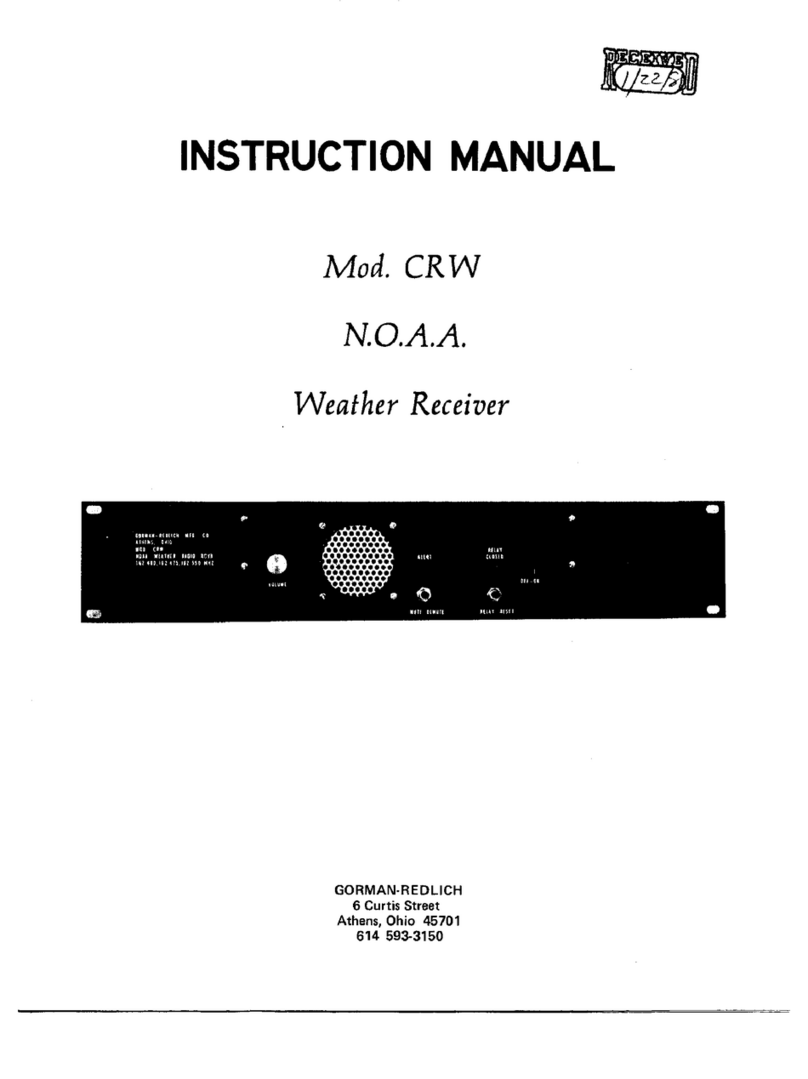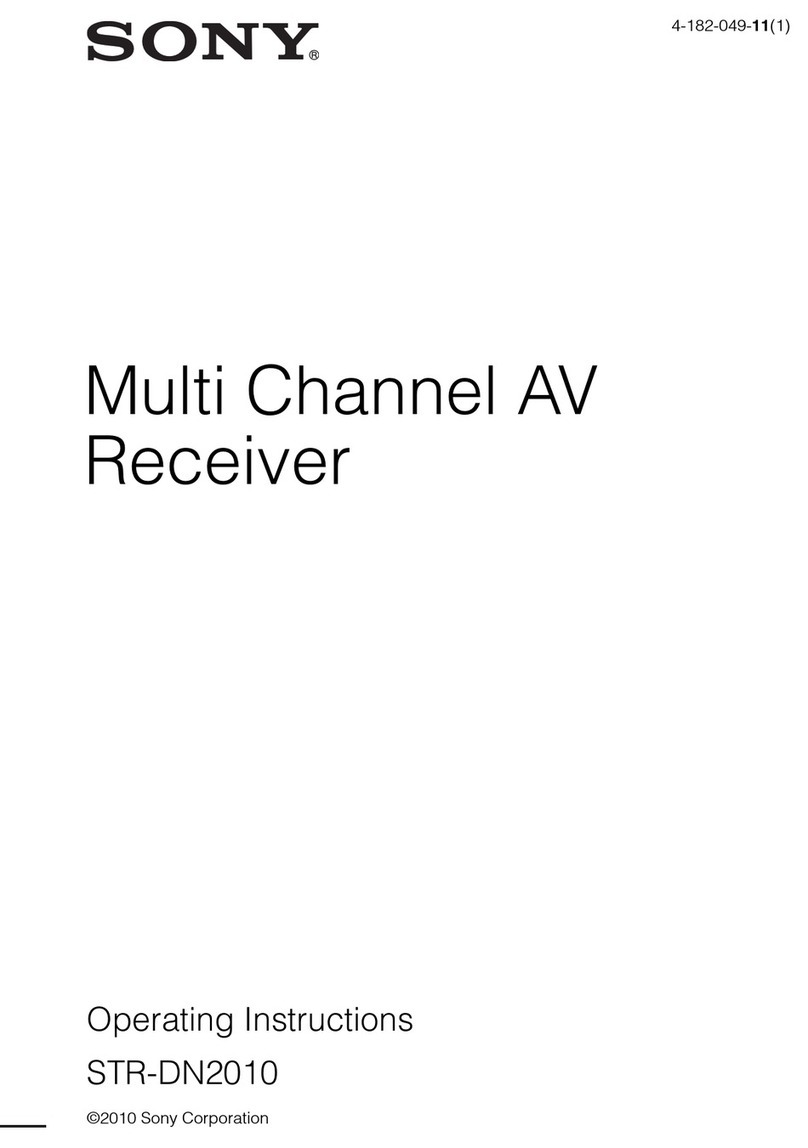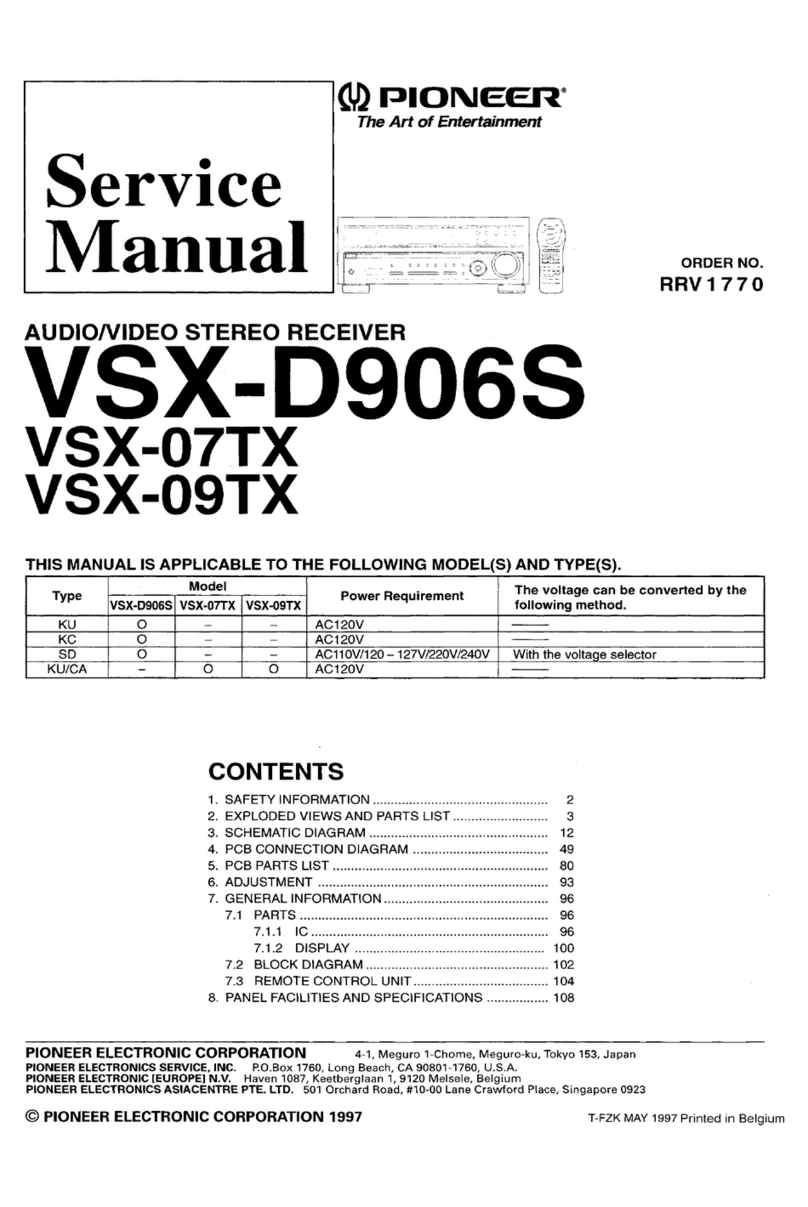CHC M6 User manual

Safety Information
il
CHC® M6 GNSS Receiver
Revision 1.0
October 2017

Copyright
Copyright 2016-2017 CHC | Shanghai Huace
Navigation Technology Ltd. All rights reserved. The
CHC are trademark of Shanghai Huace Navigation
Technology Limited. All other trademarks are the
property of their respective owners.
Trademarks
All product and brand names mentioned in this
publication are trademarks of their respective
holders.
Safety Warnings
The Global Positioning System (GPS) is operated by
the U.S. Government, which is solely responsible
for the accuracy and maintenance of the GPS
network. Accuracy can also be affected by poor
satellite geometry and obstructions, like buildings
and heavy canopy.
M6 GNSS Receiver User Guide
Revision 1.0 October 2017

M6 GNSS Receiver User Guide Page 1
CONTENTS
1. Introduction................................................................................................................................................. 4
1.1. Safety information ............................................................................................................................ 4
1.1.1. Warnings and cautions .......................................................................................................... 4
1.1.2. Regulations and safety........................................................................................................... 4
1.1.3. Use and Care.......................................................................................................................... 5
1.2. Technical support.............................................................................................................................. 5
1.3. Disclaimer ......................................................................................................................................... 5
1.4. Your comments................................................................................................................................. 5
2. Getting started with M6 .............................................................................................................................. 6
2.1. About the receiver............................................................................................................................ 6
2.2. Parts of the receiver.......................................................................................................................... 6
2.2.1. Front panel............................................................................................................................. 6
2.2.2. Lower housing........................................................................................................................ 8
2.2.3. Receiver ports ........................................................................................................................ 9
2.3. Batteries and power ......................................................................................................................... 9
2.3.1. Internal battery...................................................................................................................... 9
2.3.1.1. Charging the battery ................................................................................................... 9
2.3.1.2. Battery safe............................................................................................................... 10
2.3.2. External power supply ......................................................................................................... 11
2.4. Inserting battery and SIM card ....................................................................................................... 11
2.5. Product basic supply accessories.................................................................................................... 12
2.5.1. Base kit basic supply ............................................................................................................ 12
2.5.2. Rover kit basic supply .......................................................................................................... 14
2.6. Connecting to an office computer .................................................................................................. 15
2.7. Connecting to a controller .............................................................................................................. 15
2.7.1. Connecting via Wi-Fi with LandStar 7 software................................................................... 15
2.7.2. Connecting via Bluetooth with LandStar 7 software ........................................................... 17
2.8. Downloading logged data ............................................................................................................... 19
3. Base station setup and operation.............................................................................................................. 21
3.1. Base station setup guidelines ......................................................................................................... 21
3.2. Outputting corrections using external radio and network ............................................................. 22
4. Rover station setup and operation ............................................................................................................ 25
4.1. Rover station setup guidelines........................................................................................................ 25
4.2. Rover station setup......................................................................................................................... 26
5. Configuring through a web browser .......................................................................................................... 27
5.1. Status menu.................................................................................................................................... 28
5.1.1. Position submenu ................................................................................................................ 28
5.1.2. Activity submenu ................................................................................................................. 29
5.1.3. Google Map submenu ......................................................................................................... 30
5.2. Satellites menu ............................................................................................................................... 30
5.2.1. Tracking Table submenu ...................................................................................................... 30
5.2.2. Tracking Info. Table submenu .............................................................................................. 31

M6 GNSS Receiver User Guide Page 2
5.2.3. Tracking SkyPlot submenu ................................................................................................... 31
5.2.4. Satellite Activation submenu ............................................................................................... 31
5.3. Receiver Configuration menu ......................................................................................................... 32
5.3.1. Description........................................................................................................................... 32
5.3.2. Antenna Configuration submenu......................................................................................... 32
5.3.3. Reference Station Settings submenu ................................................................................... 33
5.3.4. Receiver Reset submenu...................................................................................................... 35
5.3.5. Languages submenu ............................................................................................................ 35
5.3.6. User Management submenu ............................................................................................... 35
5.3.7. USB Function Switch submenu ............................................................................................ 35
5.3.8. HCPPP Settings submenu..................................................................................................... 35
5.3.9. 1PPS submenu ..................................................................................................................... 36
5.4. Data Recording menu ..................................................................................................................... 36
5.4.1. Log Settings submenu.......................................................................................................... 36
5.4.2. FTP Push Settings submenu ................................................................................................. 38
5.4.3. FTP Push log submenu......................................................................................................... 39
5.4.4. Data Download submenu .................................................................................................... 39
5.5. IO Settings menu ............................................................................................................................ 40
5.5.1. IO Settings submenu............................................................................................................ 40
5.6. Network Setting menu.................................................................................................................... 44
5.6.1. Description submenu........................................................................................................... 44
5.6.2. Mobile network setting submenu ....................................................................................... 44
5.6.3. Email alarm submenu .......................................................................................................... 45
5.6.4. HTTP submenu..................................................................................................................... 45
5.6.5. HTTPS submenu................................................................................................................... 45
5.6.6. FTP service submenu ........................................................................................................... 46
5.7. Module setting menu ..................................................................................................................... 46
5.7.1. Description submenu........................................................................................................... 46
5.7.2. Wi-Fi submenu .................................................................................................................... 47
5.7.3. Bluetooth settings submenu................................................................................................ 47
5.7.4. Buzzer setting submenu....................................................................................................... 47
5.8. Firmware menu .............................................................................................................................. 48
5.8.1. Firmware Info submenu ...................................................................................................... 48
5.8.2. Hardware Version ................................................................................................................ 48
5.8.3. Config File ............................................................................................................................ 49
5.8.4. System Log Download submenu.......................................................................................... 49
5.8.5. User Log ............................................................................................................................... 49
5.8.6. Firmware Update submenu ................................................................................................. 49
5.8.7. GNSS Board Upgrade ........................................................................................................... 50
5.8.8. Radio Upgrade ..................................................................................................................... 50
5.8.9. Upgrade Online .................................................................................................................... 50
5.8.10. GNSS Registration submenu .............................................................................................. 50
5.9. Cloud Service Setting menu............................................................................................................ 51
5.9.1. Cloud Service Setting submenu ........................................................................................... 51

M6 GNSS Receiver User Guide Page 3
A. Communication ports definition ............................................................................................................... 52
A.I. CHC M6 receiver IO port (7-pin Lemo port) definition.................................................................... 52

M6 GNSS Receiver User Guide Page 4
1. INTRODUCTION
The M6 GNSS Receiver User Guide describes how to set up and use the
CHC®M6 GNSS receiver.
In this manual, “the receiver” refers to the M6 GNSS receiver unless
otherwise stated.
Even if you have used other Global Navigation Satellite Systems (GNSS)
products before, CHC recommends that you spend some time reading this
manual to learn about the special features of this product. If you are not
familiar with GNSS, go to www.chcnav.com for an interactive look at CHC
and GNSS.
1.1. SAFETY INFORMATION
1.1.1. WARNINGS AND CAUTIONS
An absence of specific alerts does not mean that there are no safety risks
involved.
A Warning or Caution information is intended to minimize the risk of
personal injury and/or damage to the equipment.
WARNING - A Warning alerts you to a potential misused or wrong setting of
the equipment.
CAUTION - A Caution alerts you to a possible risk of serious injury to your
person and/or damage to the equipment.
1.1.2. REGULATIONS AND SAFETY
The receivers contain a built-in wireless modem for signal communication
through Bluetooth® wireless technology or through external communication
datalink. Regulations regarding the use of the wireless modem vary greatly
from country to country. In some countries, the unit can be used without
obtaining an end-user license. However, in some countries, the
administrative permissions are required. For license information, consult
your local dealer. Bluetooth® operates in license-free bands.
Before operating a M6 GNSS receiver, determine if authorization or a license
to operate the unit is required in your country. It is the responsibility of the
end-user to obtain an operator's permit or license for the receiver for the
location or country of use.

1. Introduction
M6 GNSS Receiver User Guide Page 5
1.1.3. USE AND CARE
This receiver is designed to withstand the rough environment that typically
occurs in the field. However, the receiver is high-precision electronic
equipment and should be treated with reasonable care.
CAUTION - Operating or storing the receiver outside the specified
temperature range will cause irreversible damage.
1.2. TECHNICAL SUPPORT
If you have a problem and cannot find the information you need in this
manual or CHC website (www.chcnav.com), contact your local CHC dealer
from which you purchased the receiver(s).
If you need to contact CHC technical support, please contact us by email
(support@chcnav.com) or Skype (chc_support).
1.3. DISCLAIMER
Before using the receiver, please make sure that you have read and
understood this User Guide, as well as the safety information. CHC holds no
responsibility for the wrong operation by users and for the losses incurred by
the wrong understanding about this User Guide. However, CHC reserves the
rights to update and optimize the contents in this guide regularly. Please
contact your local CHC dealer for new information.
1.4. YOUR COMMENTS
Your feedback about this user guide will help us to improve it in future
revision. Please email your comments to support@chcnav.com.

M6 GNSS Receiver User Guide Page 6
2. GETTING STARTED WITH M6
2.1. ABOUT THE RECEIVER
The M6 GNSS receiver incorporates a GNSS engine, 3.75G cellular modem,
Bluetooth, Wi-Fi, and single-battery in a ruggedized and miniature unit that
is easy for you to set up an all-in-one RTK rover or mobile base station.
Bluetooth and Wi-Fi technology provide cable-free communication between
the receiver and controller.
The receiver can be used as the part of a RTK GNSS system with CHC
LansStar7 software. And you can download the GNSS data that recorded in
the internal memory of receiver to a computer.
To configure the receiver for performing a wide variety of functions, you can
use the web interface by connecting the receiver with PC or smartphone
through Wi-Fi.
2.2. PARTS OF THE RECEIVER
The operating controls are all located on the front panel. Battery
compartment and SIM card slot are on the bottom. Serial ports and
connectors are also located on the bottom of the unit.
2.2.1. FRONT PANEL
The following figure shows a front view of the receiver.
The front panel contains five indicator LEDs, and two buttons.
Front panel

3. Front panel operation
M6 GNSS Receiver User Guide Page 7
Name
Description
Power LED(Red)
The indicator to show whether M6 GNSS is on or off.
•When battery is less than 20% the Power LED will
flash continuously which reminds you to change the
battery.
Satellite LED (Green)
Shows the number of satellites that the receiver has
tracked.
•When the receiver is searching satellites, the green
LED flashes once every 5 seconds.
•When the receiver has tracked N satellites, the
green LED will flash N times every 5 seconds.
Correction LED (Green)
Indicates whether the receiver is transmitting/receiving
differential data.
The green LED flashes once per second when
•As a Base station: successfully transmitting
differential data.
•As a Rover station: successfully receiving differential
data from Base station.
Wi-Fi LED (Orange)
Indicates the status of Wi-Fi.
•When the Wi-Fi LED is orange continuously, Wi-Fi is
opening.
Record LED(Yellow)
The record LED only flashes under two situations
A. In static mode.
The interval of flashing shows the sample interval of
collecting data.
B. RTK mode
When the receiver is connecting to Controller and
receiving commands or just communicating with
Satellite LED
Correction LED
Power LED
Power button
Wi-Fi LED
Switch button
Record LED

3. Front panel operation
M6 GNSS Receiver User Guide Page 8
Controller.
Switch button
Press Switch button to open or close static mode.
Power button
Turn on or turn off the receiver.
•Press and hold this button for 3 seconds to turn on
or turn off the receiver.
2.2.2. LOWER HOUSING
The lower housing contains one SIM card slot, one battery compartment,
one TNC radio antenna connector, two communication and power ports, one
5/8-11 threaded insert, and two nameplates.
SIM card slot
USB communication and
power in port
IO serial communication
and power in port
Battery compartment
5/8-11 threaded insert

3. Front panel operation
M6 GNSS Receiver User Guide Page 9
2.2.3. RECEIVER PORTS
Port
Name
Description
IO port
•This port is a 7-pin Lemo connector that supports RS-232
communications and external power input.
•Users can use GPS to PC Data Cable supplied with the
system to realize RS-232 communications between the
receiver and computer or controller.
USB port
•This port is a mini-USB connector that supports USB
communications.
•Users can use USB Cable supplied with the system to
download the logged data to a computer.
2.3. BATTERIES AND POWER
2.3.1. INTERNAL BATTERY
The receiver has one rechargeable Lithium-ion battery, which can support
for charging.
2.3.1.1. Charging the battery
To charge the battery, first remove the battery from the receiver, and then
place it in the battery charger, which is connected to AC power.

3. Front panel operation
M6 GNSS Receiver User Guide Page 10
WARNING - Charge and use the Lithium-ion battery only in strict accordance
with the instructions. Charging or using the battery in unauthorized
equipment can cause an explosion or fire, and can result in personal injury
and/or equipment damage.
To prevent injury or damage:
•Do not charge or use the battery if it appears to be damaged or leaking.
•Charge the Lithium-ion battery only in a CHC product that is specified
to charge it. Be sure to follow all instructions that are provided with the
battery charger.
•Discontinue charging a battery that gives off extreme heat or a burning
odor.
•Use the battery only in CHC equipment that is specified to use it.
•Use the battery only for its intended use and according to the
instructions in the product documentation.
2.3.1.2. Battery safe
WARNING - Do not damage the rechargeable Lithium-ion battery. A
damaged battery can cause an explosion or fire, and can result in personal
injury and/or property damage.
To prevent injury or damage:
•Do not use or charge the battery if it appears to be damaged. Signs of
damage include, but are not limited to, discoloration, warping, and leaking
battery fluid.
•Do not expose the battery to fire, high temperature, or direct sunlight.
•Do not immerse the battery in water.
•Do not use or store the battery inside a vehicle under hot weather
condition.
•Do not drop or puncture the battery.
•Do not open the battery or short-circuit its contacts.
WARNING - Avoid contact with the rechargeable Lithium-ion battery if it
appears to be leaking. Battery fluid is corrosive, and contact with it can result
in personal injury and/or property damage.
To prevent injury or damage:
•If the battery leaks, avoid with the battery fluid.
•If battery fluid gets into your eyes, immediately rinses your eyes with
clean water and seek medical attention. Please do not rub your eyes!
•If battery fluid gets onto your skin or clothing, immediately use clean
water to wash off the battery fluid.

3. Front panel operation
M6 GNSS Receiver User Guide Page 11
2.3.2. EXTERNAL POWER SUPPLY
Two methods are available for providing the external power to the receiver
by the GPS to PC Data Cable+ Power Adapter, or GPS to PC Data Cable +
external power cable (option purchase)+ vehicle battery.
In the office:
The Power Adapter is connecting with AC power of 100-240V, the output
port of the Power Adapter connects with the Power Port of the GPS to PC
Data Cable.
In the field:
The external power cable is connecting with a vehicle battery, the output
port of the external power cable connects with the Power Port of the GPS to
PC Data Cable.
WARNING - Use caution when connecting external power cable's clip leads
to a vehicle battery. Do not allow any metal object to connect (short) the
battery's positive (+) terminal to either the negative (-) terminal or the metal
part of the vehicle battery. This could result in high current, arcing, and high
temperatures, exposing the user to possible injury.
2.4. INSERTING BATTERY AND SIM CARD
1. Press the spring-loaded button on the battery cover to open the cover.
2. Insert the SIM card into the SIM card slot.
3. To remove the SIM card, take out directly.
4. Insert the battery into the battery compartment.

3. Front panel operation
M6 GNSS Receiver User Guide Page 12
5. To remove the battery, take out directly.
2.5. PRODUCT BASIC SUPPLY ACCESSORIES
2.5.1. BASE KIT BASIC SUPPLY
Item
Picture
M6 GNSS Receiver
USB Data Cable
GPS to PC Data Cable
PRESS
SIM card slot
Battery cover

3. Front panel operation
M6 GNSS Receiver User Guide Page 13
USB2.0 convert to RS232 serial port
Lithium Battery
External power cable
Battery Charger
H.I. Tape
Extension pole
Tribrach with optical plummet
Auxiliary H.I. Tool
Tribrach adaptor
Transport Hard Case

3. Front panel operation
M6 GNSS Receiver User Guide Page 14
2.5.2. ROVER KIT BASIC SUPPLY
Item
Picture
M6 GNSS Receiver
USB Data Cable
GPS to PC Data Cable
USB2.0 convert to RS232 serial port
Battery Charger
External power cable
Lithium Battery
2M Range Pole w/bag
Auxiliary H.I. Tool

3. Front panel operation
M6 GNSS Receiver User Guide Page 15
Transport Hard Case
2.6. CONNECTING TO AN OFFICE COMPUTER
The receiver can be connected to an office computer for serial data transfer
or settings via a GPS to PC Data Cable. Before you connect to the office
computer, ensure that the receiver is powered on by internal battery or
external power.
The following figure shows how to connect to the computer for serial data
transfer or settings:
2.7. CONNECTING TO A CONTROLLER
2.7.1. CONNECTING VIA WI-FI WITH LANDSTAR 7SOFTWARE
1. Turn on the controller → run LandStar 7 → go to Config main menu →
tap Connect.
2. In the Connect screen, select CHC for the Manufacture field, i80 for
Device Type field, Wi-Fi for Connection Type field,
GPS to PC Data Cable

3. Front panel operation
M6 GNSS Receiver User Guide Page 16
3. Tap the Wireless Lan icon on the right side to select the hot-spot →
Switch on the Wi-Fi module by the top switch →tap refresh button to
search the hot spot around →select the target device in the list.
4. Tap Connect to link to the hot spot. If the first-time connection to this
hot spot, user may type in the password.

3. Front panel operation
M6 GNSS Receiver User Guide Page 17
Tip –The Wi-Fi key of the receiver is 12345678 by default.
5. Tap the Connect button to build the connection.
2.7.2. CONNECTING VIA BLUETOOTH WITH LANDSTAR 7SOFTWARE
1. Turn on the controller → run LandStar 7 → go to Config main menu →
tap Connect.
2. In the Connect screen, select CHC for the Manufacture field, M6 for
Device Type field, Bluetooth for Connection Type field.

3. Front panel operation
M6 GNSS Receiver User Guide Page 18
3. Tap the Bluetooth Manager and turn on the Bluetooth function to
search bluetooth device around → select the target device in the list.
4. Tap Pair to connect the bluetooth device →selected the target device in
the bluetooth manager list.
Table of contents
Other CHC Receiver manuals
Popular Receiver manuals by other brands

Novatel
Novatel OEM7 SPAN Installation and Operation User Manual

IMT
IMT Scanreco G2 instruction manual
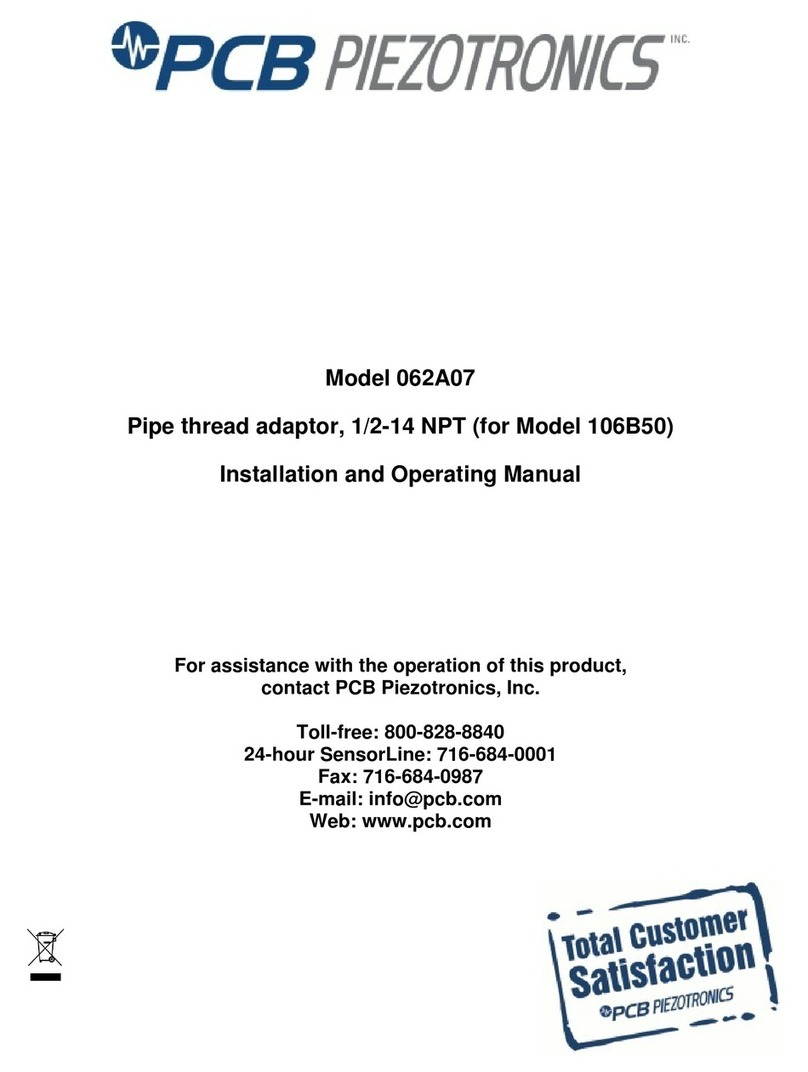
PCB Piezotronics
PCB Piezotronics 062A07 Installation and operating manual

Spektrum
Spektrum AR6100ML instructions
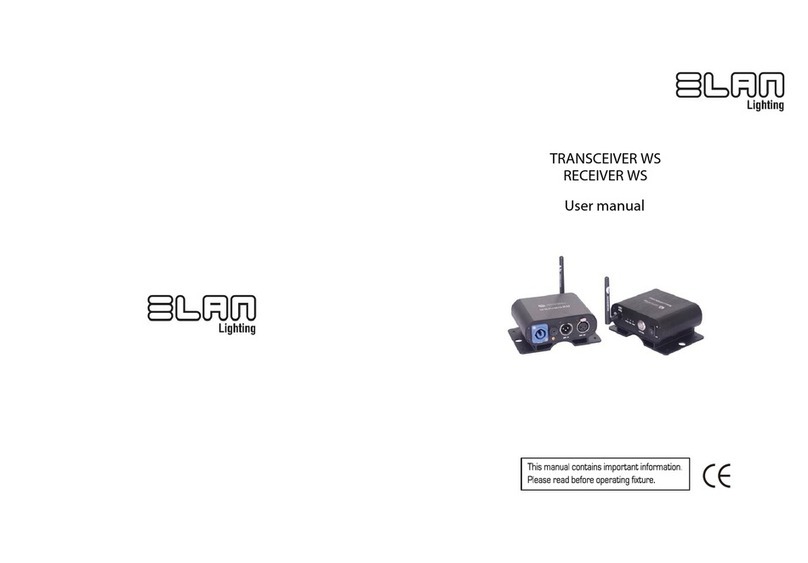
ELAN Lighting
ELAN Lighting TRANSCEIVER WS user manual
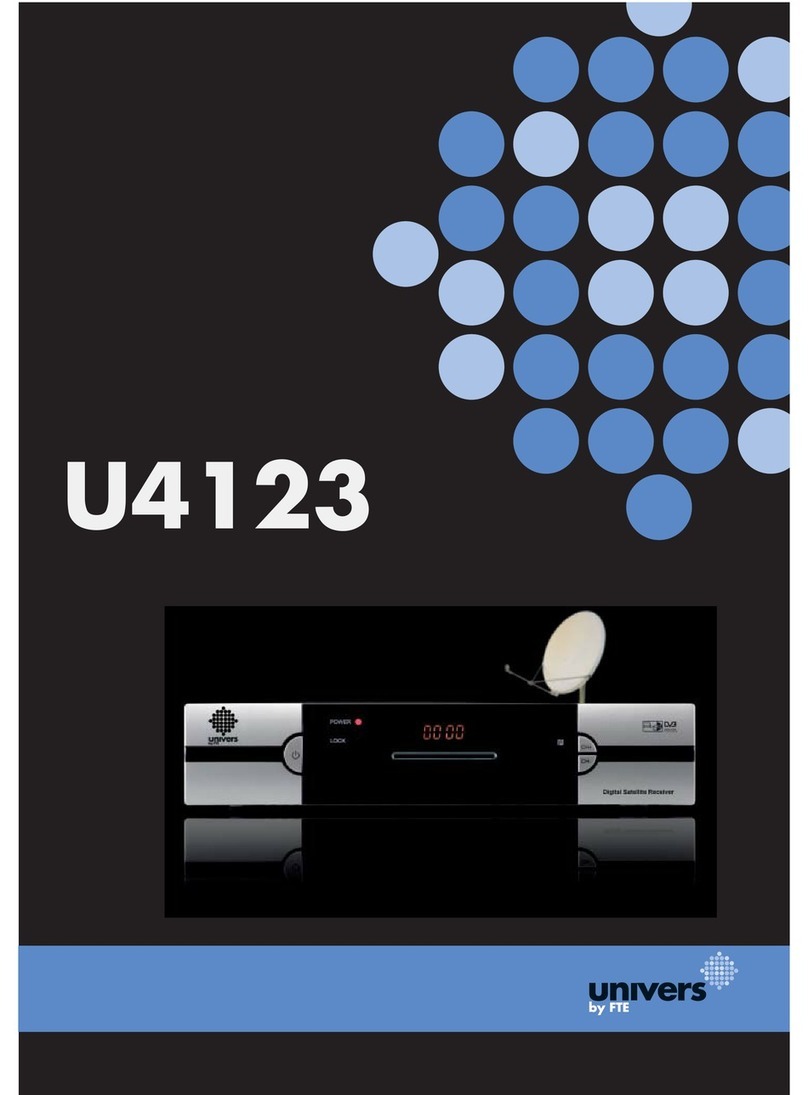
Univers by FTE
Univers by FTE U4123 user manual