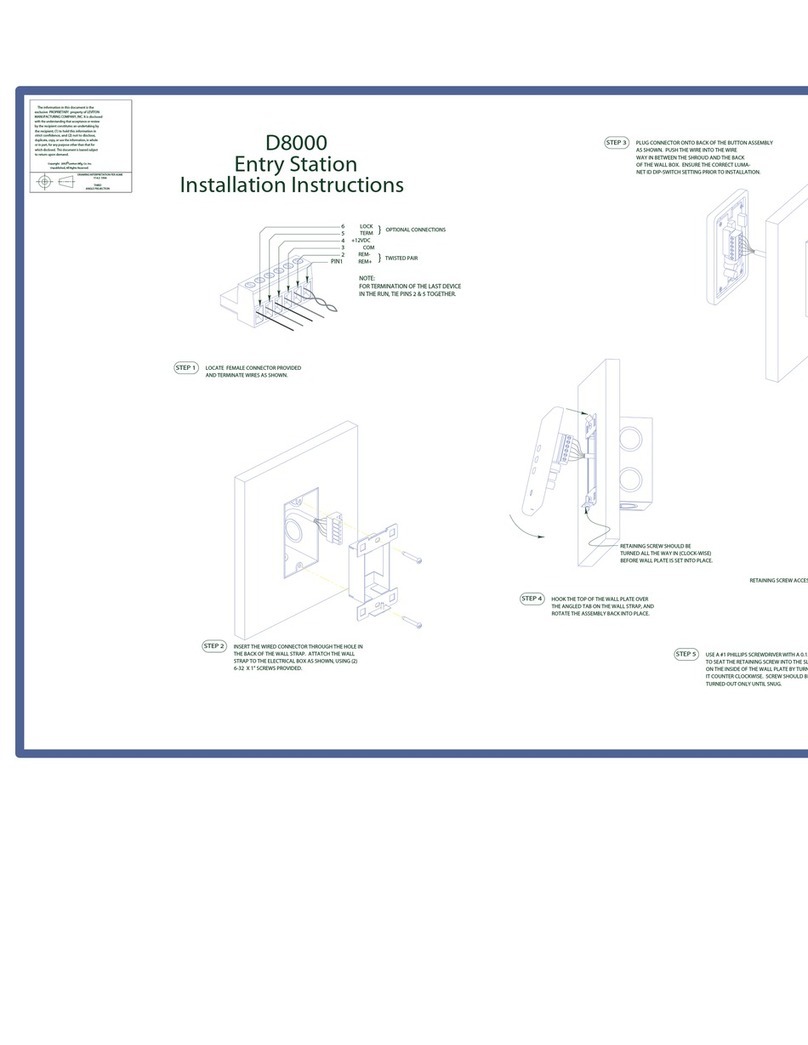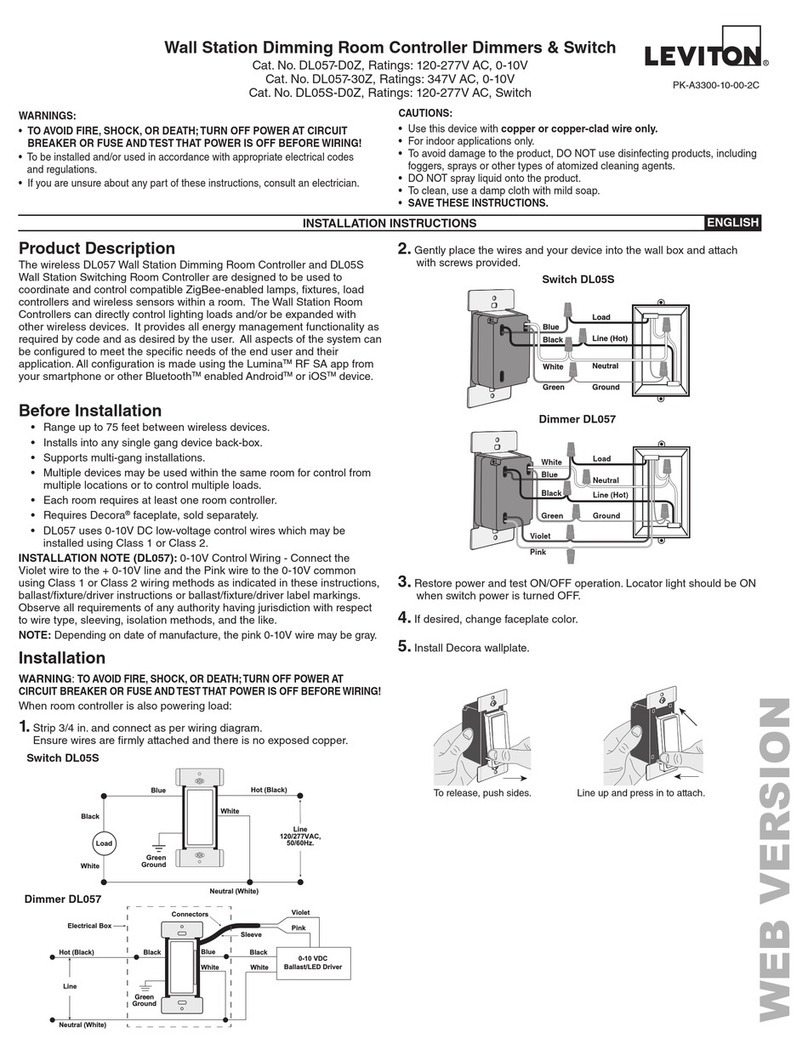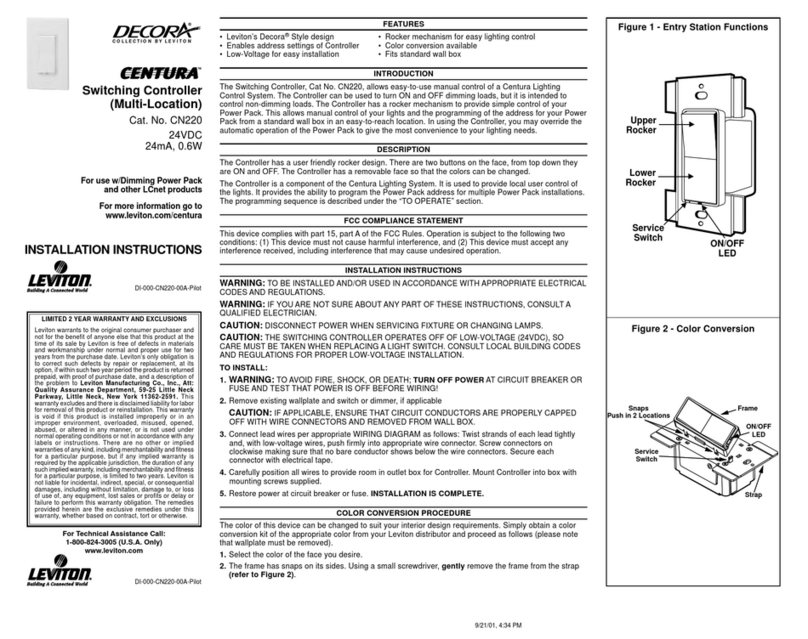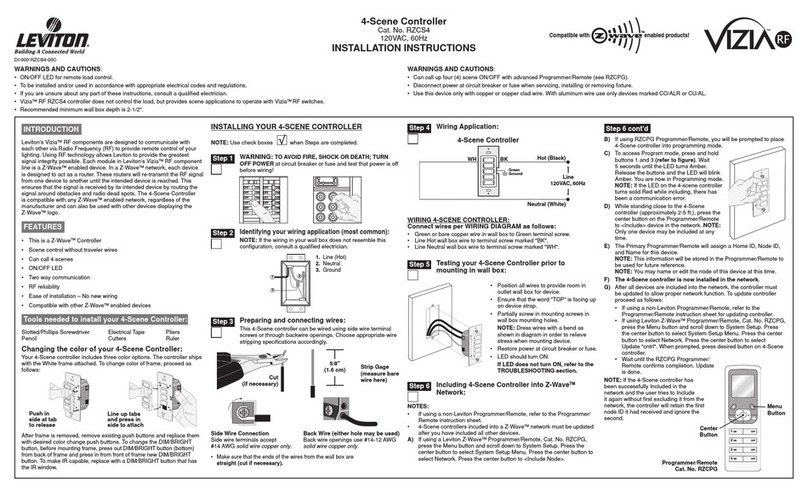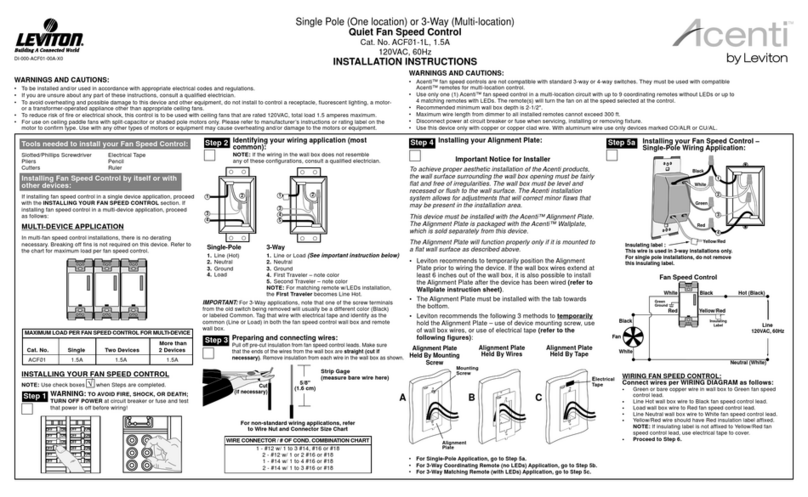© 2015 Leviton Mfg. Co., Inc.
bitwise™
BWBC2
QUICK-START
GUIDE
DI-000-BWBC2-00A
003-BWBC2-NPS
010-BWBC2-
000
015-BWBC2-
0NT
410-BWBC2-PSH
Cat. Nos.
WARNINGS & CAUTIONS
• WARNING: TO AVOID DEATH OR SERIOUS PERSONAL INJURY never push objects of any kind into this
product through openings, as they may touch dangerous voltages.
• WARNING: TO AVOID DEATH OR SERIOUS PERSONAL INJURY never touch uninsulated wires or terminals
unless the wiring has been disconnected at the network interface.
• Read and understand all instructions. Follow all warnings and instructions marked on the product.
• Do not use this product near water - e.g., near a tub, wash basin, kitchen sink or laundry tub, in a wet
basement, or near a swimming pool.
• Never install communications wiring or components during a lightning storm.
• Never install communications components in wet locations unless the components are designed specifically
for use in wet locations.
• Use caution when installing or modifying communications wiring or components.
• SAVE THESE INSTRUCTIONS.
INCLUDED IN THE BOX
1– BWBC2 Automation Controller features and specs
• 4 – Routed, Adjustable IR Ports
• 2 – Bi-Directional RS-232 ports
• 2 – SPDT Relays rated at 2 A @ 30 VDC
• 2 – Analog to Digital Converters for monitoring external voltage, measuring temperature etc…
• Capable of maintaining multiple TCP client connections simultaneously
• Built-In Astronomical clock and scheduler for automating functions
• Email Notification of events
1– 12 VDC 500 mA Level V Power Supply
LEVITON LIMITED WARRANTY
Leviton warrants to the original consumer purchaser and not for the benefit of anyone else that products manufactured by Leviton under
the Leviton brand name (“Product”) will be free from defects in material and workmanship for the time periods indicated below, whichever
is shorter: • OmniPro II and Lumina Pro: three (3) years from installation or 42 months from manufacture date. • OmniLT, Omni IIe, and
Lumina: two (2) years from installation or 30 months from manufacture date. • Thermostats, Accessories: two (2) years from installation
or 30 months from manufacture date. • Batteries: Rechargeable batteries in products are warranted for ninety (90) days from date of
purchase. Note: Primary (non-rechargeable) batteries shipped in products are not warranted. Products with Windows®Operating
Systems: During the warranty period, Leviton will restore corrupted operating systems to factory default at no charge, provided that
the product has been used as originally intended. Installation of non-Leviton software or modification of the operating system voids this
warranty. Leviton’s obligation under this Limited Warranty is limited to the repair or replacement, at Leviton’s option, of Product that fails due
to defect in material or workmanship. Leviton reserves the right to replace product under this Limited Warranty with new or remanufactured
product. Leviton will not be responsible for labor costs of removal or reinstallation of Product. The repaired or replaced product
is then warranted under the terms of this Limited Warranty for the remainder of the Limited Warranty time period or ninety (90) days,
whichever is longer. This Limited Warranty does not cover PC-based software products. Leviton is not responsible for conditions or
applications beyond Leviton’s control. Leviton is not responsible for issues related to improper installation, including failure to
follow written Installation and operation instructions, normal wear and tear, catastrophe, fault or negligence of the user or other
problems external to the Product. To view complete warranty and instructions for returning product, please visit us at www.leviton.com.
For Technical Assistance Call: 800-824-3005 - www.leviton.com
FOR CANADA ONLY: For warranty information and/or product returns, residents of Canada should contact Leviton in writing at Leviton
Manufacturing of Canada Ltd to the attention of the Quality Assurance Department, 165 Hymus Blvd, Pointe-Claire (Quebec),
Canada H9R 1E9 or by telephone at 1 800 405-5320.
FCC COMPLIANCE: This equipment has been tested and found to comply with the limits for a Class B digital device, pursuant to part
15 of the FCC Rules. These limits are designed to provide reasonable protection against harmful interference in a residential installation.
This equipment generates, uses and can radiate radio frequency energy and, if not installed and used in accordance with the instructions,
may cause harmful interference to radio communications. However, there is no guarantee that interference will not occur in a particular
installation. If this equipment does cause harmful interference to radio or television reception, which can be determined by turning the
equipment off and on, the user is encouraged to try to correct the interference by one or more of the following measures:
- Reorient or relocate the receiving antenna.
- Increase the separation between the equipment and receiver.
- Connect the equipment into an outlet on a circuit different from that to which the receiver is connected.
- Consult the dealer or an experienced radio/TV technician for help.
TRADEMARK DISCLAIMER: Use herein of third party trademarks, service marks, trade names, brand names and/or product names
are for informational purposes only, are/may be the trademarks of their respective owners; such use is not meant to imply affiliation,
sponsorship, or endorsement.
IC STATEMENT: This device complies with Industry Canada licence-exempt RSS standard(s). Operation is subject to the following two
conditions: (1) this device may not cause interference, and (2) this device must accept any interference, including interference that may
cause undesired operation of the device.
WE KNOW YOU ARE EXCITED TO GET YOUR HANDS ON THIS BWBC2, BUT THERE ARE SOME
IMPORTANT THINGS YOU NEED TO DO FIRST.
• Make sure you have updated your Project Editor software to the latest version (v1.9.0 or higher is required).
You can verify that you have the latest version by checking Help>About in the Project Editor menu. The
BWBC2 is not supported by PE versions before PE 1.9.
• Make sure you have updated Leviton®bitwise™ Touch for iOS™ or Android™ devices to version v1.9 or
higher. The BWBC2 is not supported by Leviton bitwise Touch versions lower than 1.9.
• The BWBC2 includes a brand new IR engine and database. Make sure you log in to our support center to learn
about the great new IR features, compatibility, and differences at www.bitwisecontrols.com/support.
• THE BWBC2 DOES NOT HAVE A BUILT-IN IR LEARNER! If you don’t already have one, order a bitwise USB
IR Learner today!
© 2015 Leviton Mfg. Co., Inc.
DI-000-BWBC2-00A
ENGLISH