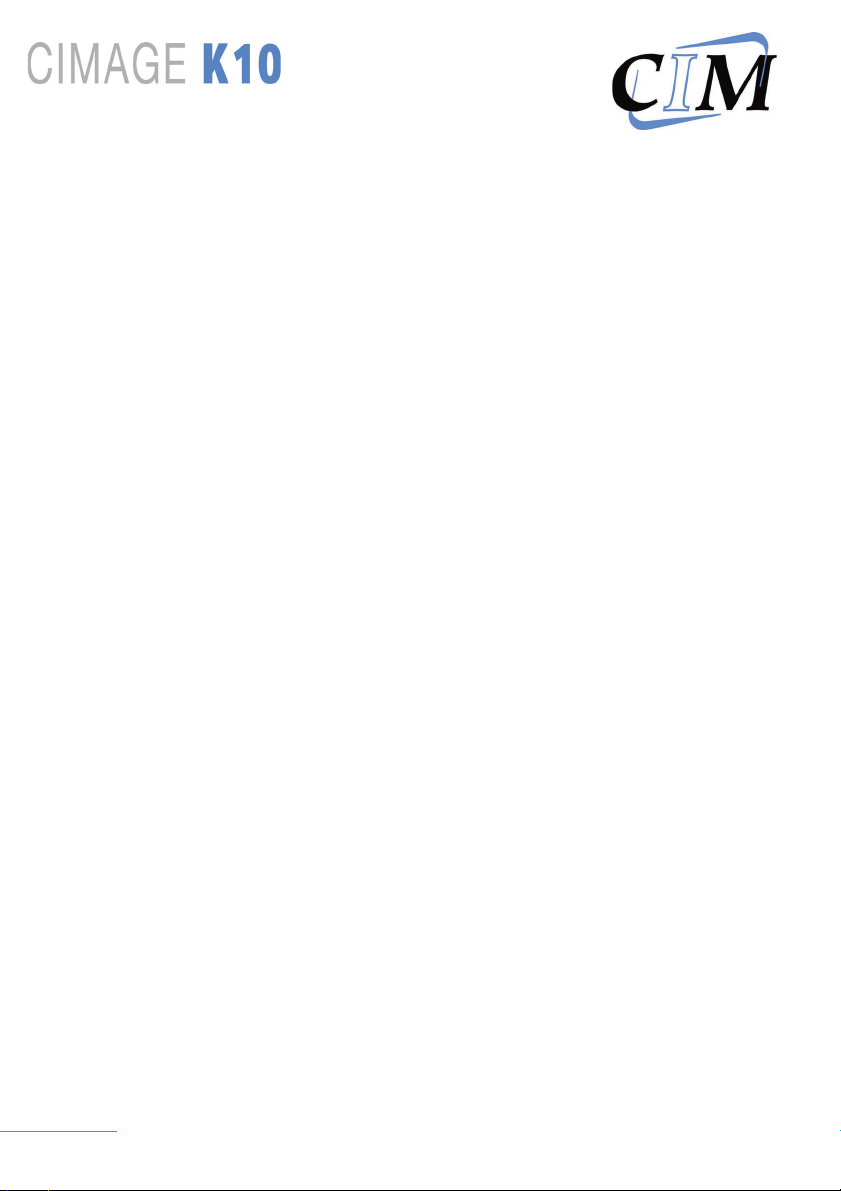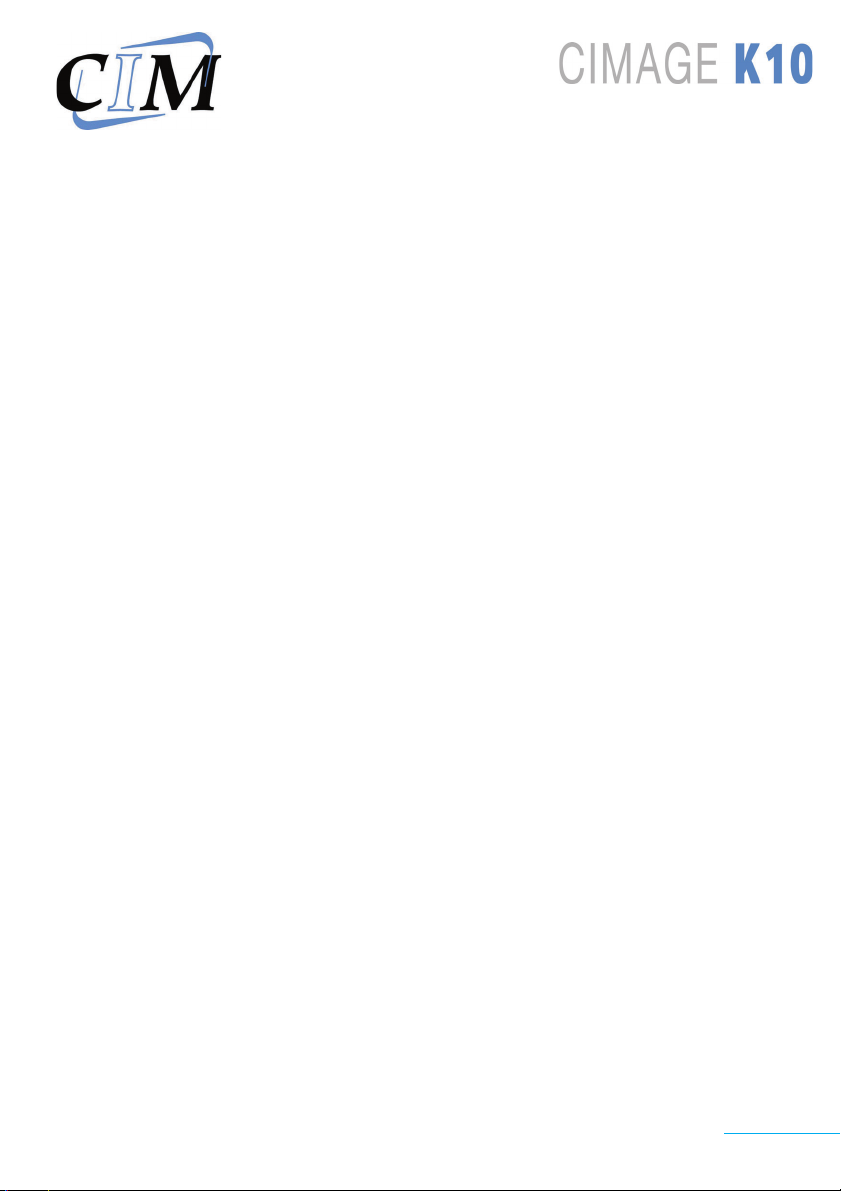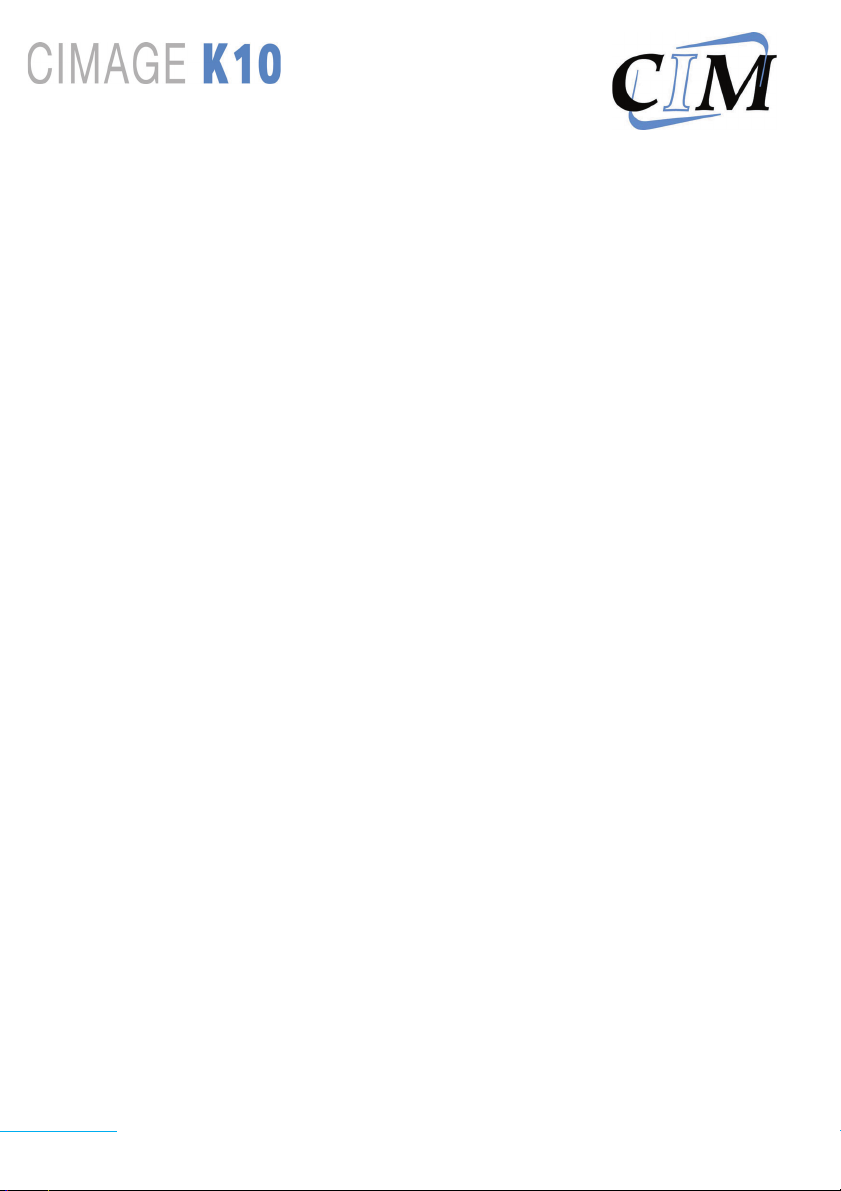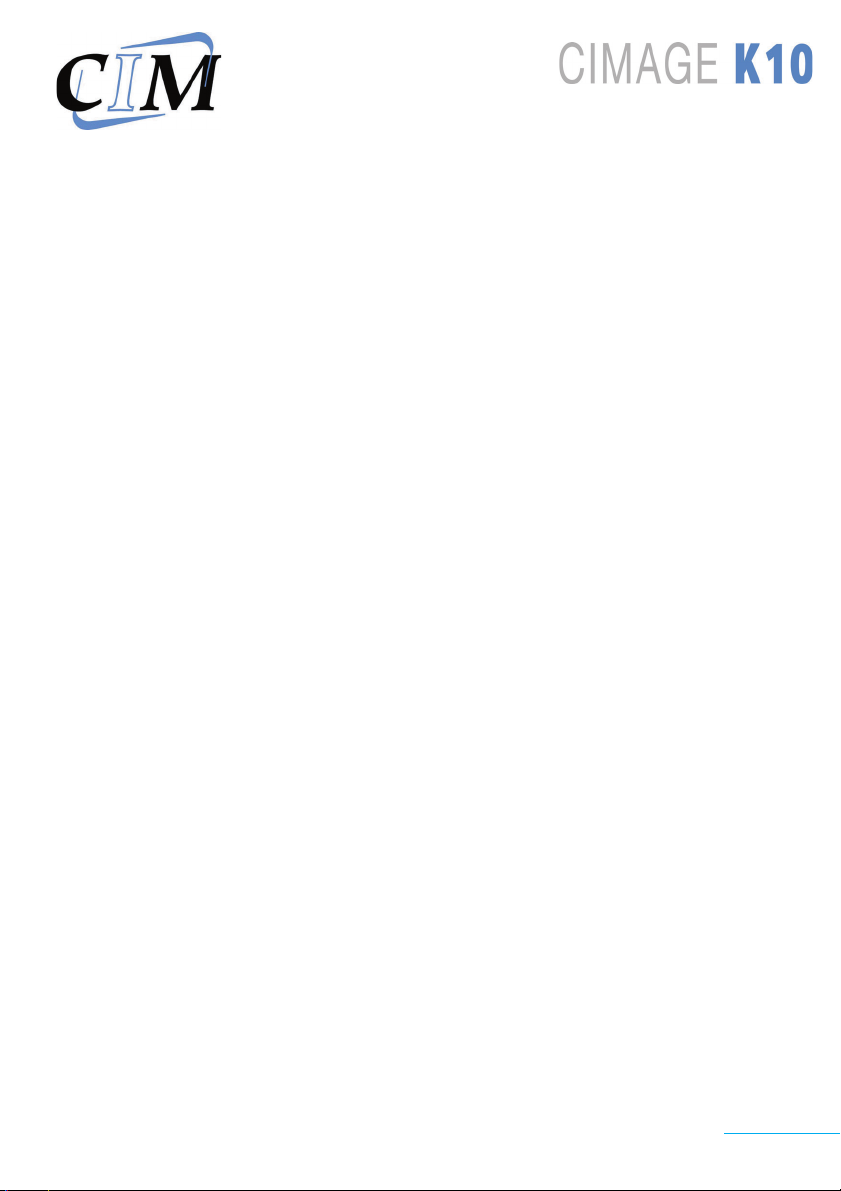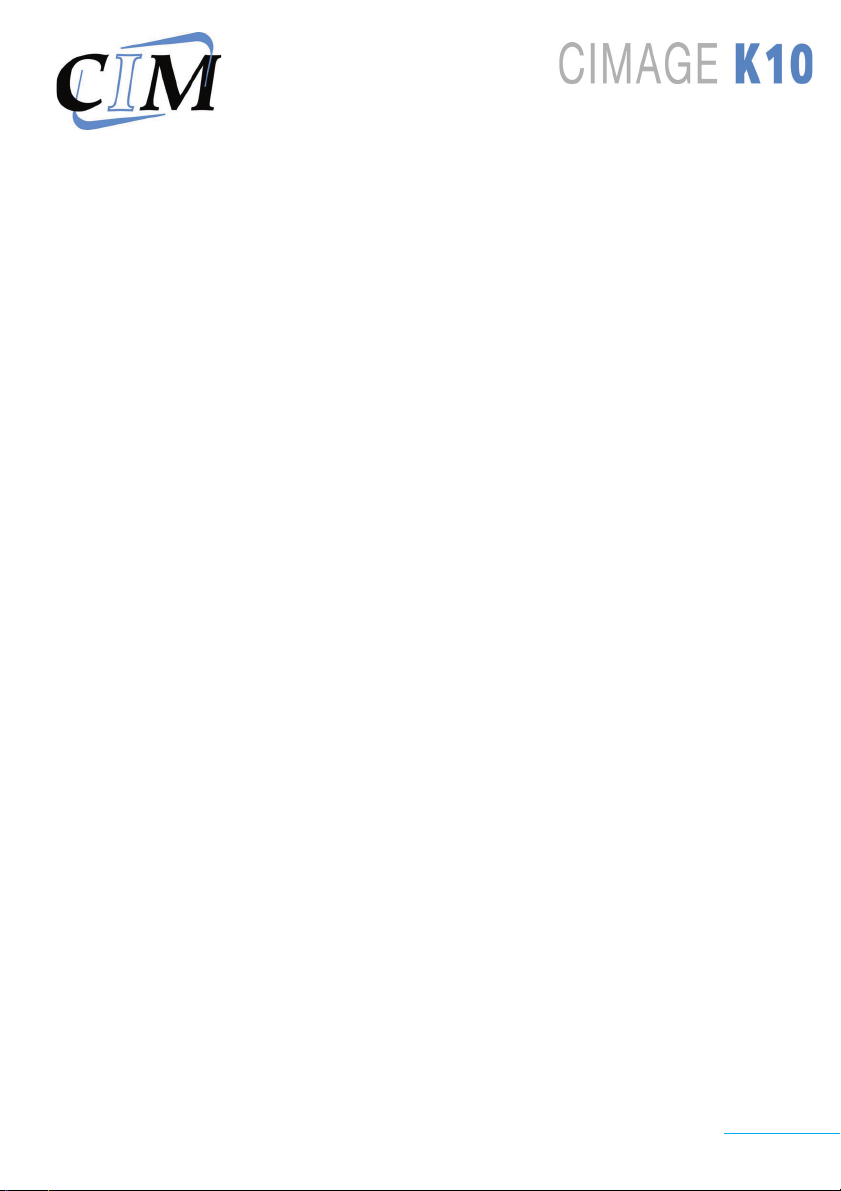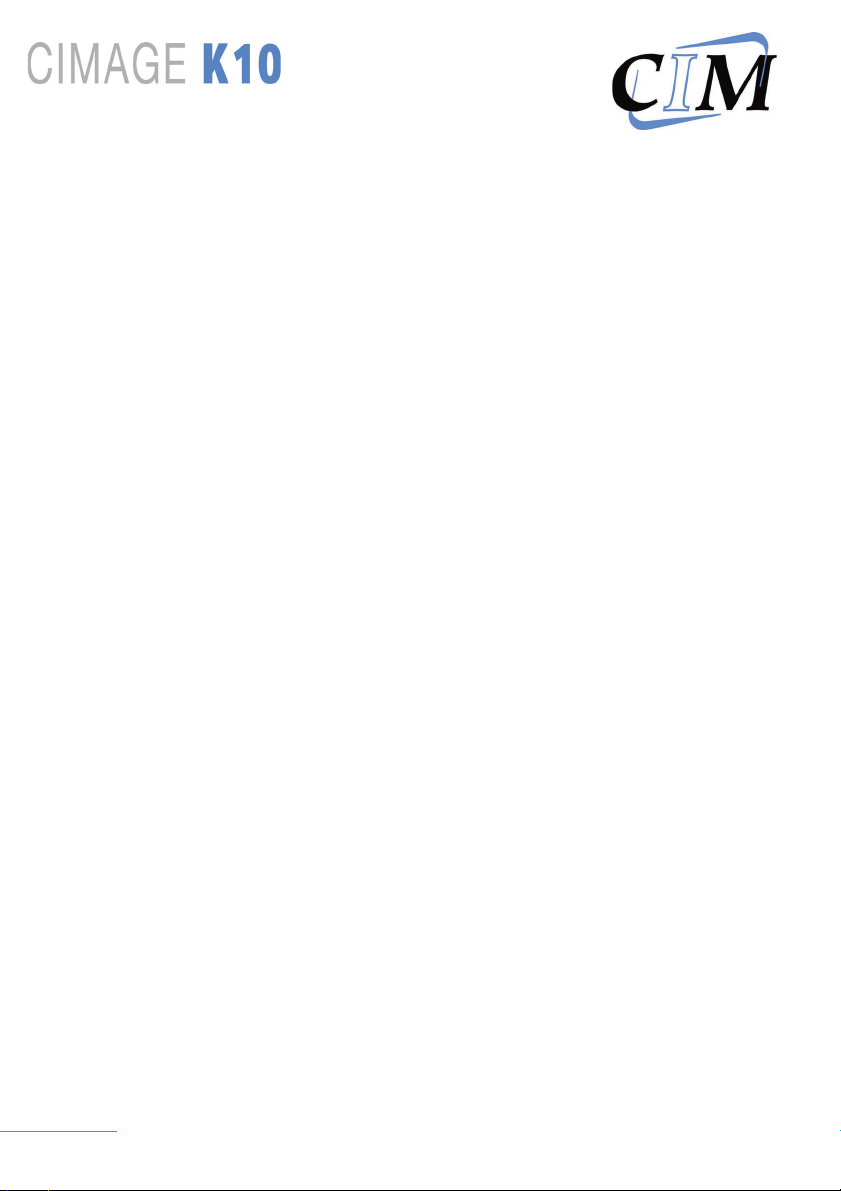
2
English
I INDEX
I INDEX .............................................................................. 2
0 FOREWORD ................................................................. 3
0.1 Using the workshop manual ................................... 3
0.1.1 Importance of the manual .................................... 3
0.1.2 Conserving the manual ......................................... 4
0.1.3 Consultation the manual ....................................... 4
0.2 Procedure for updating manual
in case of modifications to machine ............................ 5
0.3 Ordering original replacement parts ...................... 5
1 INTRODUCTION.......................................................... 6
1.1 Introduction ................................................................ 6
2 CHARACTERISTICS ........................................................ 7
2.1 Characteristics ............................................................ 7
3 INSTALLATION ............................................................ 8
3.1 Connect the serial cable .......................................... 8
3.2 Connect the power supply ...................................... 9
3.3 Use of the CD-ROM ............................................... 10
3.3.1 Operating system ................................................. 10
3.3.2 Autorun .................................................................. 10
3.3.3 CD-ROM contents ............................................... 10
4 PRINTER USE ............................................................. 11
4.1 The leds..................................................................... 11
4.2 The 3 printing modes ............................................. 11
4.3 How to place a ribbon ........................................... 12
4.4 Card insertion ........................................................... 14
4.5 Remove the ribbon ................................................. 15
5. WARNINGS ............................................................... 16