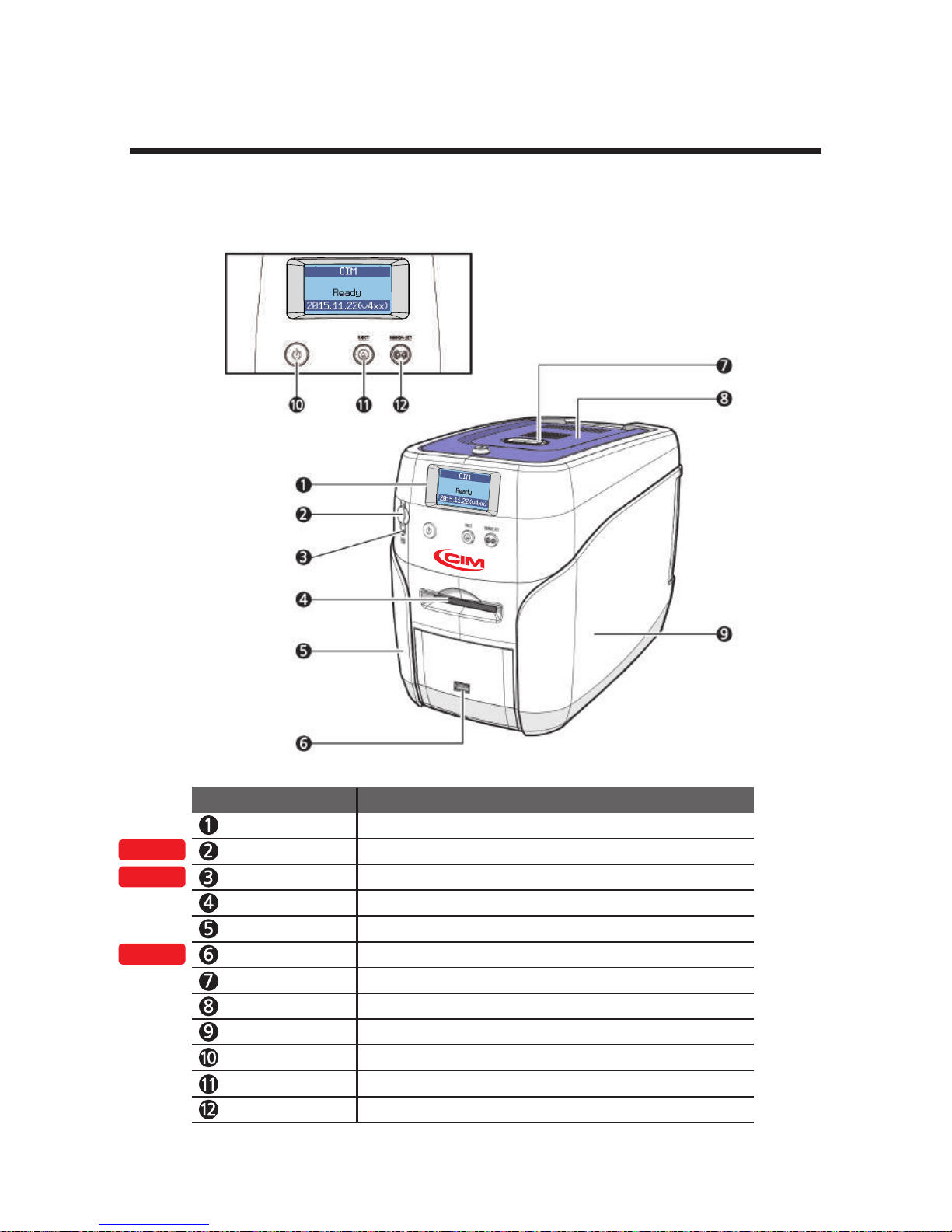-Warning
These warnings must always be followed; otherwise, serious injury
may result.
- Do not use a damaged plug or loose outlet.
- Do not pull the cable to unplug or touch the plug with wet hands.
- Do not bend the cable by force or place any heavy objects on it.
- Keep it unplugged if not in use for an extended period of time or in
case of lightning or thunder.
Power
Installation
/ Storage
- Do not install the printer in a place where it may be subjected to
moisture, dust, or splashes of water (rain).
- Keep the printer away from heat sources, as well as lit candles and
cigarettes.
- Unplug the printer when moving it.
(If the printer is moved while plugged, the cable may be damaged
and cause electric shock.)
- Keep any inflammable liquid, gas, and aerosol away from the printer.
Cleaning - Keep the power plug clean, away from dust and water.
- Unplug when cleaning, and do not spray water or use benzene or
thinner.
Misc. -Do not place metalobjects, chemicals, or anything with wateron it.
- If you observe strange smoke, odor, or noise from the printer, unplug it
immediately and contact your dealer.
-Use only the specified adapter.
※Do not use adapters from other devices, e.g. laptop, monitor, game
console.
07
CIM User Guide Manual