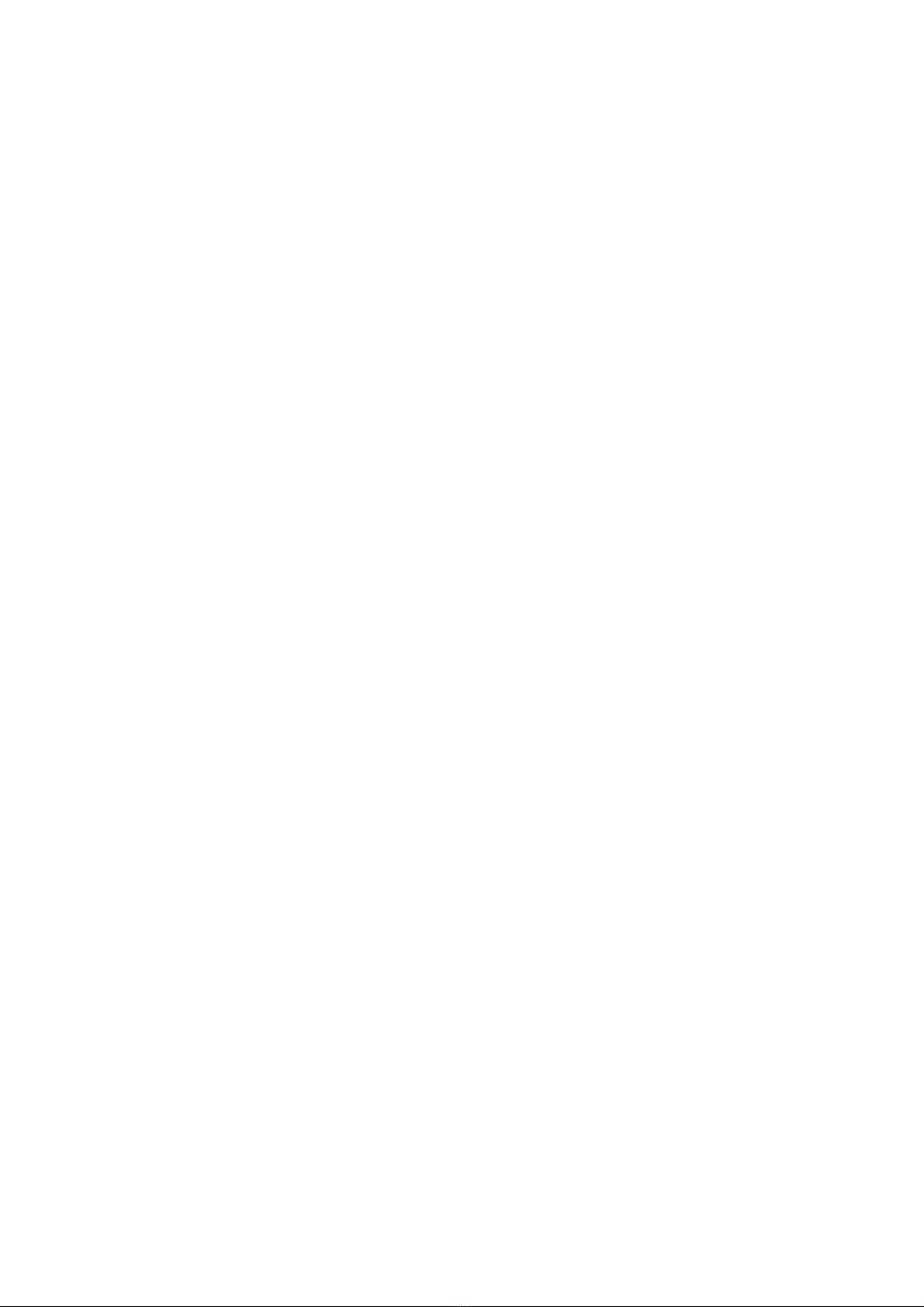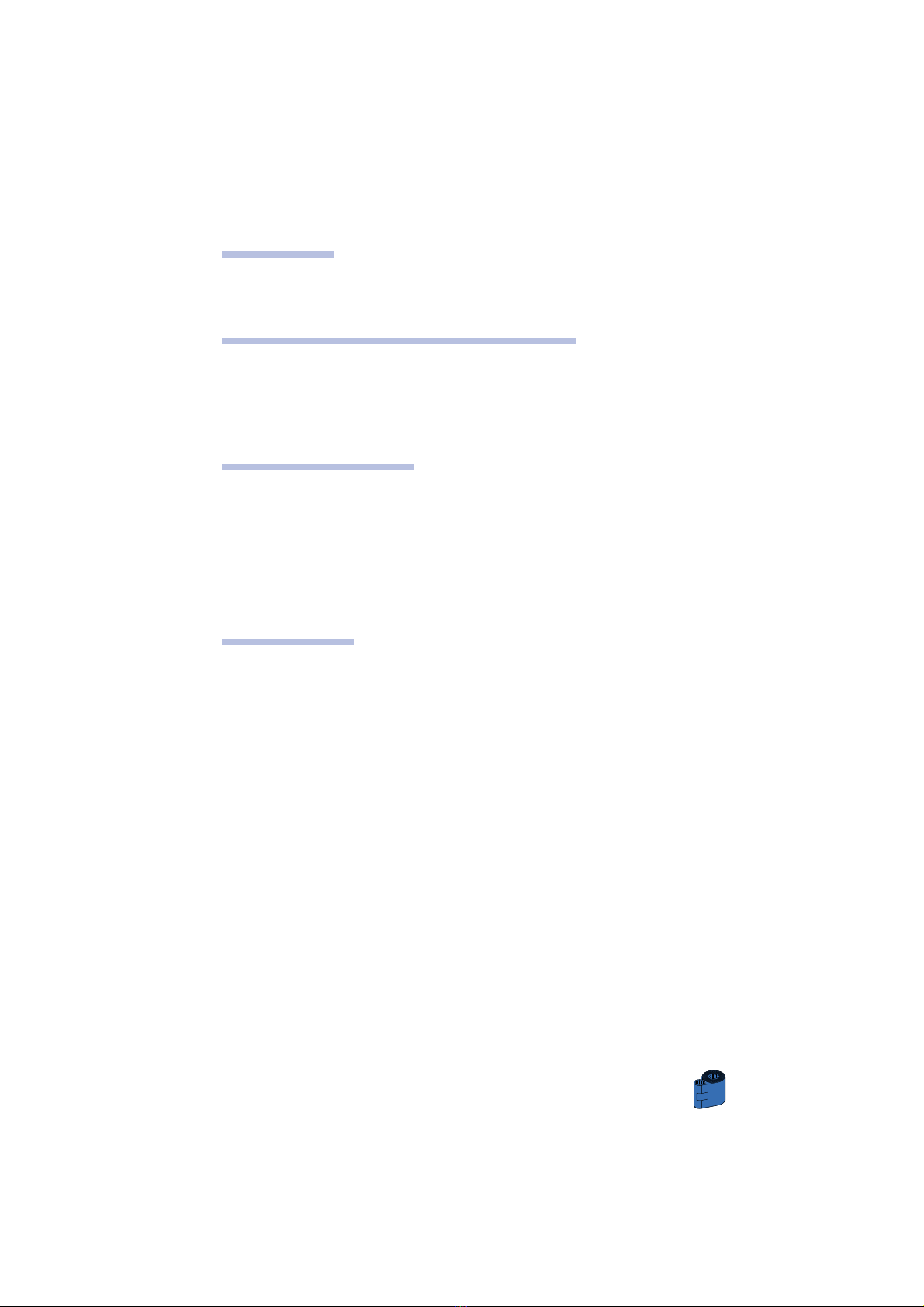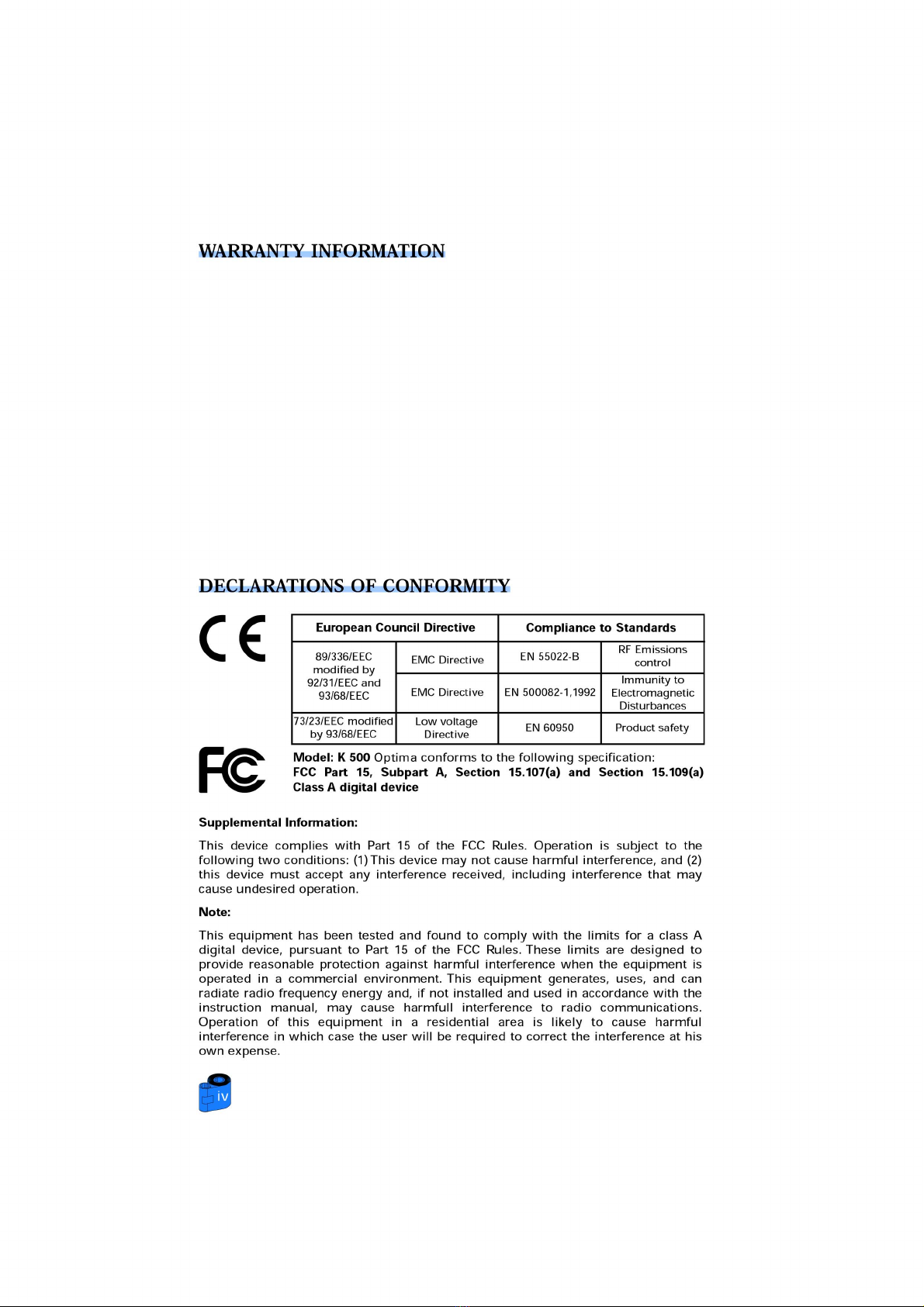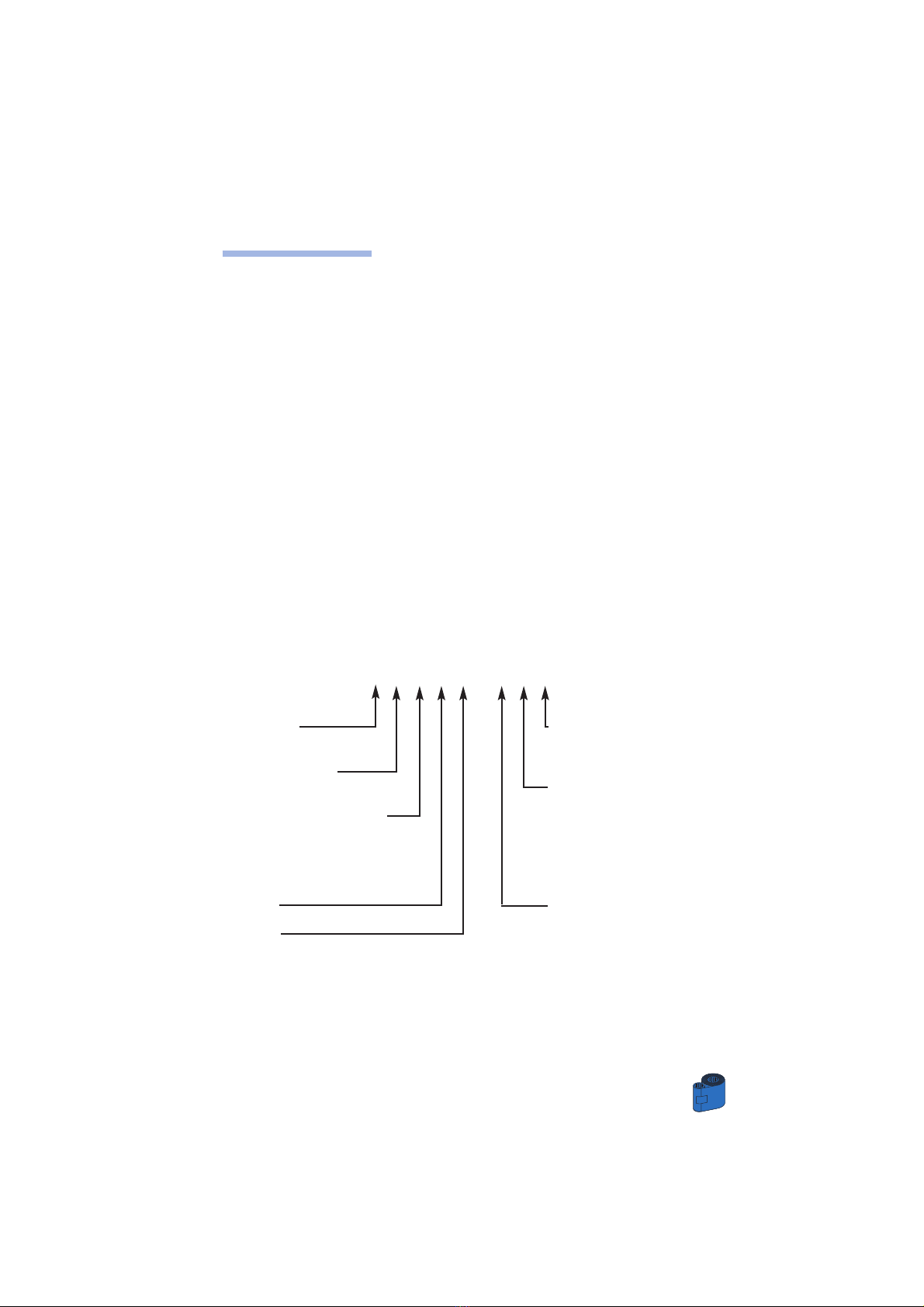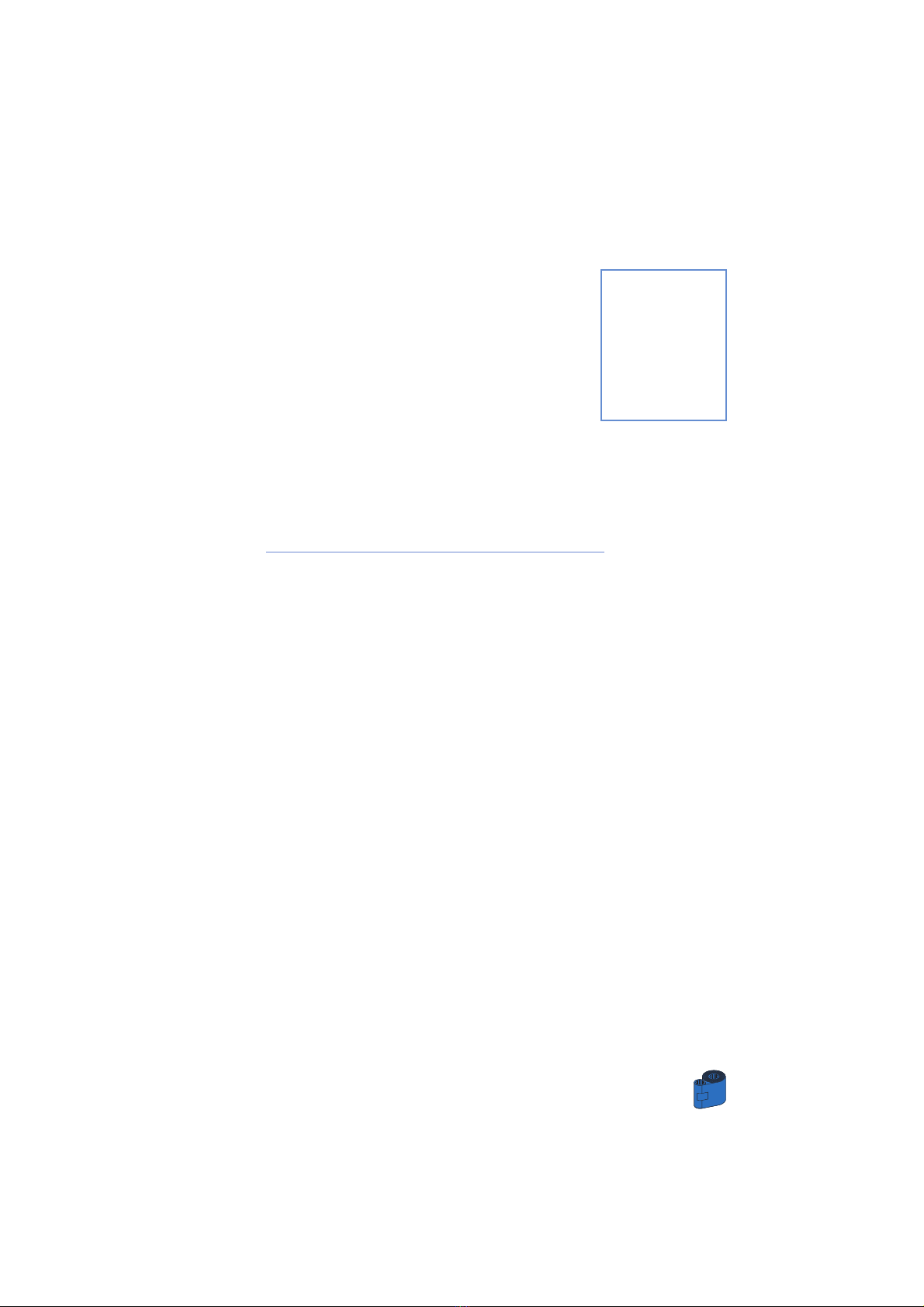vii
1
2
3
4
5
6
TABLE OF CONTENTS
GETTING STARTED • • • • • • • • • 1
1•1 Unpacking your • • • • • • • • • • • • • • • • • • • • • • • • • • 1
1•2 Indicators and control • • • • • • • • • • • • • • • • • • • • • • 3
1•3 Printer installation • • • • • • • • • • • • • • • • • • • • • • • • 4
OPERATION • • • • • • • • • • • • • 5
2•1 Printer Features • • • • • • • • • • • • • • • • • • • • • • • • • • 5
2•2 Loading Printing Ribbons • • • • • • • • • • • • • • • • • • • 6
2•3 Loading Lamination Patch • • • • • • • • • • • • • • • • • • • 8
2•4 Loading cards • • • • • • • • • • • • • • • • • • • • • • • • • • • 9
A- Card Feeder • • • • • • • • • • • • • • • • • • • • • • • • • • • 9
B- Card Cleaning Cartridge • • • • • • • • • • • • • • • • • • 10
C- CardThickness Control Lever • • • • • • • • • • • • • • • 11
D- Card Output Hopper • • • • • • • • • • • • • • • • • • • • • 11
2•5 Reject Card Box • • • • • • • • • • • • • • • • • • • • • • • • • • 12
2•6 Feeding one card at a time • • • • • • • • • • • • • • • • • • 14
2•7 Printing a test card • • • • • • • • • • • • • • • • • • • • • • • • 15
2•8 Printer menu information • • • • • • • • • • • • • • • • • • • 16
PRINTING A SAMPLE CARD • • • • • • 21
3•1 Install Driver on windows 95/98 • • • • • • • • • • • • • • • 22
3•2 Install Driver on windows 2000 & NT4.0 • • • • • • • • • 23
3•3 Set Printer Driver Option • • • • • • • • • • • • • • • • • • • • 23
3•4 printing a sample card • • • • • • • • • • • • • • • • • • • • • 24
CLEANING • • • • • • • • • • • • • • 25
4•1 Cleaning system • • • • • • • • • • • • • • • • • • • • • • • • • • 26
4•2 Cleaning the print head • • • • • • • • • • • • • • • • • • • • • 27
4•3 Cleaning the Laminator rollers • • • • • • • • • • • • • • • • 28
4•4 Card Cleaning cartridge • • • • • • • • • • • • • • • • • • • • 29
TROUBLESHOOTING • • • • • • • • • 31
5•1 Interpreting LCD Display messages • • • • • • • • • • • • 31
A- About the Printing Station • • • • • • • • • • • • • • • • • 31
B- About the Laminator Station • • • • • • • • • • • • • • • 34
5•2 Print Quality Issues • • • • • • • • • • • • • • • • • • • • • • • • 35
TECHNICAL SPECIFICATIONS • • • • • 39