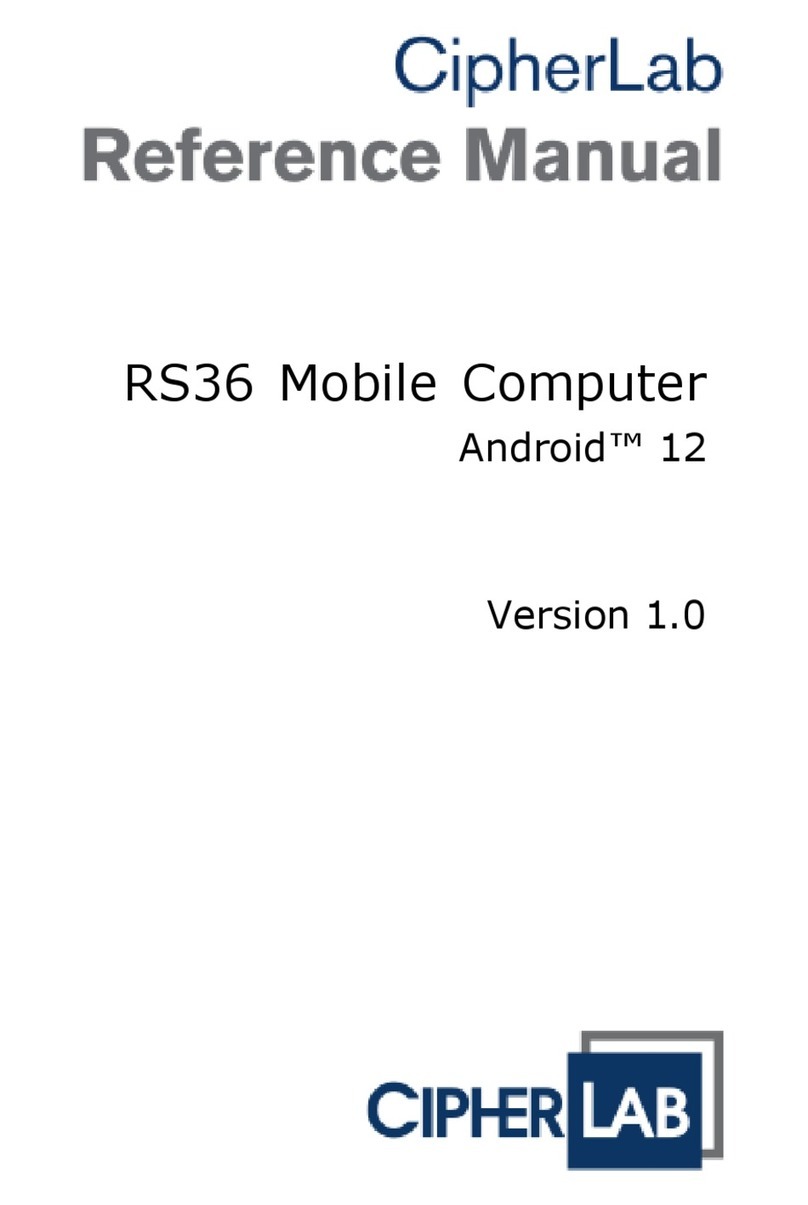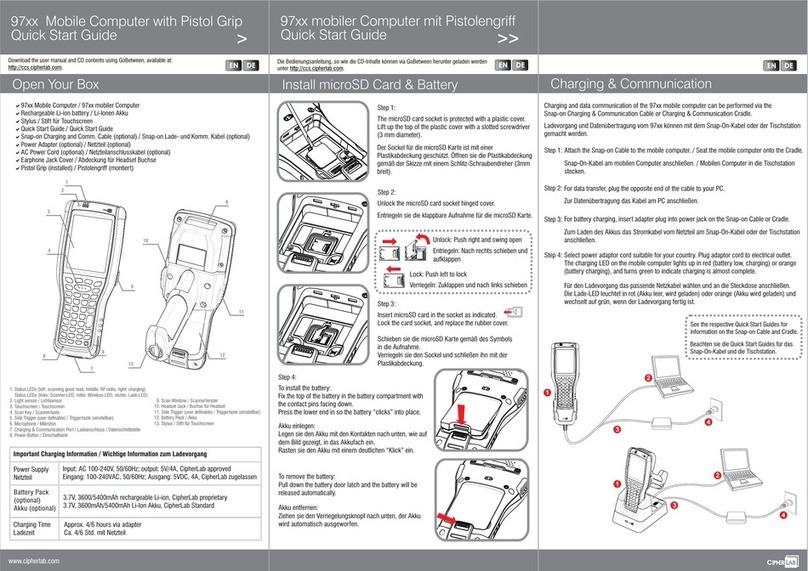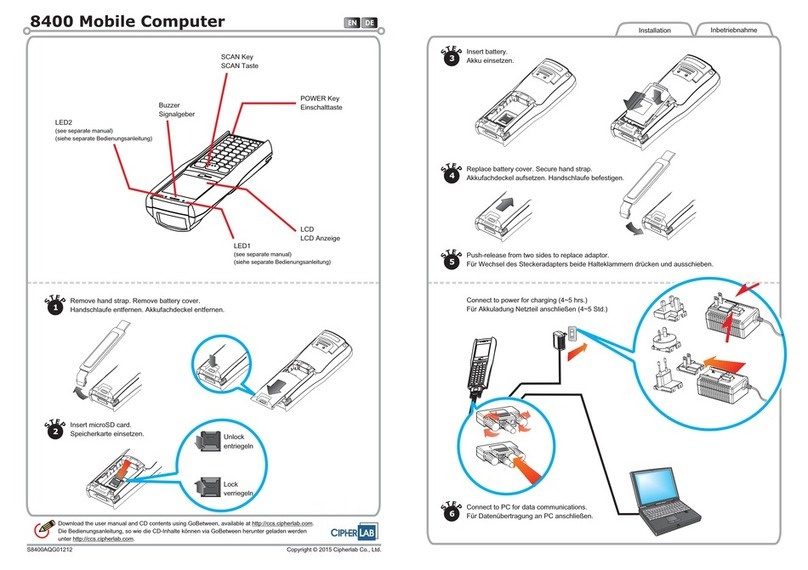www.cipherlab.com
1. Status LEDs (left: charging, right: Notifications)
2. Light sensor
3.
4.
5.
7.
Phone Receiver
Power Button
Side Keys
Charging & Communication Port
Microphone
8. Touch Screen
9. Scan Window
10. Headset Jack
6.
RS50 Mobile Computer
Quick Start Guide
Open Your Box
EN
>
11. Volume Keys
12.
13.
14.
Loudspeaker
Battery Latch
Wrist Band Hole
15. NFC Detection Area
16. Battery (with Cover)
17. Camera Flash
18. Camera Lens
19. Rear Microphone
Power Supply
Battery PacK
Charging Time
Important Charging Information
3.8V, 4000 / 5300mAh rechargeable Li-ion,mAh 3.75V,
CipherLab proprietary
Input: AC 100-240V, 50/60Hz; output: 5V/2A, CipherLab approved
Approx. 5/6 hours via adapter
Download the user manual and CD contents using GoBetween, available at:
.http://ccs.cipherlab.com
19
16
17
11
12
13
14
14
18
aRS50 Mobile Computer
Rechargeable Li-ion battery
Wrist Band
a
a
a
a
a
Quick Start Guide
Snap-on Charging and Communication Cable
AC Power Adapter
7
8
12
3
4
5
6
15
9
10
Install/Remove Battery
EN
>>
Lift the battery up from its upper end.
Step 2:
Remove the battery.
Step 1:
Fix the lower edge of the battery first, and then press the top of it
in. You will hear the latch click in to place. Keep Pressing the
battery till you lock the latch.
After the chamber is revealed, insert SIM cards, the SAM card and
the microSD card into their respective sockets. Close and push
back the hinged cover till a “click” sounds.
Step 3:
Slide the battery latch to the the battery will be unlocked
with a “click” sound.
Right,
Step 1:
To Install the Battery
To Remove the Battery
1
2
Install SIM, SAM and SD Card
Insert your fingernail into the notch above the
inner lid that protects the card sockets chamber,
and then lift it up.
Step 2:
Replace the inner lid.
Step 4:
Replace the battery.
Step 5:
Inner Lid
SAM MicroSD
To install the cards:
1)Slide the hinged cover back.
2)Swing the top open, and
then insert the card.
3)Close the
and then push it back.
hinged cover,
1
2
Unlock
1
2
SIM1 SIM2
Charging & Communication
EN
To disconnect the Cable:
Pull the right tab of the connecting cup
slightly outwards to detach the cable.
To connect the Cable:
The pins on the bottom of this device serve as the sole
Charging & Communication port; slightly fasten the Cable to
the port, and you will hear a “click” when it is well connected.
Charging and data communication of the RS50 mobile computer can be performed via Snap-on
Charging & Communication Cable.
For data transfer, plug the opposite end of the cable to your PC.
Step 2:
For battery charging, plug into the supplied power adapter, and then
plug the adapter into the
the opposite end of the cable
electrical outlet. The charging LED on the mobile computer lights up in red
(battery low, charging), and turns green to indicate charging is almost complete.
Step 3:
Attach the Snap-on Cable to the mobile computer.
Step 1:
Charging & USB Communication Port
1
PULL
OPEN
3
2