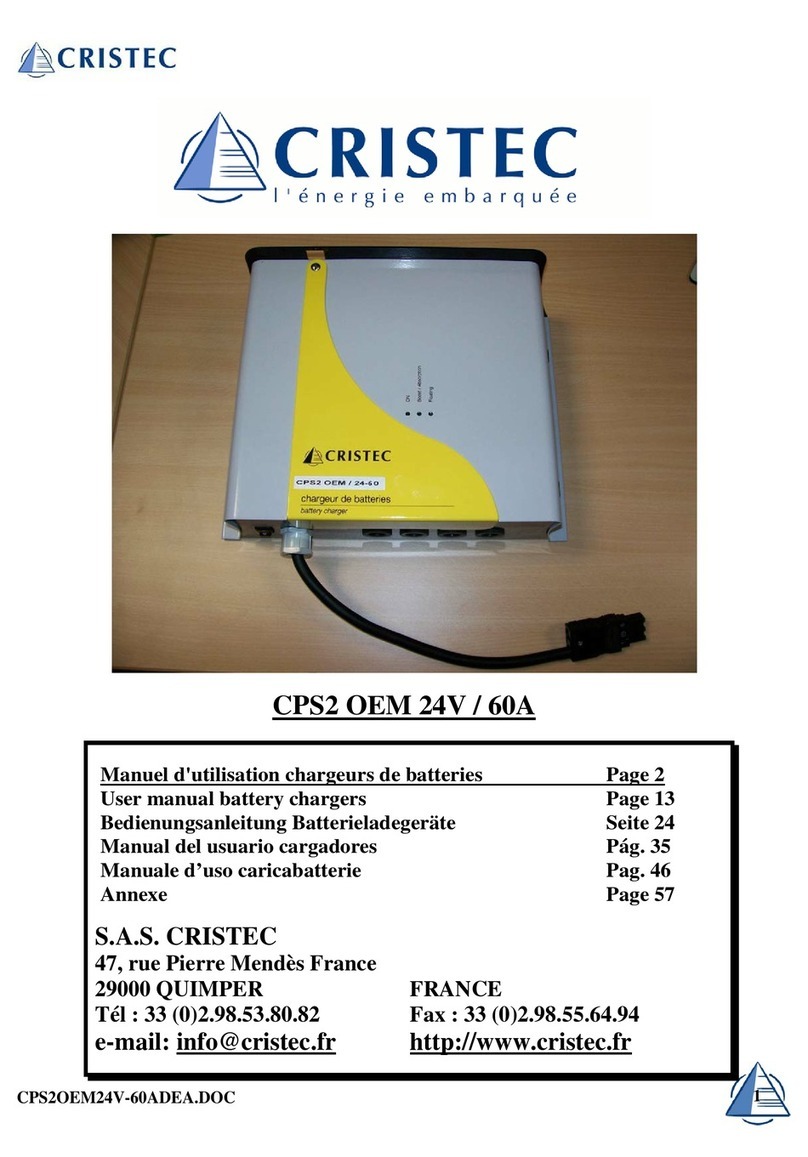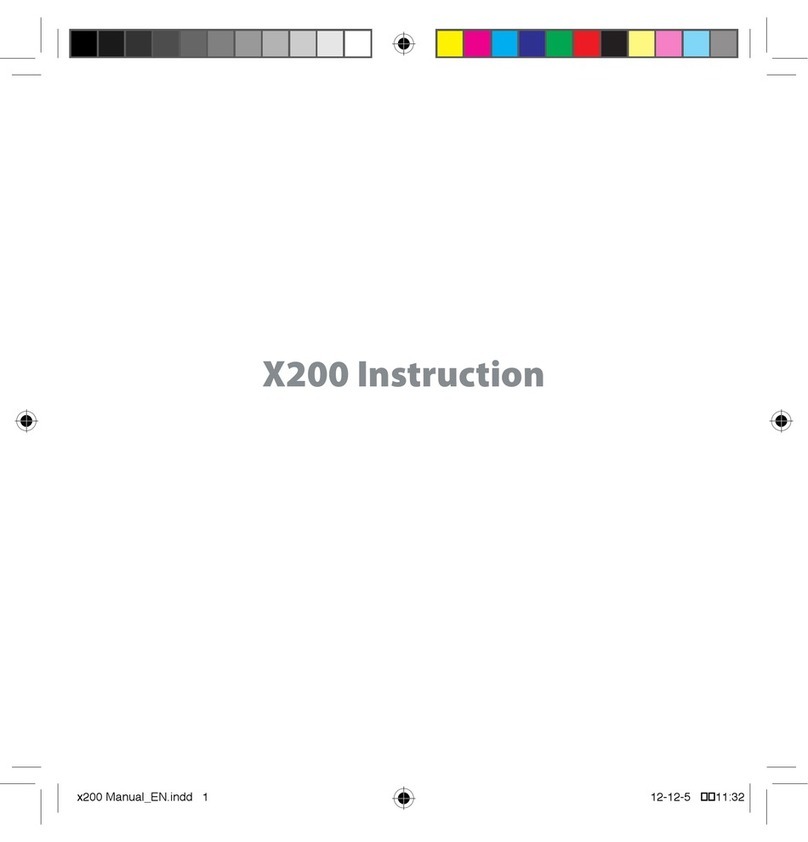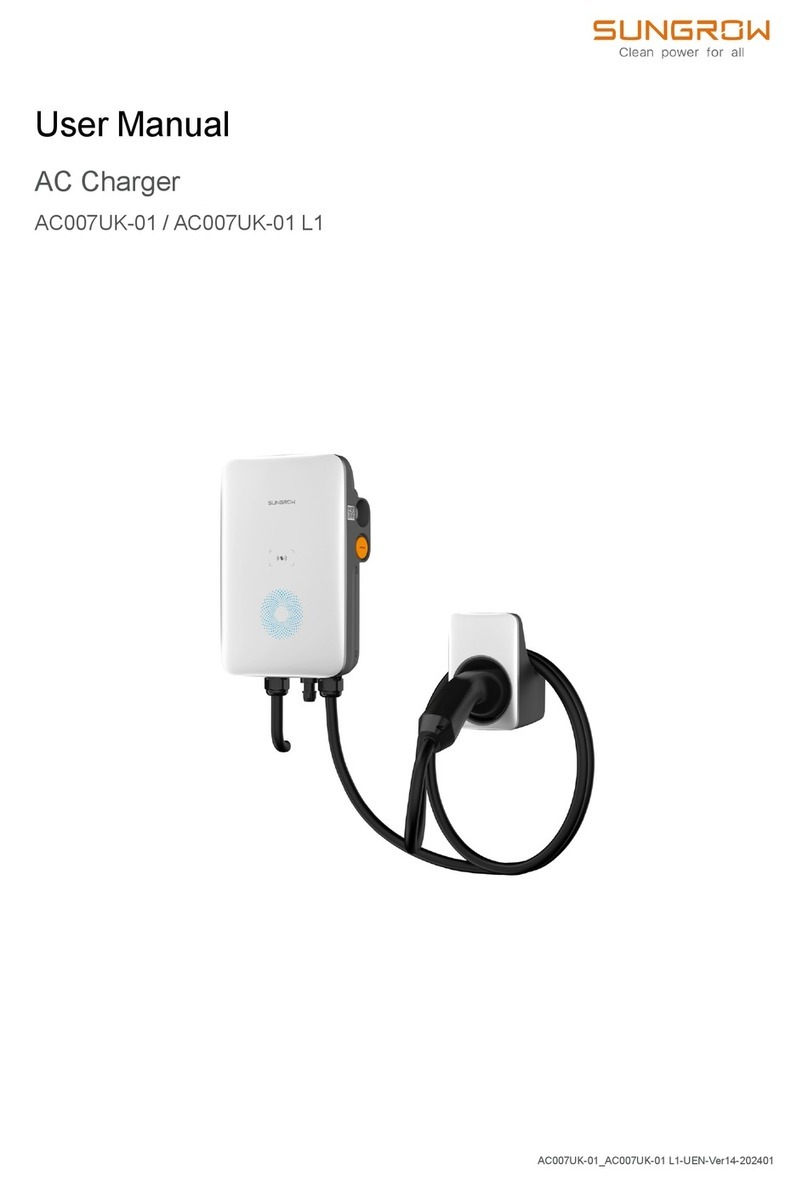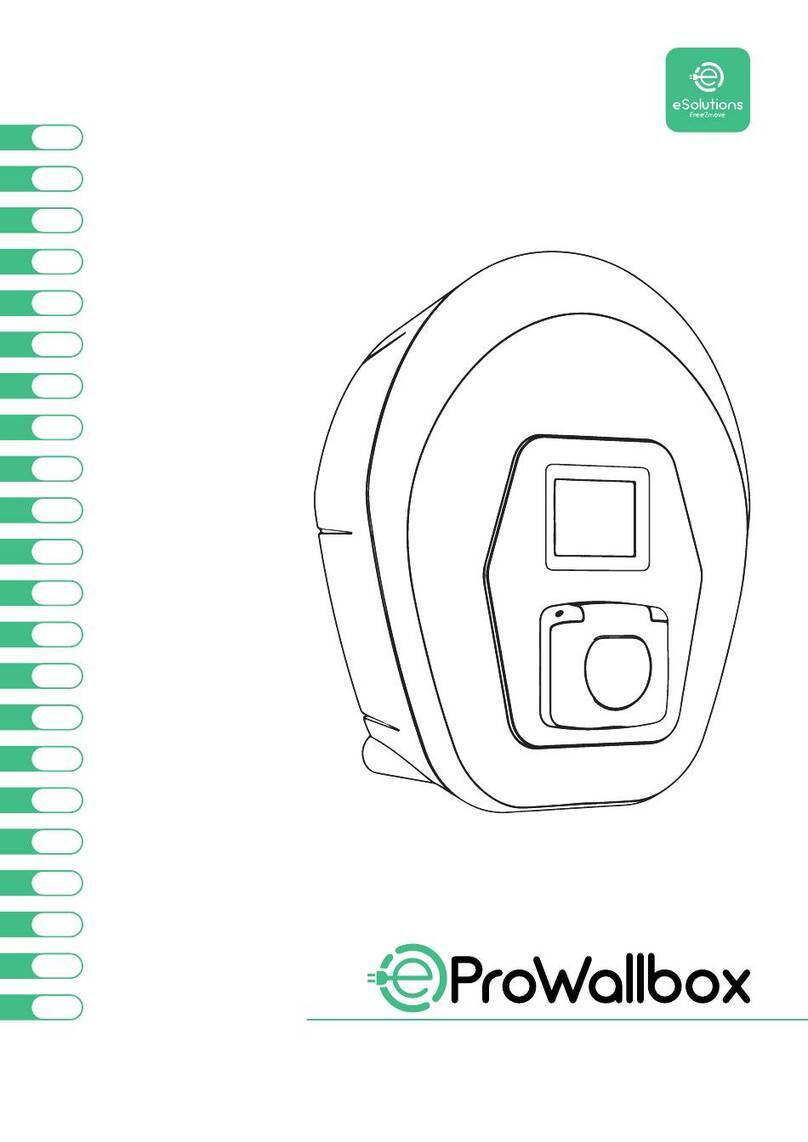Circontrol Raption 50 Series User manual

User Manual
Raption 50
Series


Raption 50 Series
User Manual
COPYRIGHT INFORMATION
This document is copyrighted, 2020 by Circontrol, S.A. All rights are reserved.
Circontrol, S.A. reserves the right to make improvements to the products
described in this manual at any time without notice.
No part of this manual can be reproduced, copied, translated or transmitted in
any form or by any means without the prior written permission of the original
manufacturer. Information provided in this manual is intended to be accurate
and reliable. However, the original manufacturer assumes no responsibility for
its use, or for any infringements upon the rights of third parties that may result
from its use.
All other product names or trademarks are properties of their respective owners.
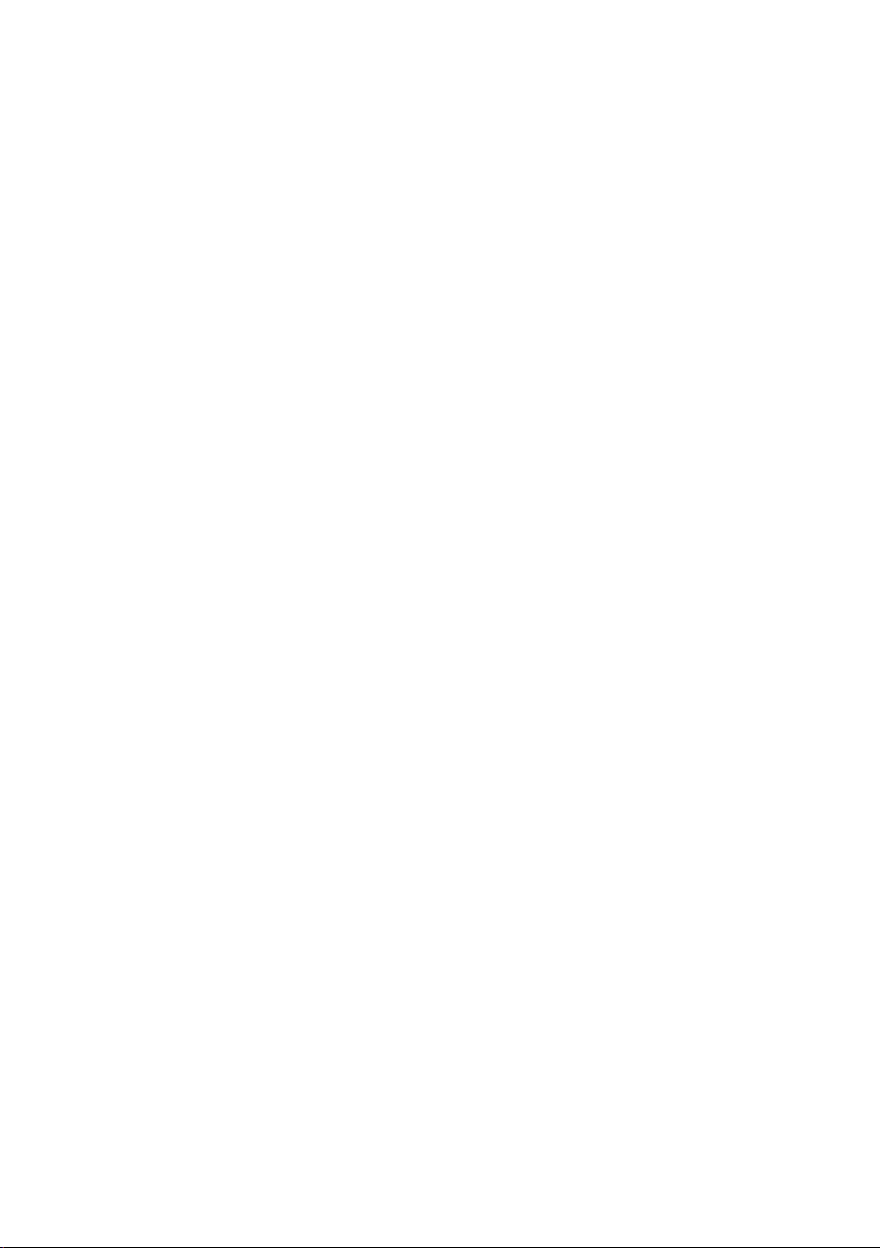

01
Here is your guide
touseandconfigure
Raption 50 Series
1 — So, Hello! 04
2 — Features 06
A - Main features 06
B - Overview 07
C - Dimensions 08
D - Status Beacon lights 09
E - Connectors 10
3 — How to use it? 14
A - General 14
B - Starting a charging session 17
C - Special events starting a charge 20
D - Stopping a charging session 25
E - Charging information 27
F - Charging summary 30
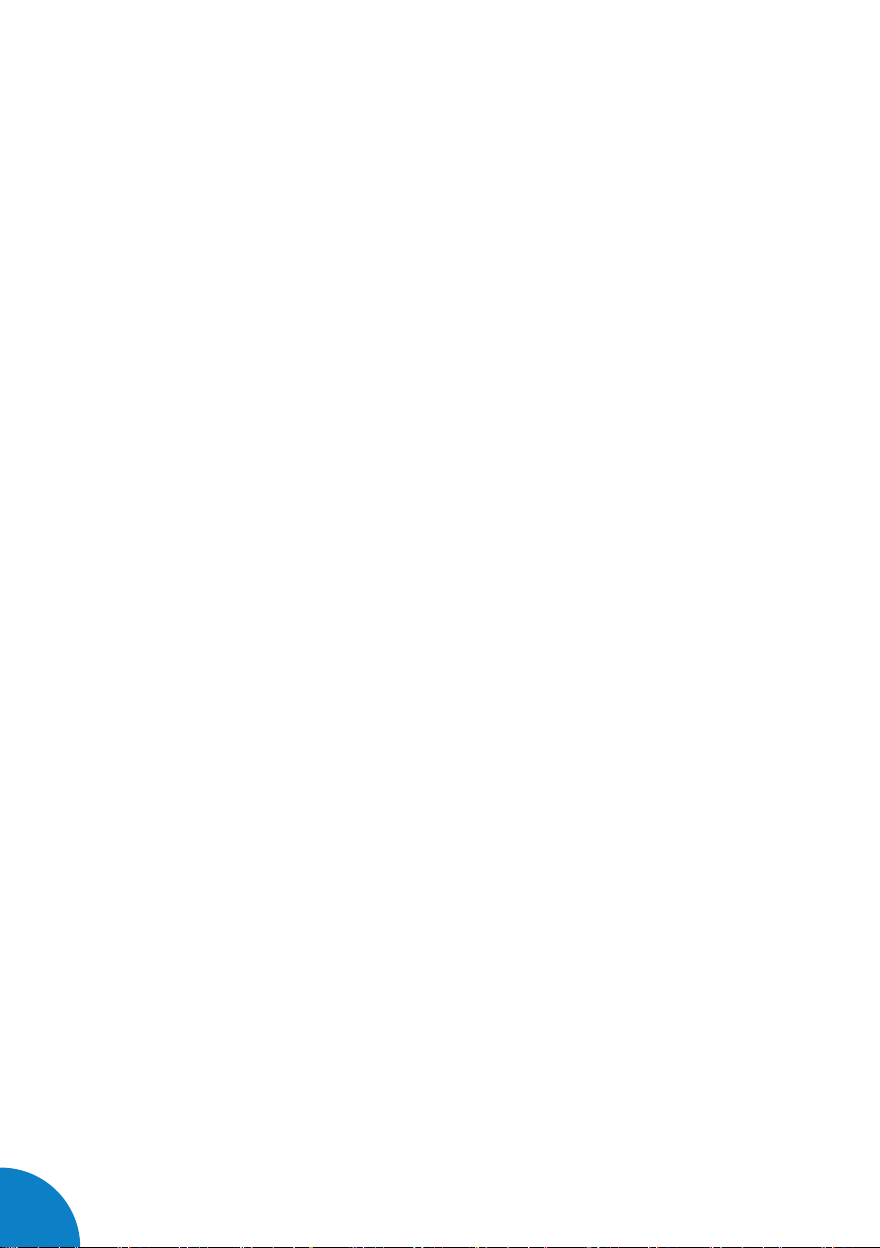
02
Raption 50 Series User Manual
G - Emergency button 32
H - Connectors status 33
I - Consulting the connectors status 35
J - Errors 39
4 — How to congure it? 40
A - Introduction 40
B - What is needed? 41
C - Network topology 42
D - LAN connection procedure 43
E - Setup Webpage 48
5 — Communications 62
A - Introduction 62
B - Teltonika RUT240 configuration 63
C - Sierra Wireless AirLink configuration 78
6 — OCPP Integrations 88
A - Introduction 88
B - Previous requirements 89
C - Starting up configuration 91
D - Checking configuration 99
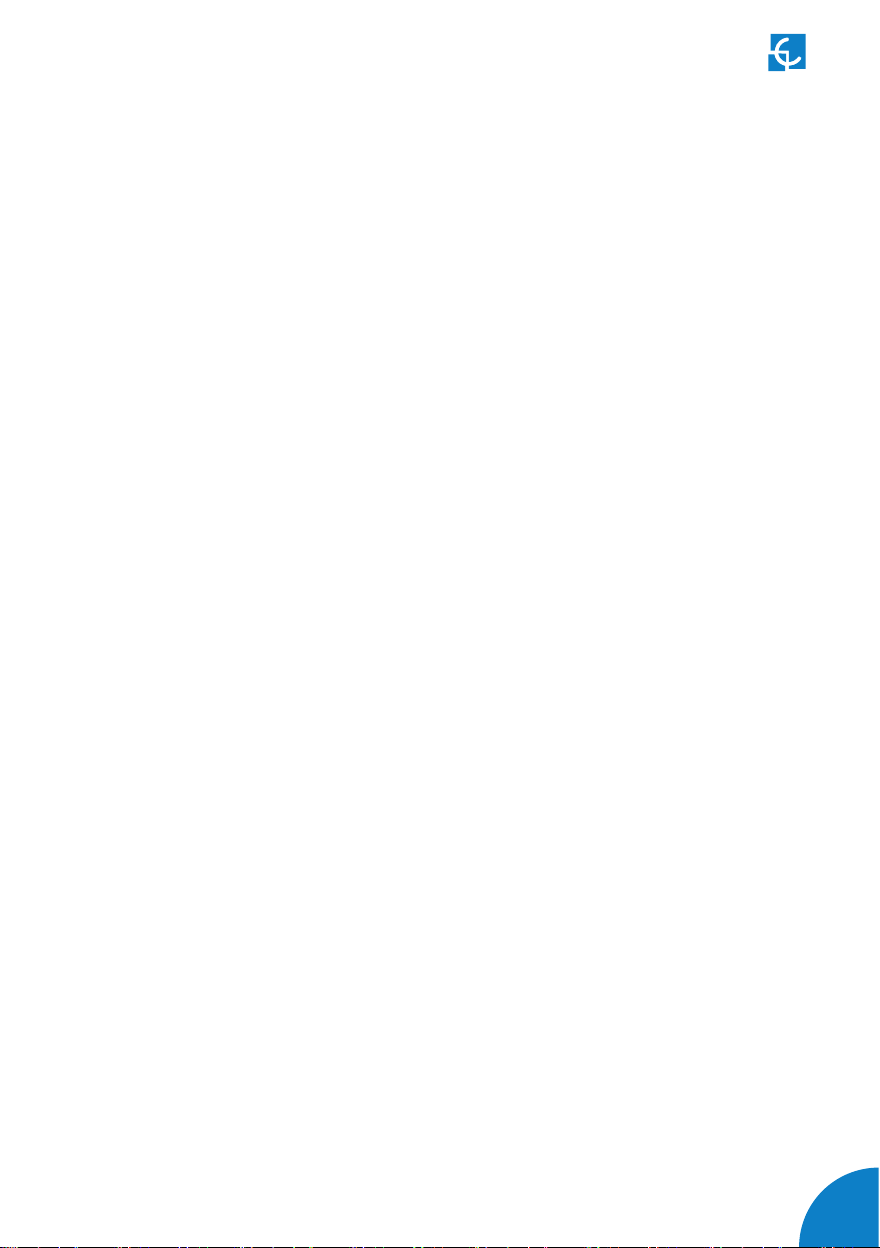
03
7 — Monitoring 100
A - Introduction 100
B - CirCarLife client - Connection 101
C - CirCarLife client - Overview 103
D - CirCarLife client - Devices 109
E - CirCarLife client - Graphs 118
F - CirCarLife client - Tables 121
G - CirCarLife client - Events 125
8 — Output power setup 126
A - Introduction 126
B - Maximun output power for DC 127
C - Maximun output power for AC 132
9 — Technical Data 134
10 — Need help? 138
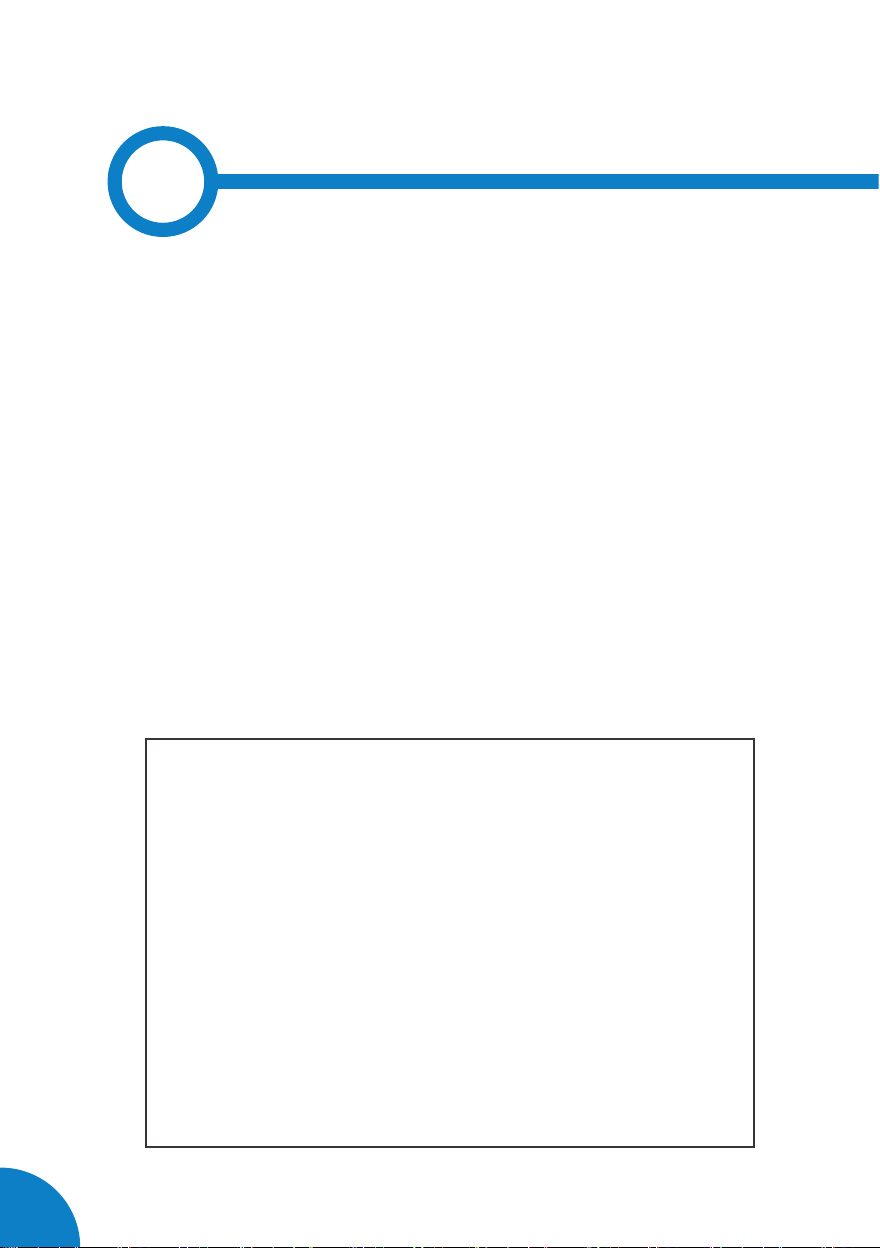
04
Raption 50 Series User Manual
This manual contains all the necessary information for the proper use of the
Charge Point and helps the user to perform charging with a high level of efficiency
and safety.
The CIRCONTROL Charge Point provides the fastest way to charge electric vehicles
nowadays. Its innovative and original design provides a quick and intuitive way for
recharging the electric vehicles, according to the current regulations. It can carry
out loads into alternating current (AC) and direct current (DC), either individually
or simultaneously.
The unit integrates an intuitive user interface and easy to use, it is an 8” touch
screen by which all necessary for recharging operations are performed. It has
been designed vandal-proof in compliance with all requirements regarding IK
indices. In addition, the Charge Point also has a communications system that
allows monitoring and control remotely via OCPP and use XML parameters and
information while the recharging is being performed. This feature provides an
easy way to integrate the Charge Point into superior systems that allow to the
owner or system manager monitor it.
1
• CompliantwithIEC61851;Electricvehicleconductivechargingsystem
(IEC 61851-1, IEC 61851-22 and IEC 61851-23).
• CompliantwithIEC62196;Plugs,sockets-outlets,vehicleconnectors
andvehiclesinlets,Conductivechargingofelectricvehicles(IEC62196-
1, IEC 62196-2 and IEC 62196-3).
• Compliant with CHAdeMO certification.
• Meets the CCS specification, DIN SPEC 70121. ISO/IEC 15118 ready.
• Directives: 2014/53/UE, Radio and Telecommunication Terminal
equipment; 2014/30/UE, Electromagnetic Compatibility (EMC);
2014/35/UE, Low Voltage directive.
• RFID complies with ISO 14443A/B

05
So, hello!
Important safety instructions
• Read all the instructions before using
and configuring the Charge Point.
• Do not use the Charge Point for
anything other than electric vehicle
charging modes are expected in IEC
61851.
• Do not modify the Charge Point. If
modified, CIRCONTROL will reject all
responsibility and the warranty will
be void.
• Comply strictly with electrical safety
regulations according to your country.
• Do not make repairs or manipulations
with the unit energized.
• Only trained and qualified personnel
should have access to the electrical
parts inside the Charge Point.
• Check the installation annually by
qualified technician.
• Remove from service any item that
has a fault that could be dangerous
for users (broken connectors, caps
that don’t close...).
• Use only Circontrol supplied spare
parts.
• Do not use this product if the
enclosure or the EV connector is
broken, cracked, open, or shows any
other indication of damage.
• Adaptors or conversion adapters and
cord extensions set are NOT allowed
to be used.
Read carefully all the instructions before using the
Charge Point.
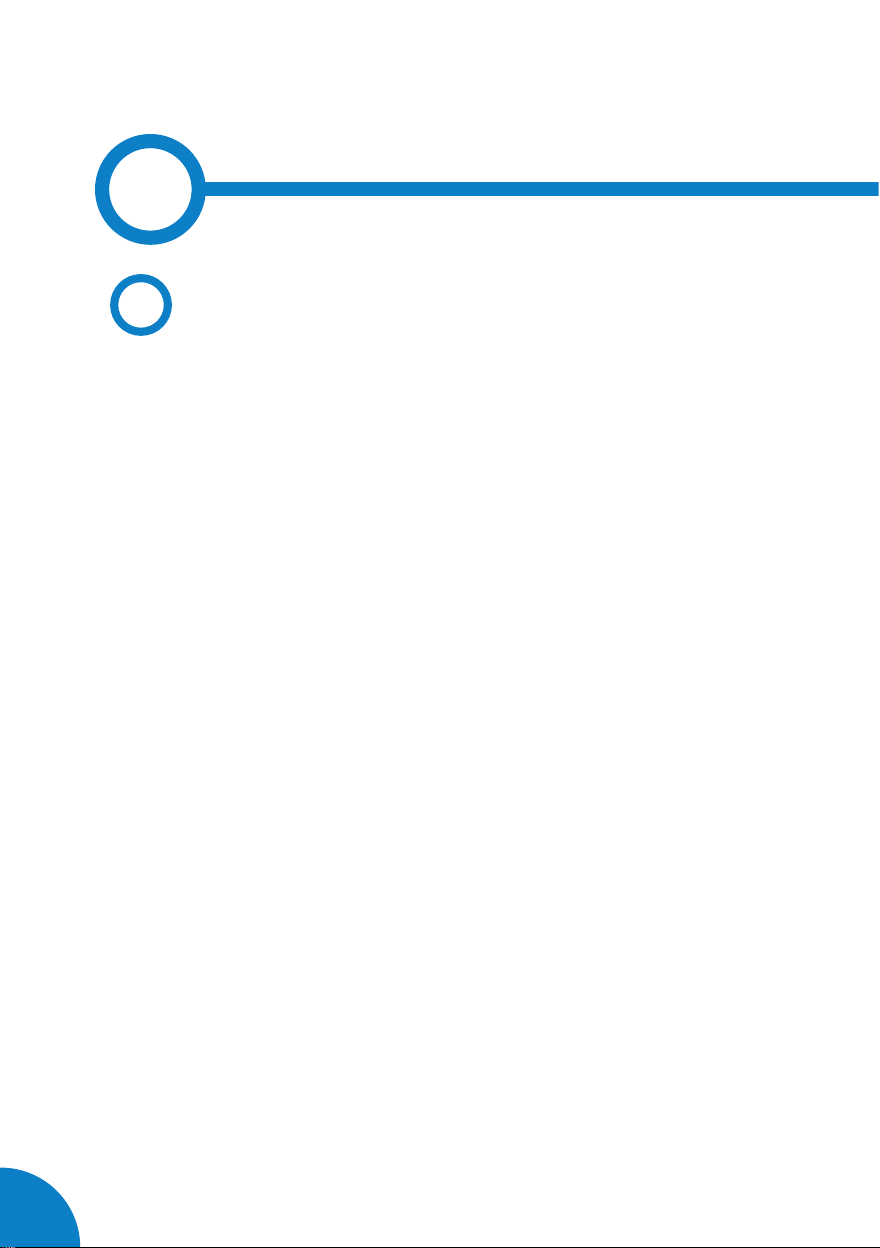
06
Raption 50 Series Instruction Manual
2
AMain features
• HMI: there is a TFT colour touch screen of 8 inches, is the interface between the
Charge Point and the user. Provides detailed information for starting and stopping
the charge, including information concerning the recharge that is in progress
(charge state of the battery, charging time remaining, etc).
• RFID: there is a radio frequency reader that allows user authentication to proceed
with the recharging of the electric vehicle. At the discretion of the facility operator,
the user’s recharge also can be allowed or denied.
• User Management: provides a database that associates users with one or more
identification cards, you can also assign consumption and charging logs.
• Beacons light: by a LED beacons located above connectors, it is indicated the
charging status of the socket/connector.
• Ethernet: the unit allows communicate using TCP / IP on an Ethernet network,
giving flexibility to the system operator and management of the Charge Point.
• Remote monitoring and control in real-time 3G/4G: it can be done a remote device
connection or make OCPP integrations thanks to the integrated modem. In addition,
by using a standard Web browser, you can access to the Charge Point to monitor the
status of recharge and even run a Start / Stop remote.
• Historic charge transactions: the system is able to generate charging process
reports, according to the historical database of the Charge Point.
• Energy metering: Integrated meter, independent for AC and DC, is measuring
power and energy consumed by the EV during a charge session.
• OCPP integration: OCPP is a communication protocol between the Charge Point and
management platforms (BackOffice) for comprehensive management of charging.
This integration allows, among other things, management and user authentication
as well as a variety of parameters to monitor during a recharge.

07
Features
BOverview
1- Cover 2- Exit AC cable 3- AC light beacon 4- CHAdeMO connector 5- Unit air inlet
6-PowerModules
air outlet
7- Decorative front
panel
8- Decorative rear
panel
9- Handle 10- CHAdeMO
holder
11- CCS holder 12- AC holder or
socket 32A *
13- CCS light beacon 14- CHAdeMO light
beacon
15- Antenna
16- Unit air outlet 17- Exit DC cable 18- Touch screen 19- Emergency button 20- RFID reader
21- Unit air inlet 22-PowerModules
air inlet
23- CCS connector 24- Courtesy light
1
3
2
5
6
7
16
8
4
9
10
11
12
13
14
15
18
19
20
17
21
22
23
24
(*) Depending of the model, the components can vary.

08
Raption 50 Series User Manual
CDimensions
• Units specified in millimeters:
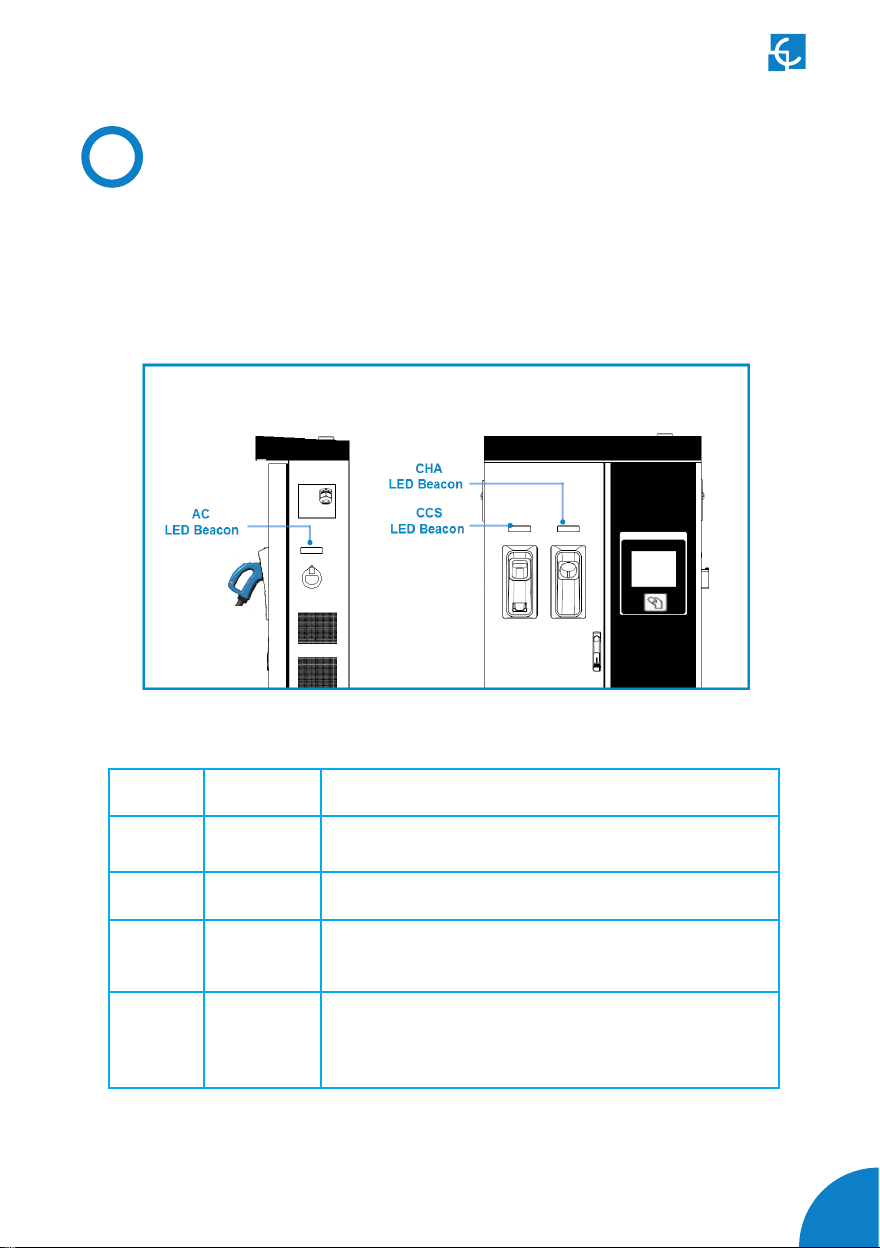
09
DStatus Beacon lights
Over each connector there is a beacon light, it indicates the state of charge in which
the socket/connector is located.
Colour Status Description
Green Available The connector or socket is available to start a charging
session
Blue Charging The connector or socket is performing a charging session
Cyan Booked
(OCPP 1.5)
The connector or socket has been booked by system
operator through OCPP
Red Error
TheChargingStationindicatesthattheemergencybutton
hasbeen activated or someerror has occurred. Checkthe
HMI Screen and follow the instructions

10
Raption 50 Series User Manual
The Charge Point is equipped with three connectors of different load; these can
recharge a large range of vehicles:
• AC (Mode 3): Type 2 tethered cable (63A/44kW) or Type 2 socket (32A/22kW)*
• DC (Mode 4): CHAdeMO, Tethered cable, 3m. Until 125 A / 50 kW
• DC (Mode 4): Combo 2 (CCS), Tethered cable, 3m. Until 125 A / 50 kW
(*) Depending of the model, the components can vary.
EConnectors
The following considerations, before using this Charge Point, must be considered.
Of the three types of charges that the Charge Point can perform, it can carry out:
• Only AC
• Only DC CHAdeMO
• Only DC CCS 2
• Simultaneous, AC and one DC connector at the same time
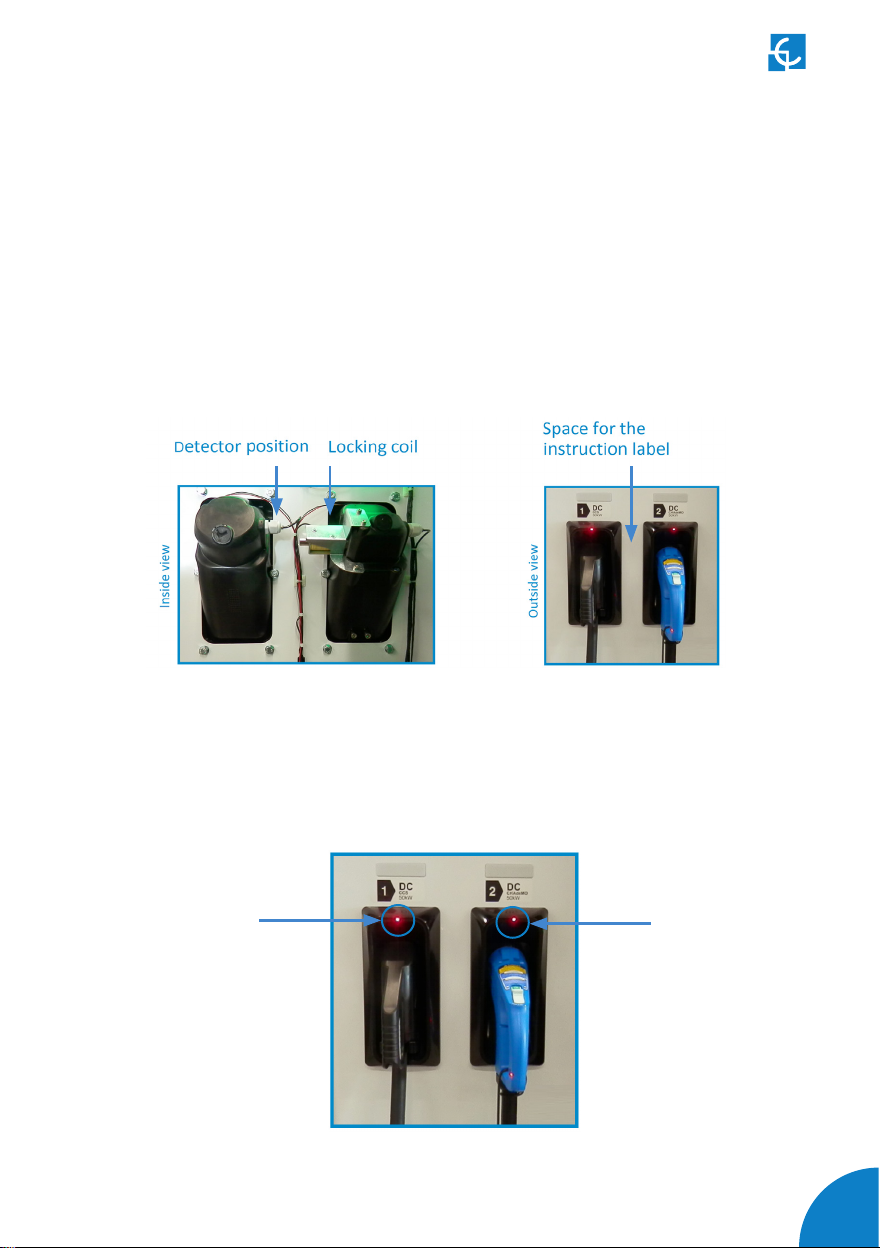
11
Watch Out!!
If your Charge Point is equipped with the ‘Mechanical connector locking’ accesory
at DC holders, is not possible to pull back the connectors from holders without first
unlocking it.
ThereareonelabelplacedbetweentheCHAdeMOandtheCCSholdersexplainingabout
this function. Follow the instructions given in this label and the HMI screen.
Also, there is one Led over each holder indicating the lock state:
- Red > Connector locked
- Off > Connector unlocked
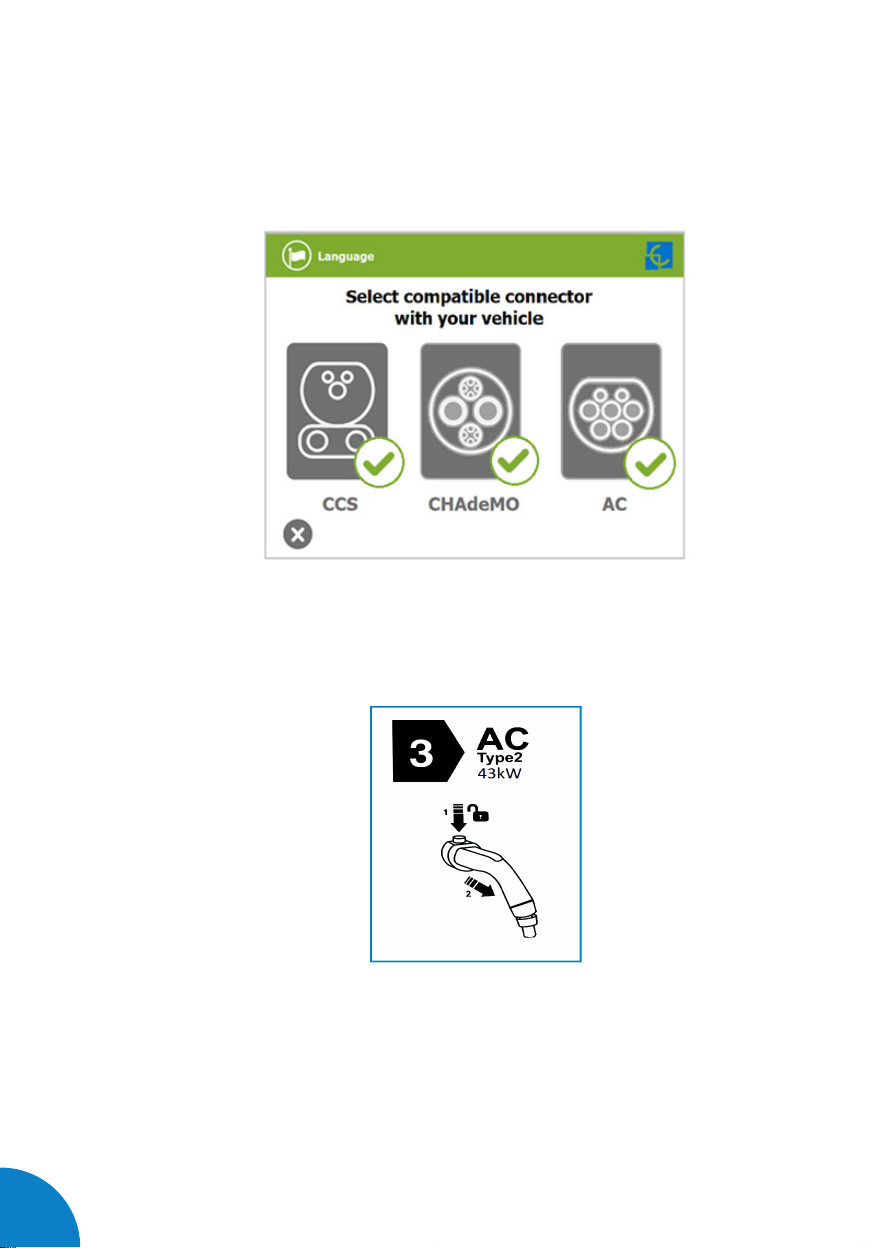
12
Raption 50 Series User Manual
1- Push over the upper plastic button in order to release the connector.
2- Pull back the connector.
The connectors will be delivered right in the moment than the user push over the
‘Connector touching button’ when choose the option in the HMI screen:
At the AC side for every Charge Point (It is not an optional device) there is a manual
lock for keeping the connector, follow the indications shown on the label in order to
remove the AC connector.

13
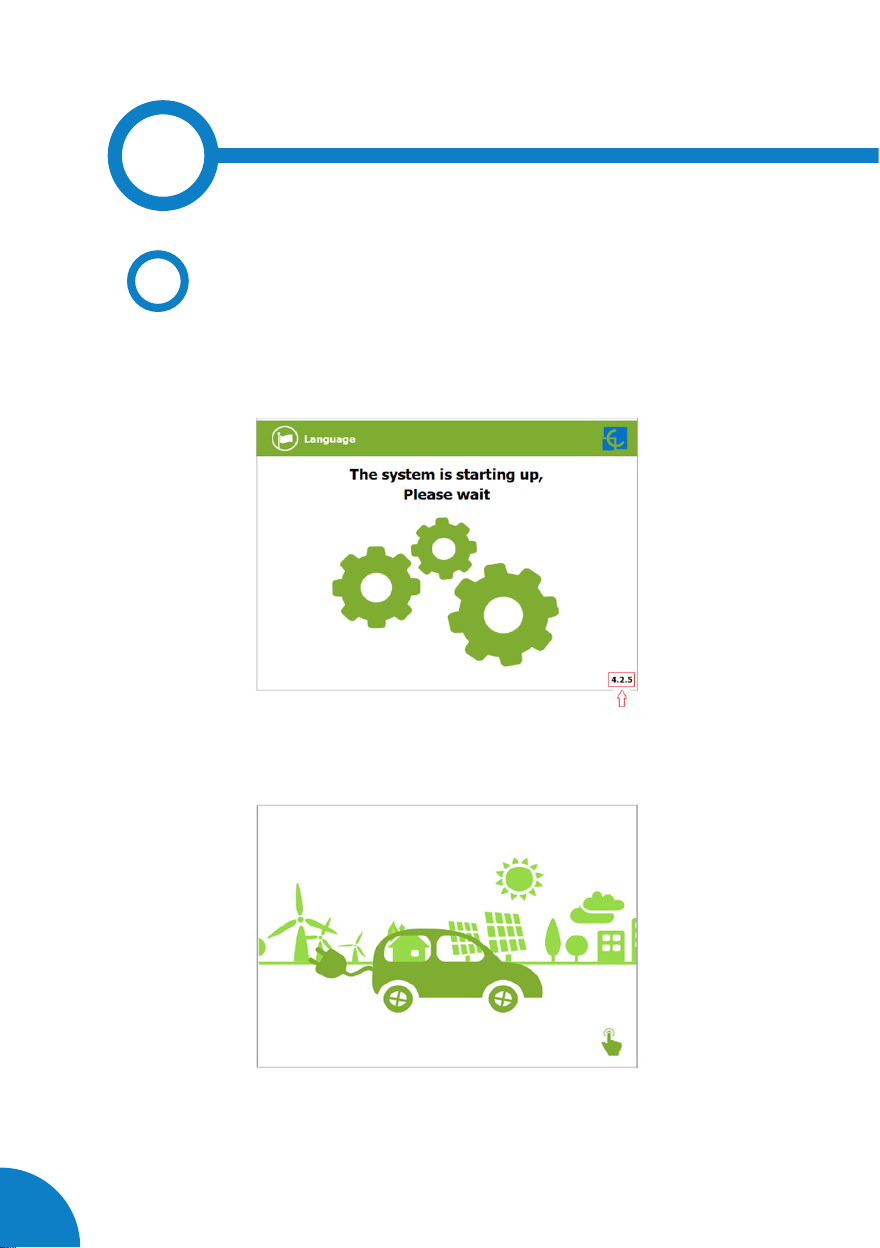
14
Raption 50 Series User Manual
3
The first time the Charge Point is powered on, the system will take around 10 seconds
for starting up, the screen will show next image:
In the lower right corner, it shows the firmware version. After that 10 seconds have
passed, the first screen that appears is the screensaver,
Tap over this screen, and the HMI will skip to the next screen:
AGeneral
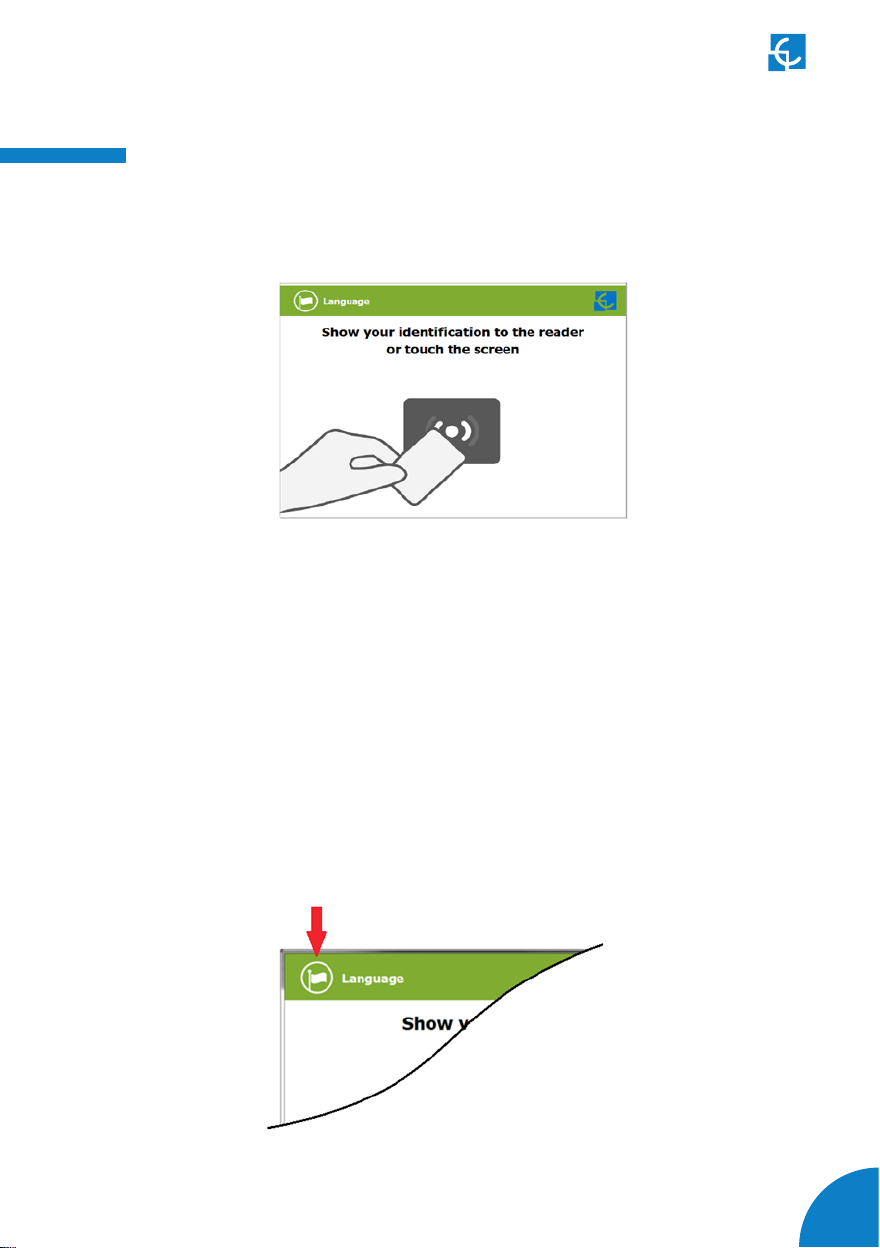
15
How to use it ?
At this new screen, the Charge Point is asking for showing the identification card or
touch the screen, as you can see there are two options.
The first option, showing the identification card, is the option that will let to initiate
a ‘Charging session’ to the user that has been registered in advance or has the
identification card.
The second option, touch the screen, is only to get information about the connectors
status and the charging process so as to know the Charge Point availability but you
cannot start or do any action over the currently charging session.
Also,atthisscreenandduringalltheprocessispossibletochangelanguage,pressingon
the top of the screen over the ‘Flag’ touch symbol:
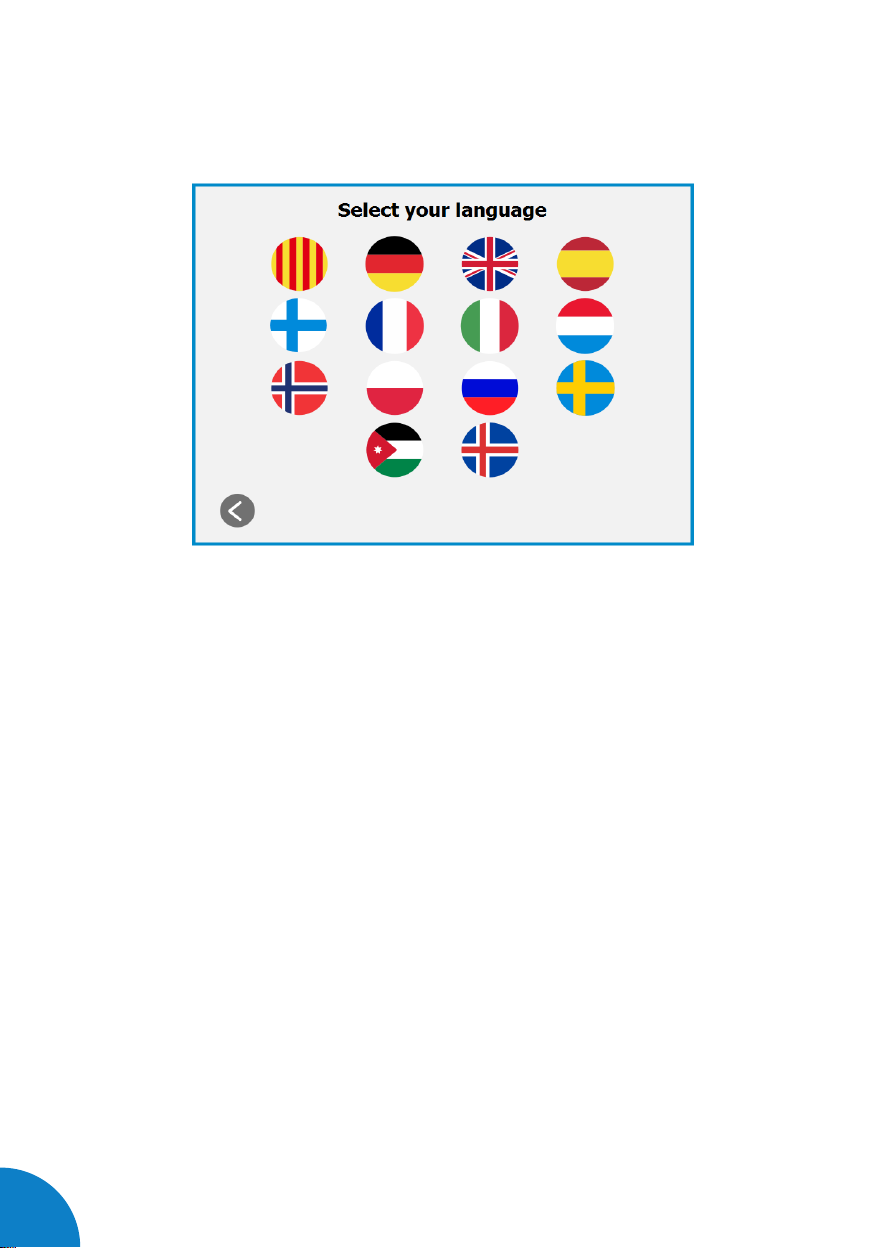
16
Raption 50 Series User Manual
Next screen will appear, press over your language’s flag:
Other manuals for Raption 50 Series
1
Table of contents
Other Circontrol Batteries Charger manuals
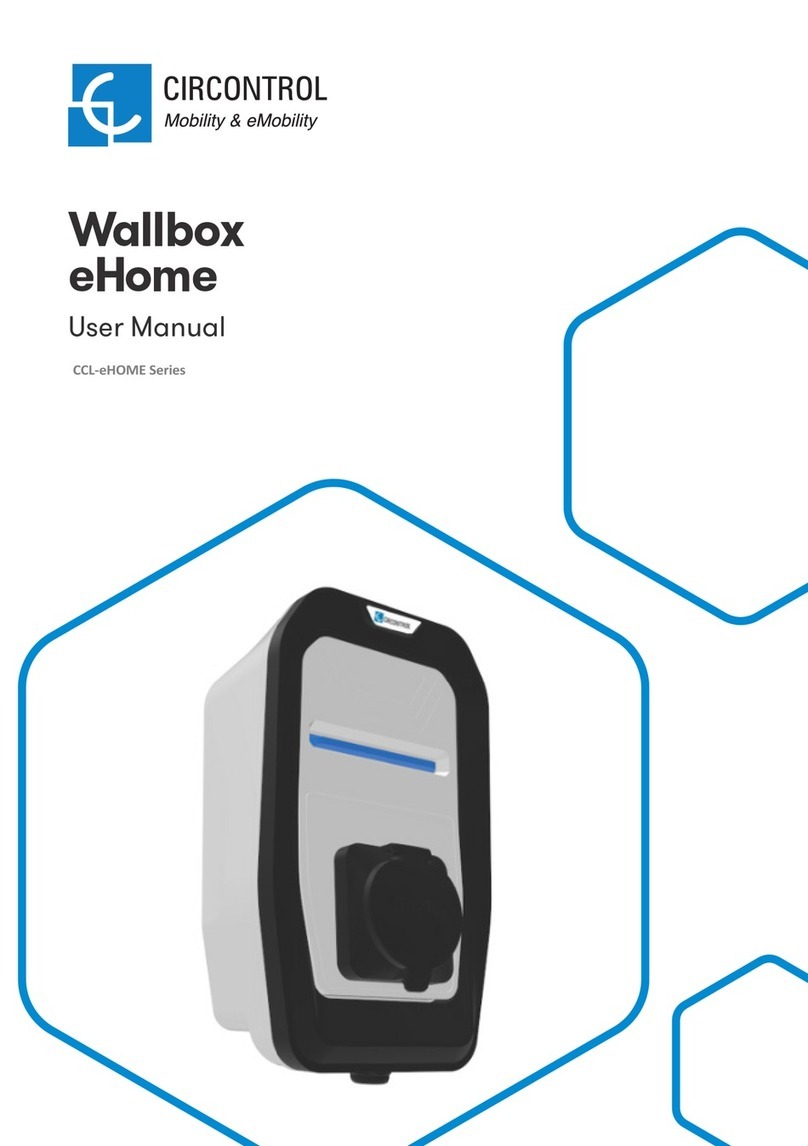
Circontrol
Circontrol Wallbox eHome CCL-eHOME Series User manual

Circontrol
Circontrol eVolve Smart Series User manual
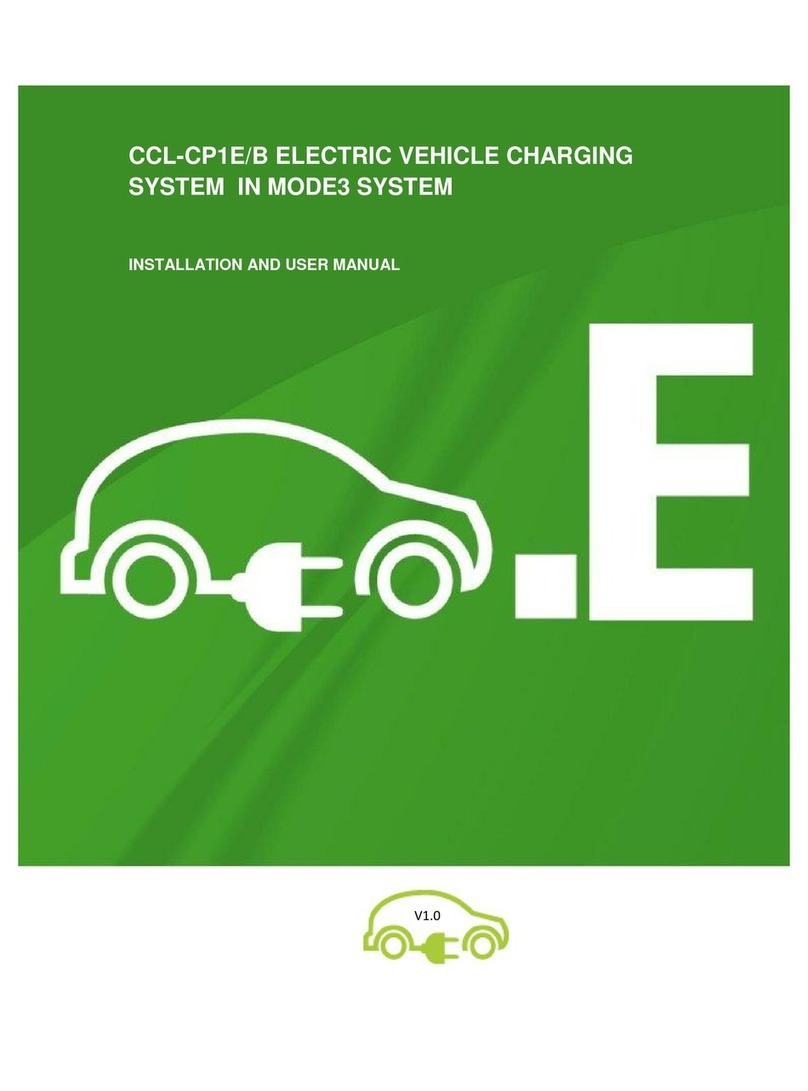
Circontrol
Circontrol CCL-CP1E User manual

Circontrol
Circontrol Wallbox eHome Series User manual

Circontrol
Circontrol Raption 150 Series User manual

Circontrol
Circontrol CCS CHA T2C63 User manual
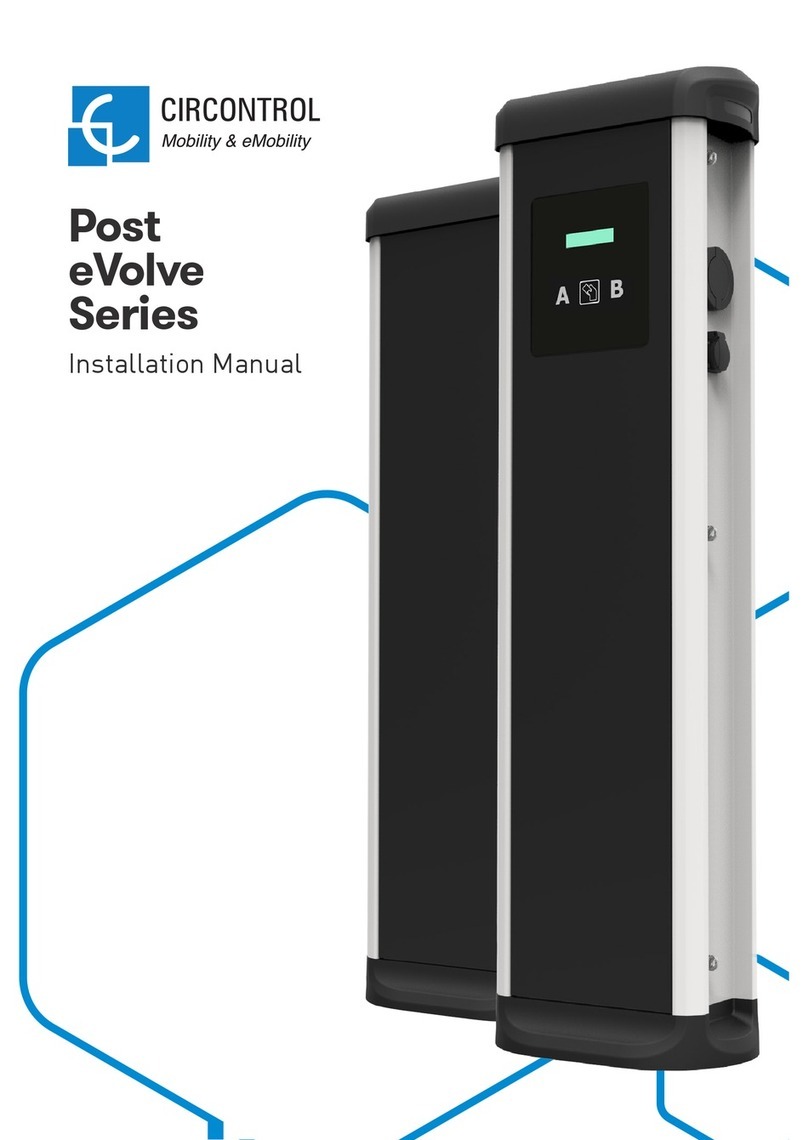
Circontrol
Circontrol Post eVolve Series User manual

Circontrol
Circontrol Raption 150 Compact CCS User manual

Circontrol
Circontrol CCL-WBM User guide

Circontrol
Circontrol Rapid Series Instruction Manual