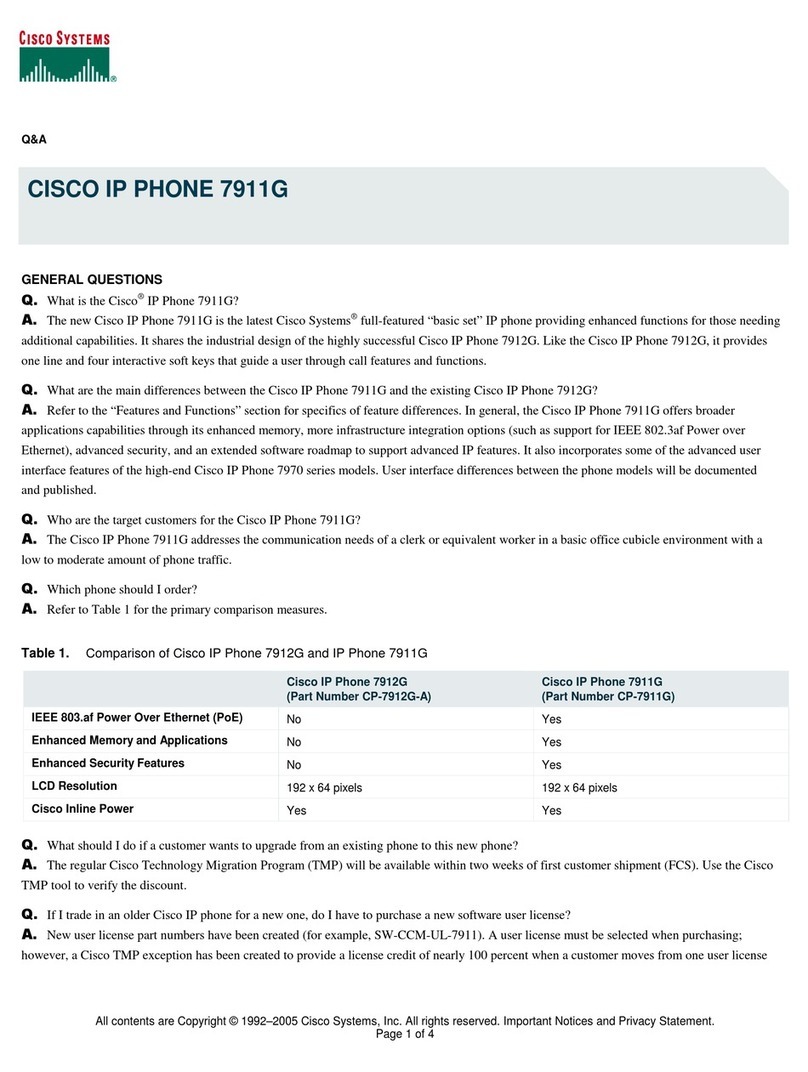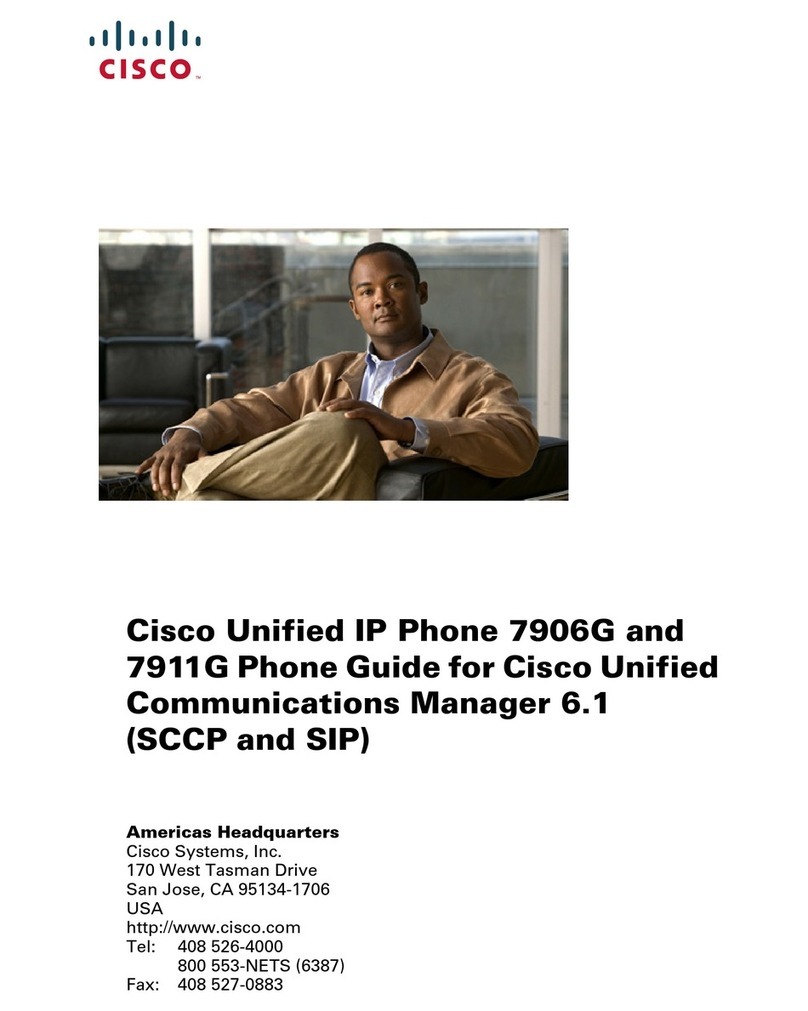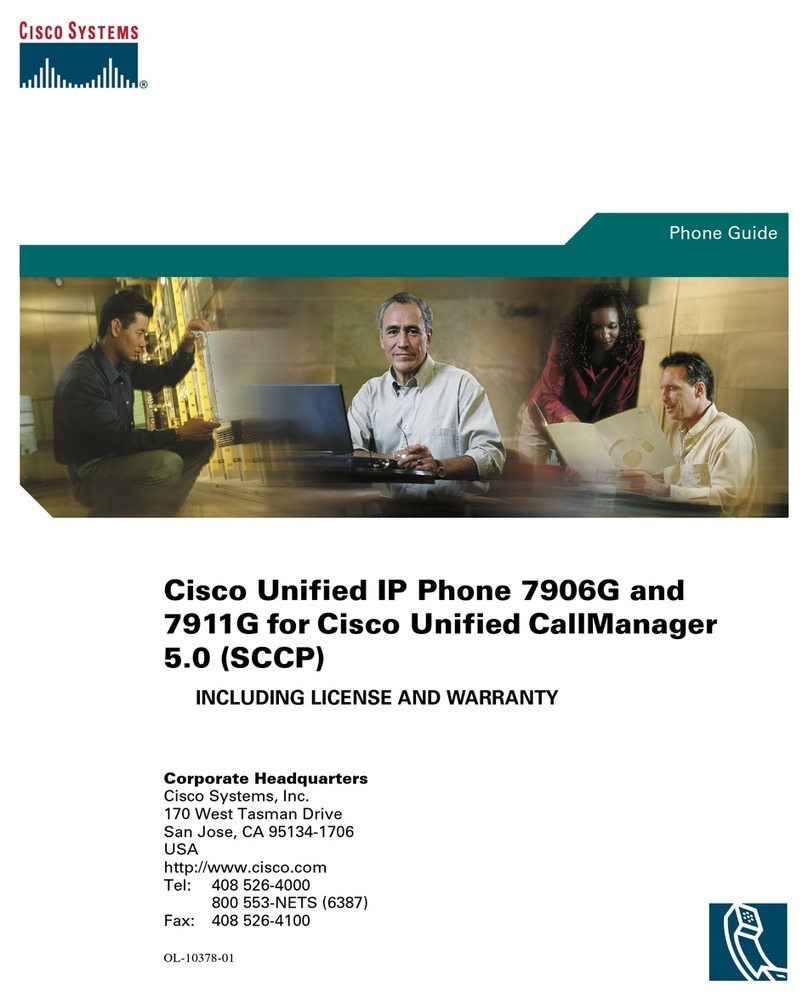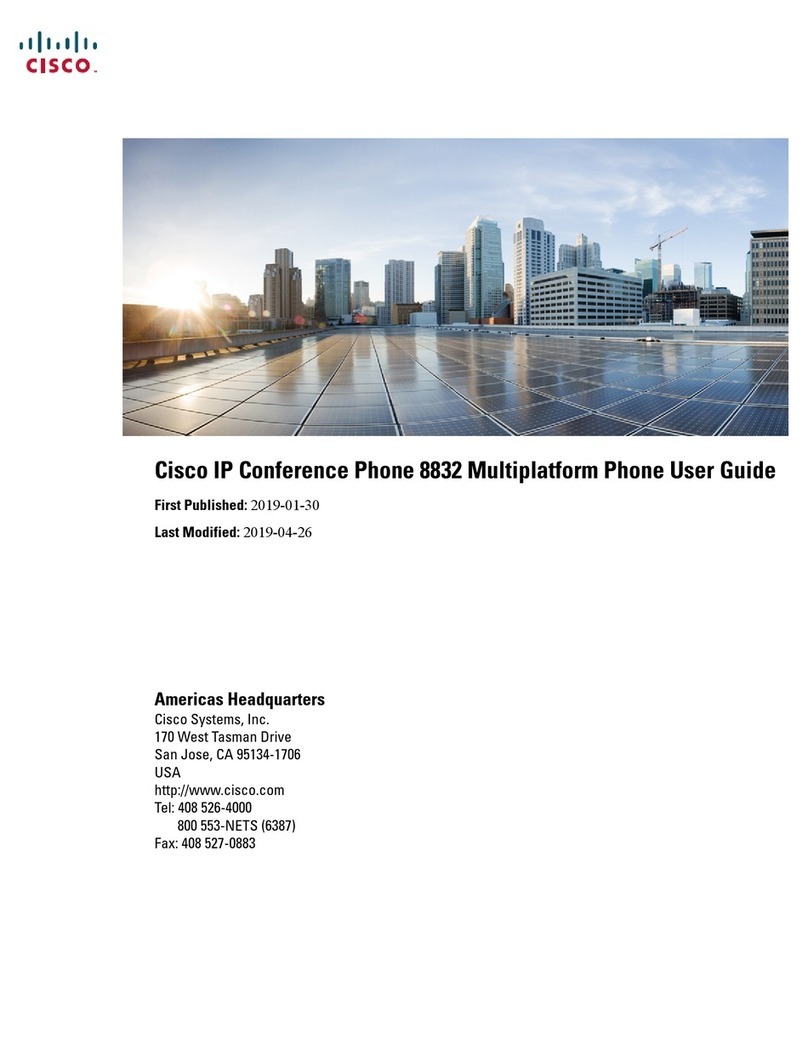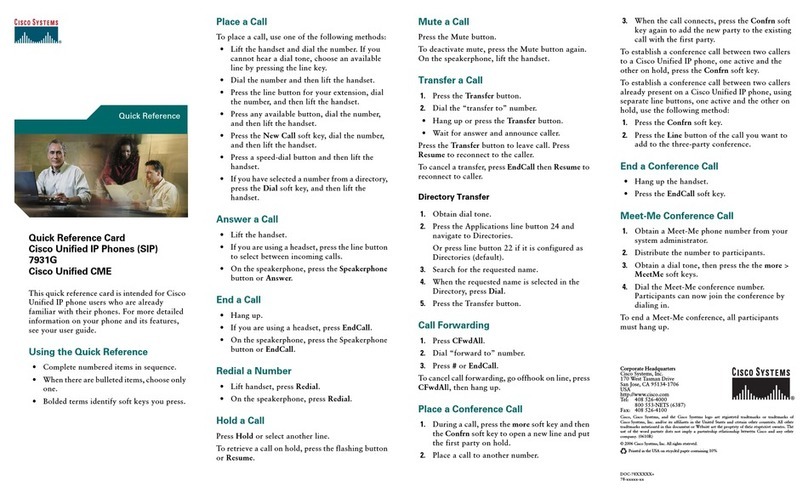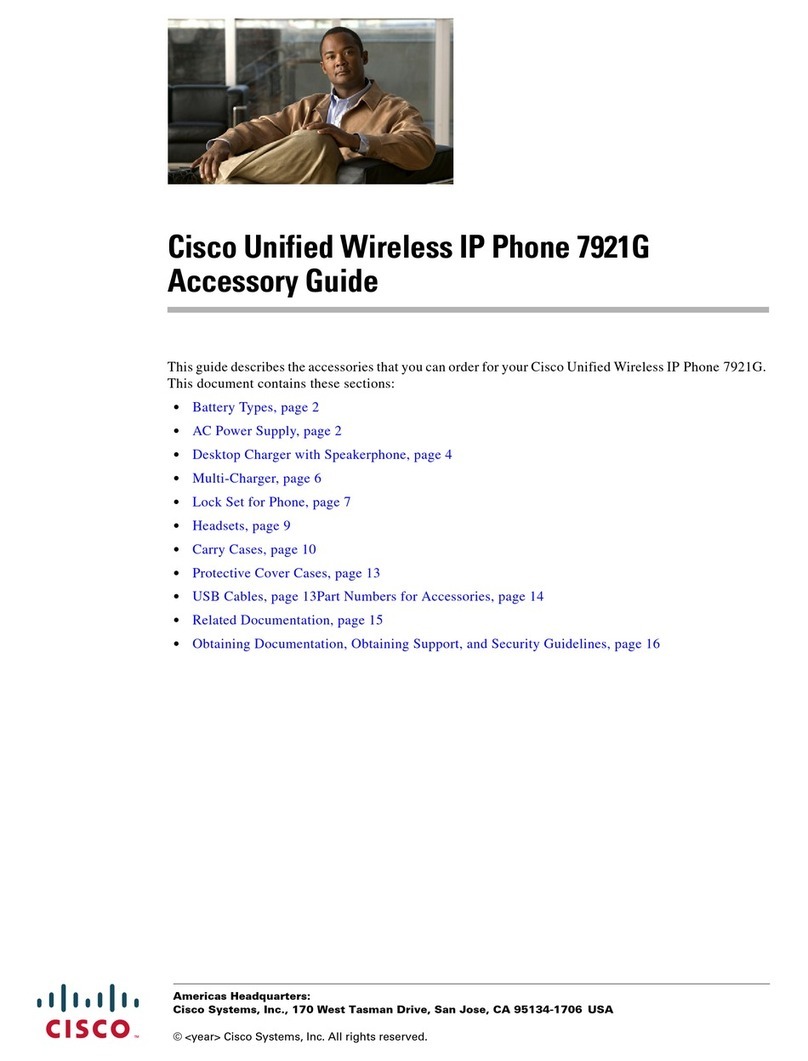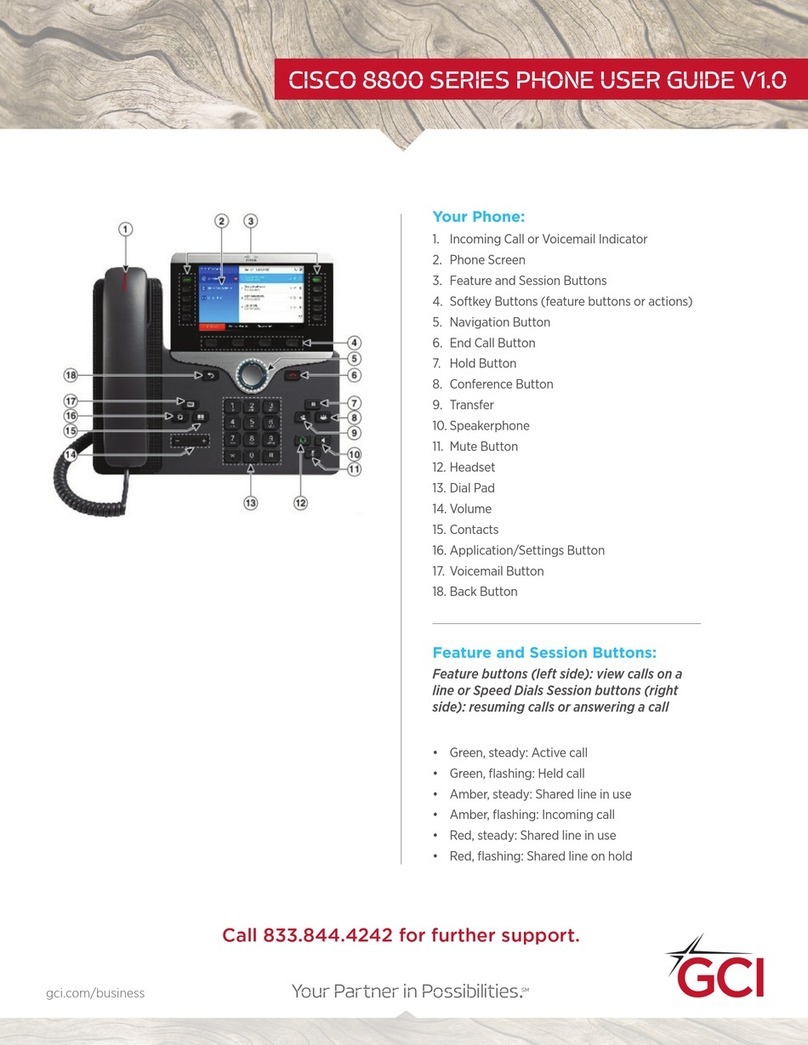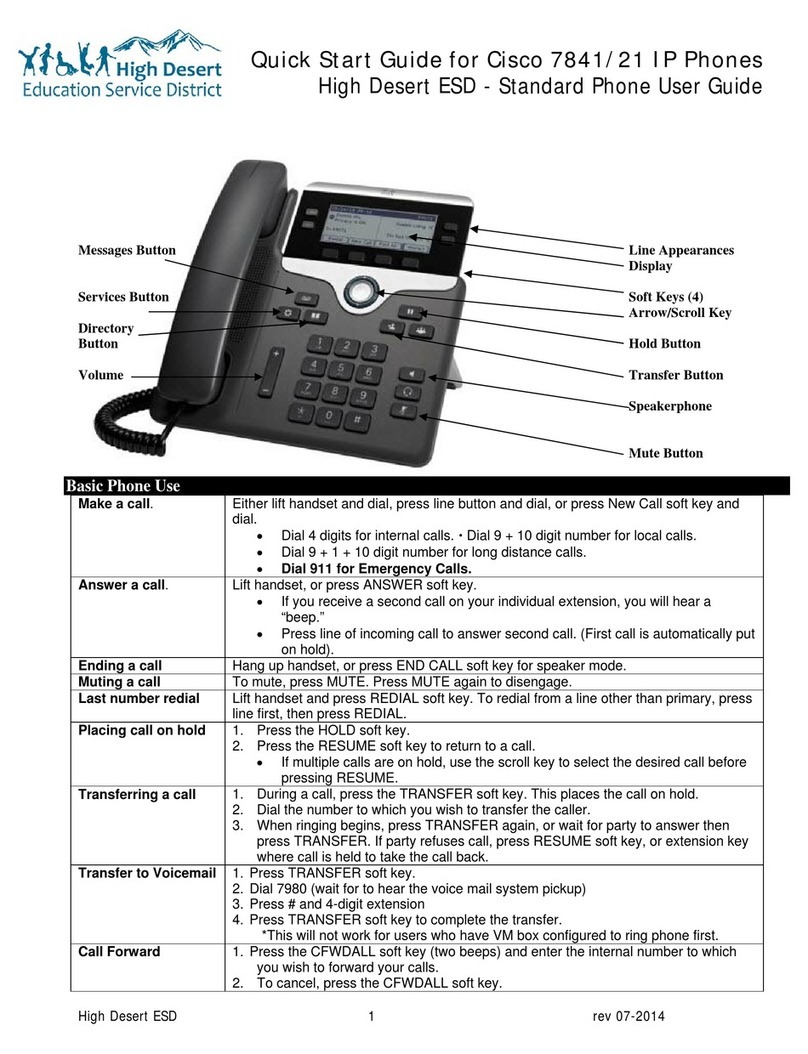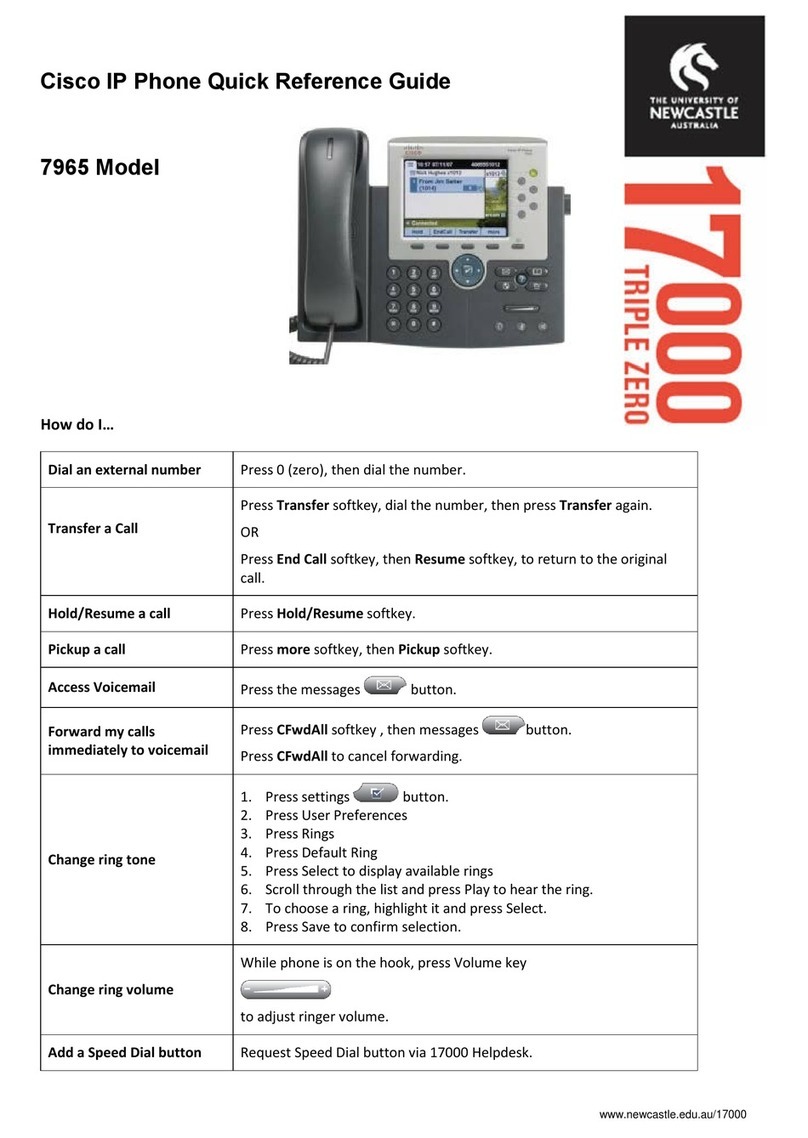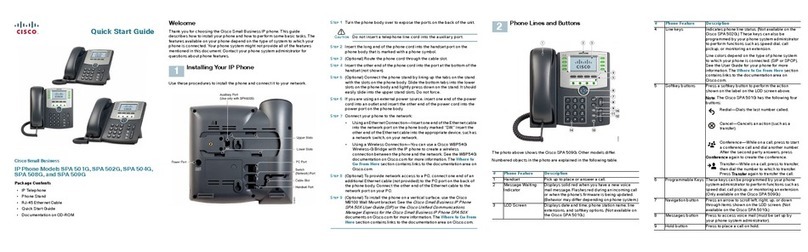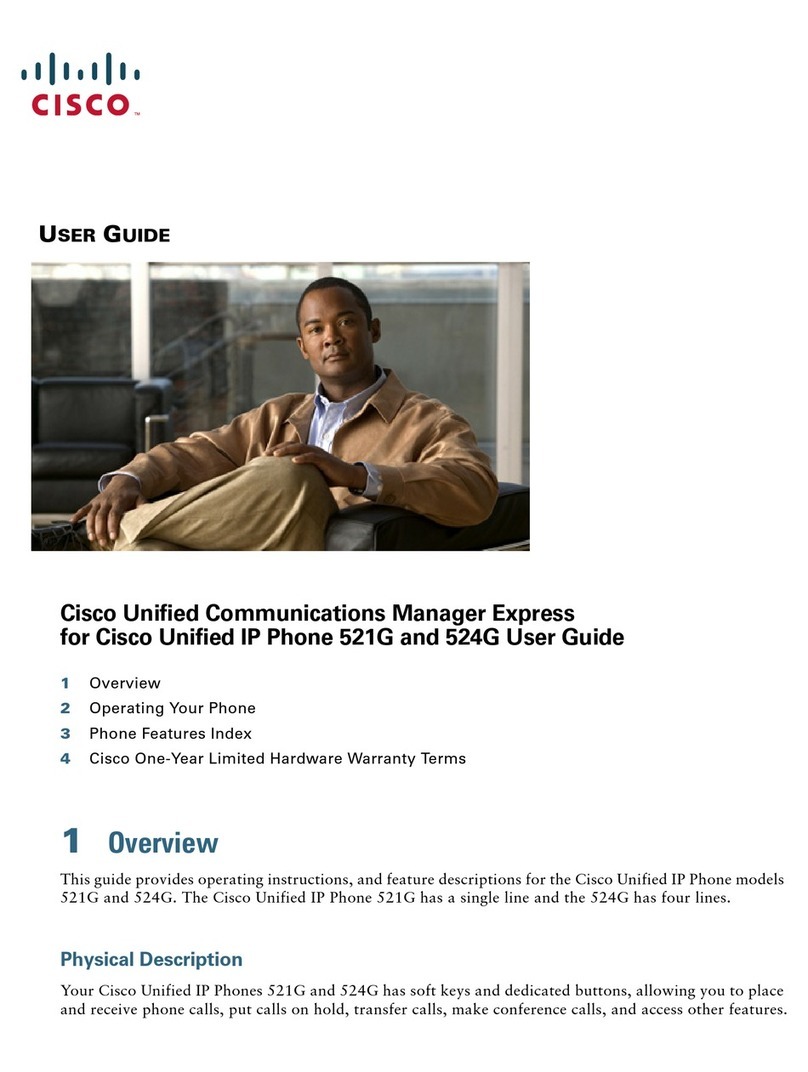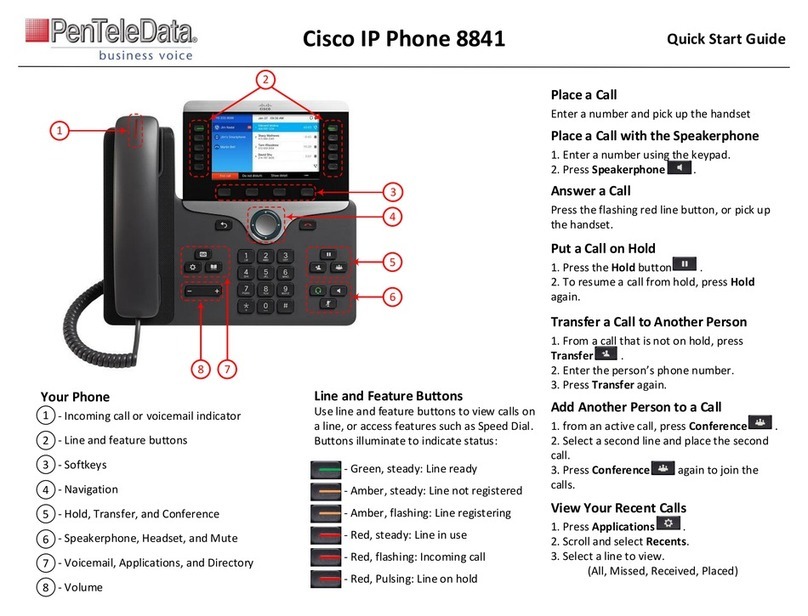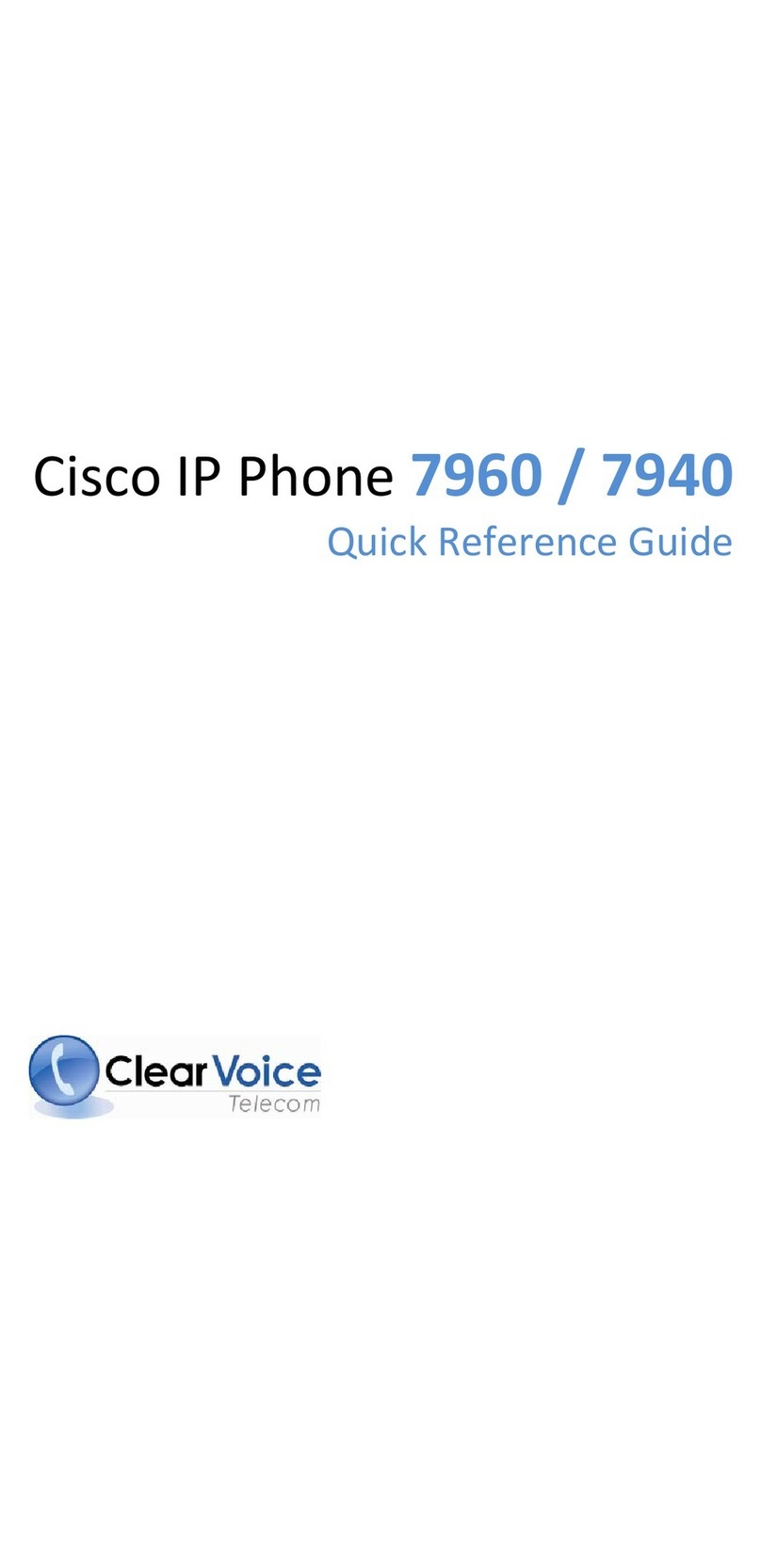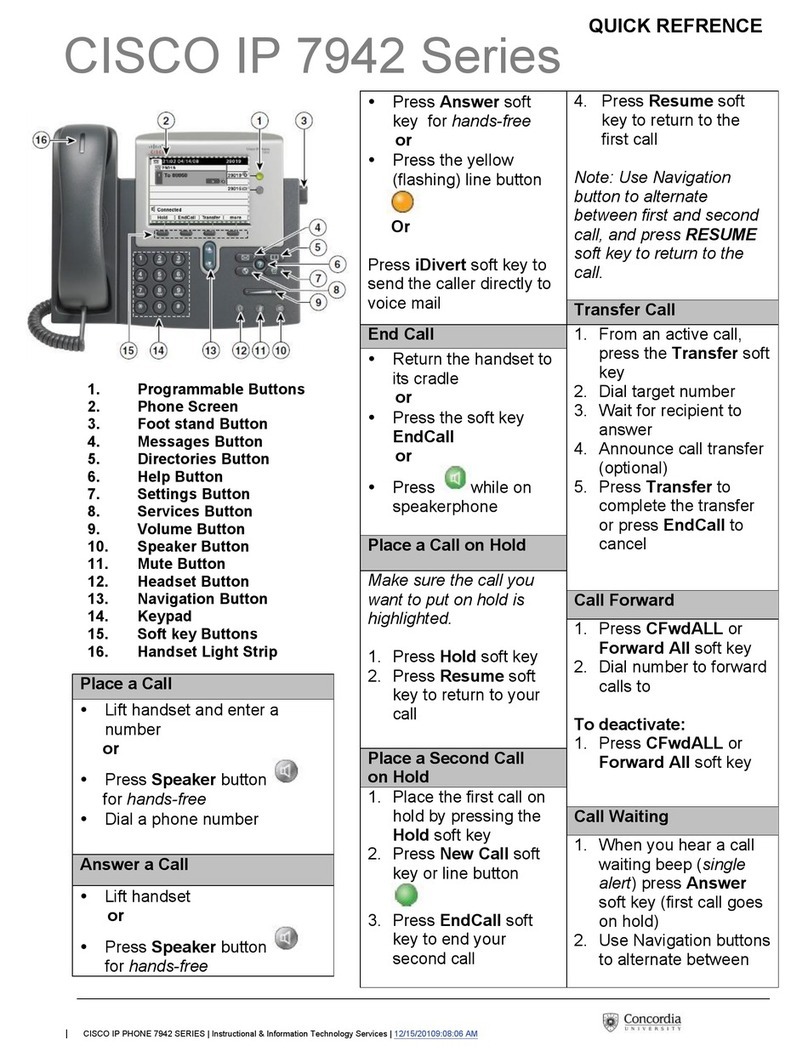Page 3 of 5
Call Forwarding (to voice mail)
•With the handset down press
CFwdAll soft key and wait for two
beeps
•Press the Message soft key
While call forwarding is in effect you can call out from
your telephone but can not receive incoming calls. To
cancel call forwarding press the CFwdAll soft key
again.
Call Parking
•Press the more soft key
•Press the Park soft key (call is
placed on hold)
•Hang up phone
•“Call park At XXXX”, where XXXX is
the extension used to store the call,
will display on the phone’s LCD
screen for 10 seconds
•Note the “call park” extension and
dial it at the phone that wishes to
retrieve the call
Call parking allows a call to be placed on hold so that it
can be retrieved from another phone on the Cisco
system.
If the parked call is not retrieved within 60 seconds, it
will ring the phone or extension that originally parked
the call, and “CallPark Reversion (XXXX)”, where
XXXX is the extension used to store the call, will
display.
Transferring A Call (cold transfer)
•Press the Trnsfer soft key and wait
for a tone (the caller is placed on
hold)
•Dial the extension you wish to
transfer the call to
•When you hear ringing press the
Trnsfer soft key to transfer the call
If you make a dialing error while attempting to transfer
a call press the EndCall soft key and then the Hold
button to return to the original caller.
Transferring A Call (warm transfer)
•Press the Trnsfer soft key and wait
for a tone (the caller is placed on
hold)
•Dial the extension you wish to
transfer the call to
•Wait for an answer and announce the
call
•Press the Trnsfer soft key to transfer
the call
If you make a dialing error, or the called party does not
answer or want to accept the transferred call, press the
EndCall soft key and then the Hold button to return to
the original caller.
Conference
•While on a call press the more and
then the Confrn soft keys - you will
hear a tone and the caller is placed
on hold
•Dial the telephone number you wish
to add to the call
•When the called party answers you
can talk privately
•To complete the conference call
press the Confrn soft key
•Repeat the procedure to add up to 5
additional parties to the conference
call, including yourself
If you make a dialing error, or the called party does not
answer or want to participate in the conference call,
press the EndCall soft key and then the Hold button to
return to the original caller(s).