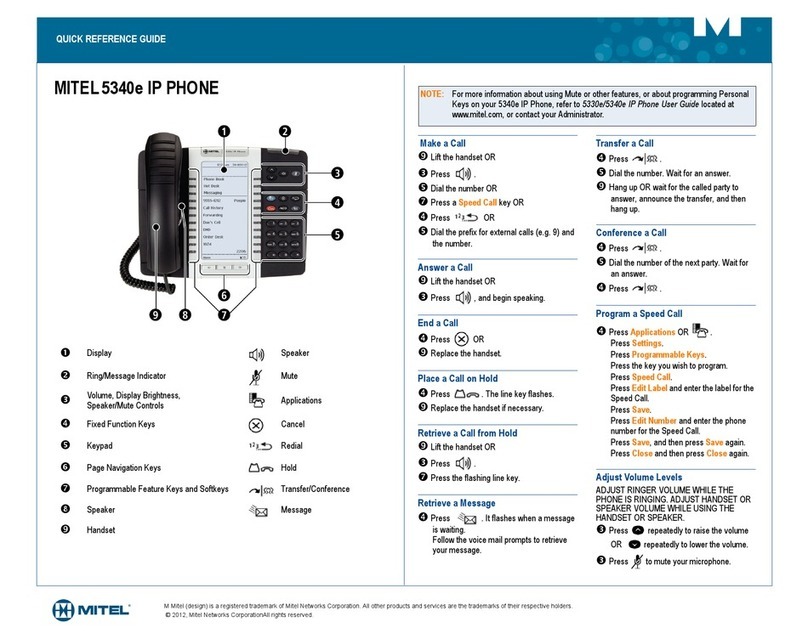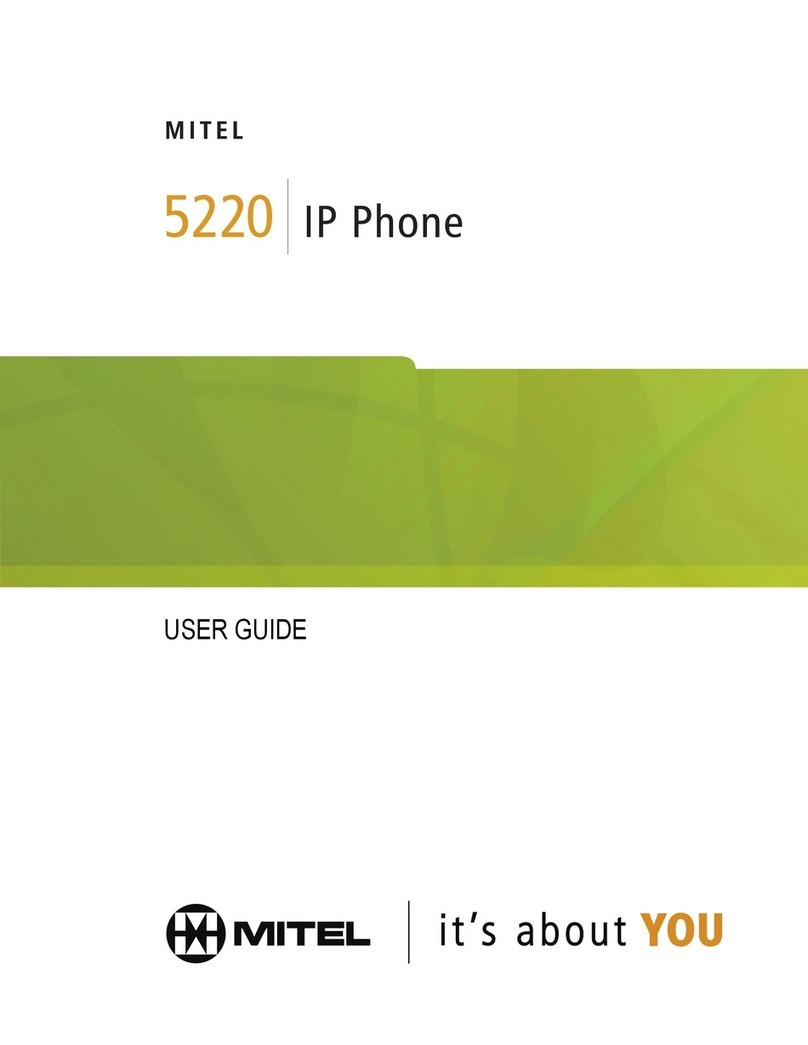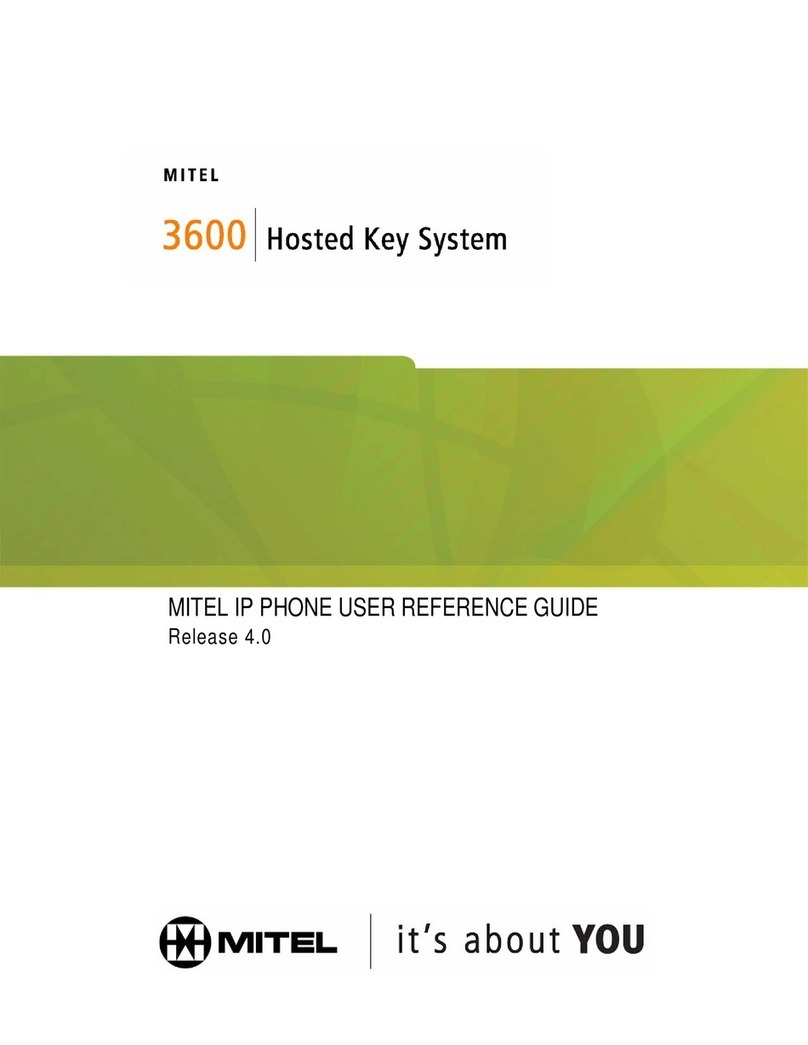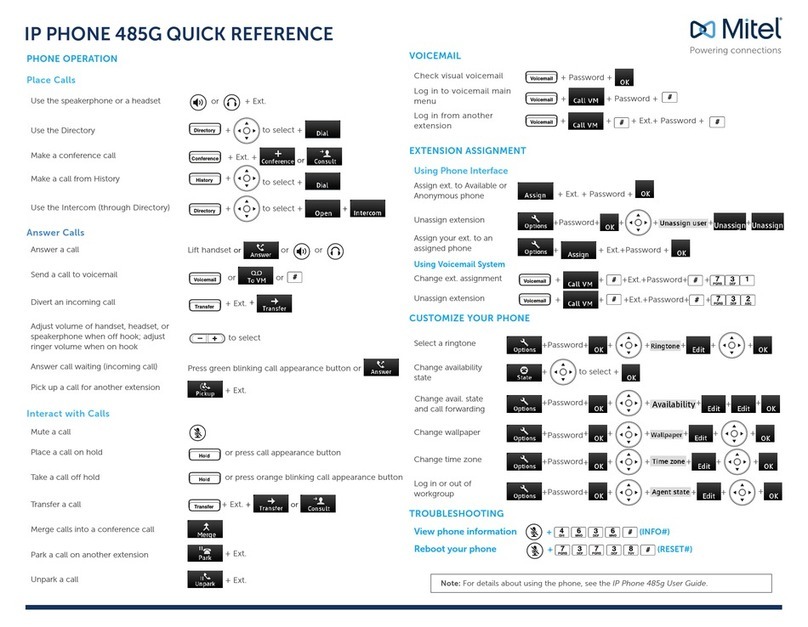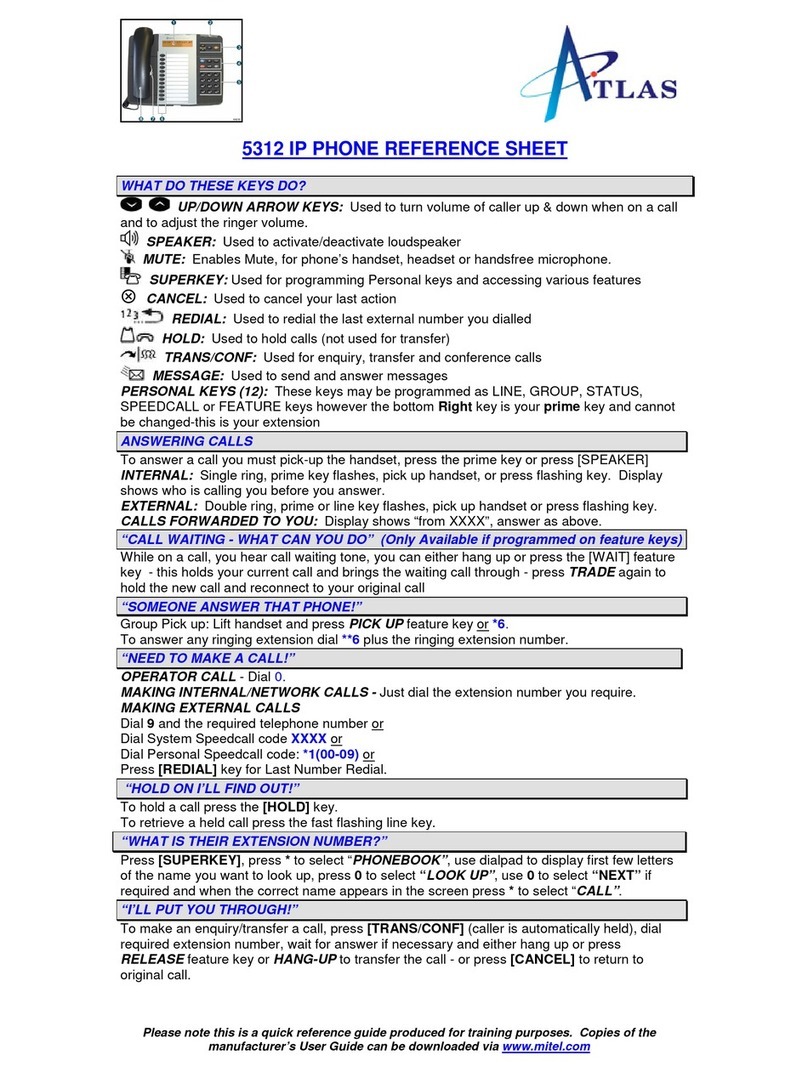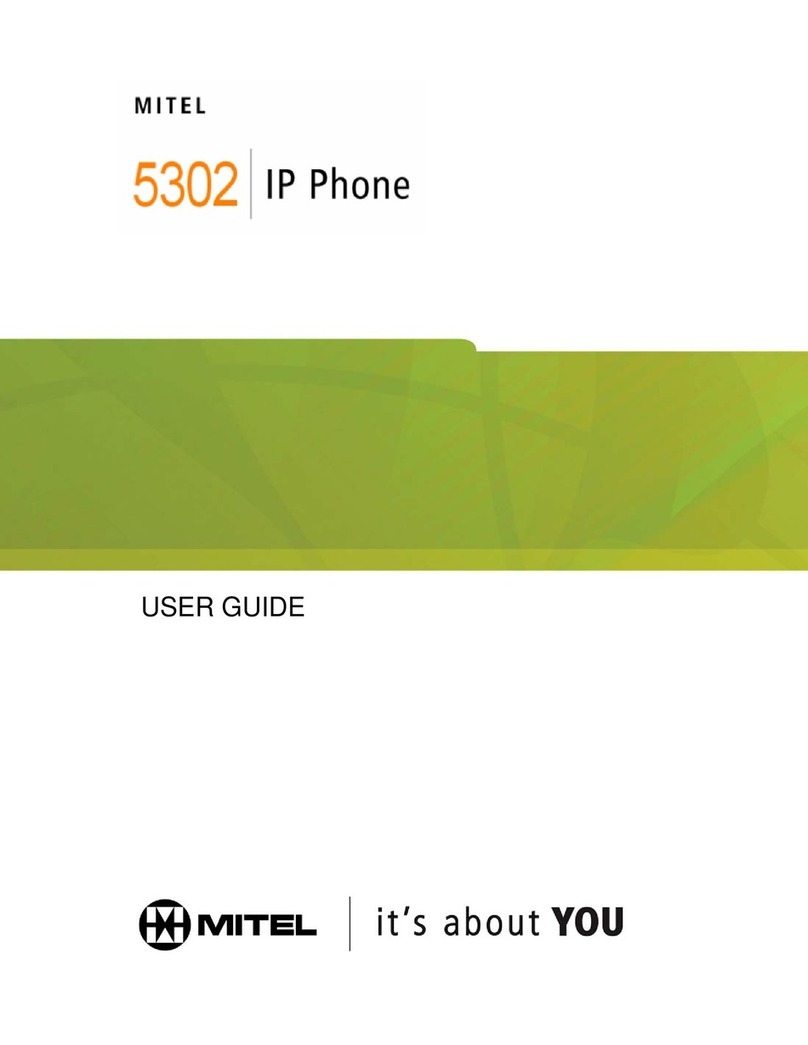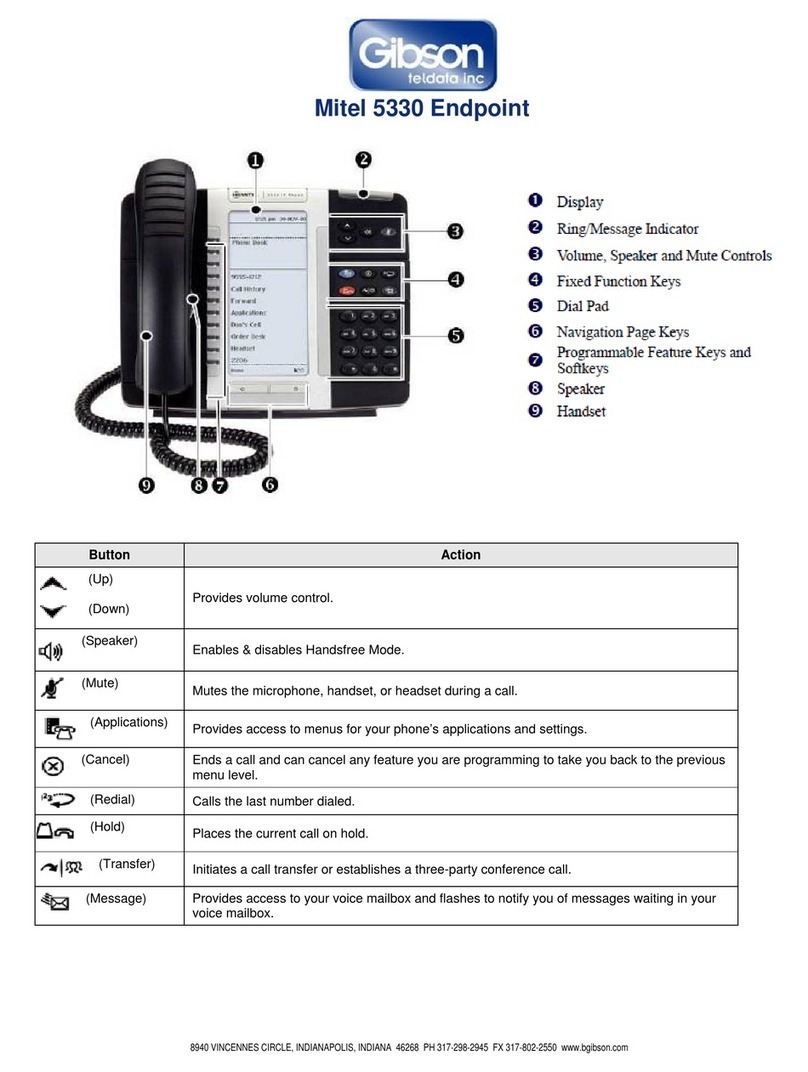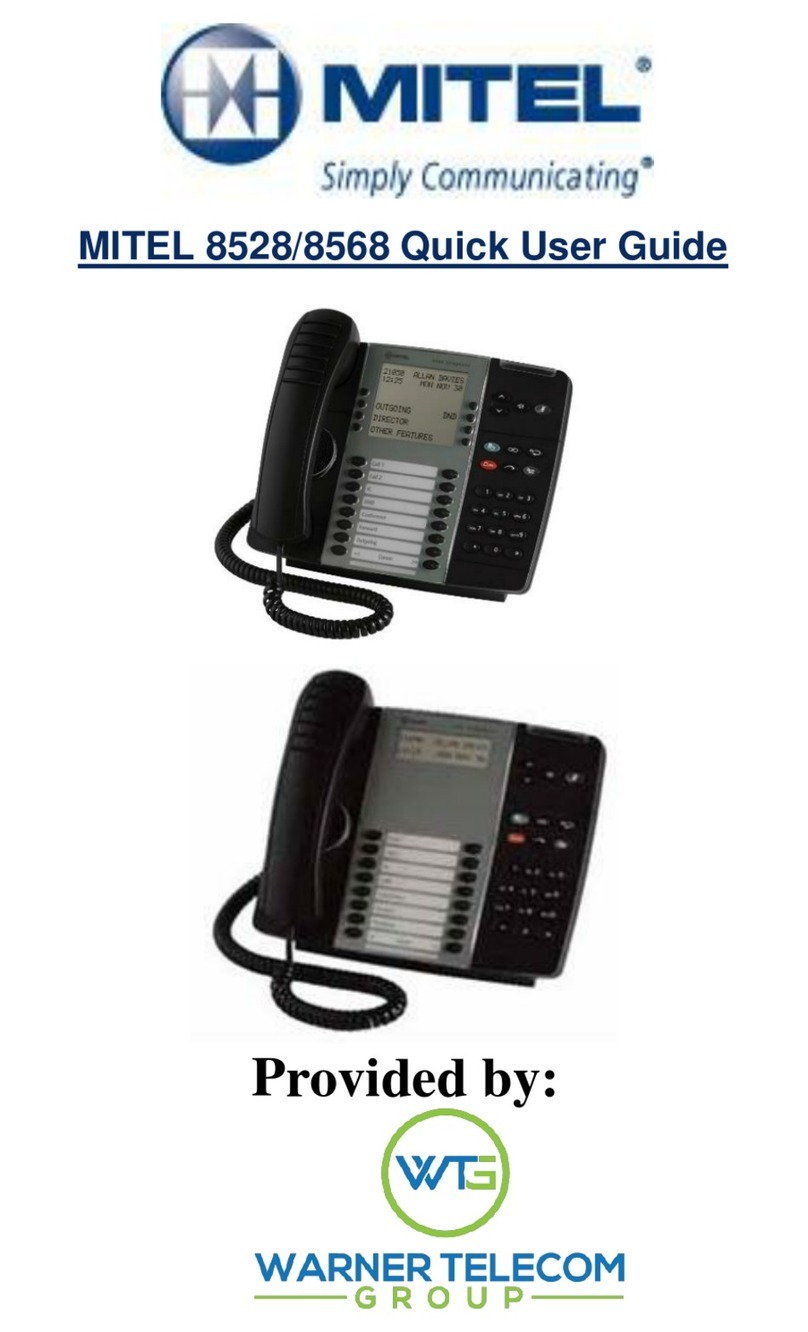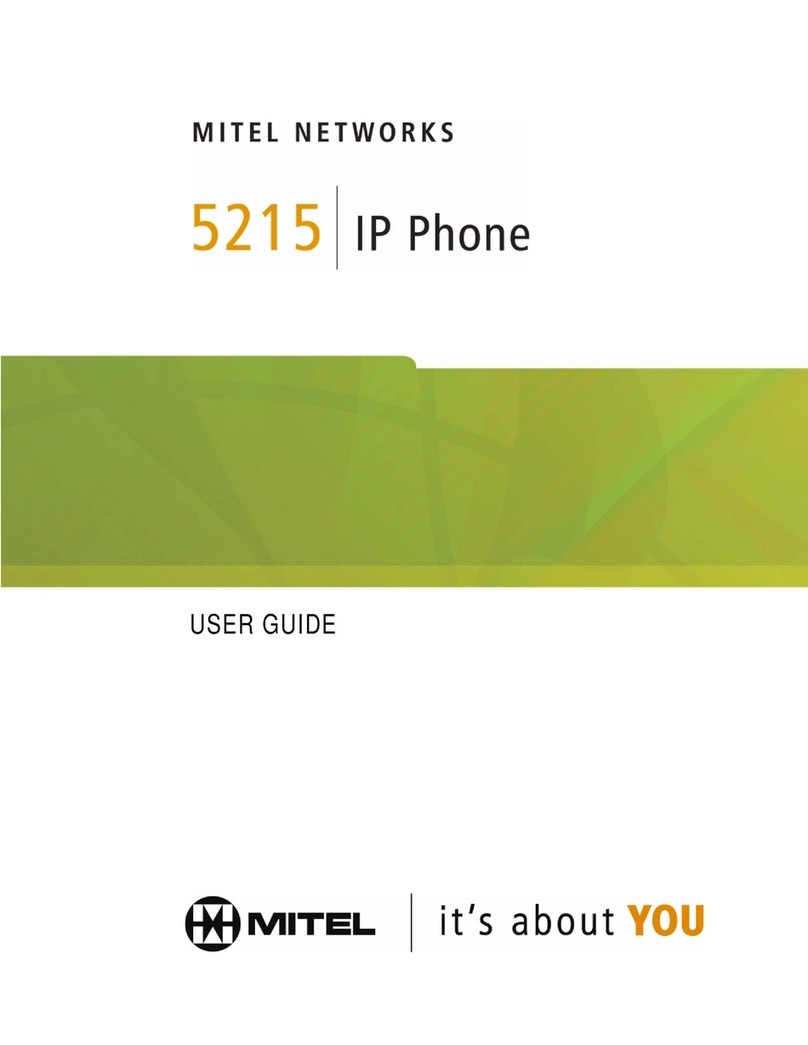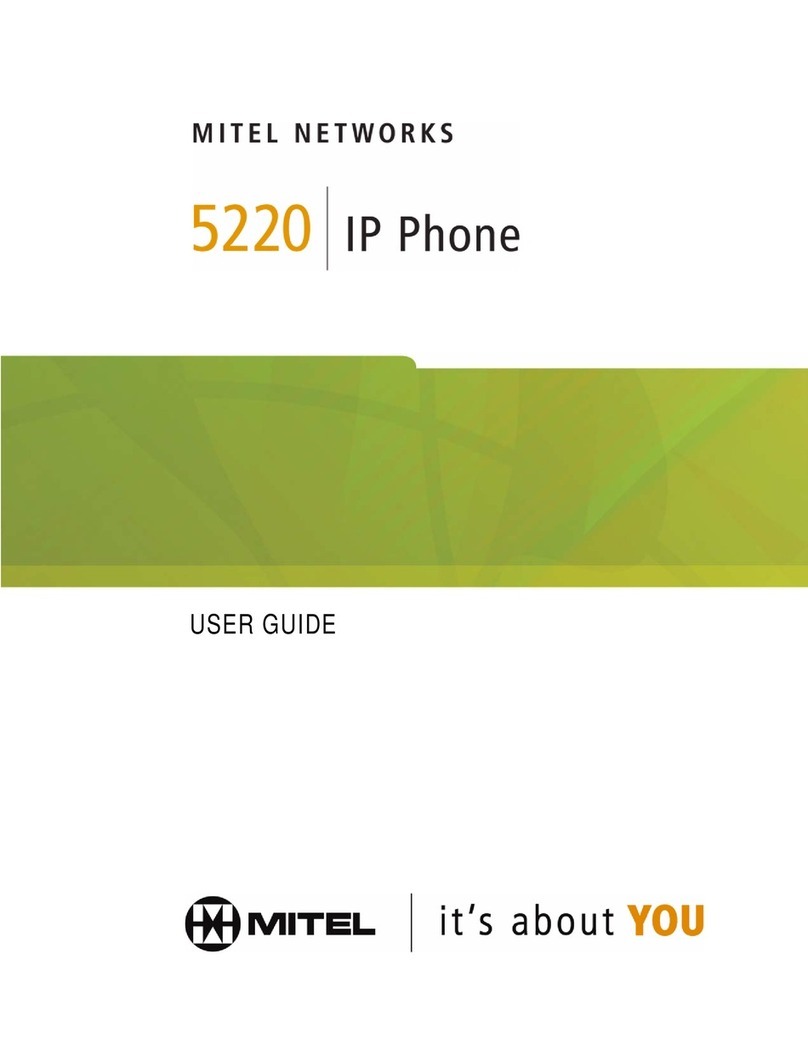Mitel 6920 IP Quick Reference Guide
MUTE
To Mute the microphone during a call
+Press (Mute), the Mute light turns on
To turn Mute off during a call
+Press (Mute), the Mute light turns off
REDIAL
To redial the most recently dialed number
displayed on the Home screen
+Press the hard key twice OR
+Tap the softkey
Pressing the hard key once
accesses the Call History application
Redial
HOLD
To place a call on Hold
+Press (Hold)
+Hang up or place another call
To return to a call on Hold
Tap the applicable Line Key with the
flashing (Hold) Icon.
ACD KEY
These features are only applicable to Agents in and ACD
Call Group. When you hit the ACD key additional
features will appear in your soft key display.
Logout
Makes you unavailable to take an ACD call.
Make Busy
Makes you unavailable to take an ACD call.
Enter your Make Busy code
•Hit Clear Busy to turn off
Help
Sends a help request to the supervisor, who
can then listen in, or join the call.
CONFERENCE
While connected to a 2-party call
+Tap softkey
+Dial the number of the next party
+Wait for an answer
+Tap all parties are connected
To leave a Conference
+Hang up or press (Goodbye)
Join Calls
Add User
Speed Call programmable key configuration
A Speed Call key allows you to dial a specified number with one key
press. Speed Call keys can be useful as they can be programmed to
dial directly to an internal or external number or quickly access
features that use feature access codes.
Note: Configuring a programmable key using the press-and-hold
method is only available if enabled by your System Administrator.
Programming a Speed Call key
1. Press and hold the applicable
programmable key (for 4-5 seconds) until
the Label Name field is displayed.
2. In the Label Name field, enter a label to
apply to the key using the on-screen
keyboard.
3. Tap the Number field and enter a number
using the dialpad keys.
4. (Optional) Tap the Private check box to
make the key a Private Speed Call key.
When a Private Speed Call key is tapped,
the call is considered private and caller ID
information is not displayed in the
phone’s call history.
5. Tap the Save softkey to save the
information to the key you selected.
CUSTOMIZE YOUR NEW PHONE!
Simply program the buttons on your phone
RECORD-A-CALL (If programmed on your
system)
This feature uses your voicemail system to
record your phone conversations.
You may be required by law to inform the
caller(s) you are recording the conversation
To start a recording while on a 2-party call
+Press the Rec Call feature key
CONTROLS WHILE RECORDING
+To Pause, tap the softkey
+To resume, tap the softkey
+To stop recording without saving, tap the
softkey
+To stop and save a recording, tap the
softkey, or simply hang up
Pause
Resume
Erase
Save