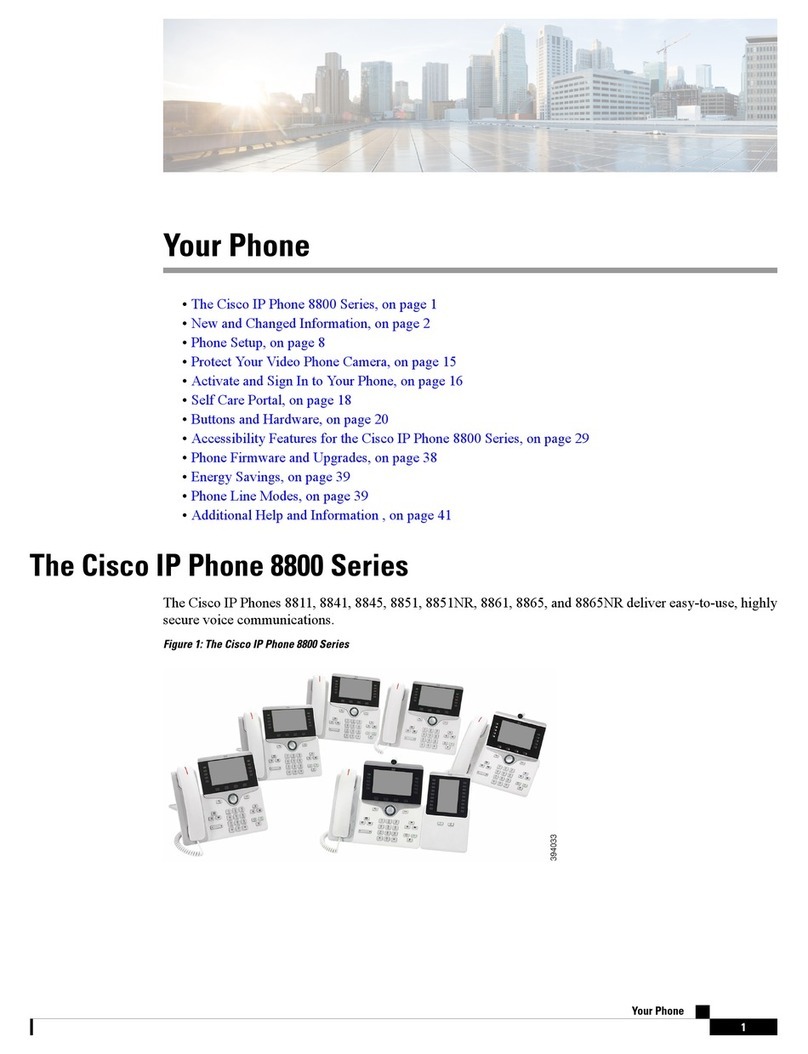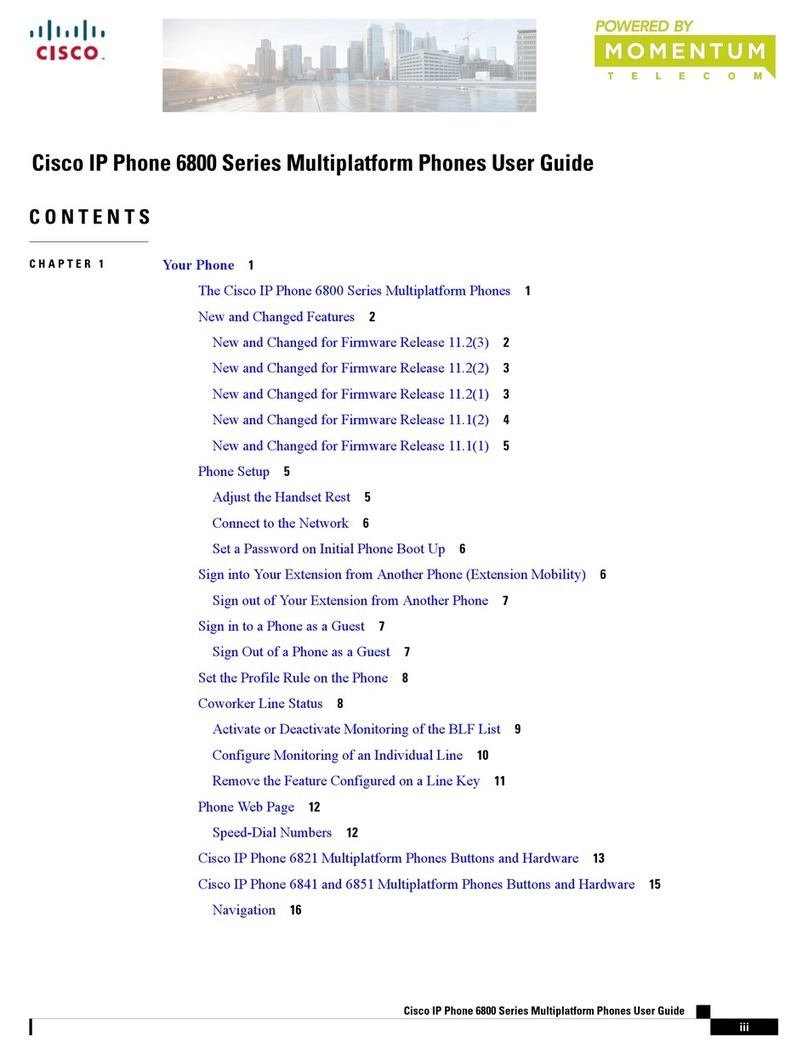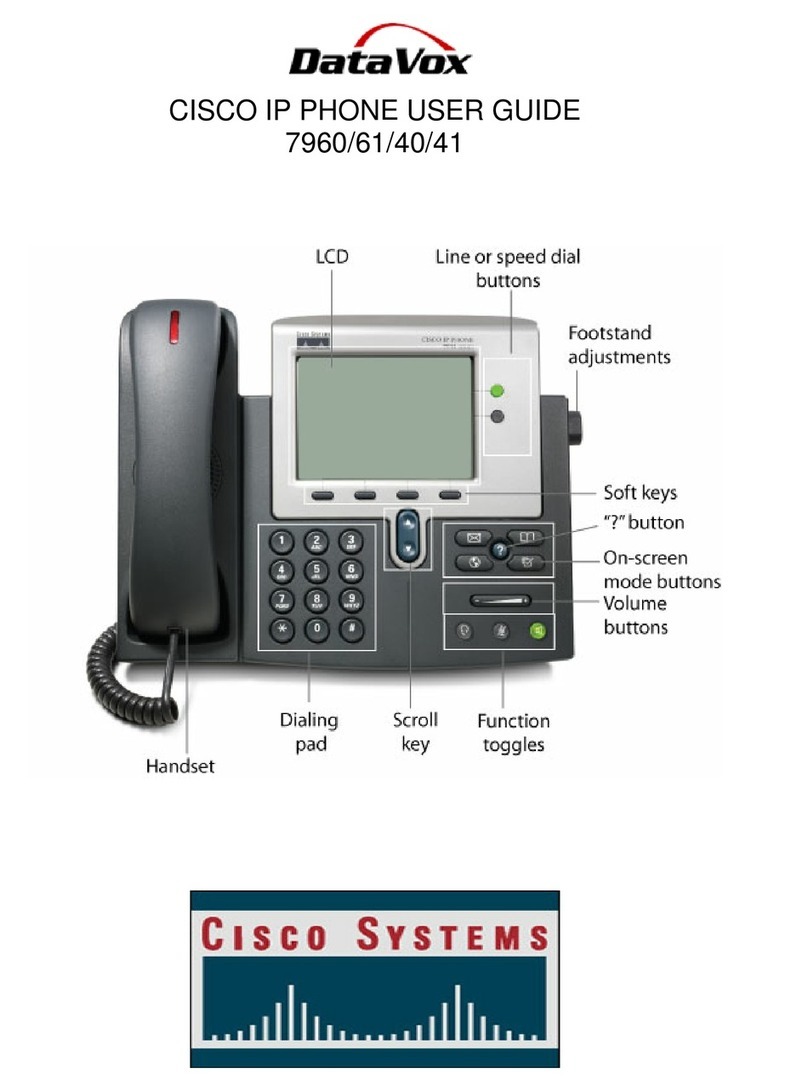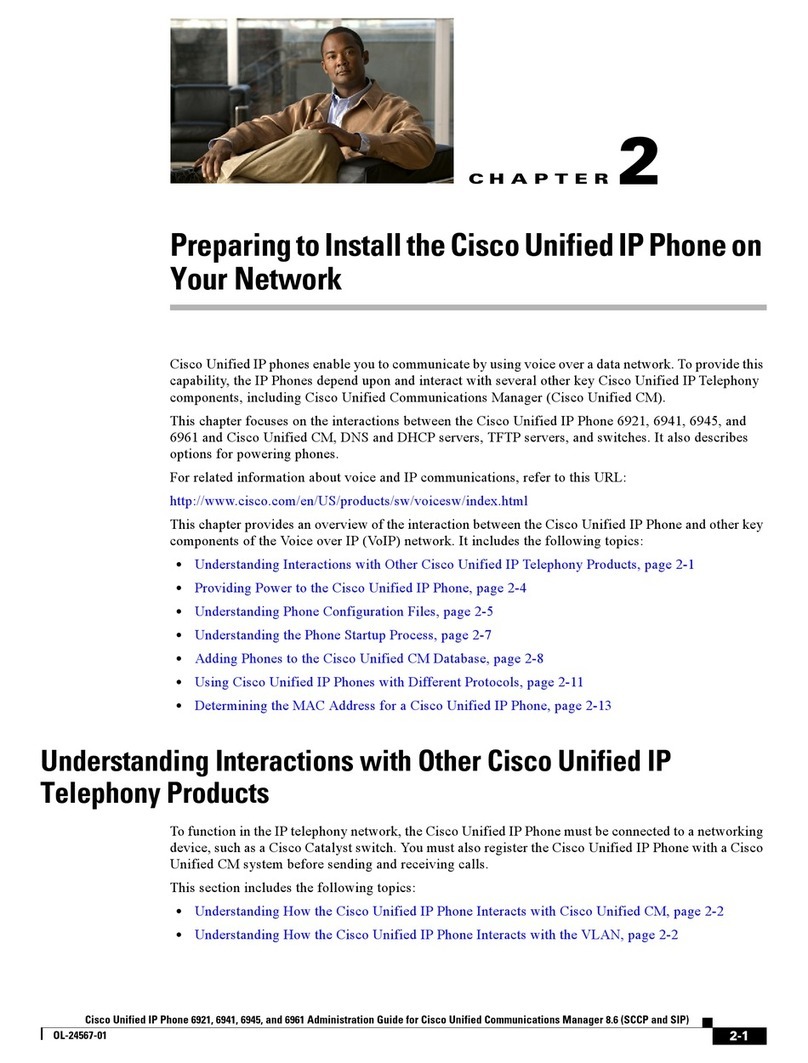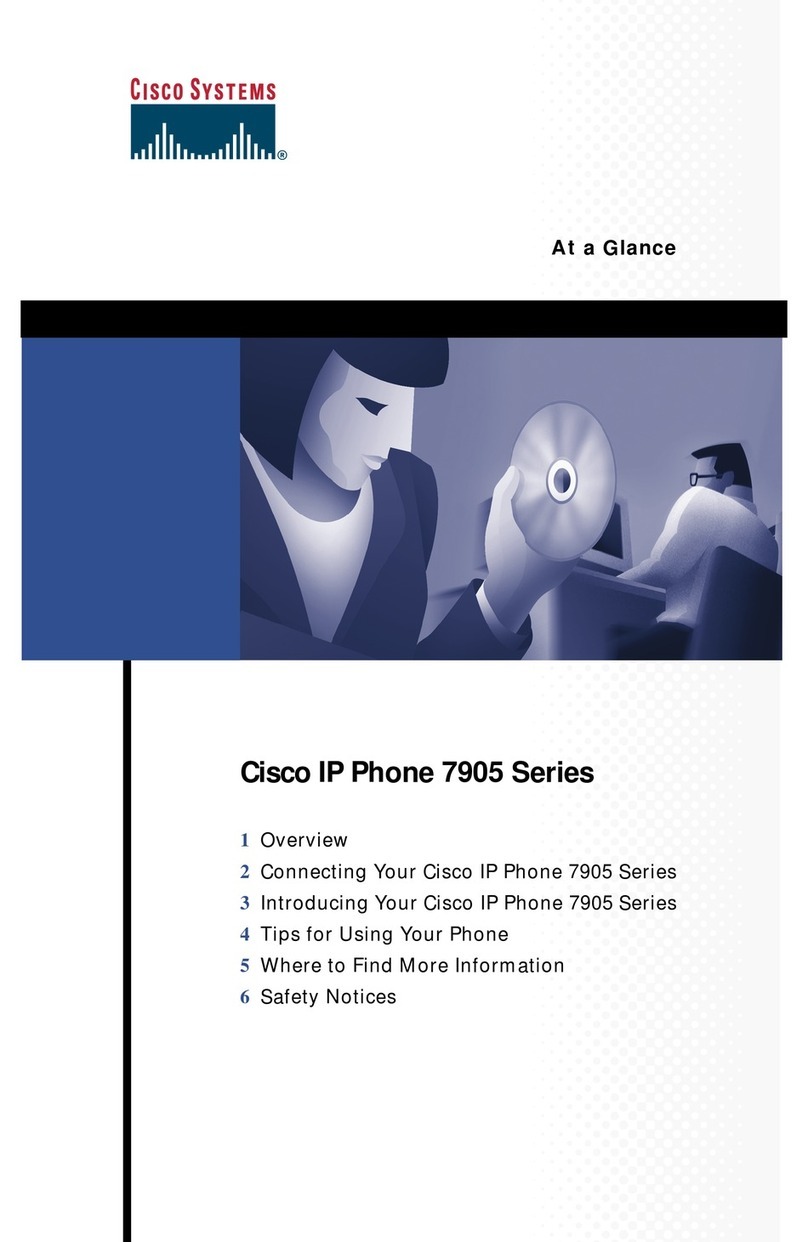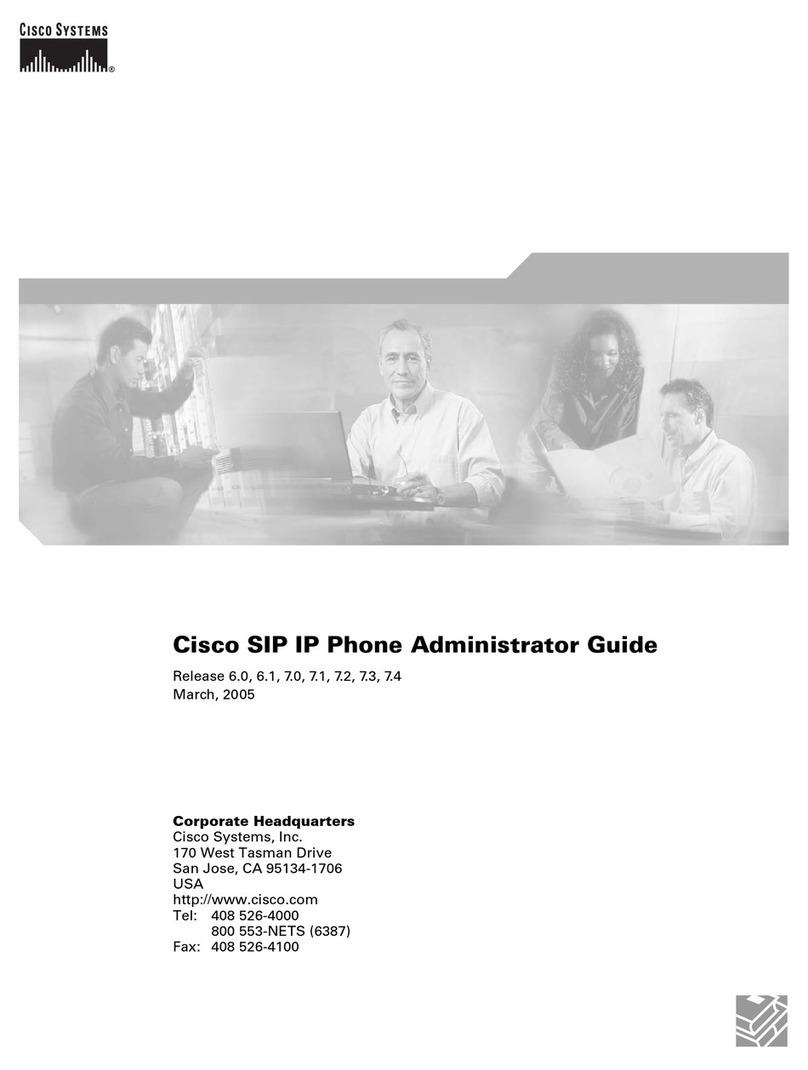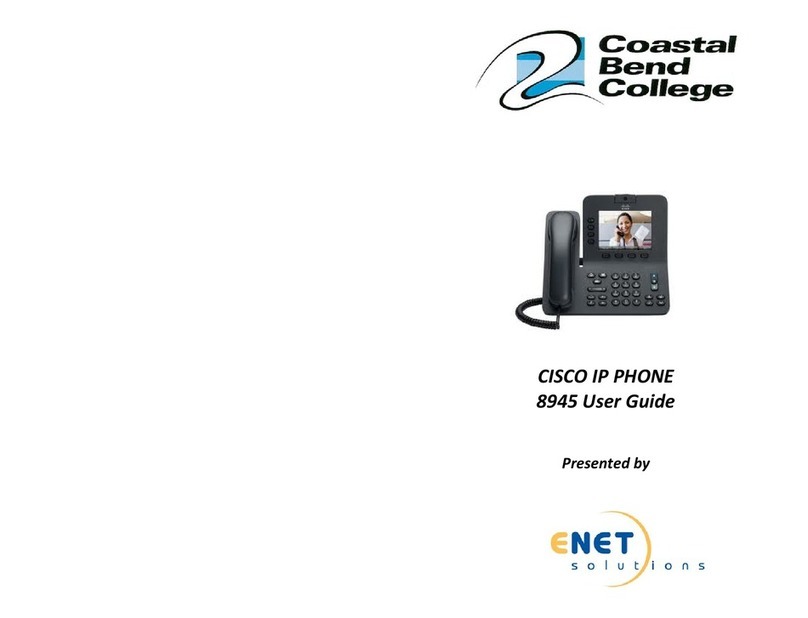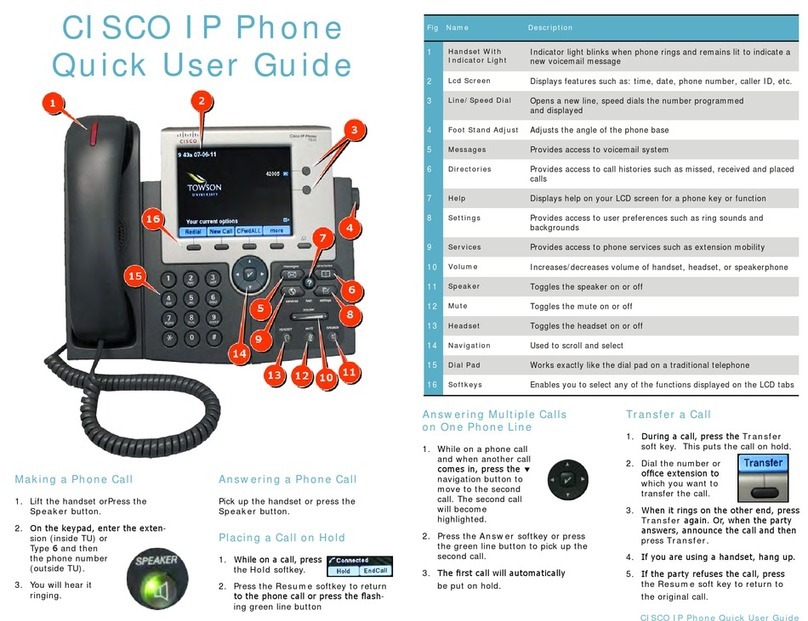1. From a connected call that is not on
hold, press Conference .
2. Enter a new number to make a call.
3. Press Conference again.
Add another person to a call
1. Press Applications .
2. Select User preferences > Display
brightness.
3. Using the Navigation cluster, press
left to decrease the brightness.
Press right to increase it.
4. Press Save.
Adjust the screen brightness
Pair a Bluetooth device (Cisco
IP Phone 8851 only)
1. Put your mobile device in
discoverable mode.
2. On your Cisco IP Phone, press
Applications .
3. Select Bluetooth and set to On (the
IP phone will reboot).
4. A new icon will be added next to one
of the line and feature buttons.
5. Select the new icon and press Scan.
6. Select your Bluetooth device from
the available devices list.
7. Verify the passkey on your mobile
device and your IP Phone.
8. For a mobile device, you can
import your mobile contacts (up
to 300) on your IP Phone. Syncing
your contacts may take several
minutes.
Press Volume left or right
to adjust the handset, headset or
speakerphone volume when the phone
is in use.
Adjust the volume in a call
Press Volume left or right
to adjust the ringer volume when the
phone is not in use.
Adjust the ringtone volume
1. Press Applications .
2. Select User preferences > Audio
preferences.
3. Select a line.
4. Scroll through the list of ringtones
and press Play to hear a sample.
5. Press Select and then Set to save a
selection.
Change ringtone
1. Plug in a headset or connect a
Bluetooth headset (Cisco IP Phone
8851 only).
2. Enter a phone number on the
keypad.
3. Press Headset .
Make a call with a headset
1. Select a line and press Forward.
2. Enter the number that you want to
forward to, or press Voicemail.
3. To receive calls again, press Clr
Fwd.
Forward all calls
1. Enter a phone number on the
keypad.
2. Press Speakerphone .
Make a call with the
speakerphone
1. Press Mute .
2. Press Mute again to turn mute off.
Mute your audio
Press Messages and follow the
voice prompts. To check messages for a
specific line, press the line button first.
Listen to voice messages
Copyright © 2018 Cisco Systems, Inc. All rights reserved. November 2018
Cisco IP Phone 8841/8851 | Quick Start Guide