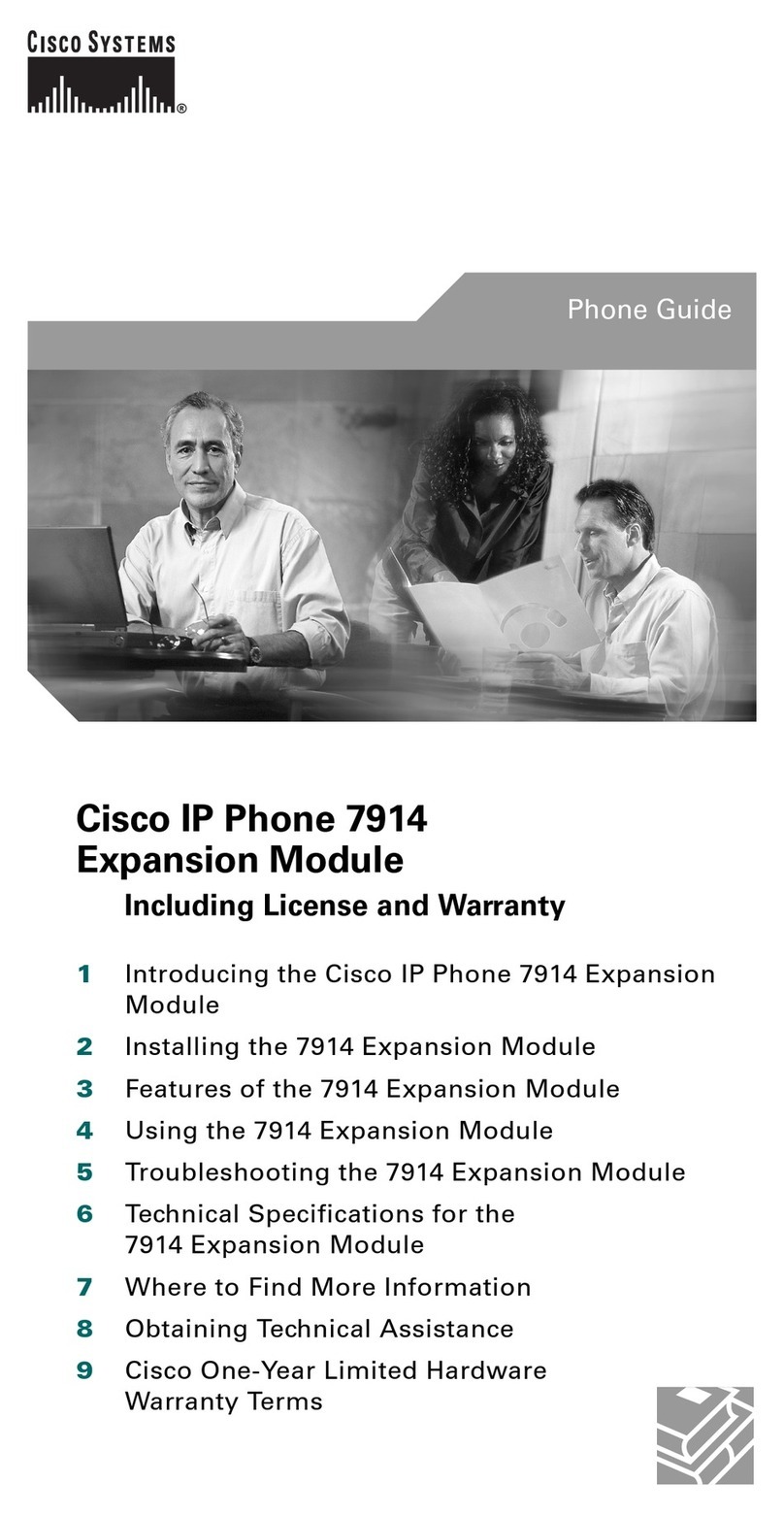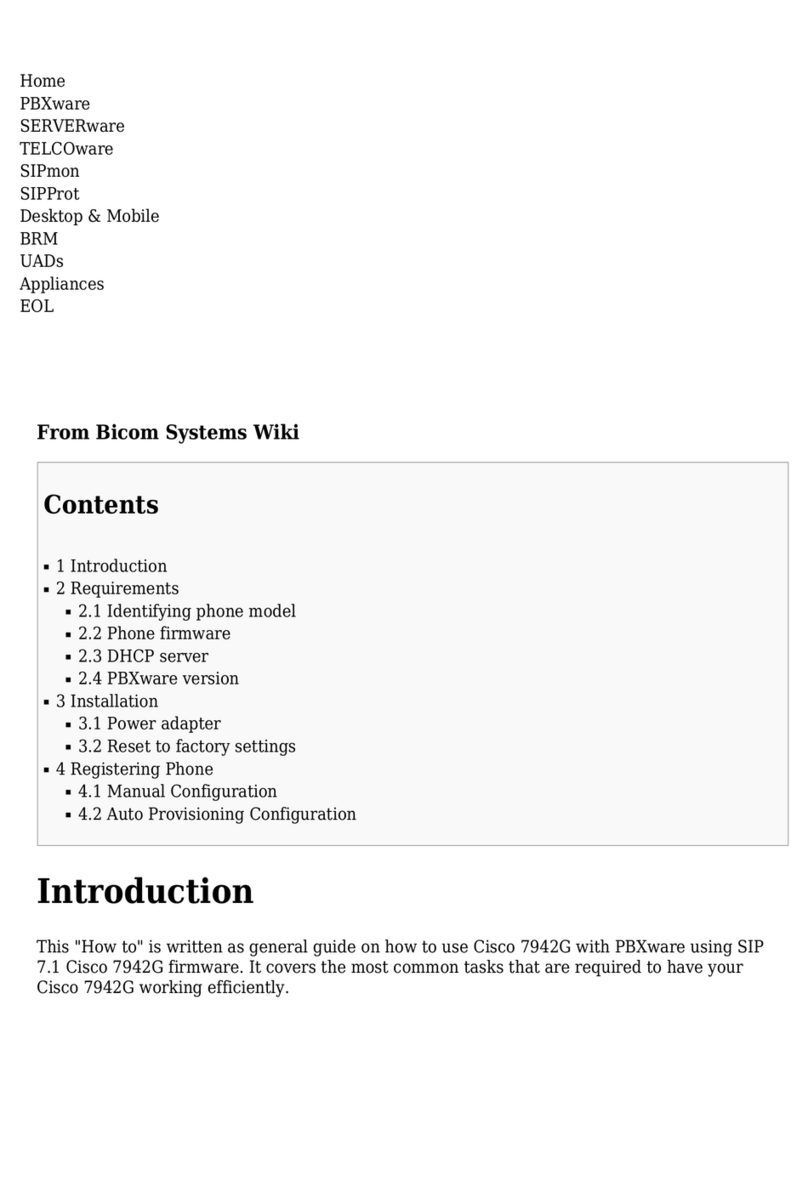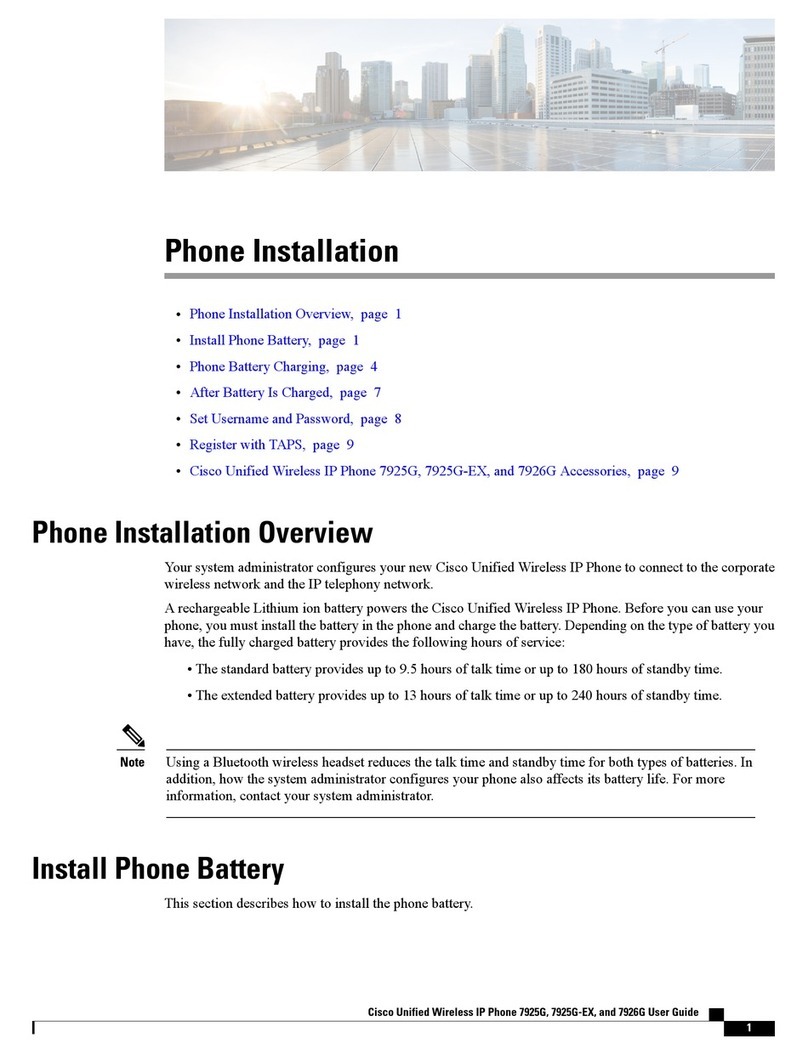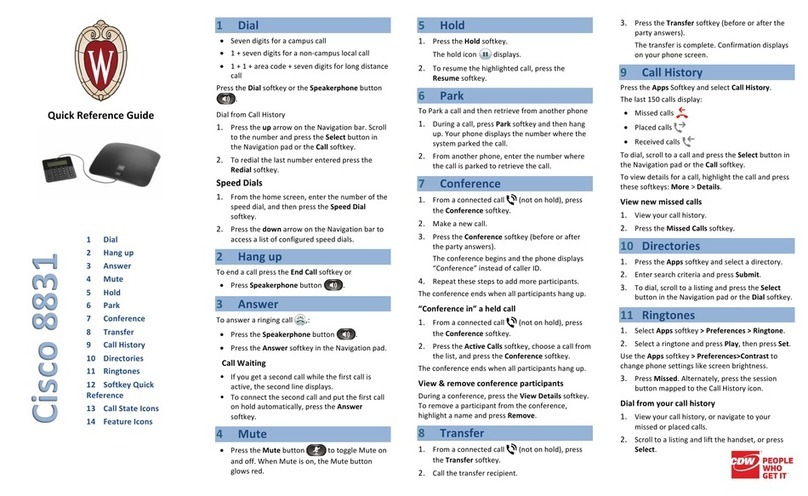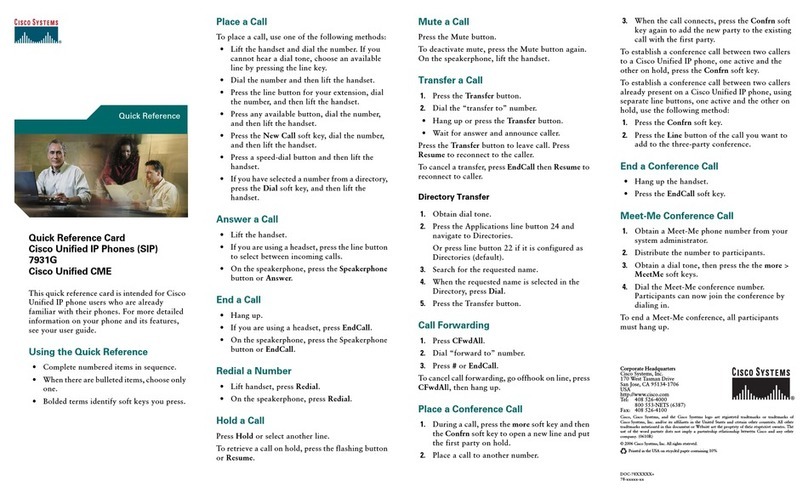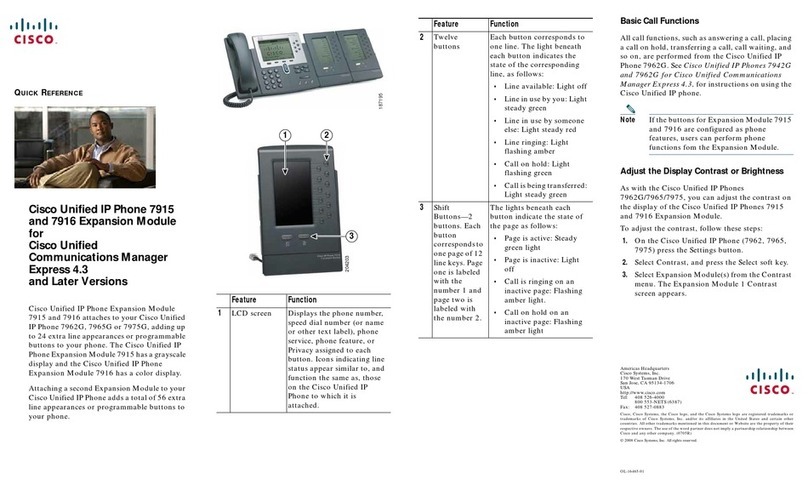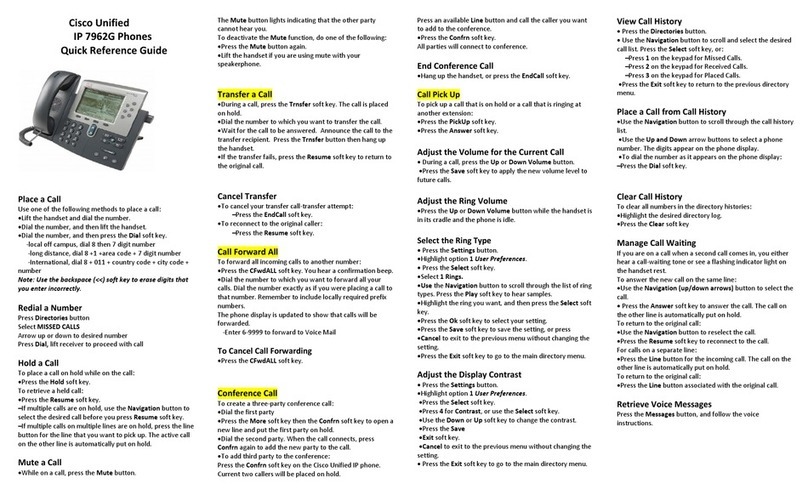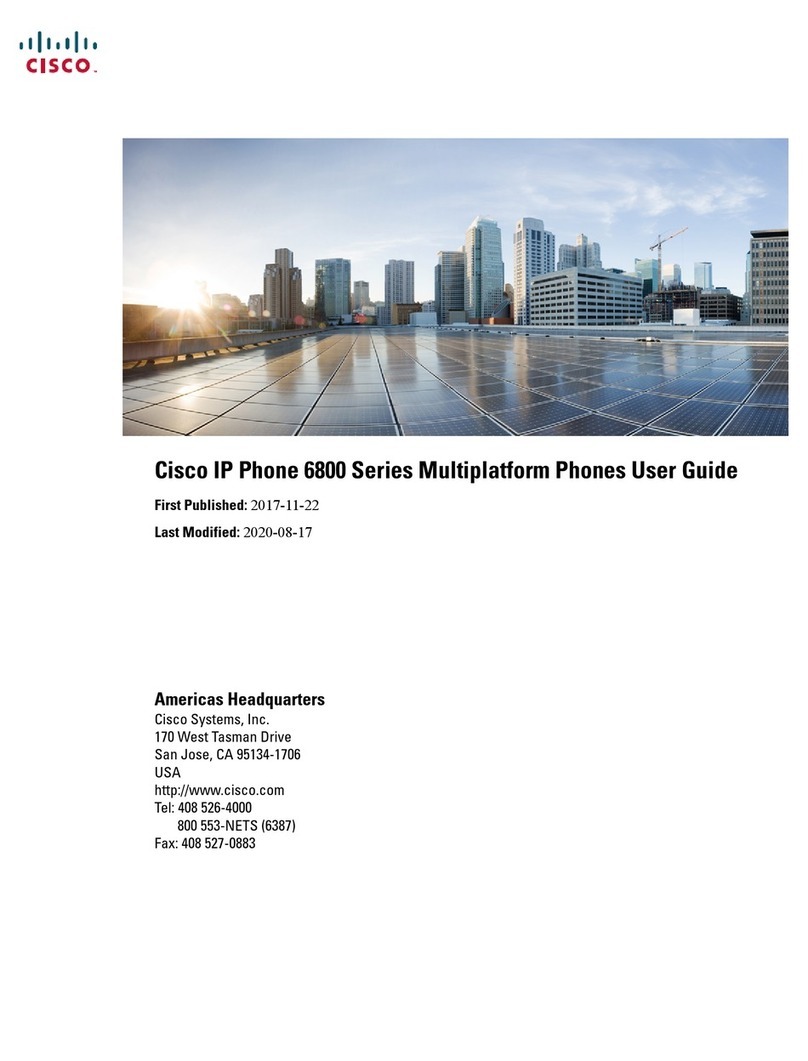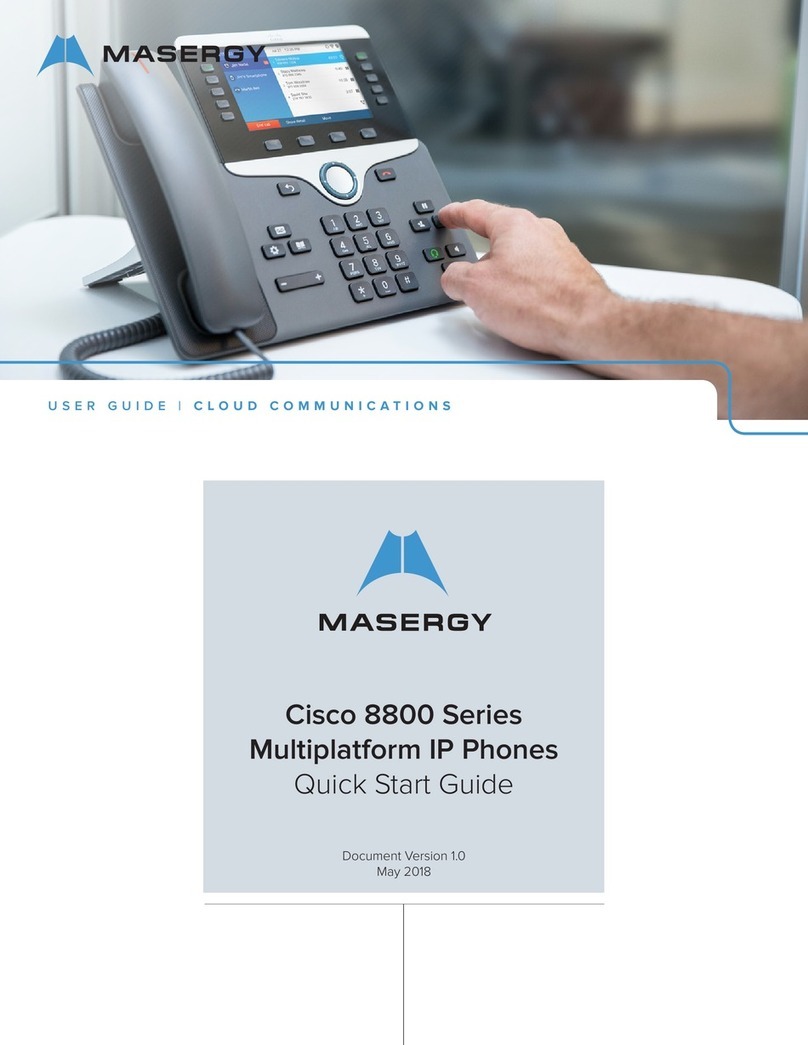The Cisco 6900 IP telephone provides easy access to a
wide range of business features. (See Page 3 for button
descriptions.)
SOFT KEYS
Features available based upon the state of your phone.
PLACE A CALL
Internal
Lift handset, press the Speaker button, line
button or the New Call soft key
Dial the extension
External
Lift handset, press the Speaker button, line
button or the New Call soft key
Local–dial 8 + 10 digit number
Long distance–dial 8 + 1 + 10 digit number
LAST NUMBER REDIAL
Press the Redial soft key
DIVERT–For Voicemail Users Only
When the phone is ringing, press the Divert soft key
The call is answered by voicemail
CALL HOLD
Place a Call on Hold
During a call, press the Hold button
Retrieve a Call on Hold
Press the Resume soft key
TRANSFER A CALL
During a call, press the Transfer button
Dial the number
Announce the call
Press the Transfer soft key or Transfer button
to complete the transfer, and hang up
To Cancel a Transfer
If the person you attempt to transfer a call to is not
available:
Press the Cancel soft key
Press the Resume soft key to return to the original
call
Do Not Disturb
Activating DnD
While not on a call press the DnD soft key
Deactivating DnD
While not on a call press the DnD soft key
JOIN
This feature allows you to join two active calls to create a
conference.
Answer the second incoming call
Press the line button next to the line of the second
incoming call (automatically puts the first caller on
hold)
Join these two callers to create a 3-way call
Push the Conference button
Push the line button next to the original call
CONFERENCE CALL
During a call, press the Conference button
Dial the number you wish to add to the call
After the party answers, press the Conf soft key to
bring the parties together
Add additional parties
Repeat the above steps, adding up to 5parties to the
call
Reconnect to Conference When Called Party Can’t Join
If the person you attempt to bring into the conference is
not available:
press the Cancel soft key
press the Resume soft key to return to the original
call
View the conference call members
If this feature is configured on your phone, press the
Details soft key
MEET-ME CONFERENCE
Establish a Meet-Me conference
Take the phone off the hook, press the More soft key
until the Meet Me soft key appears
Press the Meet Me soft key
Dial the Meet-Me conference number (#1000-#1019)
Join a Meet-Me Conference
Dial the Meet-Me conference number (#1000-#1019)
You are now connected to the conference
SPEED DIALING
Phone is idle (no dial tone)
Dial the speed code number
Press the SpeedDial soft key
Pick up handset or remain in speaker mode
To program these numbers, please refer to the CUCM
User Reference documentation.
DIRECTORIES
To view the personal or corporate directories, press
the Directories button
Scroll to the directory that you would like to view and
press the Select soft key
To place a call to one of the phone numbers from
within the directory, press the Dial soft key if the
number can be dialed as it appears
Press the EditDial soft key, edit the dialed number to
include the outside access code, then press the Dial
soft key if it’s an external number